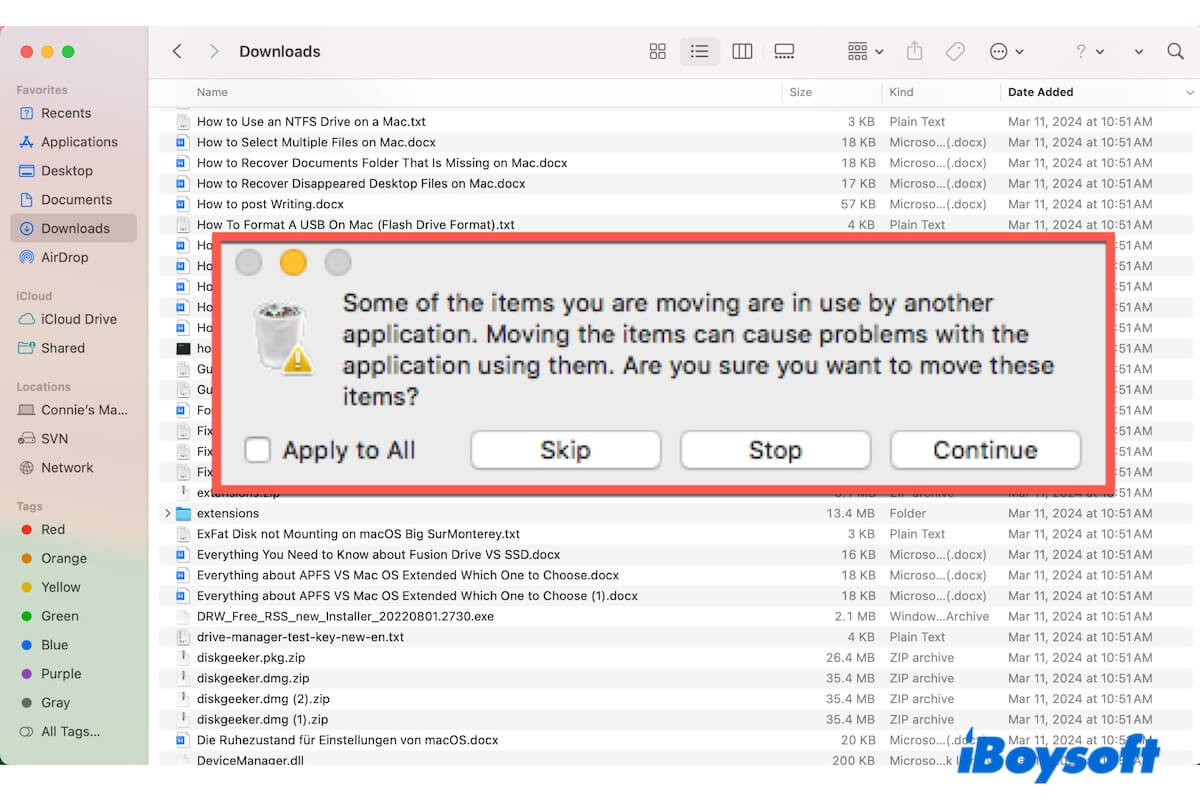Key points to the issue "can't delete failed AirDrop items:"
| Reasons | Ways |
| The greyed-out items are still in the process of AirDrop transferring. | Wait until the failed AirDrop items turn into successful. |
| AirDrop gets stuck and becomes unresponsive. | Disable AirDrop on both devices. |
| There's not enough space on Mac and AirDrop on your Mac is stuck. | Free up more space on your Mac. |
| Some apps are using the failed AirDrop files. | Turn off the suspicious apps that may use the failed AirDrop items. |
| System bugs block you from removing the failed AirDrop items. | Update your Mac. |
Using AirDrop is the easiest way to quickly transfer files from your iPhone to your Mac or between Mac devices. However, you find the airdropped items displayed as 0 KB or are greyed out in the Downloads folder on your Mac. When you try to delete them, they stay put.
We find a case similar to ours on reddit.com:
I airdropped 80 videos from my iPhone to my Mac but found them failed. But when I delete the failed items in the Downloads folder, it says "Some of the items you are moving are in use by another application. Moving the items can cause problems with the application using them. Are you sure you want to move these items?" I have airdropped these videos again and gotten a success. So, How can I delete those failed items?
If you are also struggling with the failure of failed AirDrop file deletion and want to identify the root cause, follow this post. We've sorted out the possible reasons why you can't delete failed AirDrop items and methods to resolve the issue based on research, the reappearance of the scenario, and solution practice.
Why can't the failed AirDrop items be deleted?
There are a variety of reasons making you can't delete failed AirDrop items and receive the error "Some of the items you are moving are in use by another application. Moving the items can cause problems with the application using them. Are you sure you want to move these items?"
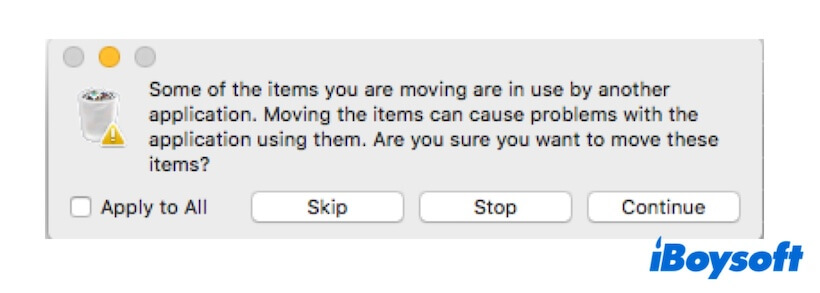
Here, we display all the possible causes:
- The items didn't fail in AirDrop but are still in the process. If you transfer a lot of files with AirDrop, especially some large items, it usually takes a long time. During the process, unstable Wi-Fi and Bluetooth will make the airdropping more time-consuming. The increasing distance between the two devices may make the items get stuck in the airdropping process. Therefore, you see 0 KB or greyed-out items that can't be removed.
- There's inadequate available space on your Mac for the AirDrop items. The files that you're transferring with AirDrop exceed the limited free space on your Mac, causing some of the on-the-way files to be stuck. In other words, these files are remained in use by AirDrop and can't be deleted.
- Certain apps on your Mac are using the AirDrop items. Either some other programs you use or some apps running in the background are working with these AirDrop files.
- System or software errors. Even though the airdropping process is completed, the buggy macOS or AirDrop may regard the process as ongoing.
Tell more people the reasons why failed AirDrop files can't be deleted.
How to delete failed AirDrop items that can't be deleted?
Maybe you've successfully repeated the AirDrop process and want to delete the items that failed in the previous AirDrop. Or you are still struggling with the dilemma of how to delete failed AirDrop items.
Whatever your case is, believe that your original intention is not only how to delete the failed AirDrop files on your Mac, but also how to successfully AirDrop the files you want.
In this part, we'll guide you on how to remove the failed AirDrop items that can't be deleted, or how to restore the failed AirDrop items to normal state. Note that don't click Conitune on the error message. It may cause your AirDrop or other apps to perform abnormally.
Wait until the failed AirDrop items become successful
Usually, successful airdropped items are accessible and have a valid size in the Downloads folder on your Mac.
When you see the zero KB, greyed, or inaccessible airdropped files on your Mac, don't hurry to delete them from your Mac. Maybe they are still in the process of airdropping. Just wait and check if any 0-KB or greyed item becomes accessible.
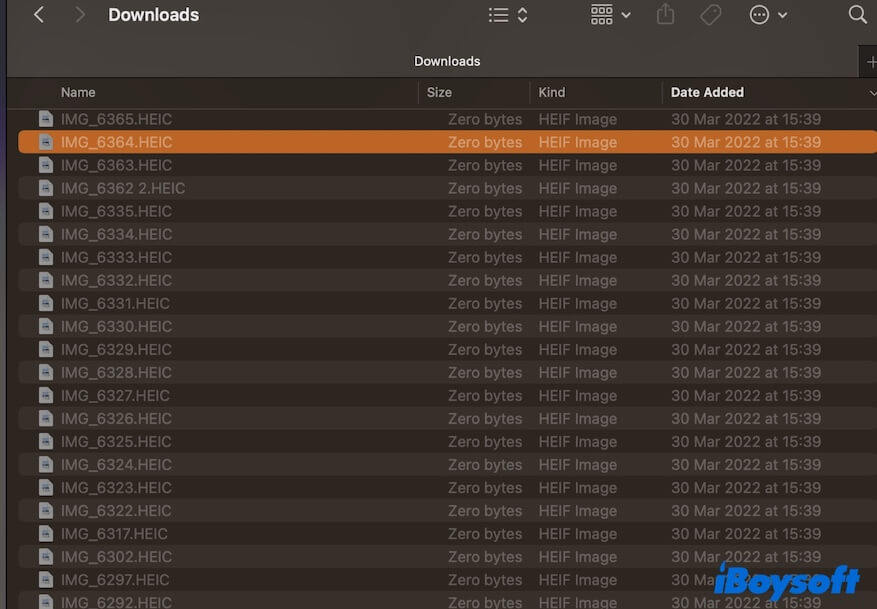
Disable AirDrop on both devices
If all the failed AirDrop items are kept in the state of greyed-out and won't be deleted, the AirDrop process is probably stuck. You can turn off AirDrop on both devices so to force stop the AirDrop process. After that, AirDrop will no longer occupy these failed items and you can delete them easily from your Mac.
Free up more space on your Mac
Perhaps, your Mac doesn't have enough space to fully store the airdropped large items, leading to the process being paused and stuck. Since AirDrop still tries to transfer the uncompleted items, you are unable to delete them.
You can free up more space on your Mac to let the files be airdropped successfully. However, it is tough to clean up your Mac and release much free space in a short time because files are scattered in every corner and it is hard to identify the junk files.
But don't worry, you can use iBoysoft DiskGeeker. This disk management tool is featured with a Mac cleaning option. You can use it to clean up junk files, such as app cache files, useless apps, user cache files, etc. on your Mac in batch and with a few clicks.
- Download, install, and open iBoysoft DiskGeeker on your Mac.
- Select the user data volume (macOS - Data or Macintosh - HD) on the sidebar and click Clean Junk on the right-side toolbar.

- After scanning, select the files you don't want and click Clean to permanently delete them on your Mac and release the space they take.

Share this Mac cleaner with others to help them quickly get free space on their Macs.
Turn off the suspicious apps that may use the failed AirDrop items
You might have used some programs like Find Any File to search for these problematic files or do other tasks. If you forget to quit these apps, they continue accessing the failed AirDrop files and block you from deleting them.
If you haven't opened any software but can't delete the failed AirDrop items due to the "Some of the items you are moving are in use by another application..." hint, simply restart your Mac to refresh your Mac to the original state. Then, try again to remove the failed AirDrop files.
Update your Mac
Unfortunately, the above ways can't help you delete the failed AirDrop items that can't be deleted, and no matter how many times you try, AirDrop still fails to transfer these items to your Mac. It shows that there probably certain system errors prevent the AirDrop from performing probably.
You can update your Mac when there's any available update and try to AirDrop your target items again.
If this post helps you delete failed AirDrop files that can't be deleted, share it with others.