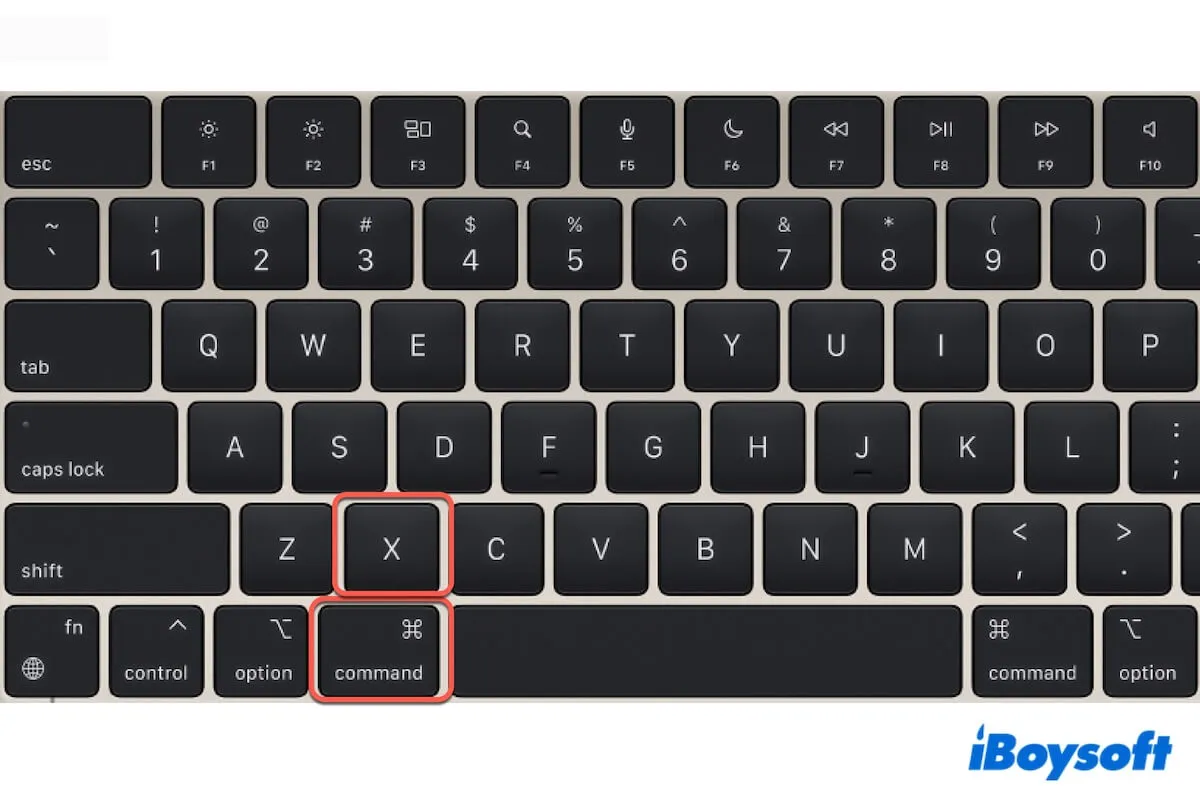You are a new Mac user who doesn't know how to cut and paste on a Mac. Or you are going to cut some files on your Mac, only to find there's no cut option on the right-click menu in your Mac. So, how to enable the cut option on a Mac?
Don't be so frustrated. On a Mac, you need to use the Command + X shortcut keys on your keyboard to cut files and then press Command + V to paste them onto the target destination.
If even the shortcut doesn't work, follow this post to learn why you can't cut and paste on your Mac and how to solve this issue.
Why can't you cut files on a Mac?
Unlike in Windows where you can right-click to use the cut option to cut files and folders on your PC, macOS doesn't offer the cut option in the right-click menu. You have to use Command - X to cut files on a Mac.
If even Command + X is not working on your Mac, things could be much tougher as diverse causes will lead to this problem, such as faulty keyboard, system errors, incorrect keyboard shortcut settings, etc.
Go to explain the causes for others.
Can't cut and paste on Mac, what to do?
If you can't cut and paste on your Mac, you can follow the feasible ways below to break away from the issue.
- Use the cut-and-paste keyboard shortcut
- Restart your Mac
- Check your keyboard
- Check your keyboard shortcut settings
- Drag and drop to cut and paste on your Mac
- Use iBoysoft MagicMenu to right-click to cut on Mac
- Use the copy-and-paste function instead
- Update your Mac
Use the cut-and-paste keyboard shortcut
On a Mac, the way to cut and paste is to simultaneously press the Command + X keys on your keyboard to cut the file and then use Command + V to paste it. If your Mac with an extra Windows keyboard, press Ctrl + X and Ctrl + V instead.
Restart your Mac
If the Mac cut shortcut doesn't work, restart your Mac to check if the system temporarily performs abnormally. After that, try the cut-and-paste shortcuts again.
Check your keyboard
When Command + X is not working on your Mac, don't ignore to check the keyboard condition. Perhaps your wired keyboard doesn't connect to your Mac well or the wireless Bluetooth keyboard is off.
Reconnect the keyboard to your Mac, and then press any other keys on the keyboard to verify if the whole keyboard is unresponsive. If it is, maybe your keyboard is damaged. You can change the keyboard.
Check your keyboard shortcut settings
If your keyboard is in good condition but cut and paste is still not working on your Mac, go to check your keyboard shortcut settings. Maybe Command + X is not the cut shortcut for your Mac.
- Go to the Apple menu > System Settings > Keyboard.
- Select Keyboard Shortcuts.
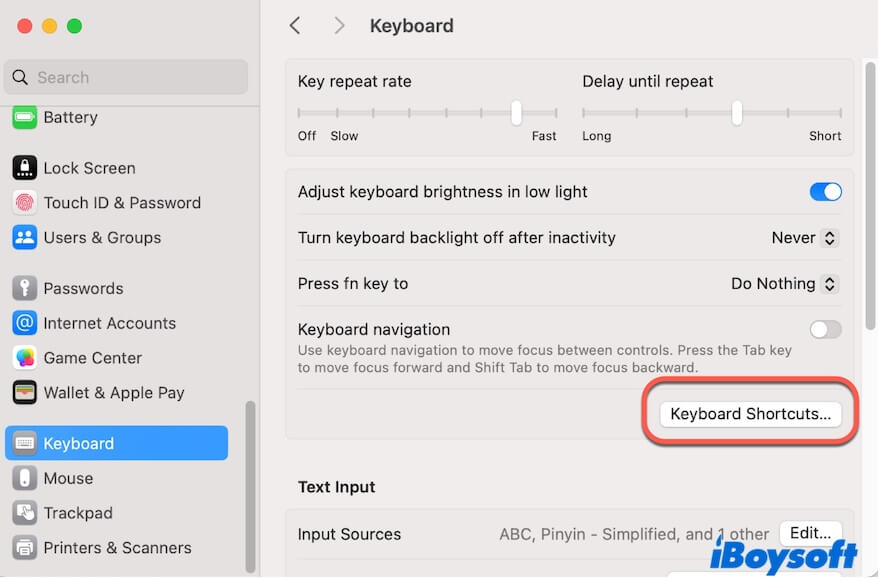
- Click Modifier Keys.
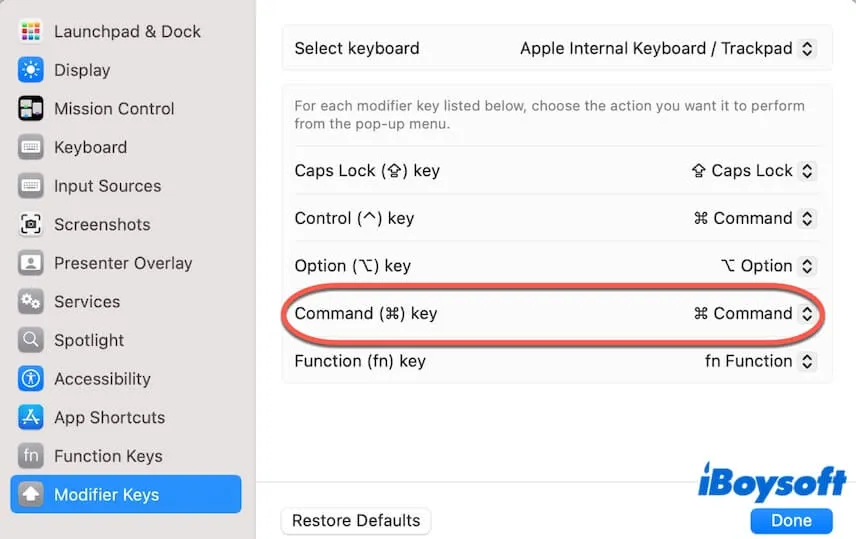
- Check if you set the other key as the Command key.
You can change it back to Command or press that key with the X and V keys to cut and paste on your Mac.
Drag and drop to cut and paste on your Mac
Actually, you can drag the target file and drop it to the destination to realize the cut-and-paste function on your Mac when Command + X doesn't work.
- Select the item in Finder.
- Drag it to the folder on the Finder sidebar where the target subfolder is stored.
- Drag the item from the folder you just dragged to again until it is to the destination.
Use iBoysoft MagicMenu to right-click to cut on Mac
If you are a Windows user who just switched to macOS and is used to right-clicking to cut and paste files, you can use iBoysoft MagicMenu.
This right-click enhancer allows you to right-click to cut and paste files on a Mac like as on a Windows PC.
Here's how:
- Download, install, and open iBoysoft MagicMenu on your Mac.
- Click Extension and scroll down to find the Cut feature. Then, click the download button next to it to add it to your right-click menu.
- Right-click on the file you want to cut and select Cut from your context menu.
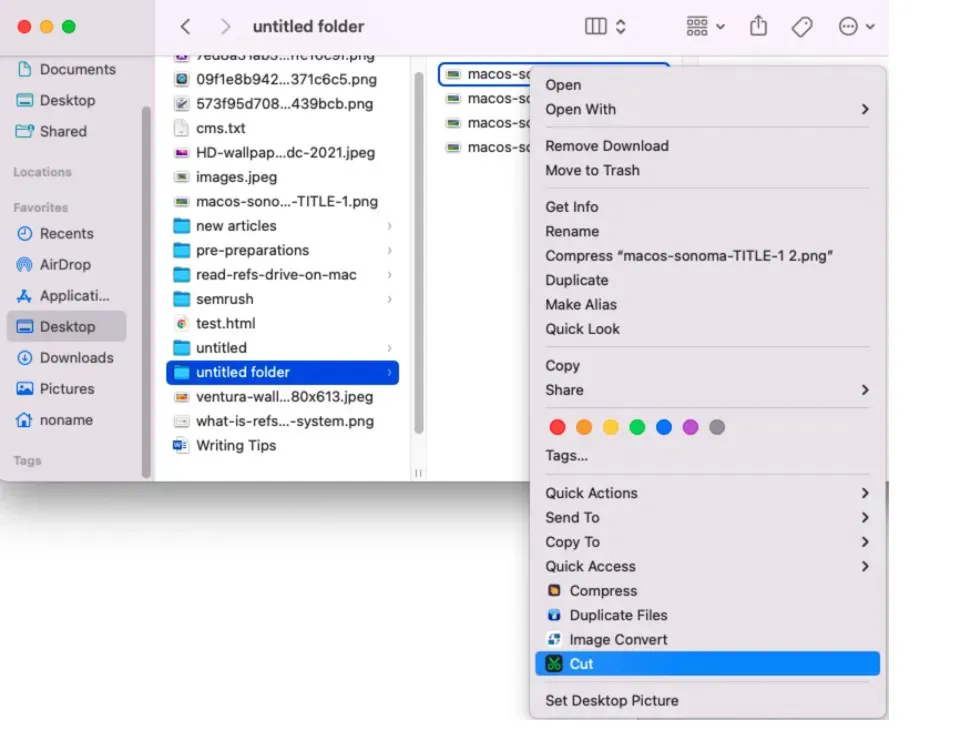
- Right-click on the blank area of the destination and choose Paste.
Share this right-click enhancer to help more people cut and paste on a Mac via a right-click.
Use the copy-and-paste function instead
There's an alternative way when cut and paste is not working on your Mac. That is right-click to copy the target item and paste it to the destination, then delete the item at the original location. Also, you can press Command + C and Command + V to copy and paste the item on your Mac.
Update your Mac
If your Mac cut shortcut doesn't work after trying all the ways, the possible culprit is your buggy system. This usually happens after a new system upgrade. You can check if there's an available update and update your Mac right now.
Conclusion
Usually, a new Mac user who can't cut and paste on a Mac is probably because of the missing cut option on the right-click menu. If you know the Mac cut shortcut - Command + X but still can't cut files, follow the tips in this post and get rid of the issue.
If you can cut and paste on your Mac after trying the tips in this post, share them with more people.