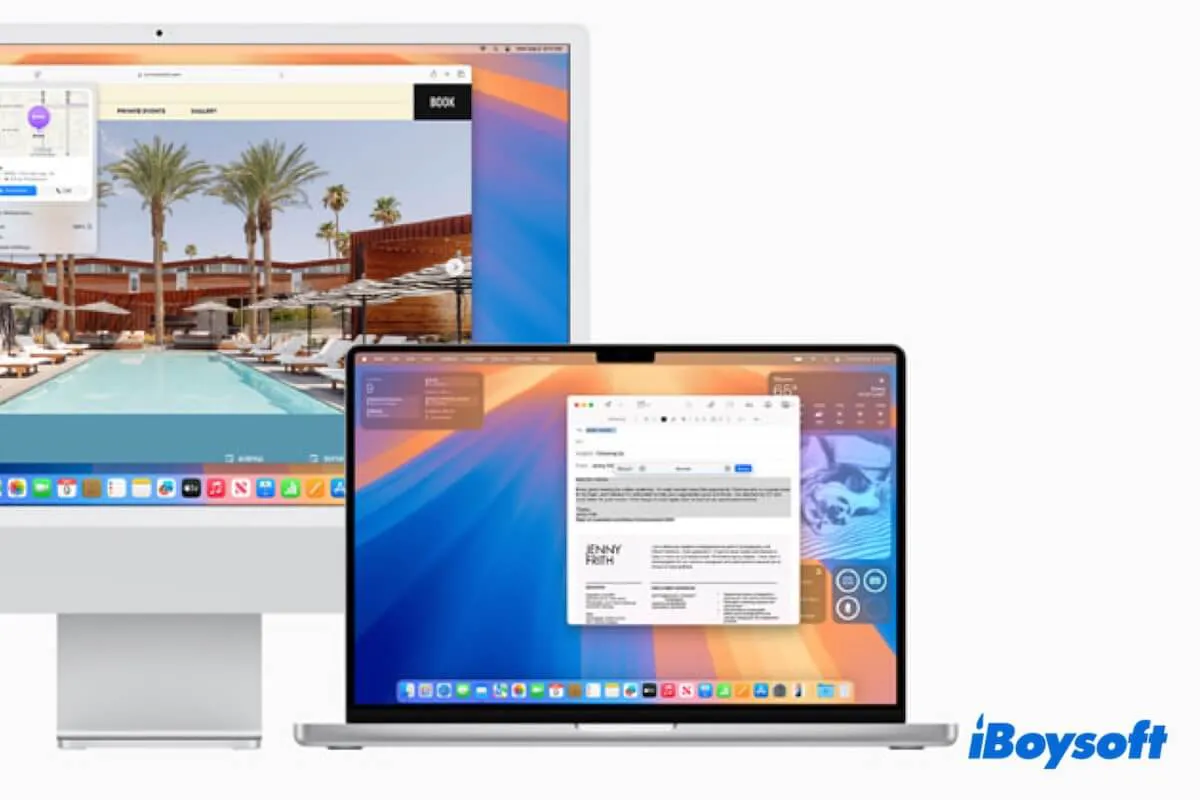Universal Control to share the keyboard and mouse is broken after updating to macOS Sequoia, despite the display icon showing that such sharing is active on both Macs. Users discuss in forums saying that even trying some fixes changes nothing, such as re-enabling Universal Control, restarting Bluetooth, updating the Mac to the latest minor update of Sequoia, etc.
Here is a true case:
After I installed macOS Sequoia on my Mac, Universal Control can't share the keyboard and mouse. Have tried re-enabling it, restarting Bluetooth, Wi-Fi, and other common ways, only make it work for 1 minute, it then breaks. What should I do? - A user from the Apple Community
If you're also stuck in this mess and don't know what to do, follow our post. We conclude the viable solutions in this post from studies and verification to fix the Universal Control not working issue in macOS Sequoia.
Basic checks & fixes
Some users think that macOS Sequoia bugs broke Universal Control keyboard and mouse sharing. Maybe not. Not all users have encountered this problem after the macOS Sequoia update.
Diverse reasons can cause the Universal Control not working issue and among them, the most common is ignoring the Universal Control system requirements.
Therefore, before we begin the resolution, you are suggested to first finish the following basic checks and simple fixes.
- Ensure both Macs are signed in with the same Apple Account using two-factor authentication.
- Ensure both the Macs are nearby (ideally within 1 meter, about 3 feet), awake, and unlocked.
- Make sure the two Macs are using the latest update.
- Check if you have turned on Bluetooth on both of the devices.
- Check if you have enabled Handoff on the two machines.
- Check if both the devices are connected to the same Wi-Fi and the network is well.
- Don't turn on the firewall on both Macs to block all incoming connections.
- Disable Universal Control on both Macs, restart them, and then turn Universal Control back on.
If you've already tried them out, jump to the next part.
Share these simple ways and basic checks to help others fix the Universal Control not working issue on macOS Sequoia.
Fix 1. Sign out iCloud on both Macs and then in
The broken Universal Control keyboard and mouse sharing in Sequoia may result from iCloud connectivity issues between devices. You can try to sign out of iCloud on both Macs and then sign in again.
Some users report that this trick helps them get out of the trouble. If it still doesn't work for you, move to the next one.
Fix 2. Log in to both Mac devices with a new user account
User account bugs in macOS Sequoia will result in iCloud connection trouble in the two Macs, consequently, Universal Control randomly stops working on keyboard and mouse sharing.
A trick to resolve the issue is to create a new user account on both devices separately and log them with a new account. Then, sign in to iCloud with your Apple ID on both of them. Now, see if the keyboard and mouse sharing returns to the right track.
Here's how to log in to a Mac with a new user account:
- Click the Apple menu > System Settings.
- Select Users & Groups.
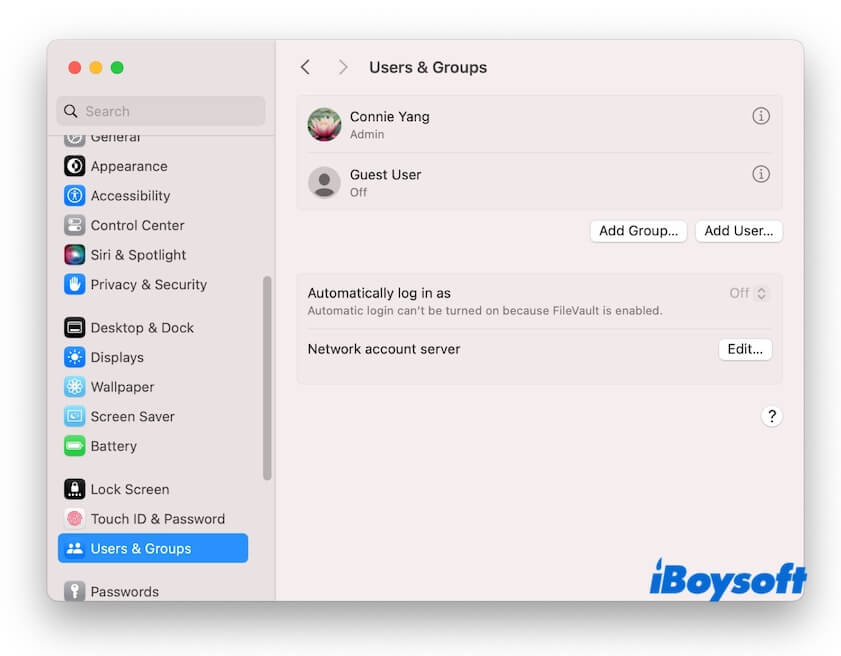
- Click the Add User button.
- Fill the information for the new user and click Create User.
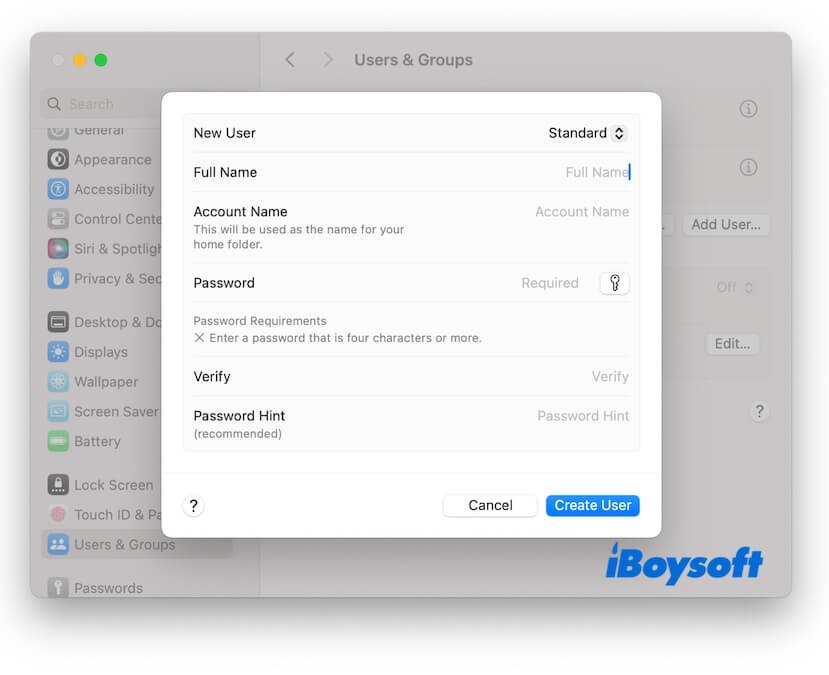
- Log out the Mac.
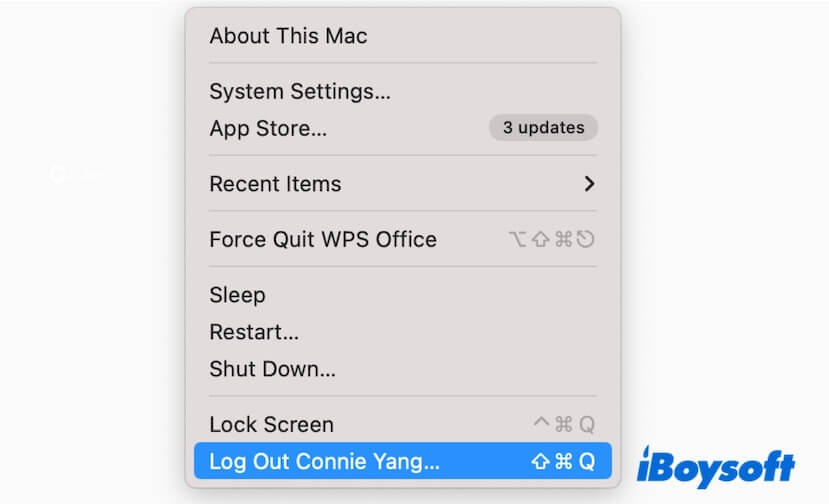
- Login back with the new user account.
Fix 3. Disconnect other Bluetooth devices
Turning on Bluetooth on both Macs is one of the requirements for Universal Control to share the keyboard and mouse. However, if one or both of the Mac machines connect with too many wireless devices via Bluetooth, it may interfere the keyboard and mouse sharing.
That's why some of you find that the connection between the devices breaks every few minutes. In that case, you are suggested to disconnect all other Bluetooth devices.
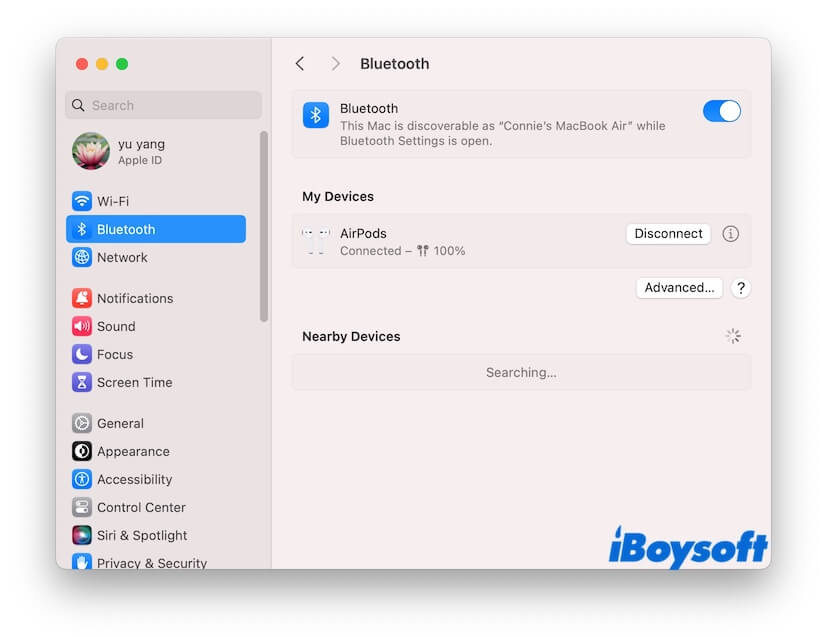
There is also a possibility, that not the crowded wireless devices lead to the problem but a certain one has conflicts with the Universal Control keyboard and mouse sharing. You can re-connect the Bluetooth devices one by one to your Mac to find out the troublemaker.
Fix 4. Keep the two Macs running the same macOS version
Perhaps you want to say "I have already updated both my Macs to macOS Sequoia." The key point is - is the update on both Macs accurate to the same minor updates? In other words, don't let one of the Mac runs macOS 15.0 while the other runs macOS 15.2.
The latest minor update of macOS Sequoia always carries patches to fix errors on the former ones. Try keepping them in the same latest Sequoia minor update and then check if the keyboard and mouse sharing are back to normal.
Fix 5. Speed up Mac performance
The broken Universal Control keyboard mouse sharing in Sequoia also may be triggered by sluggish system performance. Usually, after a software update, the Mac performance will slow down due to the limited space as a system update will exhaust much disk space and meanwhile generate some cache files.
Thus, go to clean up the junk files on your Mac to optimize your Mac and make the Universal Control sharing smoother. However, junk files such as user cache, user log, system cache, trash, unnecessary downloads, app cache, etc. are scattered in your user's Library folder. It is impossible to clear up them all in a short time and some of them are hard to find.
In that case, switch to using a professional Mac cleaner. iBoysoft DiskGeeker for Mac is such a tool that supports clearing up diverse types of junk files on your Mac quickly and easily. It can scan the junk files on your Mac for one-click deletion.
Here's how:
- Download, install, and open iBoysoft DiskGeeker for Mac on your Mac.
- Select your user data volume (named Macintosh HD - Data or macOS - Data) on the left sidebar of the app's main interface and then click Clean Junk on the right side.

- Wait for it to search for junk files on the Mac.
- After scanning, check the files you want to delete and click Clean to permanently remove them from your Mac.

Then, the space that those files consume will immediately be released.
After that, restart Universal Control and see if the keyboard, mouse, and trackpad sharing works well between Macs.
Go to tell your friends the trick to fix the problem.
Final thoughts
Some users assert that Sequoia broke Universal Control to share keyboard and mouse, but it is not absolute. After reading our post, you can find that this problem can result from system bugs, iCloud errors, interference from buggy programs, incorrect settings, laggy macOS performance, etc.
Correspondingly, we supply almost all ways to troubleshoot broken Universal Control keyboard and mouse sharing in macOS Sequoia. We hope they can help you out.
If this post helps you fix Universal Control that's not working in macOS Sequoia, share the ways in this post with other Mac users.