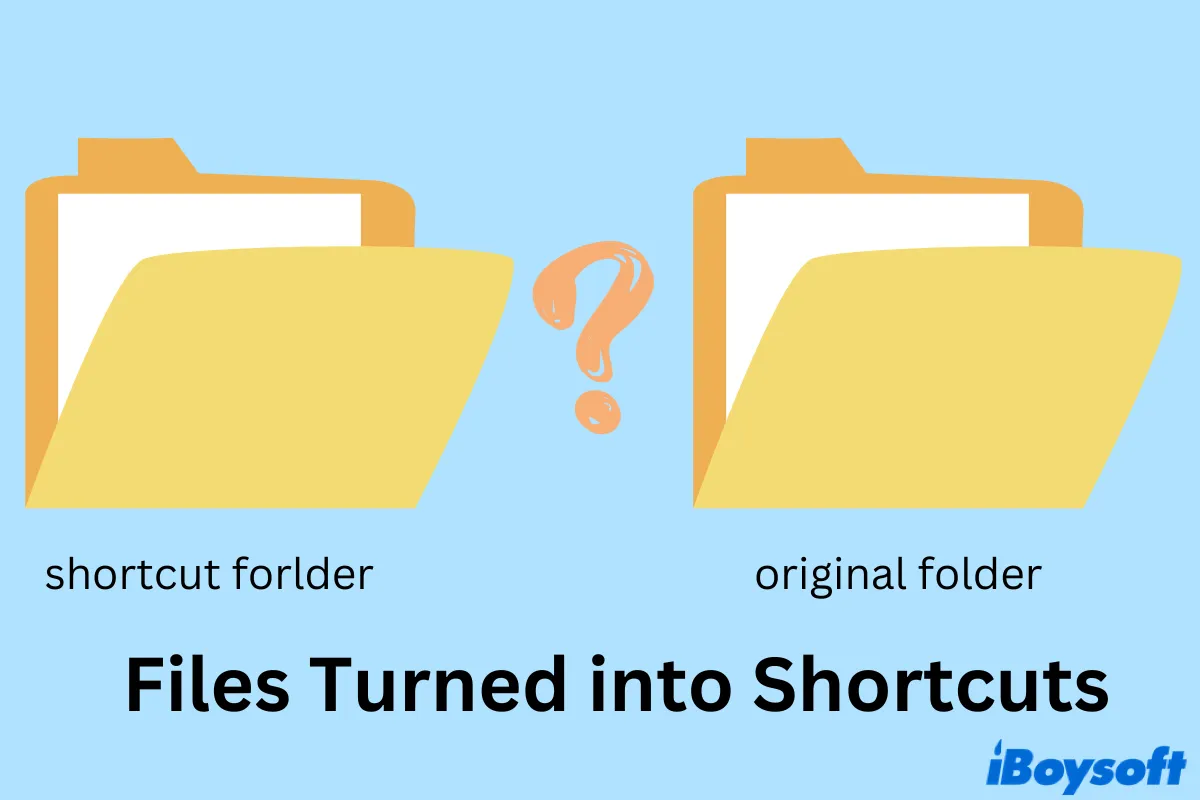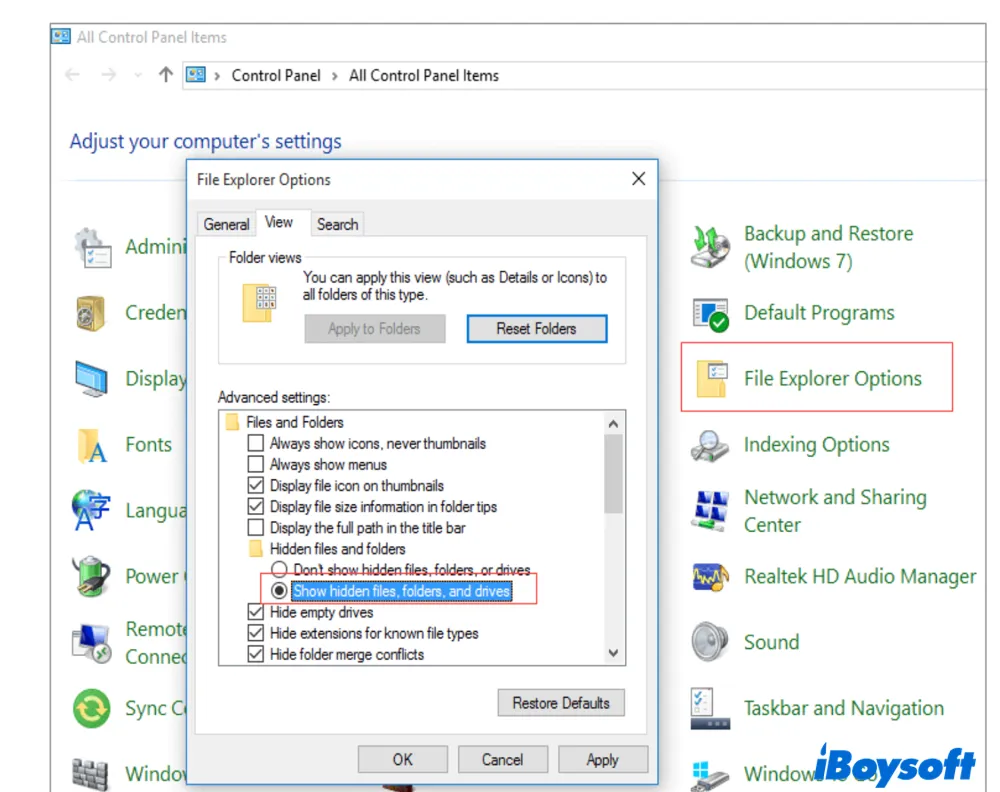'I recently scanned a lot of documents onto a USB stick and they were opening fine. Suddenly today when I inserted the USB into my laptop all the files are something called .lnk? I can't open any of them. Does anyone know why this happened or how to fix it?'
Did you encounter the same issue when opening files on your pen drive, USB drive, or any other portable storage devices? All of a sudden, saved files turned into shortcuts when you try to access them. How does this trouble occur and how to fix folders and files turned into shortcuts? This post will show three effective ways to help you regain access to your files and folders.
Understanding files turned into shortcuts
Why did your files turn into shortcuts? In general, it's the shortcut virus or malware that harms your drives. You connect an external storage media to your Windows PC, say, an USB flash drive. Unfortunately, all saved files or folders are turned into shortcuts with extensions ending with .ink and .exe. As a result, you're unable to open and access the original files.
Although it looks horrible, the shortcut virus doesn't permanently delete your files but makes them invisible. That's to say, if you see your files turned into shortcuts, you still have a way to navigate to your precious data.
Now you have an overview of files turned into shortcuts, share the news with your friends!
Fix files turned into shortcuts with CMD
The chkdsk command prompt is an excellent solution to fix various issues on your PC. To fix files turned into shortcuts by using command lines, follow the steps below.
Step 1. Make sure the external hard drive is well connected to your Windows PC.
Step 2. Navigate to the Start button and search for cmd. The Command Prompt should appear in the results. You should right-click on Command Prompt and choose Run as administrator.
Step 3. When you enter the command prompt panel, type in the following lines and hit the Enter button.
attrib -h -r -s /s /d drive letter:\*.*
Note: Remember to replace the drive letter with the actual one. For instance, if the drive letter of your USB drive is f, you should input attrib -h -r -s /s /d f:\*.*
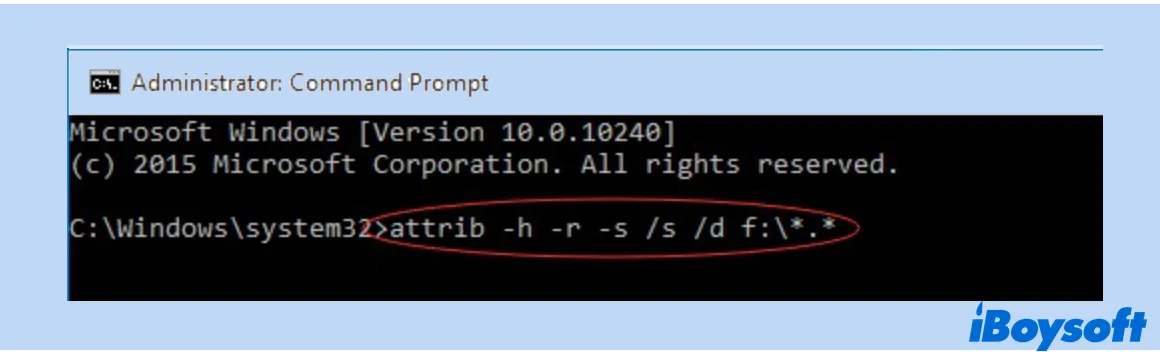
Step 4. Input exit and hit the Enter button to quit the Command Prompt.
You may check the portable device to see are those shortcuts converted to visible files now.
Successfully open and access your files and folders? Why not share the tips with more people!
Fix files turned into shortcuts with anti-virus software
As mentioned above, it's the shortcut virus or malware that causes your files or folders to turn into shortcuts. Therefore, if the above two methods fail to fix this issue, one effective way to troubleshoot it is using anti-virus programs.
Besides the classic anti-virus software, there are some programs that are designed exclusively for shortcut viruses. To name two highly ranked ones, Shortcut Virus Remover and Shortcut Virus Fixer.
Recover data after shortcut virus attack
One situation is that, after using the antivirus software to kill shortcut viruses on the drive, the saved files and folders are still inaccessible. What's worse, some of the files may be missing. In this case, data recovery becomes extremely urgent and necessary if you have valuable data.
iBoysoft Data Recovery is one professional data recovery program that scans your drive and fulfills SD card data recovery, hard drive recovery, and USB data recovery. You can use this data recovery tool to recover files and folders that are missing or hidden by the shortcut virus. Connect your drive to your PC and follow the wizards below.
Step 1. Free download, install and launch iBoysoft Data Recovery to start data recovery.
Step 2. You have three data recovery modules to choose from. Here, you should select the Data Recovery module.

Step 3. Select the external hard drive you want to recover data from and click Next to start scanning for lost data.

Step 4. Filter and preview the scanning results to locate which files you want to recover. Select them and click on Recover. You should save restored files in a different location.

Don't hesitate to share this data recovery tool with more people!
FAQs about files turned into shortcuts
- Q How do I un shortcut a file?
-
A
To change a shortcut to a normal folder, you can open the shortcut by double-clicking on it. Then navigate to File and choose Save As. Rename the file and save it in a new destination. If the file is non-editable, you can right-click on it and choose Properties. Click on the file location to find the original piece. Simply copy-paste it to a new destination.
- QWhich virus creates shortcuts to a folder?
-
A
Shortcut virus, also known as 1kb shortcut virus, is one common type of Trojan and worm virus that’s often found on USB drives and pen drives. It hides all folders on your USB drive and creates shortcuts to these folders with the identical name.
- QHow do I remove the shortcut virus from my USB?
-
A
You can run command prompts in Registry Editor on Windows to permanently remove the shortcut virus. If you are not into command lines, professional anti-virus programs can remove shortcut viruses for good.