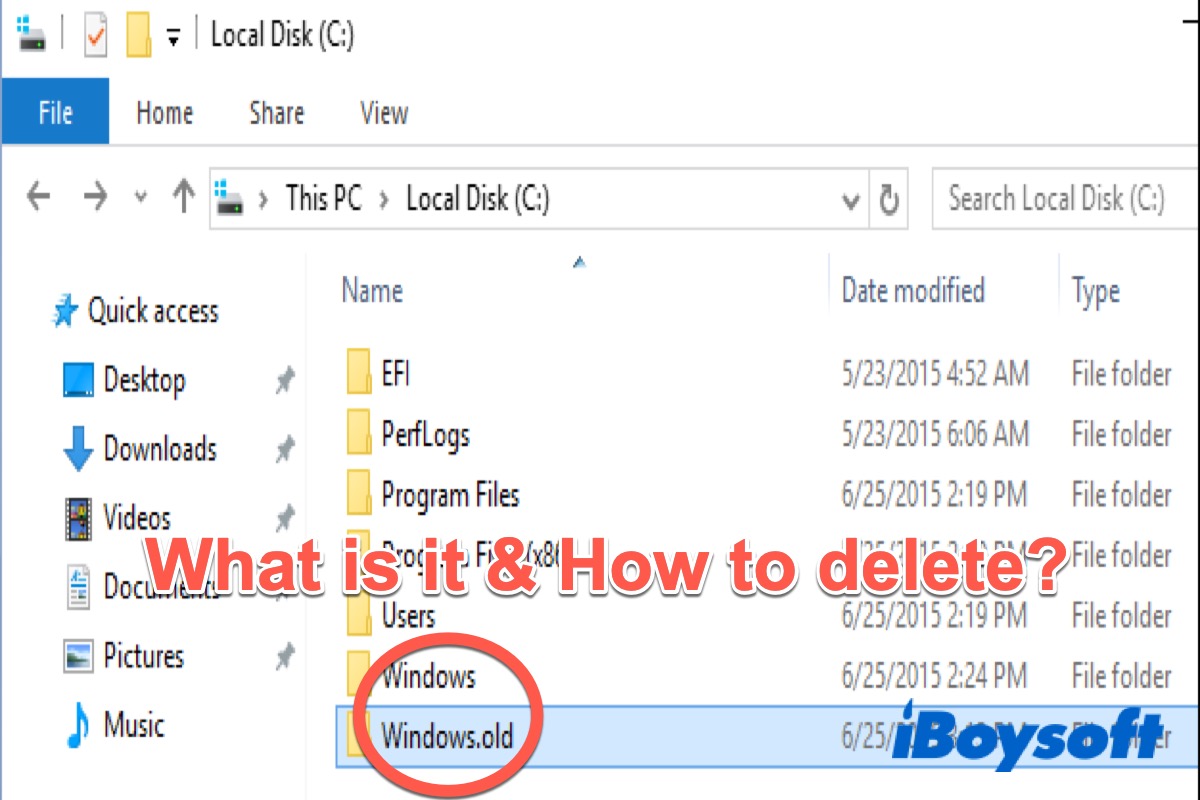When you upgrade Windows from the old version to the new version, the Windows.old folder will be created automatically, which temporarily saves all of the files from your previous Windows installation and occupies a lot of space. You can delete it but it's a little different from deleting a normal folder.
Windows.old folder is very common in Windows 10. But before Windows 10 version, you can see it only when you purchased a new version of Windows and used it to upgrade your PC.
Reading the following text to get a full understanding of Windows.old and how to delete it on your PC.
Share this post with those who don't know about Windows.old.
What is Windows.old?
Actually, Windows.old folder contains all the files and data from your previous Windows installation. It will be created automatically on your computer every time when you upgrade your system to a new version of Windows.
It includes the system files and folders, installed programs and apps, settings and data for all user accounts, and all the things required for running your earlier system. All in all, it includes your old Windows system.
Therefore, after installing Windows 10, you can go to Settings > Update & Security > Recovery, and then you'll see a Get Started button under Go back to Windows 7/8/9, depending on which version of Windows you had installed before you upgraded. Click this button and Windows will restore your old Windows operating system, using the Windows.old folder as the source.
In addition, it can protect your computer from system update failure and allow users to roll back to the previous system. To sum up, it offers an easy way for you to downgrade your Windows.
How to delete Windows.old folder?
As mentioned above, Windows.old folder is offered to users as one of the recovery options to restore to the previous version of their systems. For safety reasons, it should be kept there on users' PC.
However, some users are complaining that Windows.old folder takes much of the free space on the hard disk, which is very annoying especially when users are running out of disk space. Hence, how to delete Windows.old folder becomes a troublesome issue.
Delete Windows.old folder in Settings
Here is a simple way for you to delete Windows.old folder on your PC. If your PC is running version 1903 of Windows 10 or later, you can delete it in Settings.
- Open Settings and click Storage in the left sidebar.
- Turn on the Storage Sense toggle and then choose Configure Storage Sense or run it now.
- Scroll down to the Free up space now and click Clean now.
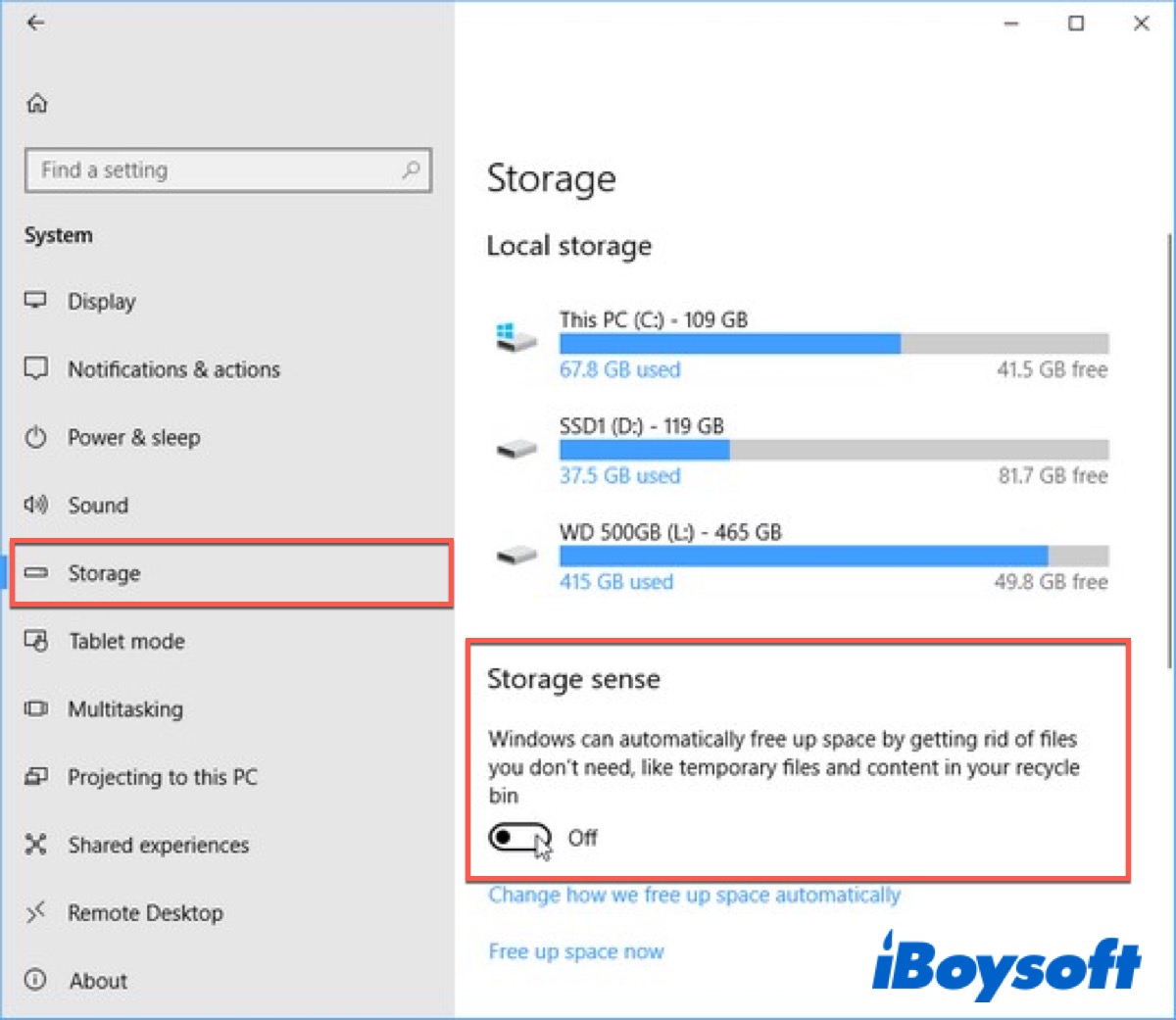
After a few seconds, this will remove any files that your device isn't using (including Windows.old). Supposed that Storage Sense remains turned on, the Windows.old folder will be deleted shortly after any new version is installed.
Delete Window.old folder in File Explorer
Except for the above way, File Explorer also offers a way to specifically target files from previous installations. Here's how:
- Open File Explorer and locate Local Disk (C:) drive.
- Right-click it and choose Properties.
- Click Disk Clean-up from the General tab.
- Click Clean up system files and wait for a few seconds.
- Find Windows Update Clean-up or Previous Windows installation (s) files and click OK.
- Click Delete Files to confirm the removal.

After a few seconds, the files will be permanently deleted. It's worth following these steps shortly after installing a new update if you want to minimize the amount of space they take up.
If you think this post is informative, don't forget to click the below button to share it.
Sum up
Windows.old can be very useful when you want to downgrade your Windows to a lower version, but this folder will occupy too much storage, usually many gigabytes of system storage.
So if your disk has much free space left, you should keep the Windows old folder in case you may need to roll back to the previous system due to issues occurring on the new system or because you're not satisfied with it. On the contrary, if your disk is running out of space, you can delete it in Settings or File Explorer.
FAQ about Windows.old
- QIs it OK to delete Windows old?
-
A
You can delete it, but keep in mind that you'll be deleting your Windows. old folder, which contains files that give you the option to go back to your previous version of Windows.
- QWhat is in Windows old?
-
A
Windows. old folder is a folder in the system partitio that contains previous Windows installation, program files and all the data of Users.