Occasionally, you may receive a Zip file made on a Mac. When you decompress it on a Windows PC, you'll notice a folder called __MACOSX inside. This folder can sometimes take up a massive amount of space. "Can I delete the __MACOSX folder after extracting a Zip file?" You may wonder. This article answers your question.
What is __MACOSX Folder in Zip file?
The __MACOSX folder is often found in ZIP archives created on macOS systems and typically contains metadata specific to macOS, such as resource forks and Finder attributes. Whenever you right-click on files and choose Compress, the created Zip file will include the __MACOSX folder.
If you view the contents of the __MACOSX folder, you'll likely find the same folder and file structure as in the actual Zip file, except for the file name. Files in the __MACOSX folder are preceded by a dot and underscore in the name. The dot (.) at the beginning of the file makes it hidden on a Mac, though visible on Windows.
The size of the __MACOSX directory is usually small compared to the original file. However, some also reported that it takes as much as 30% of the file.
Share the information about __MACOSX folder on Windows with others!
How to remove __MACOSX Folder in Zip file?
Can I delete __MACOSX folder?
Yes, you can delete the __MACOSX folder. It's only designed to be used with Mac operating systems for keeping extra information about the files and serves no purpose on Windows or any other OS.
To delete it, simply move it to the Trash and then empty the Trash. You should have no issue deleting it on Windows. If you can't delete the __MACOSX folder on Mac, remove it from Terminal by running the command below:
sudo rm -rf file_path
Tips: To get the file path of the __MACOSX folder, simply drag and drop it to the Terminal window.
How to Zip file on Mac without __MACOSX folder?
Zip files compressed on a Mac contain the .DS_Store, __MACOSX, and other .xxx files by default. If you want to zip the file without __MACOSX and other hidden files, try the following steps:
- Move the files you want to compress to one folder.
- Launch Terminal.
- Navigate to the directory with the command below.cd folder_path
- Compress the files without the __MACOSX folder or others. (Replace name with the actual name you want to assign to the Zip archive.)
Create a Zip file on Mac without all hidden files:
zip -r name.zip . -x '**/.*' -x '**/__MACOSX'Create a Zip file on Mac without __MACOSX folder only: zip -r name.zip . -x '**/__MACOSX'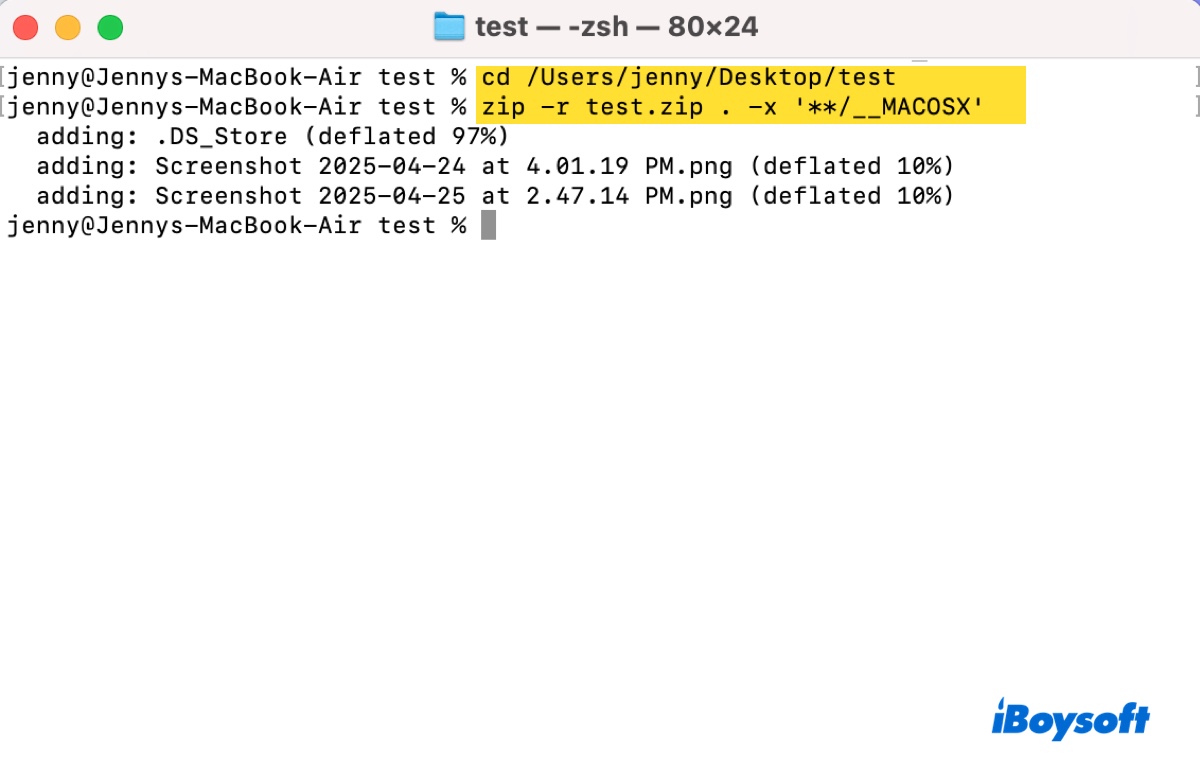
Share this article to help others know of the __MACOSX folder.
