Have you come across a file with the .se extension and wondered what it is or how to open it? While this file type isn't as commonly seen as .docx or .jpg, the SE file extension(.se) serves a specific purpose in various programs.
Understanding what a .se file is and how to handle it properly can help you avoid frustration and potential system issues. This guide explains the meaning of the SE file extension, how to identify it, and how to open it safely on both Mac and Windows.
What is a .se file?
The .se file extension can be associated with different types of software, depending on its purpose. Some of the known uses include:
- Encrypted data files: In some cases, .se files may contain encrypted information, typically created by proprietary security software.
- Simulation or engineering files: Some technical or industrial applications may also use .se files to store simulation settings or structured data.
- Other possible uses: Game mods/data, Proprietary data files for specific software, or Script files in niche environments.
- Shuttle embroidery design files: Used by embroidery software to store design patterns.
And we list some common programs that can open SE files:
- Proprietary software (used for encrypted or simulation files).
- Text editors (for basic inspection of whether the file contains readable data), like Mac TextEdit.
- Sierra expanded embroidery software.
- Shuttle Express (for embroidery files)
Keep in mind that trying to open the file in the wrong program could result in gibberish or an error.
How to identify your .se file type
Since the .se extension can serve multiple purposes, it's important to identify the file's origin before trying to open it. Here's how:
- Check file properties (Windows) or "Get Info" (Mac): This shows the program associated with the file.
- Inspect the file location: Knowing where the file came from (e.g., embroidery software folder, security program, or downloaded from the web) may hint at its type.
- Use file signature tools: Tools like TrID or online services can analyze the file's binary structure to identify its format.
Have you checked your .se file here? Share this post with more people.
How to open SE files on Mac & Windows
On Windows:
- Right-click the file > Open with > Choose another app.
- Select the correct program (like Shuttle Embroidery or other related software).
- If unsure, open it in Notepad to check for readable content (only for advanced users).
On Mac:
- Right-click > Get Info to confirm the file type.
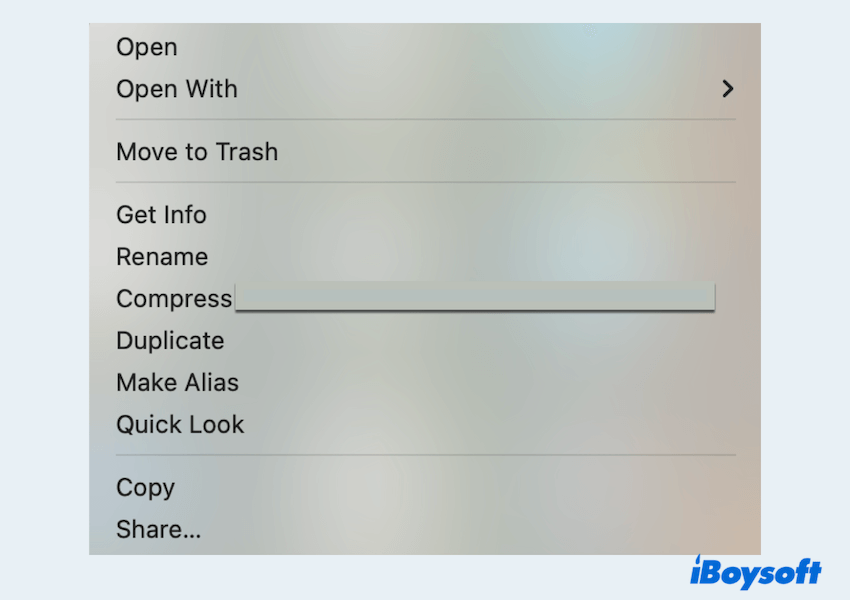
- Use a compatible program such as an embroidery app or a universal file viewer.
- If it's an encrypted file, ensure you have the proper decryption tool or key.
Note: If the correct program isn't installed, search the file name + ".se extension" online to find recommended software. Avoid force-opening random apps, which may corrupt the file or cause errors.
Common issue & fixes
Issue 1: "Cannot open file" error
Fix: Make sure you're using the right program for the specific .se file type.
Issue 2: File extension renamed or changed
Fix: If someone manually changed the file extension, restore it to the original version.
Issue 3: Corrupted SE file
Fix: Try recovering from a backup or asking the source to resend the file. File repair tools may help in some cases.
The SE file extension(.se) can represent a variety of file types, including encrypted data and embroidery designs. Before opening one, it's crucial to determine its origin and use the correct software.
Whether you're on Mac or Windows, using the proper tools and following safety precautions will ensure a smooth and secure file-opening experience.
