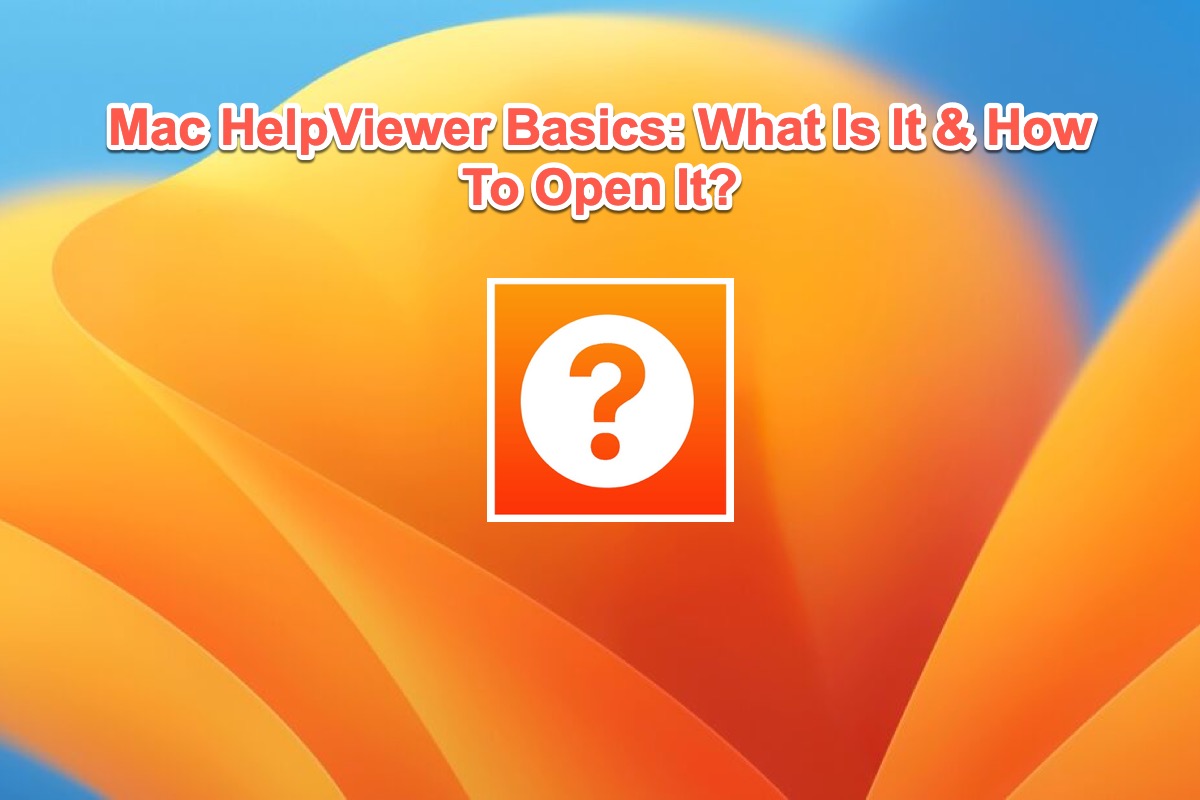Apple always builds its lineups including Mac, iPad, and iPhone with sorts of native troubleshooters, which allows users to get kinds of basic issues fixed by themselves. These troubleshooters are placed on the root level or directory of the OS as Apple does not wish users to call them out until some extremely tough issue happens.
If the issue is so complicated that beyond your reach, you can ask for professional suggestions from the Apple tech team. Before filing them, however, you ought to make a normal bug report first, which is called the Mac Sysdiagnose file.
Today, we aim to figure out what a Mac Sysdiagnose file is and how to generate a Mac Sysdisgnose file for emailing the issue you encounter to the Apple team successfully!
What is the Mac Sysdiagnose file?
The Sysdiagnose file is a utility on Apple devices that can be used to gather system-wide diagnostic information. It includes logging from different devices and reports on the state of systems, including macOS, iOs, iPadOS, tvOS, watch OS, and visionOS. The Sysdiagnose files vary according to the change in operating systems.
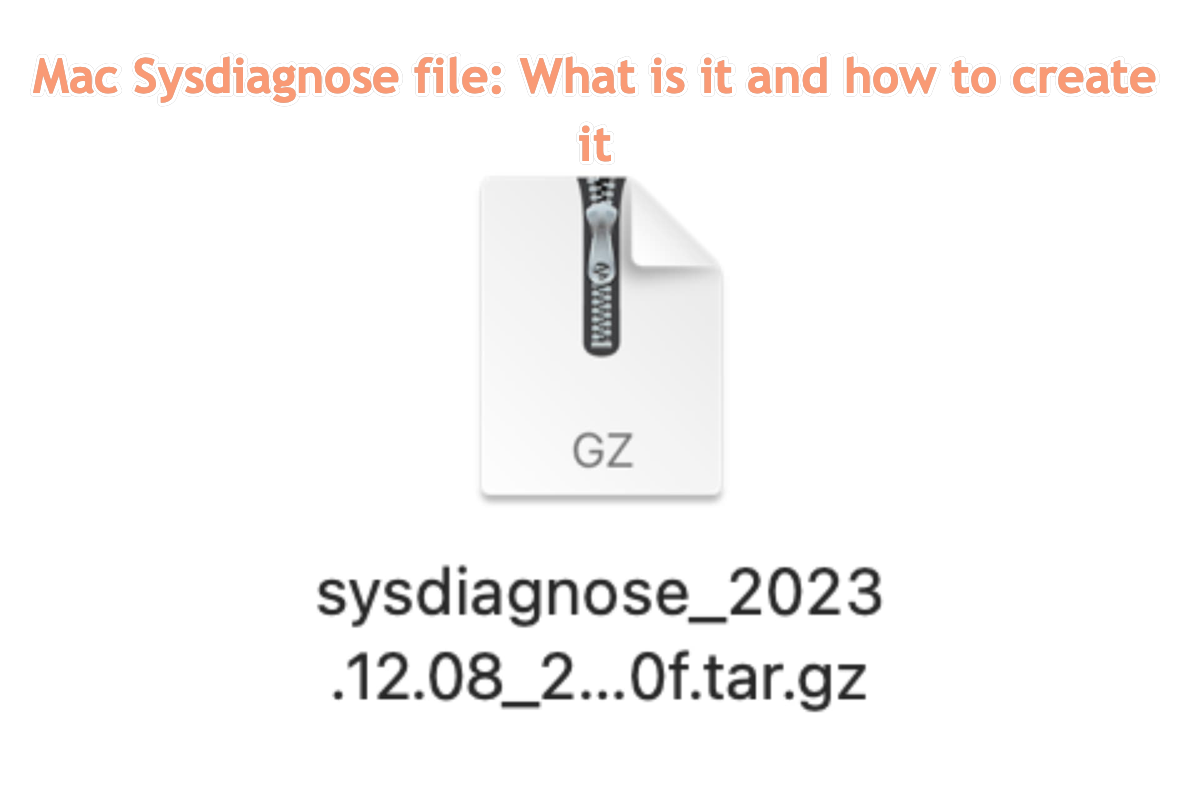
For the programs running on your devices, their outputs are collected in the following:
- • ps which lists information about all processes running at present, and its thread-aware variant
- • fs_usage which reports system calls and page faults related to filesystem activity
- • spindump which profiles your entire system for a period of time
- • vm_stat which shows Mach virtual memory statistics
- • top which displays sorted information about all processes running at present
- • powermetrics which shows CPU usage statistics
- • lsof which lists details of all open files
- • footprint which gives memory information about processes
- • vmmap and heap on process(es) using large amounts of memory, showing their virtual
memory and heap allocations - • diskutil checking mounted drives
- • gpt detailing GUID partition tables
- • hdiutil checking mounted disk images
- • BootCacheControl checking caches used during startup
- • df checking disk free space
- • mount checking mounted file systems
- • netstat giving detailed network status
- • ifconfig detailing network interfaces
- • ipconfig detailing IP configuration
- • scutil checking system configuration
- • dig checking name service (DNS) lookup
- • pmset detailing power management settings
- • system_profiler which compiles a full system profile just as the System Profiler app does
- • ioreg gives details of all input and output devices registered with I/O Kit.
Find this article informative? Why not share it with more people?
How to create a Mac Sysdiagnose file on your Mac computer?
Since we have made the definitions of the Mac Sysdoagnose file clear, now let's see how to generate a Mac Sysdiagnose file on your device. The Mac Sysdiagnose file is essential since only you file it to Apple, and then Apple can exactly know what trouble you've run into.
You can press the five keys together on your keyboard: Shift + Command + Control + Option + Period, and then your device flashes for a moment to inform you that it begins the Sysdiagnose file generation.

In one or two minutes, a notification pops out if you want to file feedback. If you confirm, Feedback Assistant will launch into a new feedback report and the sysdiagnose you're creating will automatically with it.
Although Finder shows you the location of the Sysdiagnose file later, you needn't drag it into the feedback report to link them any longer. You can finish the feedback directly or save the draft to finish it later. When you're done with the feedback and submit it, the "live" sysdiagnose that you triggered will upload with it.
Final words
This post guides you to know the definition of Mac Sysdiagnose and how to perform the Sysdiagnose file creation for sending Apple an official bug report. If you're interested in it, click for details right now!