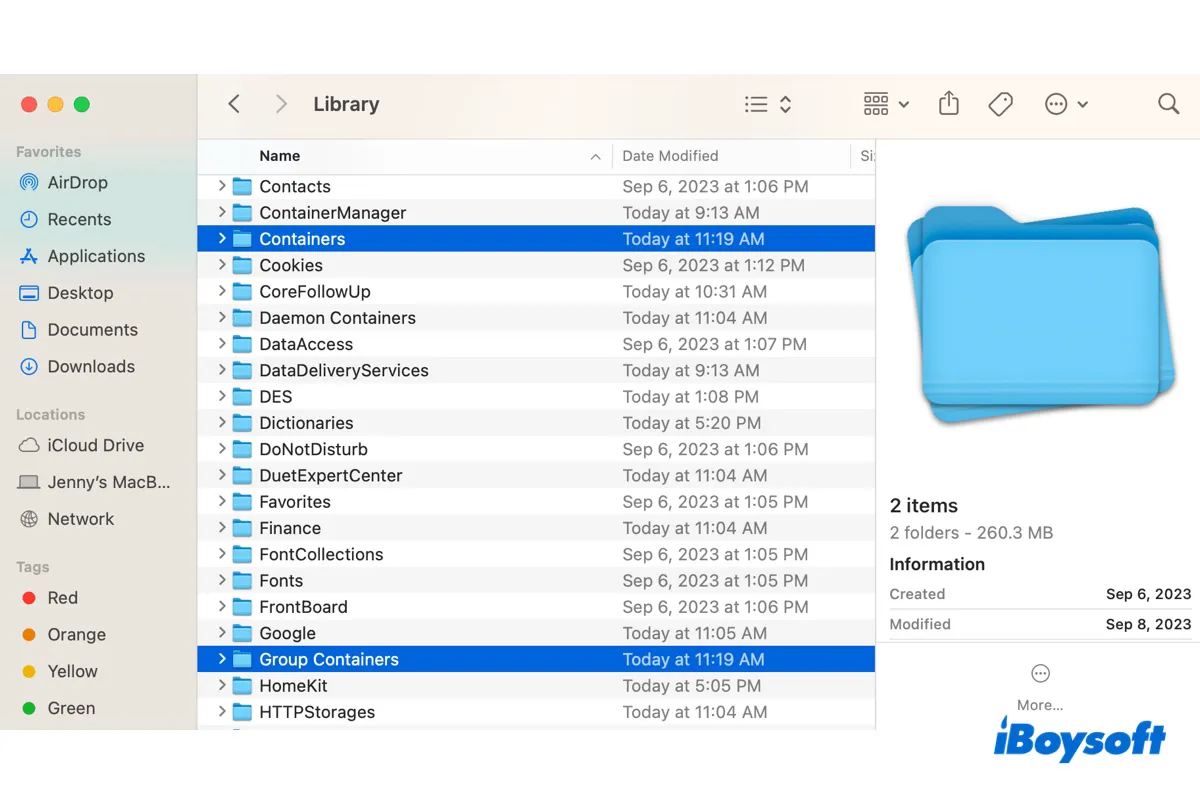I recently noticed that the Containers folder is taking up 18GB of my Mac's storage. I wonder whether I can safely delete them?
Like this user, you may find a huge Containers folder on your Mac. While it's not recommended to delete the Containers folder, you can delete the container folder of the app you no longer need and the temporary files.
We'll discuss it in detail in the following paragraphs. let's get started by understanding the purposes of the Containers folder and the Group Containers folder on Mac.
How to access the Containers & Group Containers folder on Mac?
The Containers and Group Containers folder on Mac reside under the hidden Library folder. It's not meant for direct interaction, and that's why you can't find the Containers folder by browsing directories on your Mac. If you find the Containers folder missing on Mac, it's usually because you're looking at the wrong Library folder.
Here's how to access the Containers folder on Mac: (Applicable to the Group Containers as well)
- Open a Finder window.
- Click Go > Go to Folder from the menu bar.
- Enter ~/Library/Containers or ~/Library/Group Containers.
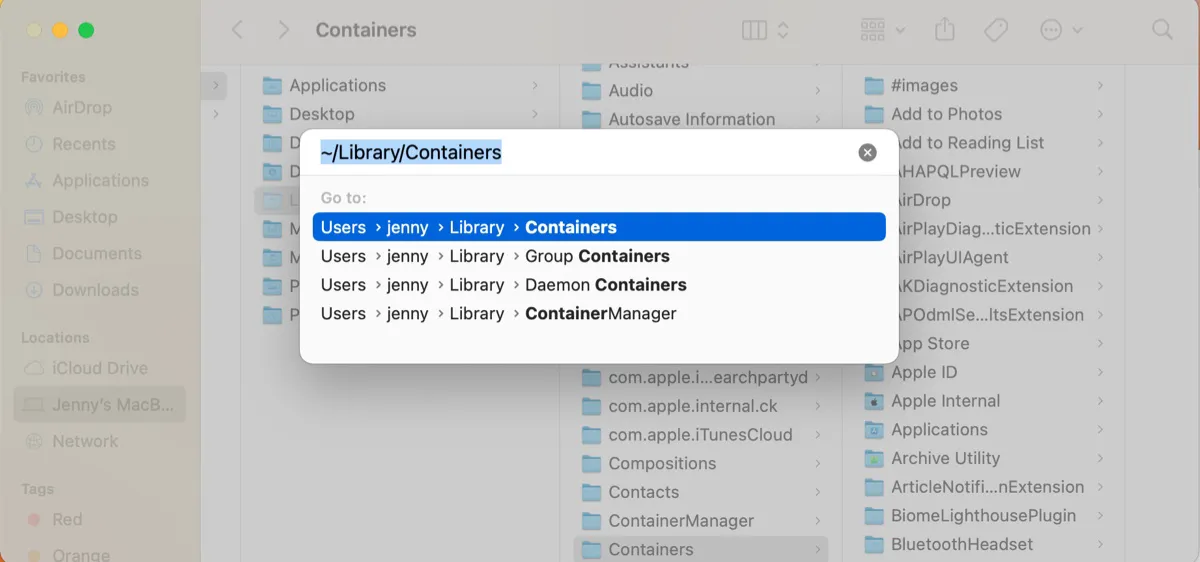
- Hit the Enter key.
Share these steps to help others find the Containers folder on Mac.
What are the Containers & Groups Containers folders on Mac?
The Containers and Group Containers folders are data storage directories for sandboxed apps on Mac.
Sandboxing is a security feature introduced by Apple in OS X Lion to minimize potential damage from harmful software and to protect user data. It was made a requirement for all apps submitted to the Mac App Store in 2011.
The sandboxed apps can only access their designated containers placed under ~/Library/Containers and ~/Library/Group Containers, ensuring they can only access the information they need to function and nothing more, unless the user permits.
Let's take a closer look at the differences between the Containers folder and the Group Containers folder.
What is the Containers folder on Mac?
The ~/Library/Containers folder on Mac keeps user data, caches, logs, application support files, preferences, and other necessary information for individual sandboxed apps, typically those downloaded from the Mac App Store.
Each sandboxed app has its own separate container in the Containers folder, isolating it from other apps and system files. If you open a container, you'll find folders that mirror standard user directories, "Desktop," "Documents," "Downloads," "Library," "Pictures," "System Data," etc.
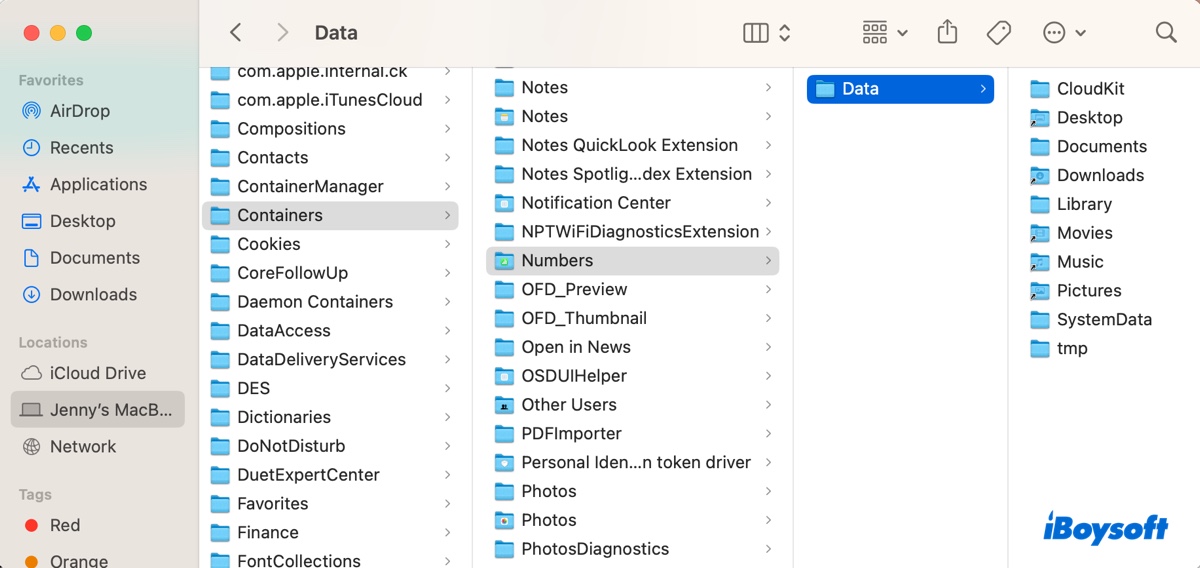
It was made that so the sandboxed app thinks it's interacting with the main directory of your Mac, although in reality, it's confined to the container. For example, a non-sandboxed app can write to ~/Library/Application Support/ but a sandboxed app can only write to ~/Library/Containers/App's name/Data/Library/Application Support/.
You'll also notice multiple folders with the same name inside the Containers folder. It's not recommended to mess with these folders if you're still using the app.
What is the Group Containers folder on Mac?
The ~/Library/Group Containers folder on Mac is a directory that stores caches, preferences, application support files, and application scripts that might be shared between multiple sandboxed apps or extensions from the same developer.
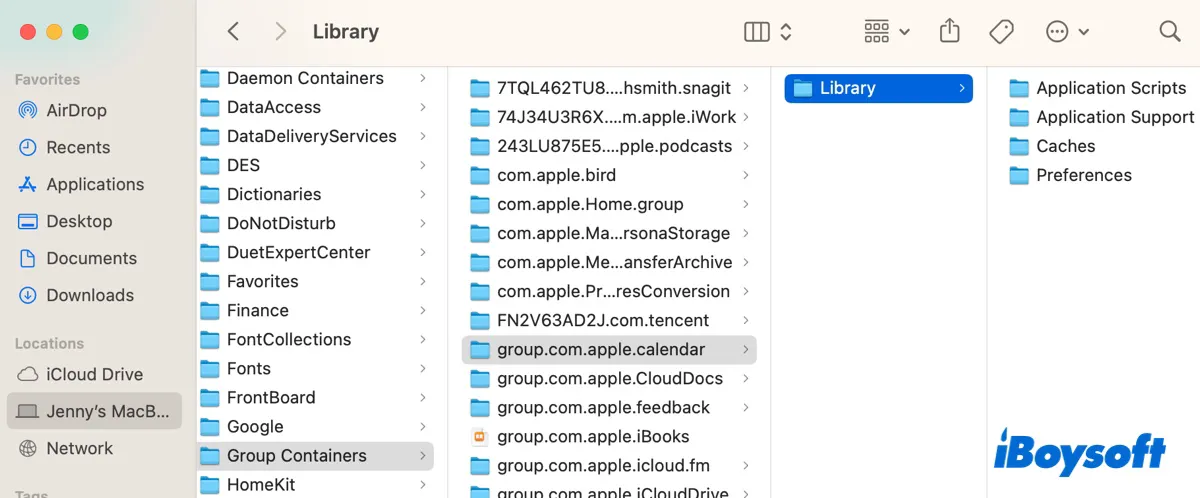
The shared data is kept in a container to facilitate inter-app communication while complying with the sandboxing principles of macOS.
Please share this post if you find it helpful!
What to do if the Containers folder is huge?
If the Containers folder is taking a significant amount of storage on your Mac, you need to dig deeper to see which app container is the actual culprit and delete it if it's no longer needed.
- Open Finder and click Go > Go to Folder.
- Type ~/Library/Containers and press Enter.
- Click View > Show View Options.
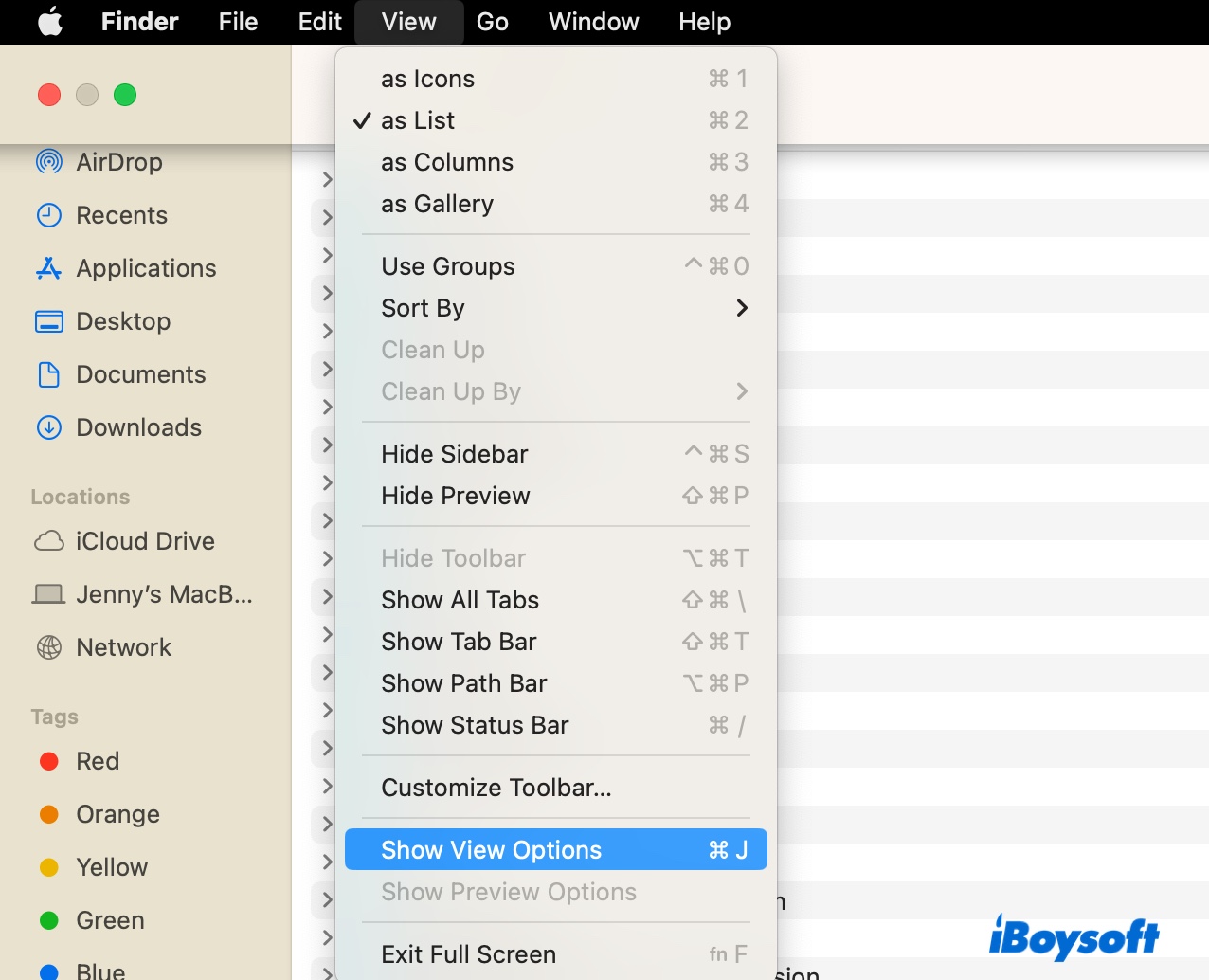
- Under "Show Columns," tick the box next to Size.
- Check "Calculate all sizes."
- Tap "Use as Defaults."
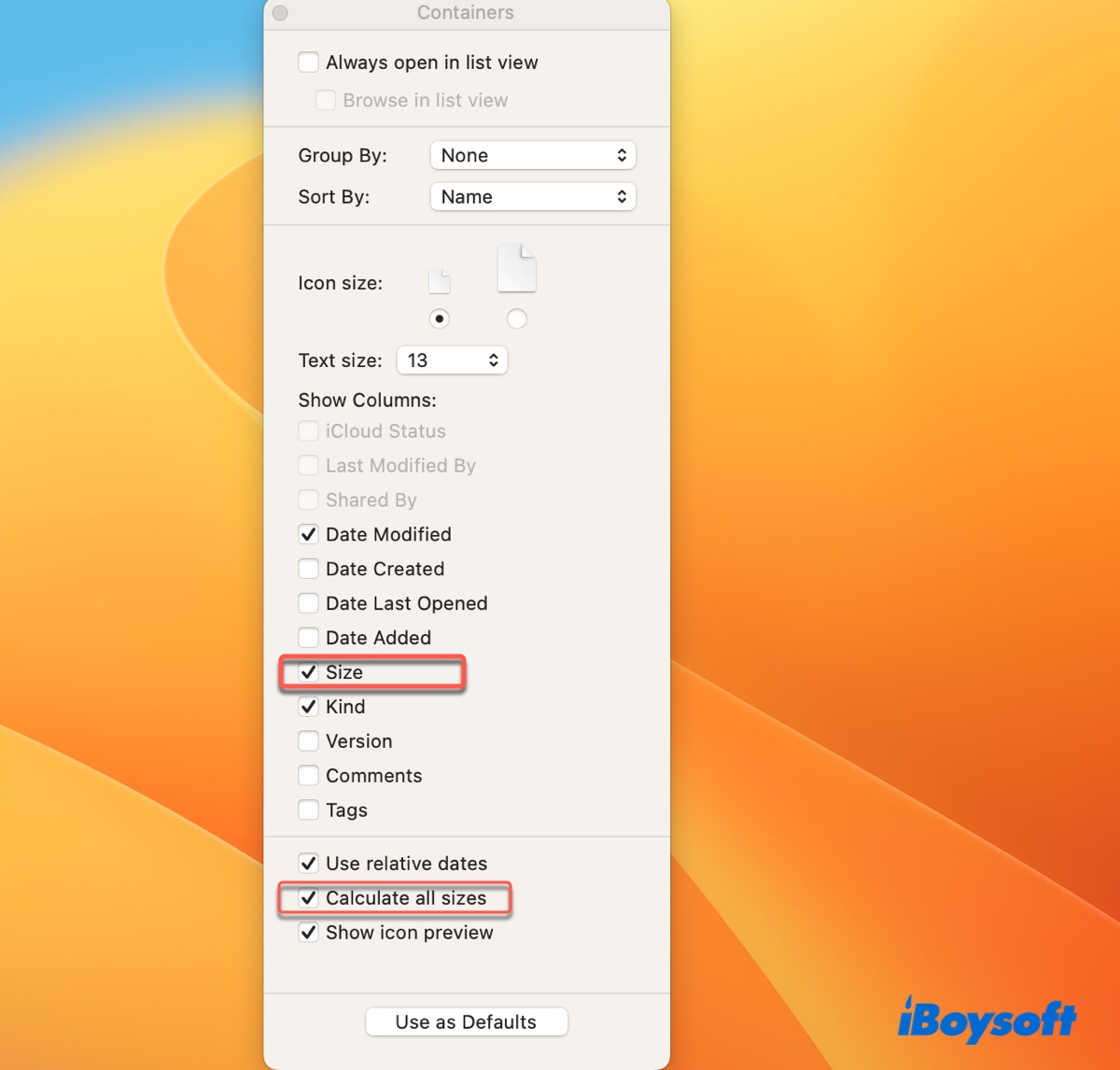
- Now all your files will be listed with their sizes.
- Ensure you're viewing files as List.
- Click the Size column to sort the files by size.
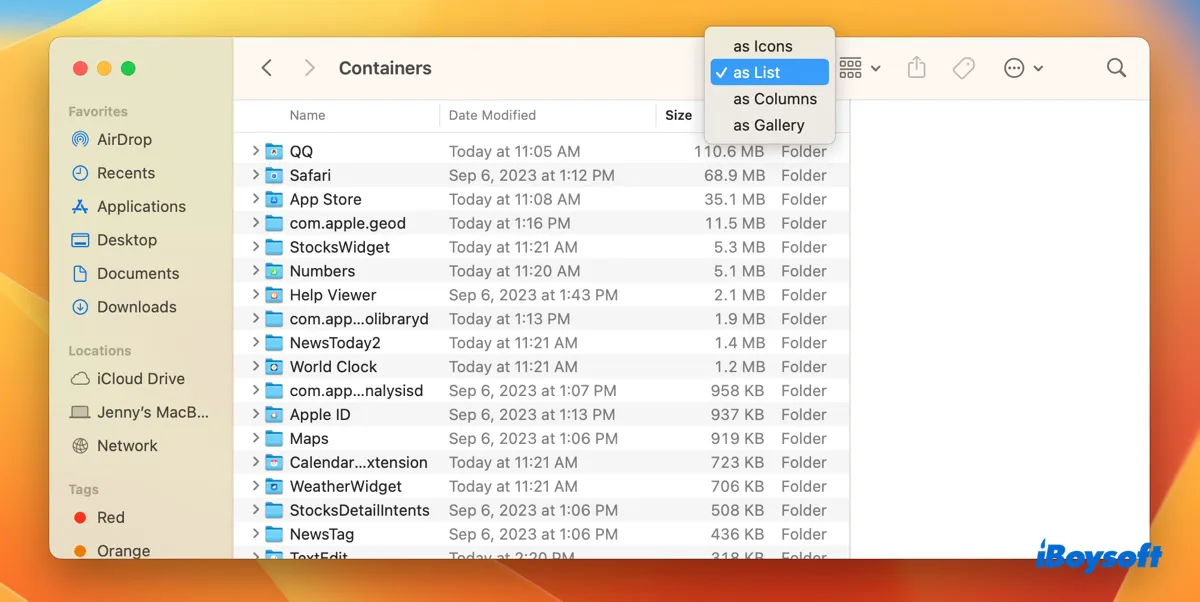
- Now investigate the folders that are large and find the exact file that's using large space.
If the folder belongs to an app you don't plan to use in the future or an app you've already uninstalled, you can delete the whole app container folder (Not the Containers folder) and uninstall the app if haven't.
If the folder is part of an app you use actively, you can delete its temporary files, like files in the Caches folder or logs. But it may not help much, as caches will be regenerated. You could also uninstall the app, delete its container, and reinstall it to have a fresh start.
Anyway, the rule of thumb is not to delete the Containers folder or the subfolders of a container if you don't know what it's used for.
FAQs about the Mac Containers folder
- QShould I delete Containers on Mac?
-
A
No, if you mean the Containers folder on Mac. But you can delete its sub-folders—a specific app container folder if the app is not needed.
- QIs it safe to delete Group Containers folder on Mac?
-
A
No, it's not safe to delete the Group Containers folder on Mac. It contains data used by multiple apps. Deleting one may cause troubles for several apps.
- QWhere is the Containers folder on Mac?
-
A
The Containers folder on Mac is inside the hidden Library folder, which you can access though the Go menu as described in this article.
- QIs there a Containers folder on Mac?
-
A
Yes, there is a Containers folder on Mac.