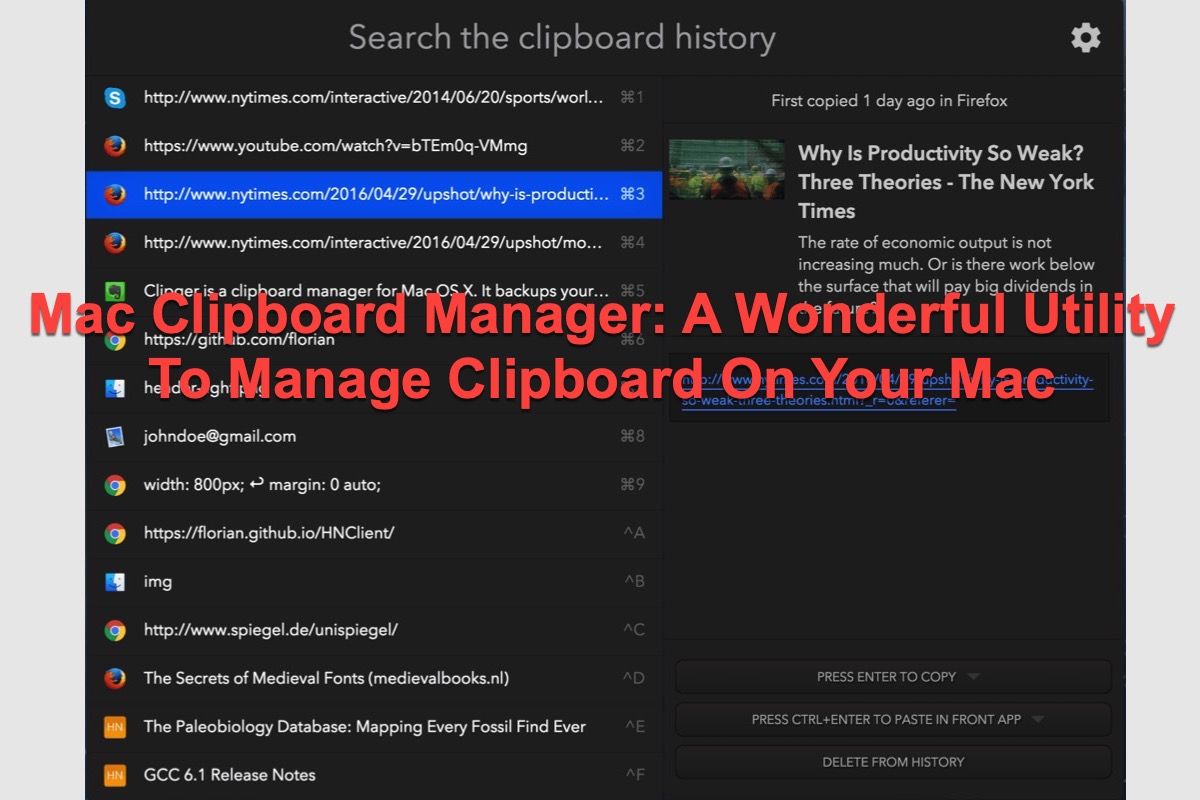On macOS computers, the built-in clipboard only allows you to copy one item each time, which will be overwritten by the second one if you continue the coping-pasting action. This is what causes the macOS clipboard manager to come in.
Mac clipboard manager helps a lot when you want to copy more than one item every single time and you can manage these copied content as you like. You can get more information about this wonderful utility in this article coming from iBoysoft. Let's get started!
What is a Mac clipboard manager?
Guess that you're annoyed with the situation also that you can only copy one thing each time and it will be erased by the second one if the copy actions continue, which really drives people nuts. At this point, a clipboard manager for Mac saves you from trouble.
A Mac clipboard manager is a third-party utility that gives your permission to copy more than one piece of content per time and provides you access to your copied content, for instance, a link, text, a number, a word, an image, and more.
With a wonderful clipboard manager, you can no longer switch between the copy source and target location to complete your task.
If you find this article informative, please click the Share button below to let more people know about the clipboard manager for Mac!
4 Mac clipboard managers for Mac you should know!
Since you know the benefits of clipboard managers already, now let's get to know 5 clipboard managers in detail. All information about them is going to be elaborated down here.
Flycut(Jumpcut)
Flycut is an open-source clipboard manager designed for developers, but you can also utilize it on your Mac even if you're a non-developer. It supports you to copy basic text, URLs, and snippets of code without a hitch but copying images to a table is not supported.
As for navigating the clipboard library, you can press the Shift + Command + V keys together in Flycut or the Control + Option + V keys simultaneously in the Jumpcut app. If you want to change the shortcuts, just head to the application's preferences directly.
For the sake of your convenience, Flycut syncs with Dropbox to back up your clipboard history.
CopyClip
CopyClip is an open-source software that is available for all users. Similar to the Flycut application, you are allowed to copy and manage plain text (snippets of text, code, URLs, and so on) while coping hyperlinks action is unsupported.
Although it provides no access to the clipboard library, selecting the wanted clipboard content in the dropdown library by clicking the icon in the menu bar works fine.
In order to secure your Mac, directly exclude the contents copied from certain apps from being saved to the clipboard history, for instance, password manager sorts. This feature is amazing because it is able to keep your data and device secure.
On top of these two free-to-use applications, this article also introduces some paid software in detail.
Paste
Free (14-day free trial), Paid ($1.99 per month)
The Paste app is a powerful clipboard manager which supports you to copy text, links, images, files, and so on. Everything you copy on your Mac, iPhone, or iPad will be saved to this app and you can access them at any time by easy search.
Additionally, Paste lets you categorize the copied content to keep everything organized. You can also paste items without formatting, pick and paste several copied things simultaneously, and create rules to make pasting content easier.
The Paste app is iCloud sync which syncs all your copied content to your iCloud account. In this way, all the copied content is synced across all your devices so you can copy-paste snippets on different devices with ease.
Anybuffer
Anybuffer is a simple but stuff organizer for macOS, iOS, and iPadOS devices. It is a perfect application that stores and organizes everything you want, like links, images, voids, documents, text or so. It lets you edit copied data, use shelves to organize items, easily search the wanted content, and view items with its special drag&drop powerhouse.
What's better is this application supports all modern Apple technologies: iCloud sync, contextual menus, Spotlight, widgets, and ad shortcuts. The system-wide Share extension allows you to add stuff to Anybuffer practically from anywhere.
Anybuffer is free, with optional one-time in-app purchases to unlock some premium features.
If you think this article is helpful, please share it on your social platform to let more people have an understanding!
Wrap up
Mac built-in clipboard app has really limited function. This article offers you some versatile and powerful clipboard managers working fine on Mac and letting you access clipping history. Do not hesitate to try them if you're interested in them!
FAQ about clipboard manager Mac
- QDoes Mac have a clipboard manager?
-
A
Apple has a clipboard manager and you can access it by opening Finder and then choosing Edit > Show Clipboard.
- QWhat is the clipboard manager for Mac and iPhone?
-
A
Paste and Anybuffer are clipboard managers that are available for both Mac and iPhone.