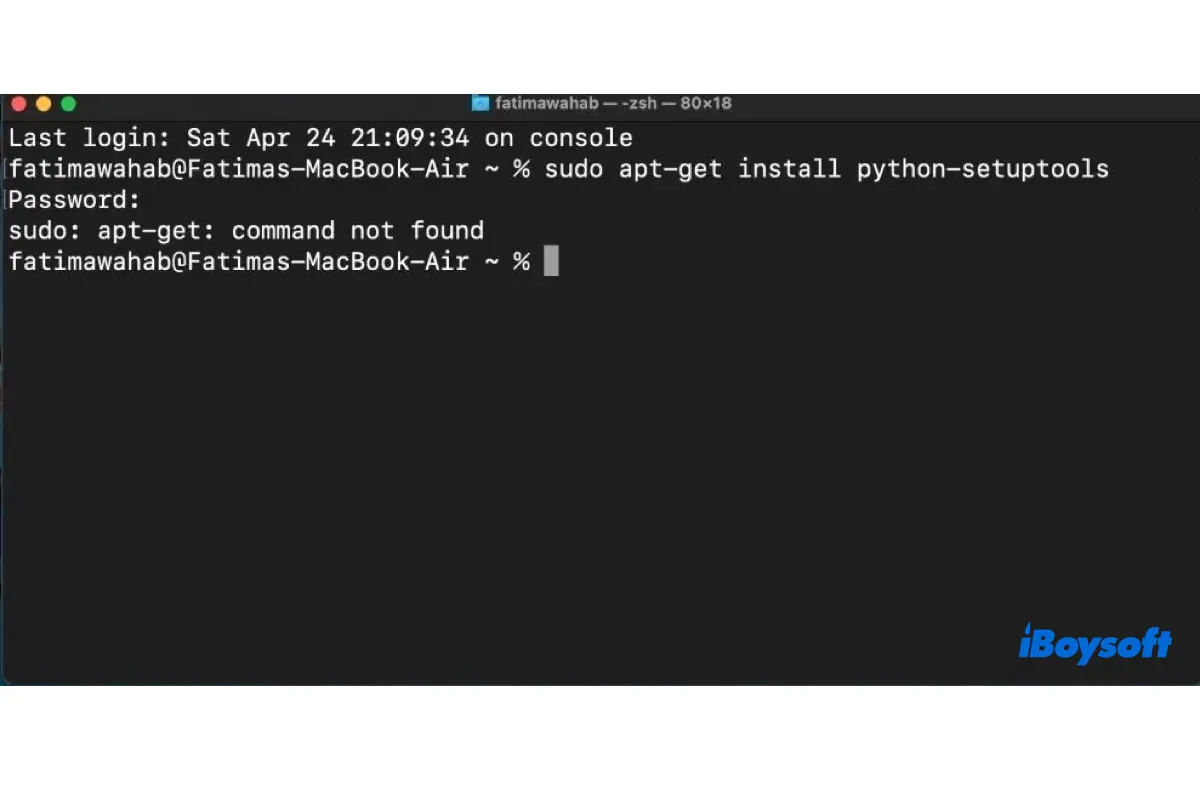If you're a Linux user familiar with apt-get, you may tend to use it on macOS as well. Unfortunately, apt-get is not available on macOS, and running it in Terminal will only return errors.
For instance, if you execute "apt-get install python-setuptools" to install Python on Mac, you'll receive the error "apt-get: command not found."
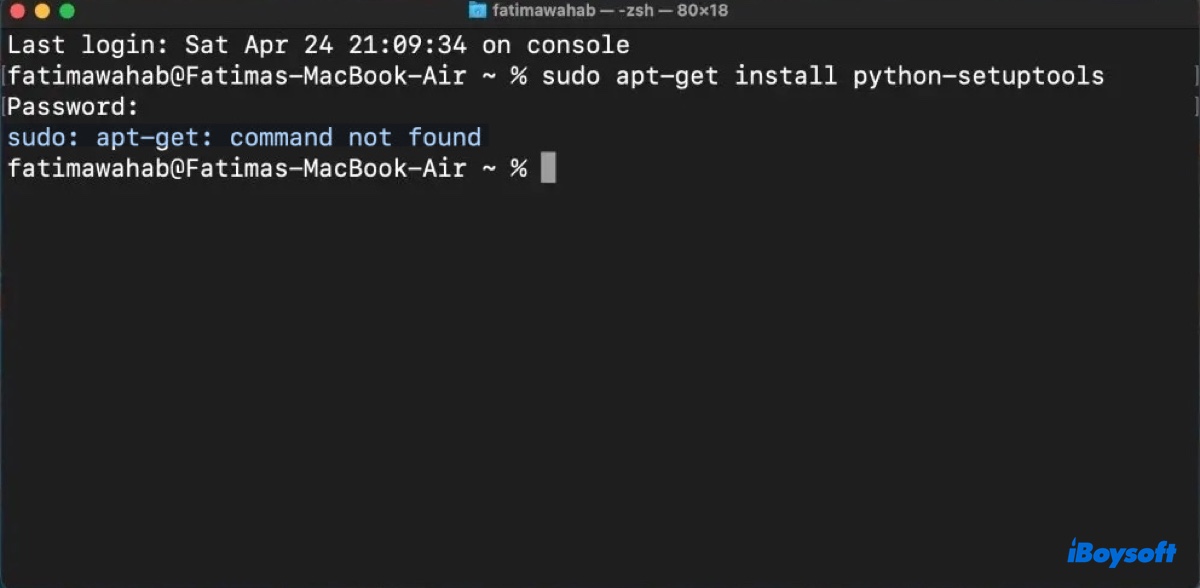
But that doesn't mean you can't revel in the convenience of easy software management on macOS. Here, we'll explore the best equivalent to apt-get on macOS and help you install it.
What is apt-get?
Apt-get is a powerful command-line tool used for package management in the Debian Linux distribution. It's part of the APT (Advanced Package Tool) system, which handles the installation, removal, and updating of software packages from specific online databases.
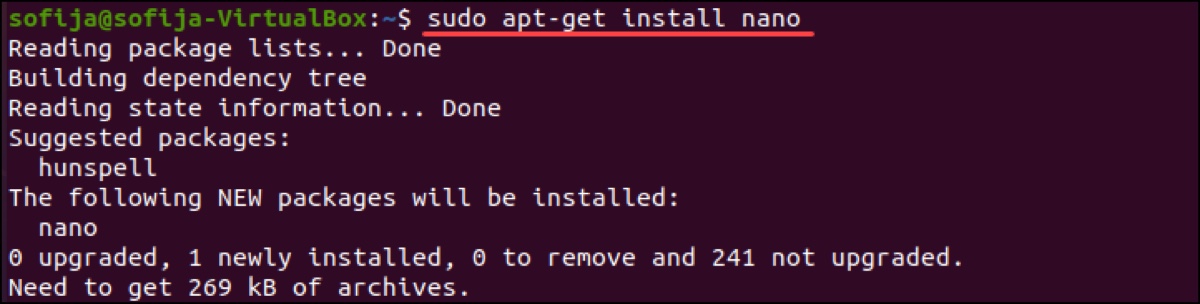
Its primary strength is that it can automatically detect and install software dependencies that are necessary to the software you want to install. In more recent versions of Debian and its derivatives, the apt command has replaced apt-get as a more user-friendly alternative.
How to install apt-get on Mac? Best equivalent!
As we explained before, apt-get is exclusive to Debian-based Linux distributions. Therefore, you can't install it on a Mac unless you're running a Linux distribution based on Debian.
If the software you want to work with is Linux-specific, you can take some time to install a Debian-based Linux distribution on your Mac with a virtual machine tool.
Otherwise, it's highly recommended to use a package manager for macOS instead. With such a supported package management tool, you can resolve the "apt-get command not found" issue as well.
The most popular equivalent of apt-get on a Mac is Homebrew. Its repository shares a significant amount of software with apt-get's, including Python, Git, wget, Vim, Node.js, CMake, GCC, GDB, SQLite, OpenSSL, etc. That being said, you can use Homebrew to install the software on macOS as you would otherwise with apt-get on a Linux machine.
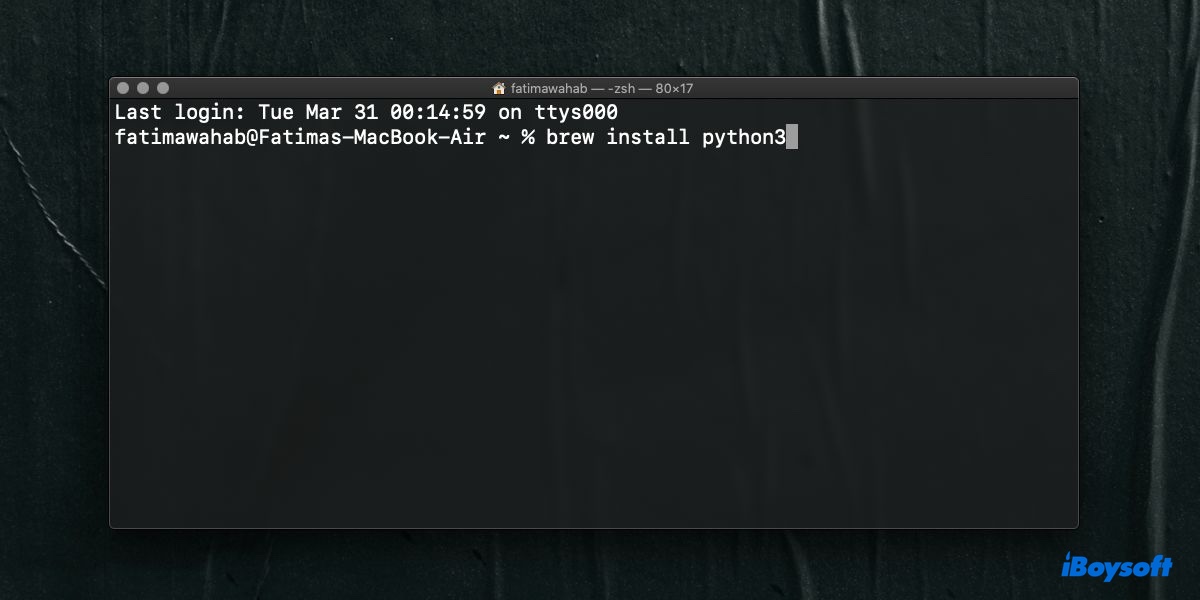
To install (the equivalent of apt-get) Homebrew on your Mac, continue reading this tutorial: How to Install Homebrew on Mac: A Comprehensive Guide
Once Homebrew is installed, you can use the following commands to manage the software you need but Apple doesn't offer.
| apt-get Command | Description | Homebrew Equivalent |
|---|---|---|
| apt-get update | Fetch and update the package lists from repositories | brew update |
| apt-get install | Install a specific package | brew install |
| apt-get remove | Remove a specific package without removing its configuration files | brew uninstall |
| apt-get purge | Remove a specific package and its configuration files | brew uninstall |
| apt-get upgrade | Upgrade all packages to the newest available version | brew upgrade |
| apt-get autoremove | Remove packages that were automatically installed to satisfy dependencies and are no longer needed | brew cleanup |
| apt-get clean | Clear downloaded archive files | brew cleanup |
| dpkg -l | List all installed packages | brew list |
| apt-cache search | Search for a package by its name or description | brew search |
Now that you know the alternative to install apt-get on Mac, don't forget to share it with other users!
FAQs about apt-get
- QCan I install apt on macOS?
-
A
No, apt is only available on Debian-based Linux distributions, such as Ubuntu or Pop!_OS.
- QWhat is the equivalent of apt-get install on Mac?
-
A
The equivalent of apt-get install on Mac is brew install.
- QHow to install apt in Terminal?
-
A
You can't install apt in Terminal but you can use its macOS equivalent, Homebrew.
- QHow to install apt in Linux command?
-
A
Apt should be pre-installed on your Linux computer, as it's a fundamental part of the system's package management. However, if you're using an RPM-based Linux distribution like Fedora, or CentOS, you should use yum or dnf instead.