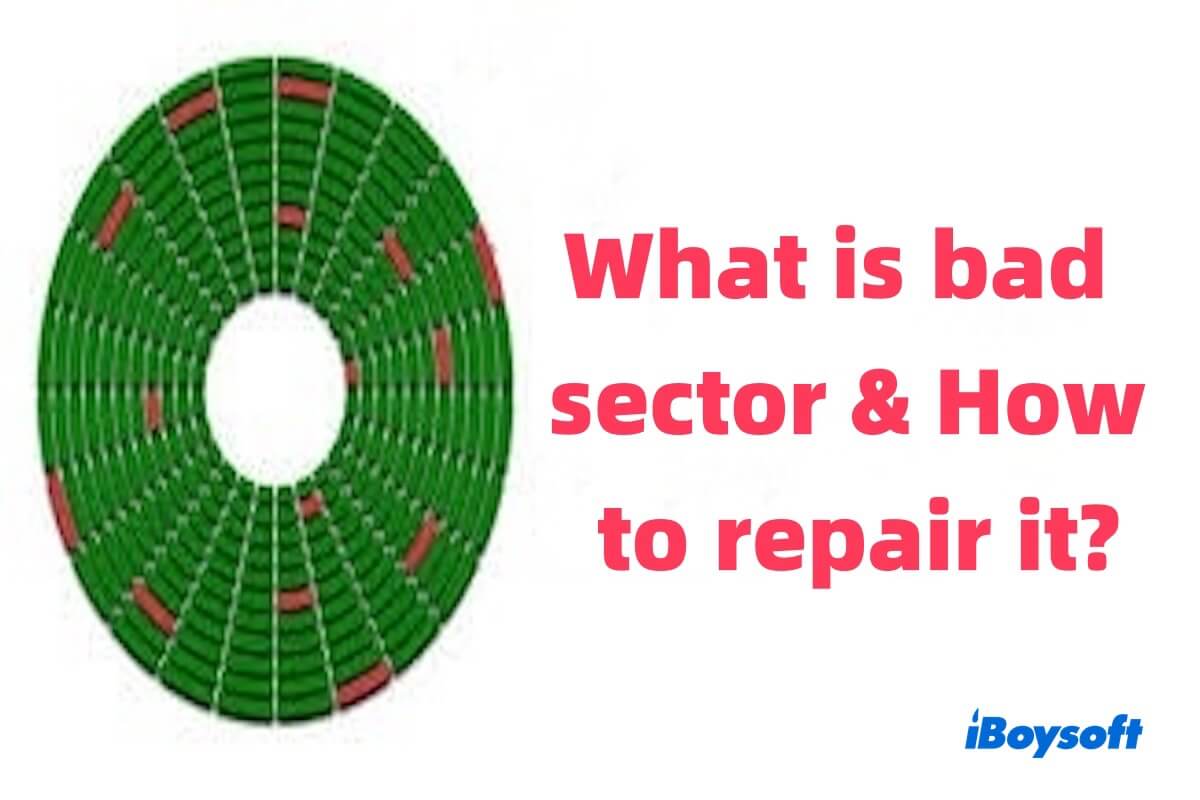Do you know what is bad sectors? Is it horrible? Generally speaking, bad sectors are a sign of hard drive failure, especially physical bad sectors, which can lead to system instability and data loss.
Whether you want to learn about what bad sectors or are looking for ways to fix them, we've provided you with a detailed guide to help you fix the problem.
What is meant by bad sector?
A bad sector refers to a sector on a storage device (such as an HDD or SSD) that cannot be read from or written properly due to physical damage or other reasons. A sector is the smallest unit of storage on a hard drive, typically 512 bytes or 4 KB. When sectors encounter issues, the system cannot reliably store or retrieve data from that area, leading to file corruption or data loss.
What causes bad sectors? The formation of bad sectors is usually caused by various factors, with different causes leading to diverse types of bad sectors. Generally, they can be divided into the following two types.
Physical Bad Sector
Physical bad sectors are caused by permanent damage to the hard drive's surface or electronic components. These bad sectors cannot be repaired and are typically the result of hard drive aging, surface scratches, vibrations, or power surges. Once they are formed, the operating system will mark these areas as unusable to prevent further use.
Logical Bad Sector
Logical bad sectors are caused by errors in the hard drive's logical data structure, usually without physical damage. They can result from file system errors, sudden power outages, virus infections, or software issues. This bad sector can typically be repaired using disk repair tools.
Share this part with more people, and let them learn about the bad sector.
Can bad sectors be repaired?
Whether a bad sector can be repaired depends on its type. Logical bad sectors are generally repairable, while physical bad sectors usually cannot be repaired due to permanent damage to the disk surface. Here are the repair steps.
Repair bad sectors on Mac
Fix 1. Repair bad sectors on Mac via Disk Utility
- Open Disk Utility.
- Select the hard drive or partition you want to repair in the sidebar.
- Click the First Aid option. The system will prompt you to confirm the repair action.
- Select Run to start checking and repairing the disk.
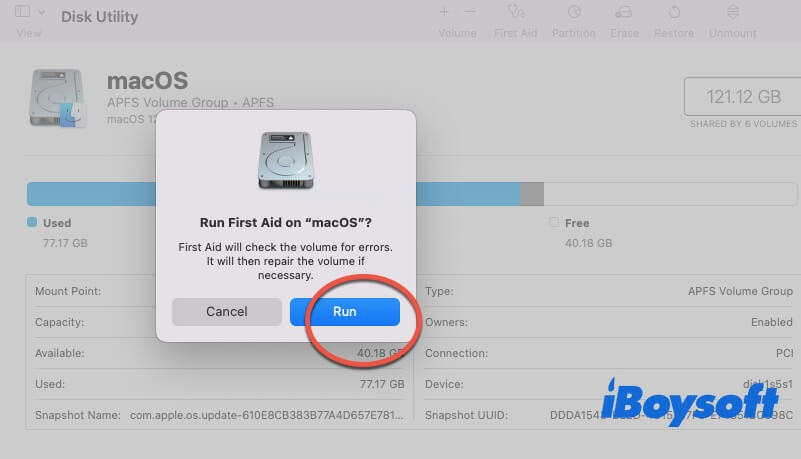
- Disk Utility will scan the disk and attempt to repair any detected logical errors or bad sectors. If errors are found, Disk Utility will automatically fix them.
Fix 2. Repair bad sectors on Mac using Terminal
- Open Terminal by searching Terminal in Spotlight or Launchpad > Others > Disk Utility.
- Enter the following command (replace diskX with the specific identifier for your drive, which you can find by entering diskutil list to view all drives and partitions)
sudo fsck_hfs -fy /dev/diskX -f forces a file system check, and -y automatically agrees to all repairs.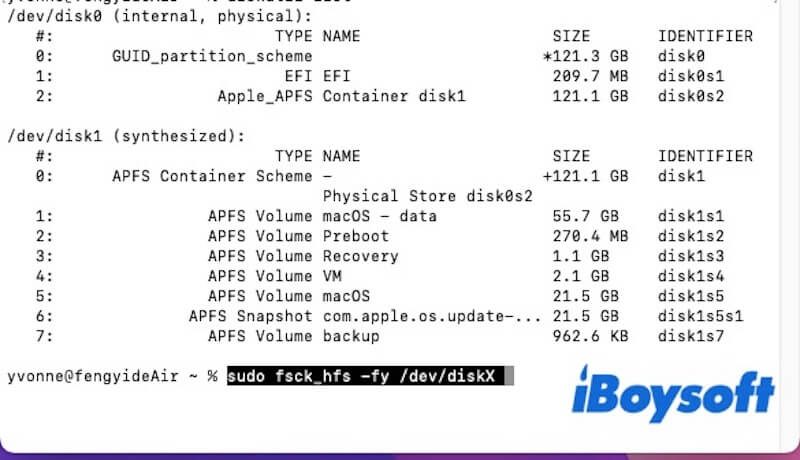
- Press Enter and enter the administrator password to authorize the action.
- The system will begin scanning and automatically repairing logical bad sectors.
Note: In rare cases, you may need to run the fsck command in Safe Mode or Recovery Mode if the disk cannot be repaired in normal mode.
Repair bad sectors on Windows
Fix 1. Repair bad sectors on Windows through CHKDSK
- Open Command Prompt. Press Win + S, type cmd in the search box, find Command Prompt, and select Run as administrator.
- In the Command Prompt, type the following command and press Enter. C: represents the disk partition you want to check. You can replace it with another drive letter (e.g., D:).
chkdsk C: /f /r
If you check the system drive (usually C:), the system will prompt you to restart the computer to complete the check. Input Y to agree, and restart your computer. CHKDSK will check and repair the hard drive during the boot process. After the computer restarts, CHKDSK will automatically scan the disk, fix logical bad sectors, and attempt to recover data from bad sectors, reallocating it to good sectors.
Fix 2. Repair bad sectors on Windows by the graphical interface disk check tool
- Open File Explorer, then right-click the disk you want to check (e.g., C: drive).
- Select Properties, then go to the Tools tab.
- In the Error-checking section, click the Check button.
- The system will prompt you to scan and attempt to fix the hard drive. If it's the system drive, you may be prompted to restart to perform the repair.
- Click Scan Drive and the system will begin checking and automatically fix any detected logical errors.
Note: The methods above can only fix logical bad sectors, while physical bad sectors cannot be repaired. For physical bad sectors, you should prevent further data loss by regularly backing up data and promptly replacing the damaged hard drive.
Can I still use a drive with bad sectors?
You can continue using HHD or SSD with bad sectors, but this comes with risks. Prolonged use of bad sectors may lead to data loss, system instability, and significant performance degradation as the hard drive repeatedly attempts to read the damaged areas.
As the number of bad sectors increases, the hard drive will deteriorate further, potentially causing more severe issues. So, if the hard drive has physical or irreparable logical bad sectors, it is recommended to back up your data promptly and consider replacing it to avoid further damage.
Share this post if you find it useful.