Normally, when you need to print a document or photo, you need to store this file on your computer and install a print installer or driver to print it. If you're wondering how to print a document on Mac without installing an app, additional drivers, or other software, then the AirPrint technology may be the life saver for you. Just keep reading to know what AirPrint is and how it saves you more time.
What does Apple AirPrint do
AirPrint, an Apple technology is able to create full-quality printed output without the need to download or install drivers.
With AirPrint technology, it's easy to print photos/documents from your Mac, iPhone, or iPad. It means when you need to print a photo from your iPhone, you no longer need to transfer photos from your iPhone to your Mac first, instead, you can directly connect your iPhone or iPad to the printer for printing the photo.
AirPrint is easy to use and it's compatible with most of the printer models in the market, such as Aurora, Canon, Epson, HP LaserJet Pro MFP, Sharp, and so on. If you want to check the full list of compatible print devices with Apple AirPrint, you can go through the Apple Support webpage. The products listed on this webpage are provided by each manufacturer and are updated regularly by Apple.
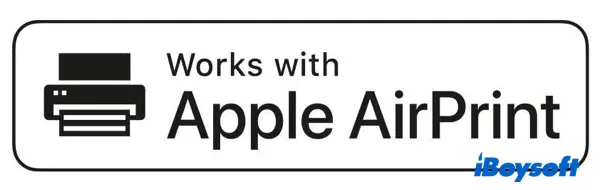
Please share this informative post on your social media if you think it is helpful.
How to use AirPrint on your Mac to print wirelessly
As aforementioned, the most popular printers are AirPrint-enabled so you can print wirelessly to them using your Mac. To use AirPrint on your Mac to print wirelessly, do the following:
- Make sure your printer is connected to the same Wi-Fi network as your Mac. If you don't know how to connect the printer to the network, see the setup information that came with your printer.
- Open a document or file on your Mac, and select File > Print in the app you're using.
- Then choose your AirPrint printer from the Printer menu. If you don't see your AirPrint printer, you can choose Add Printer from the Printer menu and add it to the printers list.
- Customize the other print options you want and click Print.
Note: If you don't want to print wirelessly, you can connect your AirPrint printer to a USB port or Ethernet port on your Mac.
How to fix AirPrint not working on macOS
Sometimes, the AirPrint may not function well, but don't worry, it can be easily fixed the most of time. To fix AirPrint not working, do the following checks:
- Ensure your Mac is running the latest version of macOS. Choose Apple menu > System Settings, then click General in the sidebar. Click Software Update on the right, then install any software updates listed.
- Try connecting the AirPrint printer to your Wi-Fi network using a cable for direct connection or through the bridging.
- Wait a few moments after turning on your printer before trying to print. After powering up, some printers may take a minute or two before joining the network.
- Check with your printer's manufacturer to see if any updates are available for your printer model.
How to use AirPrint to print from your iPhone or iPad
AirPrint is not only available on macOS, but it also supports printing from your iPhone or iPad to an AirPrint-enabled printer. Before you start, confirm that your printer supports AirPrint and that your iPhone/iPad and your printer are connected to the same Wi-Fi network. Now follow the below instructions to use AirPrint on iOS:
- Open the photos or documents from the app that you want to print from.
- To find the print option, tap the app's Share button or the Actions button.
- Scroll down and tap the Print button. If you can't find the print option, check the app's User Guide or Help section since not all apps support AirPrint.
- Tap No Printer Selected and choose an AirPrint-enabled printer.
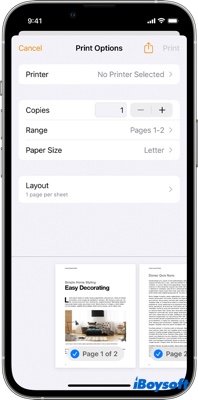
- Select the number of printing copies or other options.
- Tap Print in the upper-right corner.
We'd be appreciated it if you share this article with more people!
FAQs about Apple AirPrint
- Q What is AirPrint and how does it work?
-
A
AirPrint is an Apple technology to create full-quality printed output without the need to download or install drivers. With AirPrint technology, you can easily print photos/documents from your Mac, iPhone, or iPad.
- QIs AirPrint only Wi-Fi?
-
A
AirPrint works with Wi-Fi or wired network connections.
- QCan any printer use AirPrint?
-
A
Almost all new printer models support AirPrint and you can use AirPrint on any Apple device, including your iPhone, iPad, or Mac computer. If you're not sure whether your printer supports AirPrint or not, ask the manufacturer.
