Time Machine is a reliable backup tool built into macOS, designed to automatically back up your Mac's data and help you restore it when needed.
However, some users complain that Time Machine keeps backing up the same drive repeatedly, even when no major changes have been made. This can lead to excessive disk usage, sluggish performance, or unnecessary wear on the backup disk.
I found my 8TB Western Digital drive always backs up GBs and GBs of data, but I don't let it do this. How to solve this issue? -discussion.apple.com
Time Machine seems to be backing up my olde drives and I wonder if there is a way to fix it. -forums.macrumors.com
In this article, we'll explain why this happens and offer effective solutions to stop Time Machine from constantly backing up your drive.
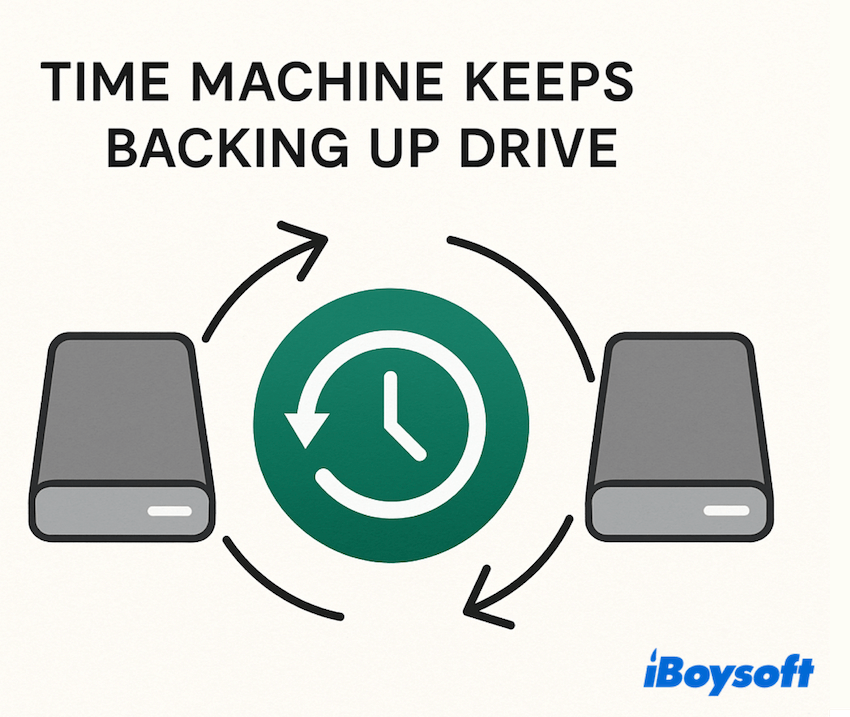
Why Time Machine keeps backing up
Time Machine may continuously trigger backups due to several reasons:
- The backup drive is not properly excluded and is backing up itself.
- The backup disk format is incompatible or corrupted.
- The drive is being remounted or renamed, causing Time Machine to treat it as a new volume.
- File metadata changes or frequent system snapshots are seen as significant changes.
- Third-party software, such as antivirus, cloud sync apps, or disk utilities, is interfering.
- Corrupted or incomplete backups confuse the backup process.
Let's move to the fixes for this issue.
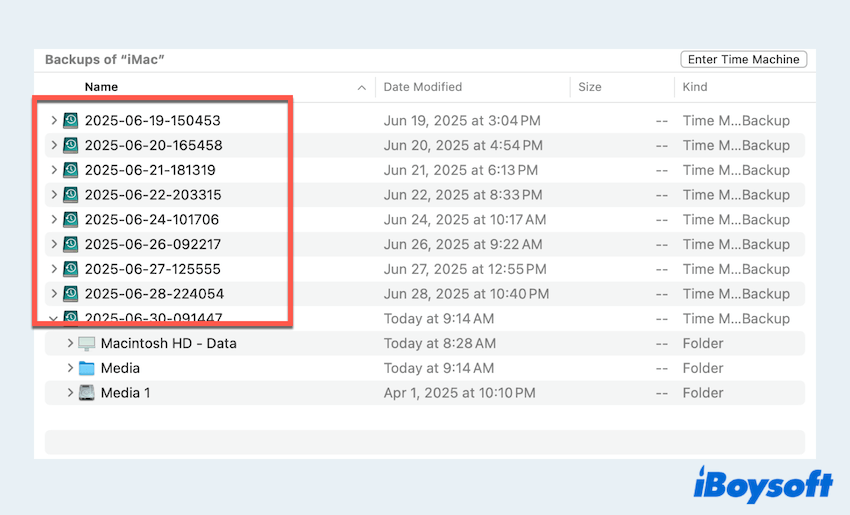
How to fix Time Machine keeps backing up the drive
Here we test and summarize several ways you can try:
# 1 Exclude the backup drive from backups
Ensure the Time Machine is not trying to back up its own destination.
- Apple menu > System Settings > General > Time Machine.
- Click Options.
- Select the + button and add your Time Machine backup drive to the exclusion.
# 2 Erase the drive or Optimize the drive format
If your backup drive uses an outdated or incompatible format (e.g., FAT32 or exFAT), Time Machine might not function properly. You can erase and reformat the disk using APFS (for SSDs) or Mac OS Extended (Journaled) for HDDs in Disk Utility.
Note: Back up important files before erasing the drive. Or this action will wipe out all the data.
- Finder > Applications > Utilities > Disk Utility.
- Select your backup drive.
- Click Erase.
- Choose the proper format and scheme (GUID Partition Map).
- Confirm and proceed.
# 3 Reselect the backup drive
Refreshing the Time Machine configuration can resolve persistent backup loops, like Time Machine never stops backing up.
- Finder > Applications > Utilities > Time Machine.
- Time Machine Settings > Select Disk.
- Remove the current drive.
- Wait a few moments, then re-add it as the backup location.
# 4 Repair the backup drive
A corrupted backup disk may cause Time Machine to malfunction. You can use Disk Utility to repair it:
- Finder > Applications > Utilities > Disk Utility.
- Select your backup disk.
- Click First Aid and follow the prompts.
# 5 Reset Time Machine preferences
Corrupt configuration files can confuse Time Machine. Resetting them often helps:
- Finder > Go > Go to Folder.
- Type "/Library/Preferences", then look for the file named as "com.apple.TimeMachine.plist".
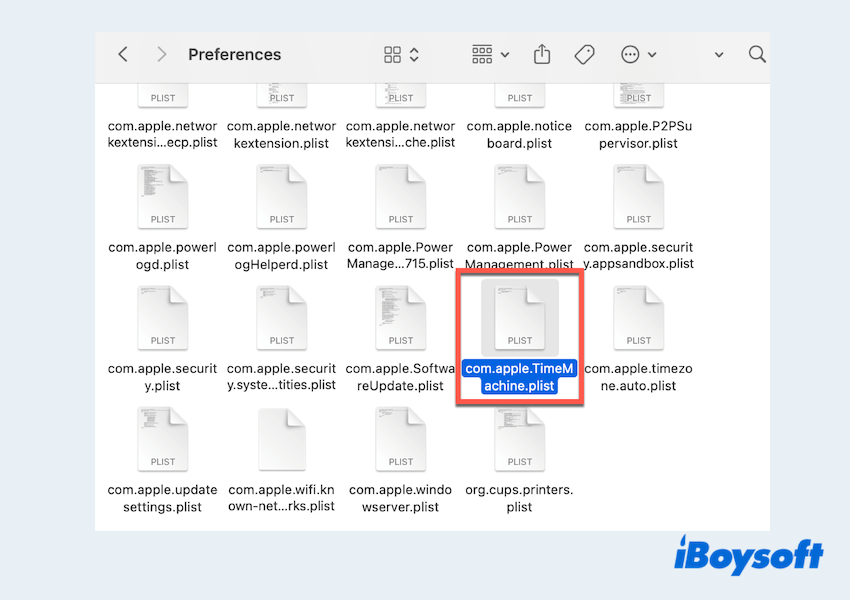
- Move the file to Trash.
- Restart your Mac and reconfigure Time Machine.
# 6 Delete local snapshots
macOS automatically creates local snapshots when the backup disk is unavailable. Too many of these may interfere with scheduled backups.
- Finder > Applications > Utilities > Terminal.
- Type tmutil listlocalsnapshots / and press the Enter key.
- Type "sudo tmutil deletelocalsnapshots YYYY-MM-DD-HHMMSS".(YYYY-MM-DD-HHMMSS is the time)
# 7 Review Time Machine logs
For advanced users, checking system logs with Console can reveal hidden errors:
- Finder > Applications > Utilities > Console.
- Search for "backup" to view Time Machine-related logs.
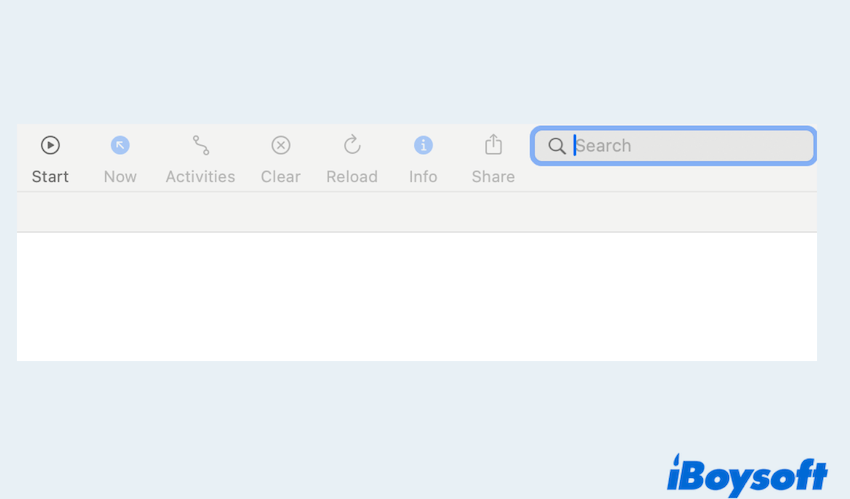
- Look for repeated error messages or failed attempts.
Have you fixed the issue where Time Machine keeps backing up drives? Please share our post.
FAQs about Time Machine keeps backing up
- QHow do I stop Time Machine from backing up?
-
A
Go to System Settings > General > Time Machine, then turn off Back Up Automatically.
- QWhy is Time Machine backup taking so long?
-
A
It could be due to a large amount of data, slow external drive, network backup, or first-time backup.
- QHow to make Time Machine backups faster?
-
A
Exclude large or unnecessary files, use a faster external drive (like SSD), connect via USB instead of Wi-Fi, and ensure the drive is properly formatted (APFS or Mac OS Extended).