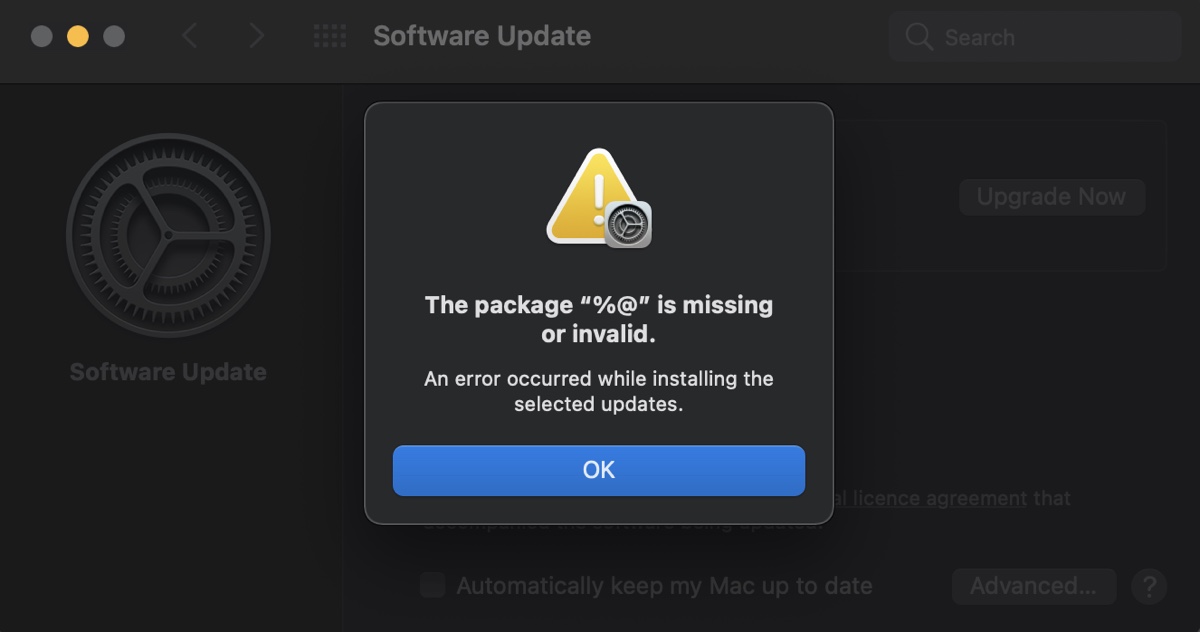
When downloading or installing macOS or a system application, you may encounter an error reading, "The package "%@"is missing or invalid. An error occurred while installing the selected updates." This error notification usually appears right after the macOS installer is downloaded and continues to interrupt future downloads.
This article will help you resolve the error so that you can upgrade your Mac.
What does 'The package '%@' is missing or invalid' mean?
The error "The package "%@"is missing or invalid" occurs at the beginning of the installation process, after downloading the macOS update. It may result from pending updates for your current macOS version, network issues, security software interruption, etc.
How to fix 'The package '%@' is missing or invalid' on Mac?
Here's how to resolve "The package "%@"is missing or invalid" on macOS Sonoma, Ventura, Monterey, Big Sur, Catalina, Mojave, High Sierra, and other versions.
Reboot and retry installing the update
Let's start with the classic fix: reboot your Mac. Click the Apple menu at the top-left corner and select Restart to start your Mac afresh, then try to install the update again. If the installer is fully downloaded, you can find it in your Applications folder.
Update macOS before upgrading
If rebooting doesn't help, you can fix the message "The package "%@"is missing or invalid" by installing the pending updates first. For instance, if you're upgrading from macOS Ventura to macOS Sonoma, you can install the minor updates for macOS Ventura first, and then upgrade to macOS Sonoma.
To install the pending updates of your current macOS version,
- Open System Preferences > Software Update or System Settings > General > Software Update.
- Wait for the scanning to complete.
- Once the available updates for your Mac appear, click "More Info…."
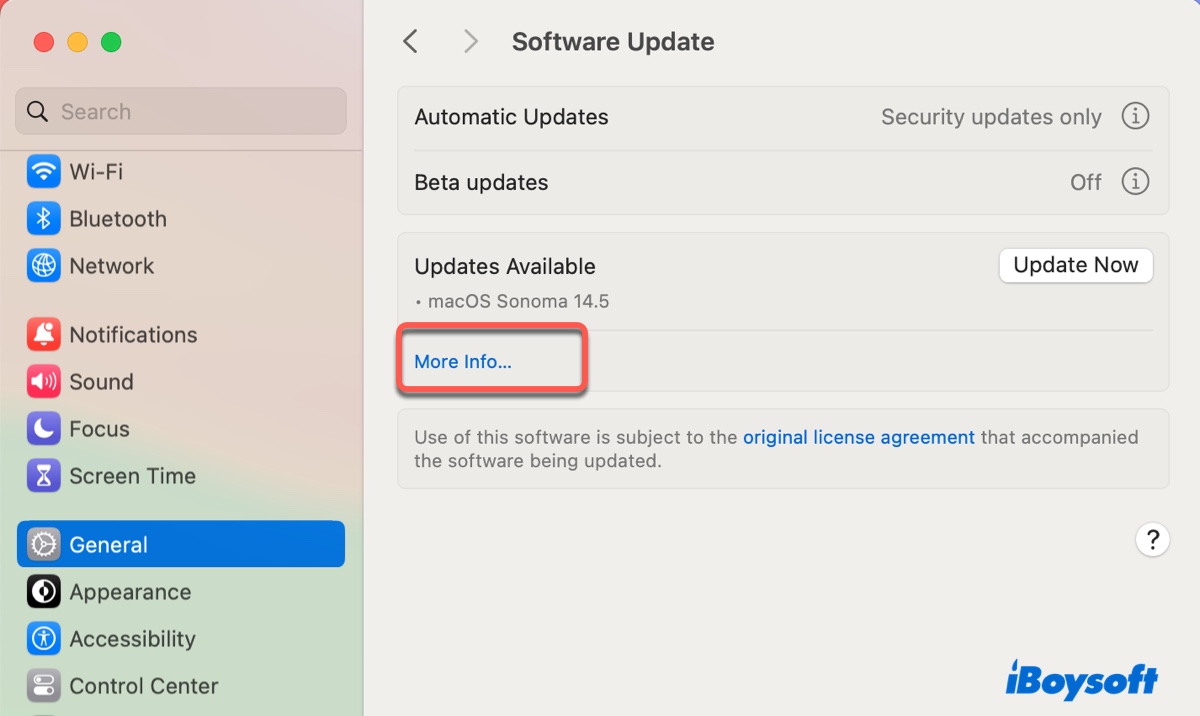
- Select the available updates and hit "Install Now" to install them.
Change the network and redownload
Sometimes, switching to a different network can fix the problem. Try connecting to a different WiFi network or change to an Ethernet connection and turn off the WiFi. Then you can delete the problematic installer from your Applications folder and redownload it.
Disable FileVault
FileVault is a security feature that encrypts data on the startup volume and prevents unauthorized access. When it's encoding a significant amount of data, it can cause conflicts with the macOS installation or slow it down.
So, it's a good idea to turn off FileVault when you can't install a macOS update. Follow the steps below:
- Open System Preferences/Settings > Security & Privacy > FileVault.
- Tap the yellow padlock and enter your password to unlock the preference. (Only for macOS Monterey and earlier)
- Click Turn Off FileVault and follow the instructions to disable it.
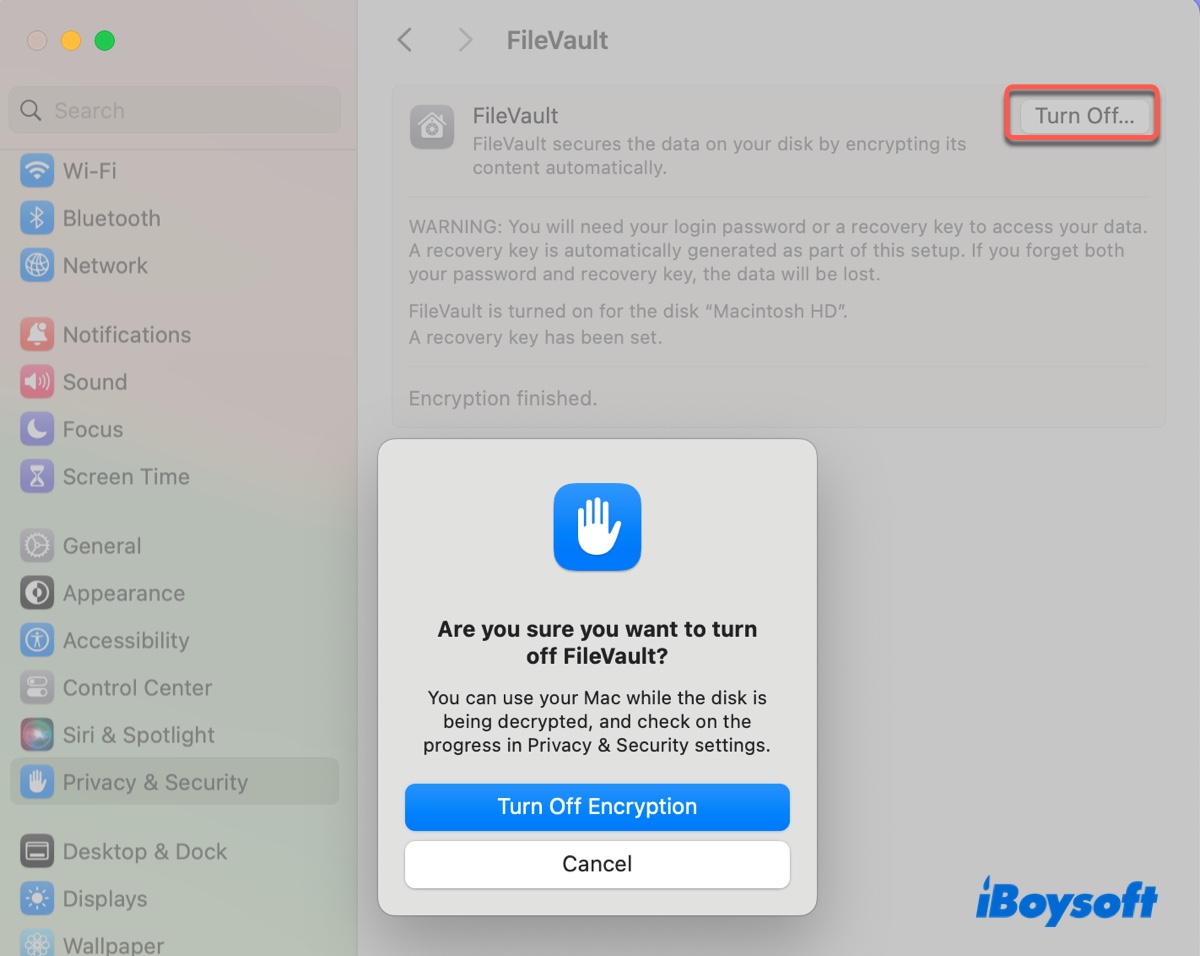
- Try to install the update again.
Download from Mac App Store
If the installer keeps prompting "The package "%@"is missing or invalid," consider downloading it from the Mac App Store instead of Software Update. Just open the Mac App Store, search for your desired macOS version, and click View > Get.
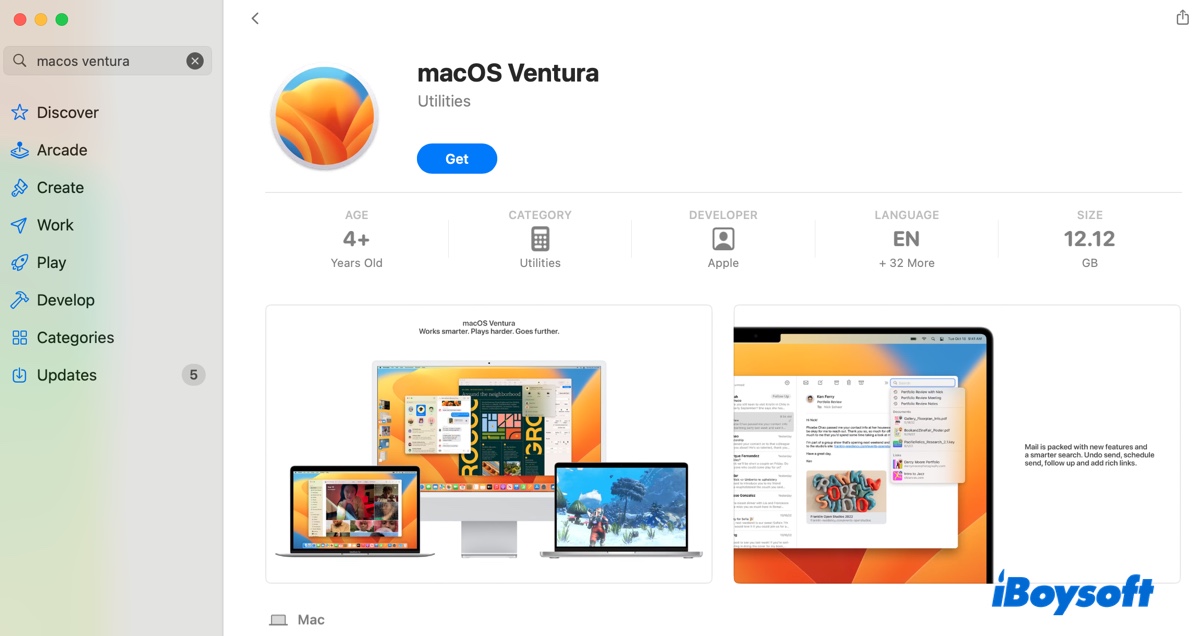
This will download the full macOS installer and add it to your Applications folder.
Turn off security software
Some users have noticed that third-party security software like VPN can block the macOS installation. If you have a similar tool, try to disable it until the macOS upgrade is done.
Upgrade your Mac in Safe Mode
If you're still receiving the error message, you can boot your Mac into Safe Mode to perform the upgrade.
It's a troubleshooting mode that boots with the essential system files and drivers, preventing third-party software from interfering with the installation. Safe Mode can also clear system caches and run a check on the startup volume automatically.
Share these solutions to benefit other Mac users who are looking for solutions to "The package "%@"is missing or invalid" on Mac.