
A notification reading, "Software Update is trying to authenticate user," or "System Preferences Software Update is trying to authenticate user" may pop up when you're updating macOS or working with your Mac, especially on M1 Macs. (Don't miss the solutions when you can't download macOS Tahoe.)
It will require you to enter your password or admin user name & password, as indicated by the details of the message: "Enter password for the user "YourUserName" to allow this" or "Enter an administrator's name and password to allow this."
If you enter the correct credentials, however, the notification window will likely shake as if the information is invalid, or returns the error "Authentication is disabled" or "Some updates couldn't be installed." If you receive the message out of blue, you may choose to click the Cancel button. But the message may be hard to get rid of and keeps popping up.
Here, we'll discuss how to eliminate the prompt and update macOS when Software Update is trying to authenticate user but your password is not working on Ventura, Monterey, Big Sur, or earlier.
'Software Update is trying to authenticate user' rejects your password?
This section will lay out all the proven solutions you can try if your correct password is not working to pass the notification "Software Update is trying to authenticate user" on M1, M2, and Intel Macs running Ventura or earlier.
Resolve "Mac Software Update not accepting password":
- Way 1: Log in to your Mac with a local admin account
- Way 2: Remove your Mac from Active Directory
- Way 3: Update your Mac from Terminal
- Way 4: Update the preboot first before updating your Mac
- Way 5: Reinstall macOS
Log in to your Mac with a local admin account
If you're logged into your Mac with a non-admin or network account, it likely isn't granted to authorize a software update. To run updates on Mac, you can switch to a local admin account. If you're unsure about the privilege of your current account, check it with the following steps:
- Click the Apple menu at the top-left corner of your screen.
- Select System Preferences or System Settings.
- Open "Users & Groups."
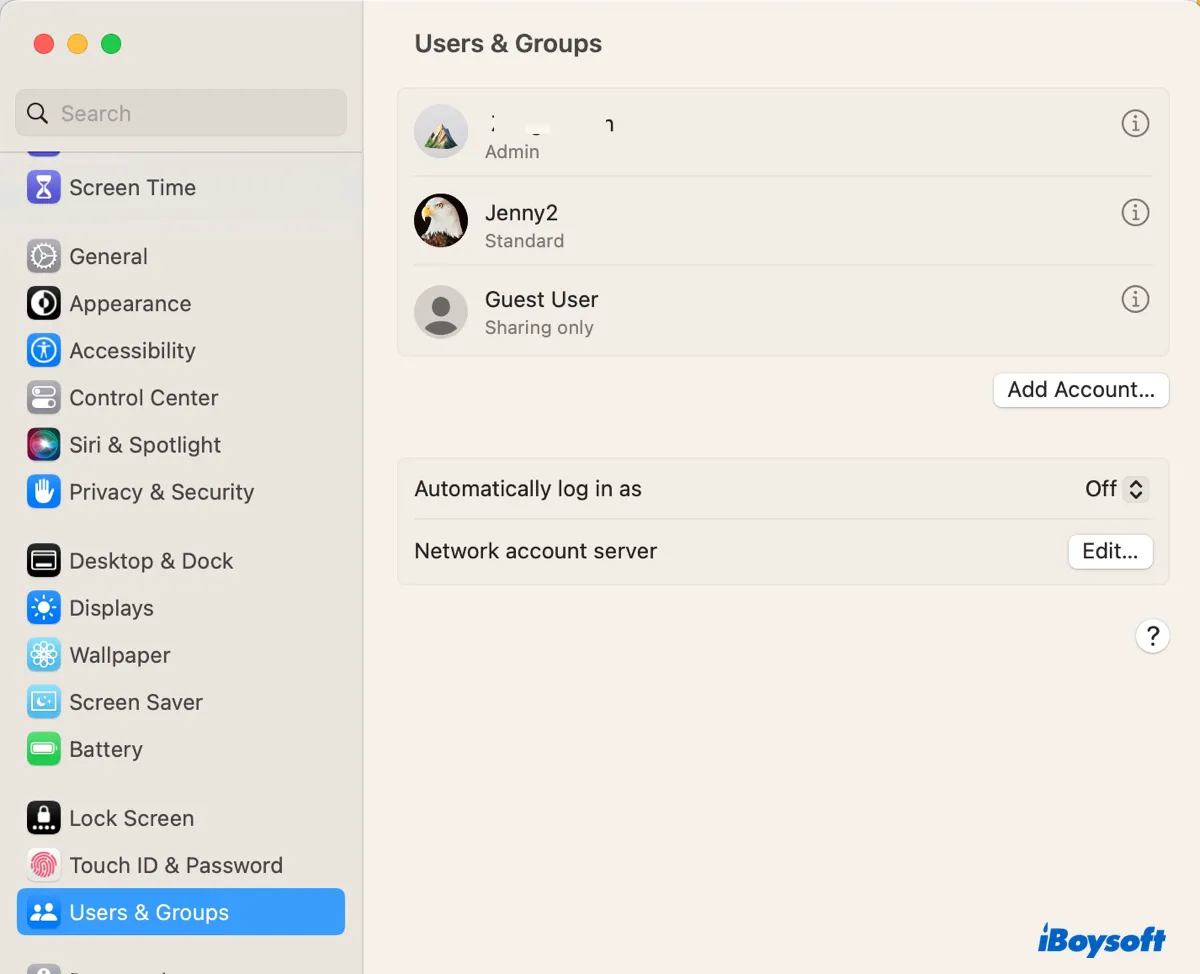
Check the label beneath your account name. If it has administrator rights, it should read Admin. If it's a standard account, you can make it an admin, as guided below.
Tips: If you're currently using the standard account and the pop-up asks for your admin name and password but rejects the entered information, try the credentials of the standard account. This may seem odd but it worked for some users experiencing the "Software Update is trying to authenticate user" prompt on Ventura. If it doesn't do the trick for you, go ahead and update your account to admin.
If you receive "Software Update is trying to authenticate user" on Monterey, Big Sur, or earlier, tap the yellow lock and enter your required password to unlock the preference pane, then tick the box next to "Allow user to administer this computer."
If you get "Software Update is trying to authenticate user" on Ventura, click the ℹ️ button, toggle "Allow user to administer this computer" on, then click Done.
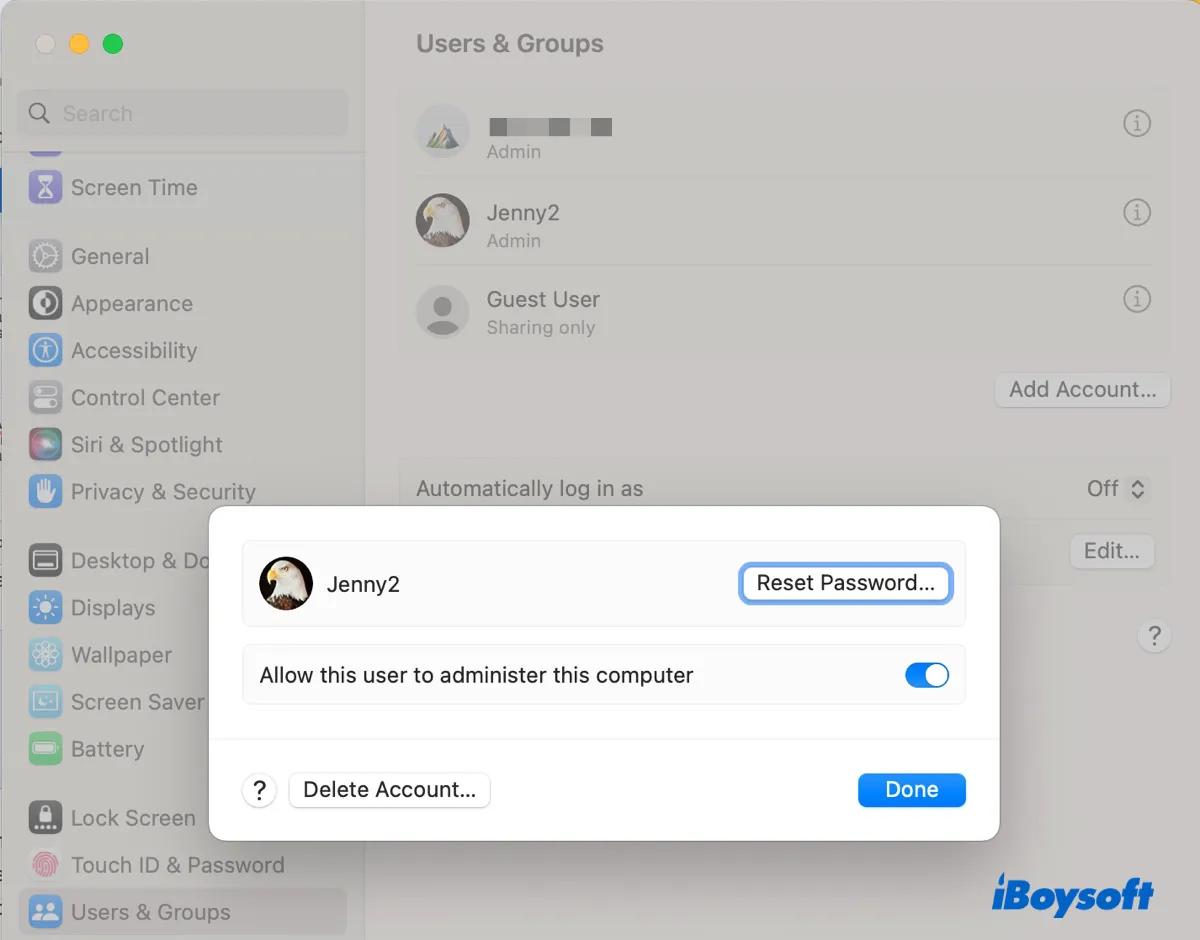
If you have only one network account, create a new user account with administrative privileges.
After logging into your Mac with a local admin account, retry updating your Mac. If you have multiple local admin accounts, use the very first one.
Remove your Mac from Active Directory
If your Mac belongs to your company or school, it's likely added to Active Directory. In this case, you need to ask the IT staff to take you off Active Directory to run the update.
Update your Mac from Terminal
Suppose Software Update still won't accept the password, then you can update your Mac from Terminal. By executing a simple command, you can install the updates to your operating system, built-in apps, driver, and firmware effortlessly.
Fix "Software Update is trying to authenticate user" on Ventura, Monterey, Big Sur, or earlier:
- Open Finder, and click Applications from the left sidebar.
- Launch Terminal from the Utilities folder.
- Copy and paste the following command, then hit Enter.sudo softwareupdate -i -a -R
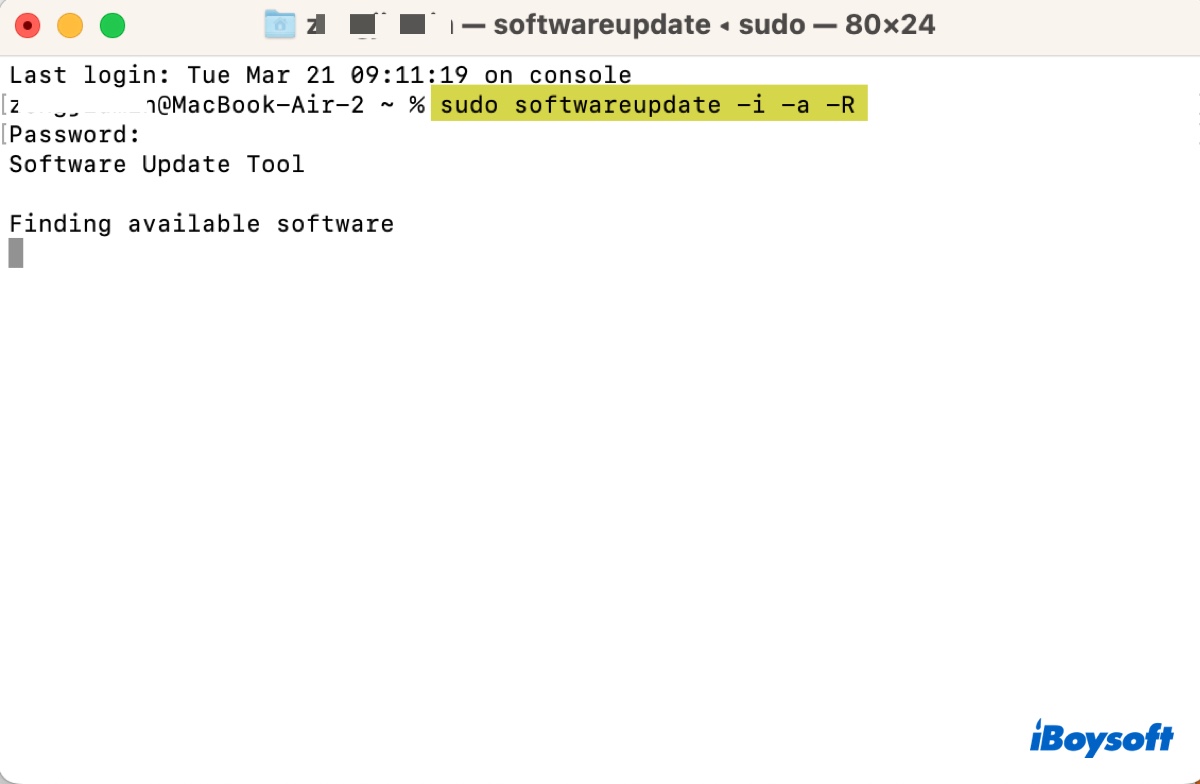
- Enter your administrator password and press the Enter key again. (The password won't echo to the screen.)
When it asks you to terminate the Terminal process, click Terminate to allow your Mac to reboot. If the command downloads the update but doesn't execute it, try manually running the installer from your Applications folder.
Update the preboot first before updating your Mac
You can try updating the preboot volume first if you get "Software Update is trying to authenticate user" on M1 or M2 Mac. Follow the steps below:
- Open Terminal.
- Type the following command and hit Enter.diskutil apfs updatepreboot /
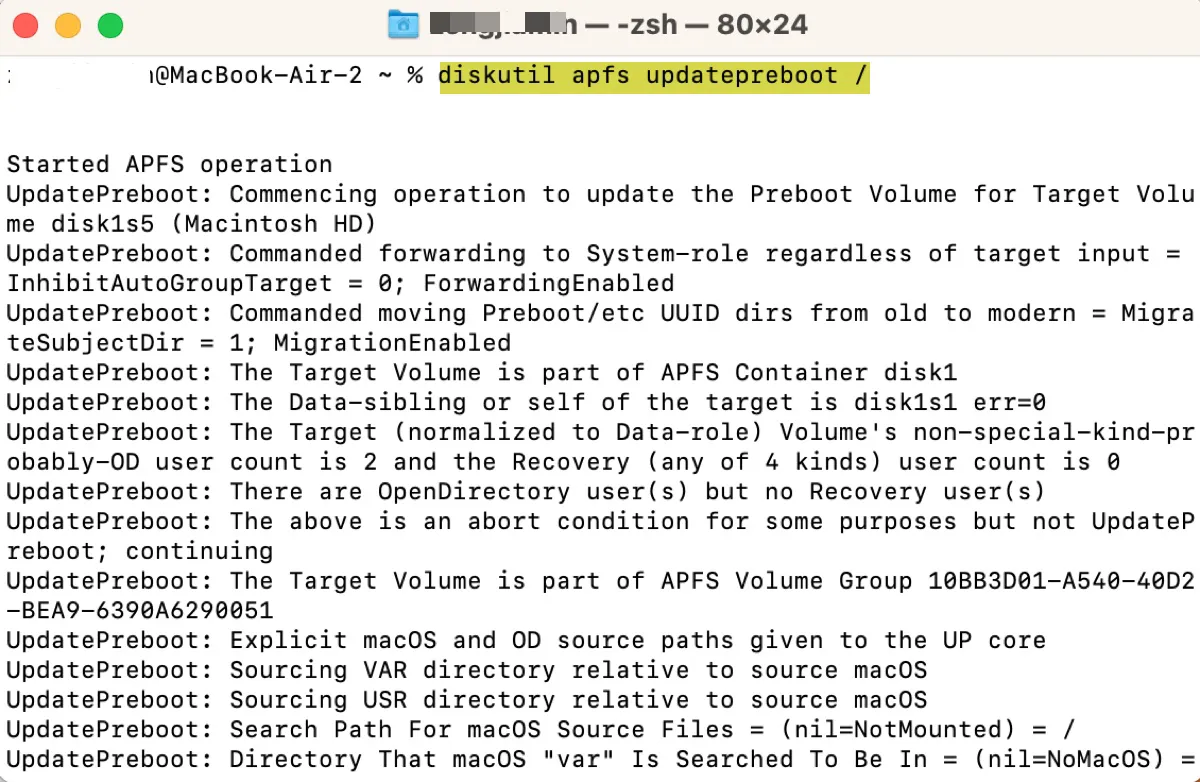
- Once the preboot volume is updated, you can reboot your Mac and update it again.
Reinstall macOS
If "Software Update is trying to authenticate user" still rejects your password, you can reinstall macOS to fix it. This will change your system files and settings but keep your data safe. If you're using an Intel-based Mac, you can boot into Internet Recovery to reinstall the latest macOS compatible with your Mac, which basically updates your Mac.
Eliminate "Software Update is trying to authenticate user" on Intel Macs:
- Turn off your Mac.
- Press the power button, then immediately press and hold Option + Command + R.
- Release the three keys when the spinning globe appears.
- Select your account and enter the password if asked.
- In the macOS Utilities window, select "Reinstall macOS" > Continue.
- Follow the onscreen instructions to complete the installation.
Eliminate "Software Update is trying to authenticate user" on M1 Macs:
- Shut down your Mac.
- Press and hold the power button until seeing "Loading startup options."
- Choose Options > Continue.
- Enter your password if required.
- Choose "Reinstall macOS" and click Continue.
- Follow the prompts to install macOS.
- Try to update your Mac again.
If the issue persists, consider erasing your startup disk and reinstalling macOS again.
Have you managed to fix the "Software Update is trying to authenticate user" issue? Share this post if you find it useful.
'Software Update is trying to authenticate user' keeps showing up?
If "Software Update is trying to authenticate user" randomly pops up and won't go away, use the solutions below to stop it from showing up.
Turn off auto updates on Mac
When your Mac detects available updates, it may trigger the "Software Update is trying to authenticate user" popup to request your account or admin password so that it can authenticate you for the update. So one way to eliminate the message is to disable the auto updates.
On macOS Ventura, you can turn off auto updates by going to System Settings > General > Software Update, clicking the ℹ️ button, and unchecking all the boxes.
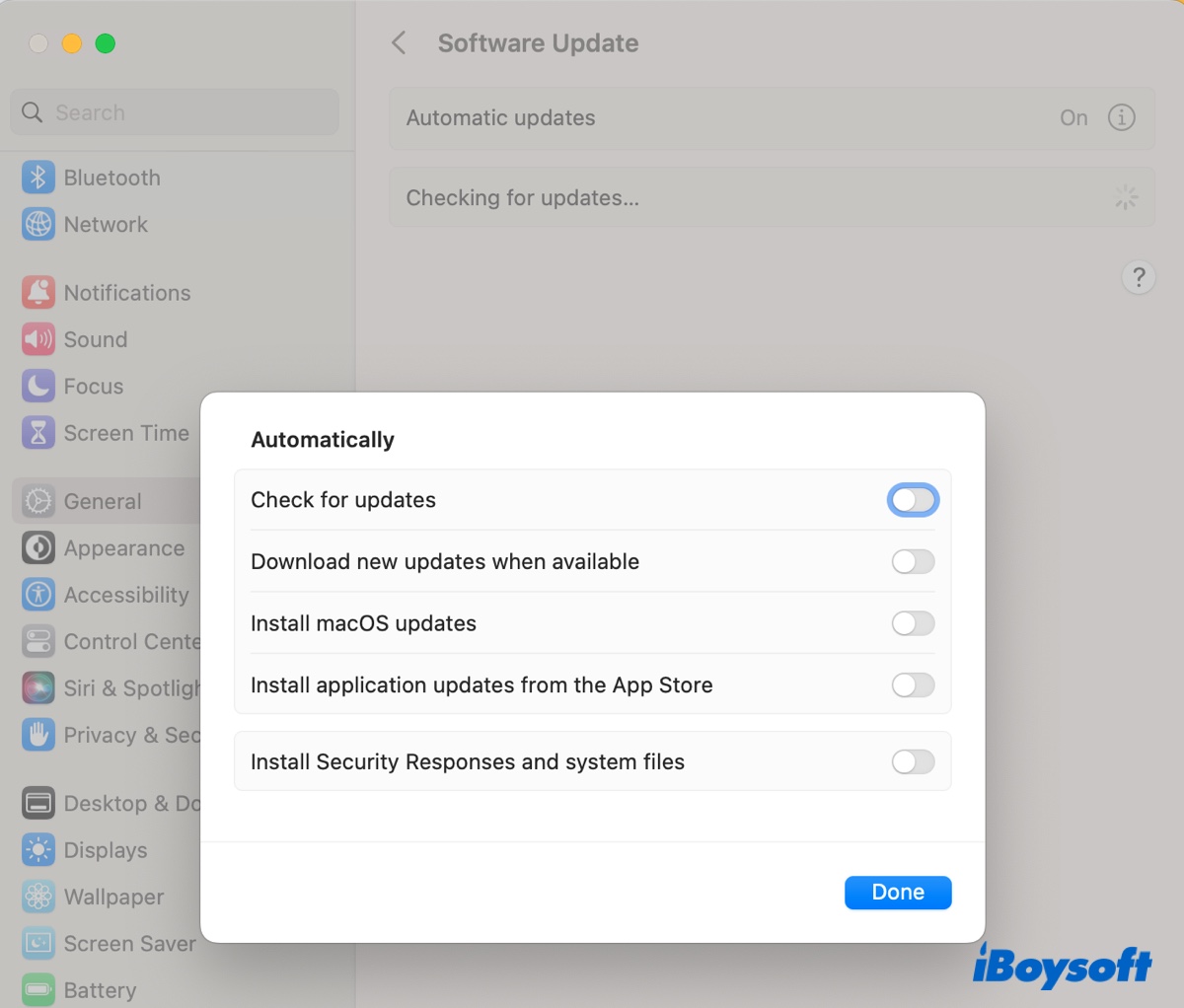
On macOS Monterey or earlier, you can disable auto updates by opening System Preferences > Software Update and unticking "Automatically keep my Mac up to date."
Avoid requiring passwords for free downloads
The message may also be triggered if App Store needs your admin password to authenticate automatic app updates. You can set your Mac to never require passwords for free downloads in System Preferences/System Settings > Apple ID > Media & Purchases.
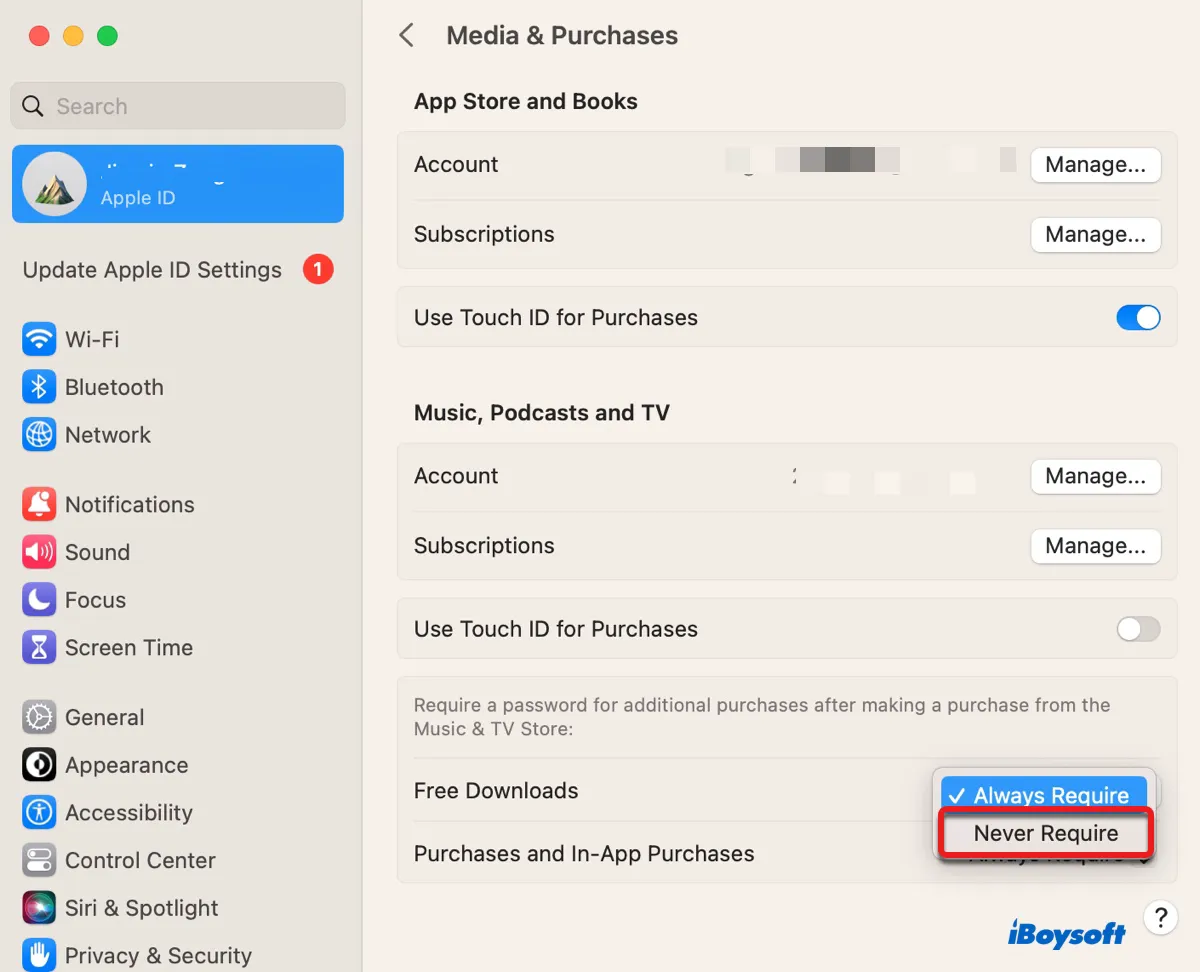
Share these tips to help more users.
Read more:
How to Fix the Available Software Updates Have Changed Error on Mac?