Apple's Secure Boot ensures that only trusted operating systems signed by Apple can boot. The Full Security setting in Secure Boot ensures that only Apple-signed macOS versions can start and activates system integrity and firmware checks.
If you previously changed to Reduced Security in Secure Boot and now want to revert to the default Full Security mode, or if you receive the following error when attempting to use the "Erase All Content and Settings" feature to erase your Mac, follow the step-by-step method to set Secure Boot to Full Security.
Set Secure Boot to full security. Secure Boot must be set to full security to erase all content and settings.
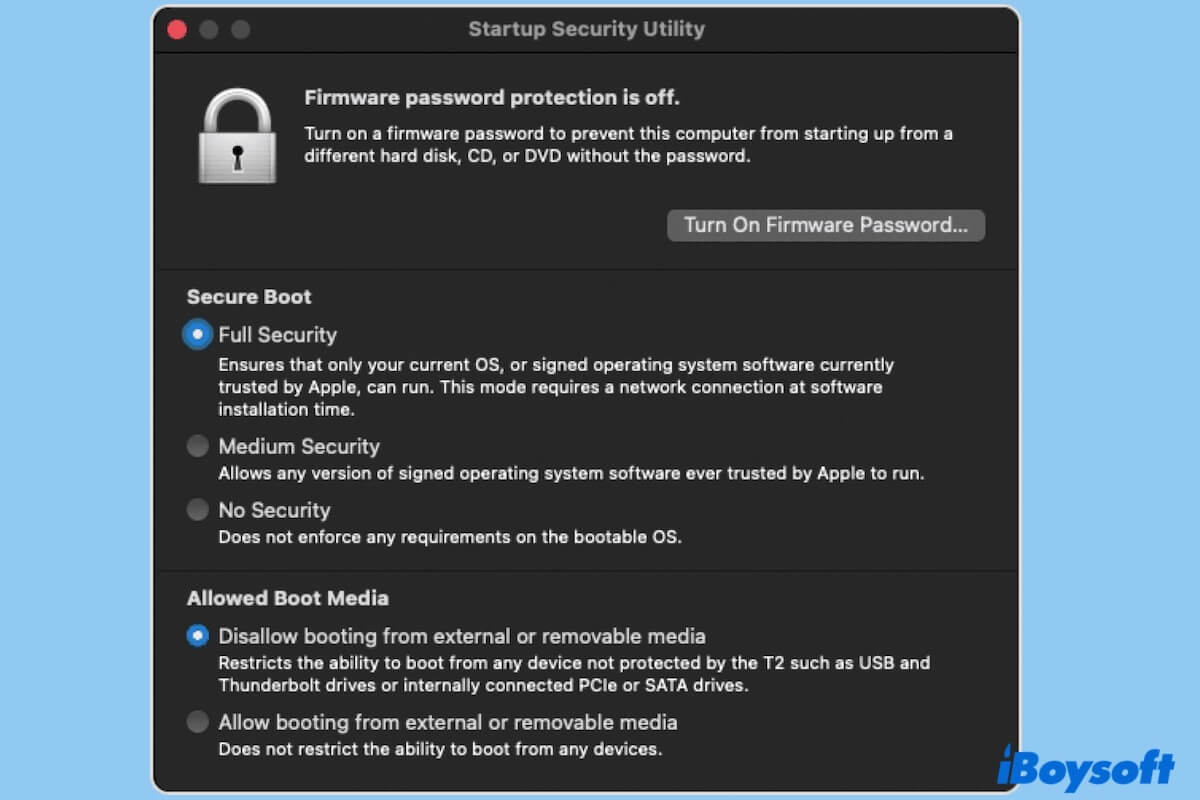
How to set Secure Boot to Full Security on Mac
To modify Secure Boot settings, you need to enter macOS Recovery Mode. Here, we show the detailed way to set Secure Boot to Full Security on an Intel (T2-based) and Apple Silicon Mac.
Set Secure Boot to Full Security on an Intel-based Mac
- Turn off your Mac.
- Restart your Mac and simultaneously press the Command - R keys until the Apple logo appears on the screen.
- On the top menu bar, click Utilities > Startup Security Utility.
- Enter your admin account and password if asked to authenticate.
- In the Secure Boot section, select Full Security.

Set Secure Boot to Full Security on an Apple Silicon Mac
- Shut down your Mac and wait a moment.
- Press and hold the power button until the startup options appear.
- Click Options > Continue.
- On the top menu bar, choose Utilities > Startup Security Utility.
- Select the startup disk and click Security Policy.
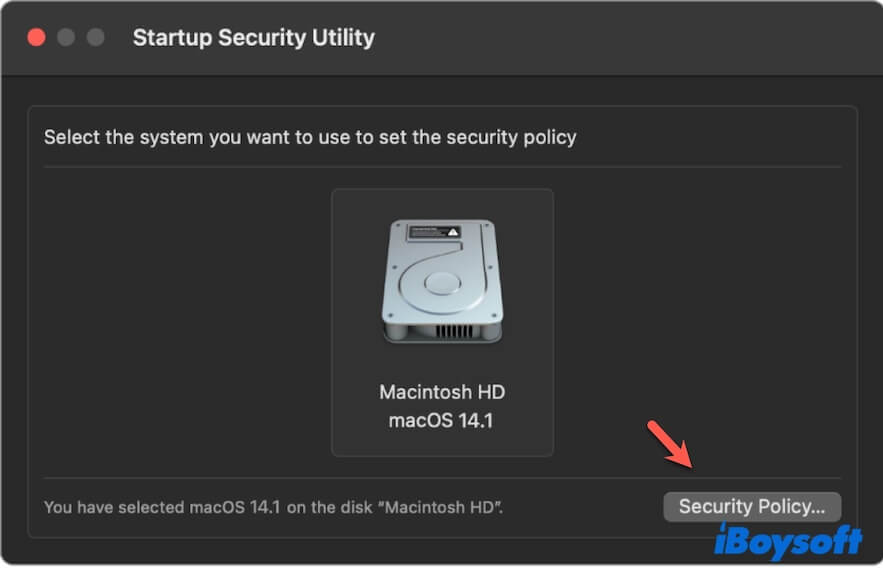
- Choose Full Security and click OK.
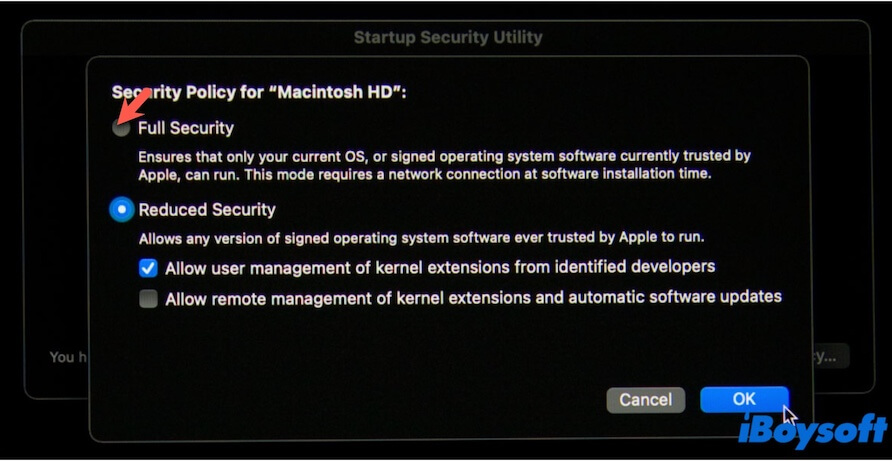
Share the steps in more detail for setting Secure Boot to Full Security on Mac.
What to do if you see 'In order to enable Full Security, you must select a disk to boot'
If you see the error message "In order to enable Full Security, you must select a disk to boot," it means that you're trying to enable Full Security in Startup Security Utility, but the Mac doesn't know which startup disk you're referring to.
This error message probably results from the erased startup disk (Macintosh HD).
In this case, you need to reinstall macOS in macOS Recovery Mode first, and then set Secure Boot to Full Security.
If you think this post is worth sharing, click here.
FAQs about setting Secure Boot to Full Security on Mac
- QHow do I change my security level on my Mac?
-
A
You should enter macOS Recovery Mode first. Then, click Utilities from the menu bar > Startup Security Utility, and select your desired security level in the Secure Boot section. If you have an Apple Silicon Mac, you have extra steps after clicking Startup Security Utility - choosing the startup disk and clicking Security Policy.
- QHow to get to Startup Security Utility on Mac?
-
A
Boot your Mac to macOS Recovery Mode, select Utilities on the menu bar, and select Setartup Security Utility to access it.