After installing macOS Sequoia or update to 15.x, many Mac users complain about that they can't find the folder called Saved Application State or the file com.apple.finder.savedState inside it.
I was able to restore open the data from ~/Library/Saved Application State/com.apple.finder.savedState on macOS 15.4, but now on macOS 15.5 I can't. The folder seems to be completely missing. How can I do? -discussion.apple.com
I recently noticed that the directory ~/Library/Saved Application State no longer exists in macOS Sequoia. Does anyone know how to restore it? -reddit.com
The Saved Application State folder on Mac plays a vital role in resuming applications where you left off. Whether the folder was accidentally deleted, removed during cleanup, or lost due to system errors, this guide in iBoysoft will show you how to recover it efficiently.
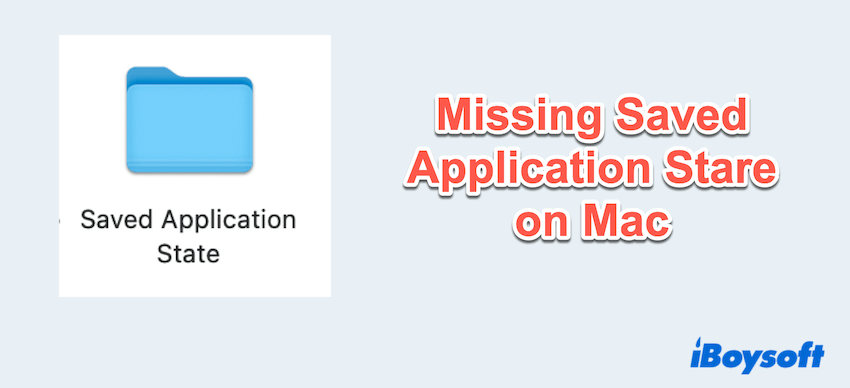
The quickest way to recover missing files on Mac
If you can't find the folder in the Trash or the Recents folder, or you don't have a Time Machine backup, it's difficult to get back the Save Application State folder on Mac. However, there is a reliable solution- using a professional data recovery tool.
Among all of the tools, iBoysoft Data Recovery for Mac is the quickest and most effective one. It can recover deleted, lost, and missing files even if you emptied the Trash or you upgraded or updated your Mac with its deep scanning.
- Download and open iBoysoft Data Recovery for Mac.
- Choose your internal drive on the left (or the external drive you choose to store the file) and click "Search for Lost Data".
- Wait for the scan, preview the files, and choose the file with a name like com.apple.finder.savedState or SavedApplicationState and click "Recover" at the bottom.

The recovery rate is so high and great, why not share this tool?
Manual ways to recover Save Application Sate Folder
#1 Check hidden files & permissions
macOS hides many system files by default. Maybe macOS 15.5 hides them, so please view:
- Finder > Go > Go to Folder.
- Type ~/Library/ and press the Enter key.
- Press Command + Shift + Period(.) to reveal hidden items.
- Look for the Save Application State folder
- If found, verify that your user account has Read & Write access via Get Info.
#2 Restore from Time Machine backup
If you have Time Machine enabled, you can:
- Open Finder and press Command + Shift + G, then enter: ~/Library/.
- Open Time Machine from the menu bar.
- Scroll through backups to find the missing Saved Application State folder.
- Select it and click Restore.
#3 Recreate the folder manually
If the folder is permanently deleted, you can manually create a new one:
- In Finder, go to ~/Library/.
- Right-click and choose New Folder.
- Name it exactly: Saved Application State.
- macOS will automatically begin storing new app states in this folder as you use apps.
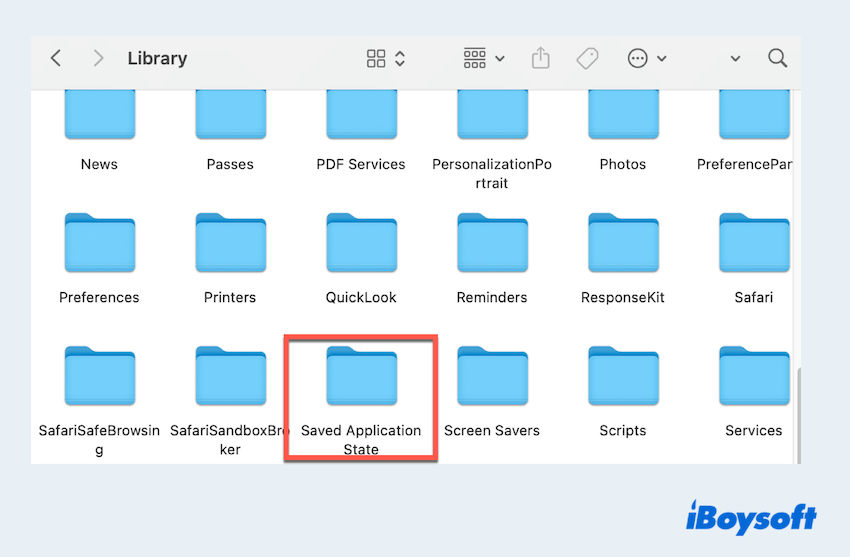
Note: This won't recover old sessions, but it will enable proper app behavior moving forward.
#4 Reset App State via Terminal
Sometimes app-specific saved states cause problems. You can reset them using Mac Terminal:
- Finder > Applications > Utilities > Terminal.
- To delete a specific app's saved state, run: rm -r~/Library/Saved Application State/com.apple.TextEdit.savedState
(Replace com.apple.TextEdit.savedState with the bundle ID of the app you want to reset.)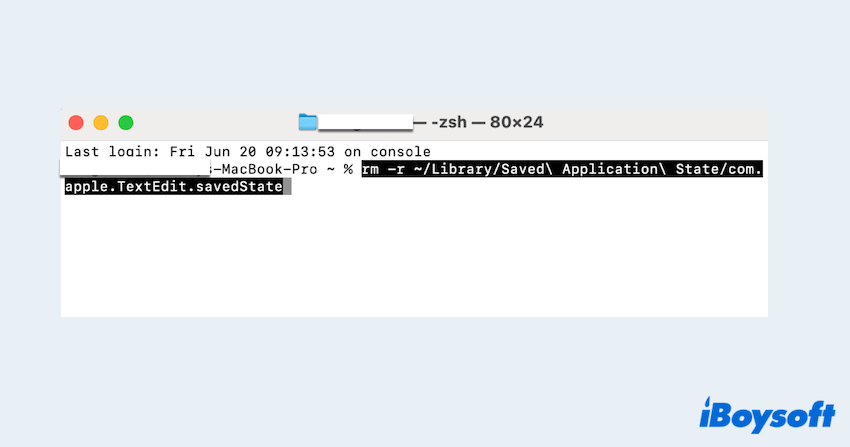
- Restart the app — it will create a fresh state folder.
Losing the Saved Application State folder on your Mac can be frustrating, but with the right approach, it's recoverable. Start by checking the Trash and hidden folders, then try restoring from a Time Machine backup. If these fail, tools like iBoysoft Data Recovery for Mac offer the quickest and most reliable solution. Good luck and share our post.