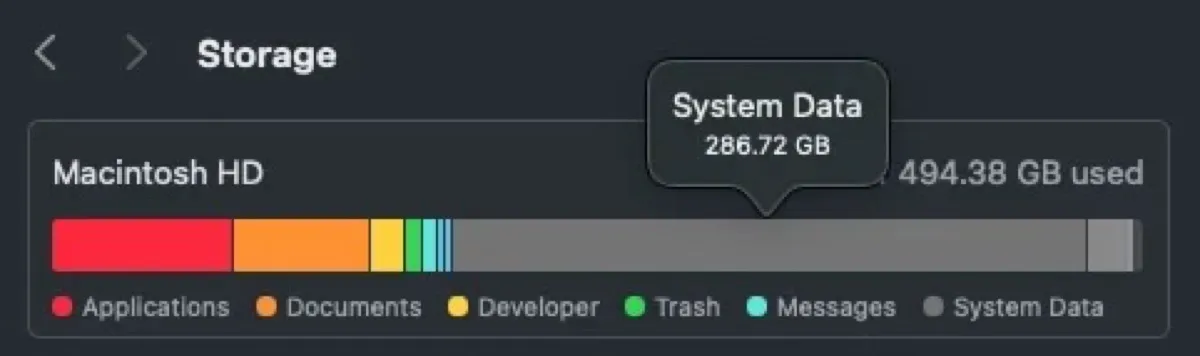I check my SSD disk write rate regularly and have noticed Spotlight is causing excessive disk writes after the Sequoia update. I typically experience 50GB of writes per day, but this morning I saw 26TB of writes had happened overnight. It must be a bug on macOS Sequoia. - reddit.com
The Storage Overview shows me that System Data is using 300GB of storage on macOS Sequoia. I then discovered about 100GB of them are Spotlight indexing. -reddit.com
After installing macOS Sequoia, I found my System Data is taking up 146.5 GB of space. Previously, clearing caches helped reduce System Data but this time, only 12GB of data is in caches and the rest turns out to be spotlight indexes. -reddit.com
Several users have reported a bug on macOS Sequoia regarding Spotlight indexing writing a huge amount of data. Consequently, they are experiencing a large System Data on Mac and rapid SSD wear. In this article, I'll show you three ways to work around the Spotligh bug on macOS Sequoia until it's fully resolved in a future update.
👉 Fix 'Spotlight Not Finding Documents on Mac Despite Indexing'
Way 1: Remove Spotlight index folders
If you want to fix the bloated System Data on macOS Sequoia and stop it from writing massive data, you can remove the huge index folders generated by Spotlight. To do this:
- Open Finder.
- Click Go > Go to Folder from the top-left menu bar.
- In the search bar, type /System/Volumes/Data/ and press Enter.
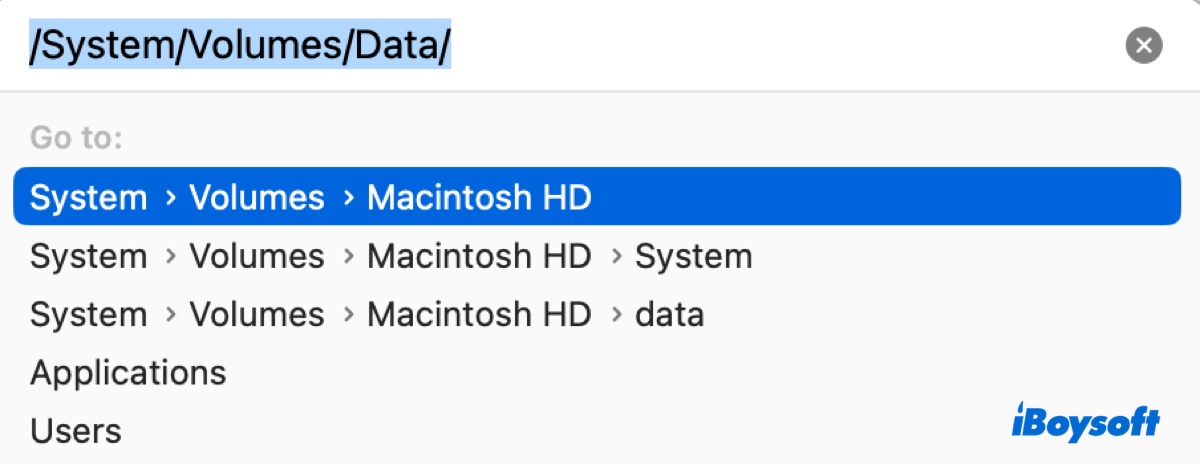
- Press Command + Shift + . to reveal hidden files on your Mac.
- Right-click on the Spotlight folder (for instance, .Spotlight-V100) and move it to Trash. (The number after V differs on different Macs.)
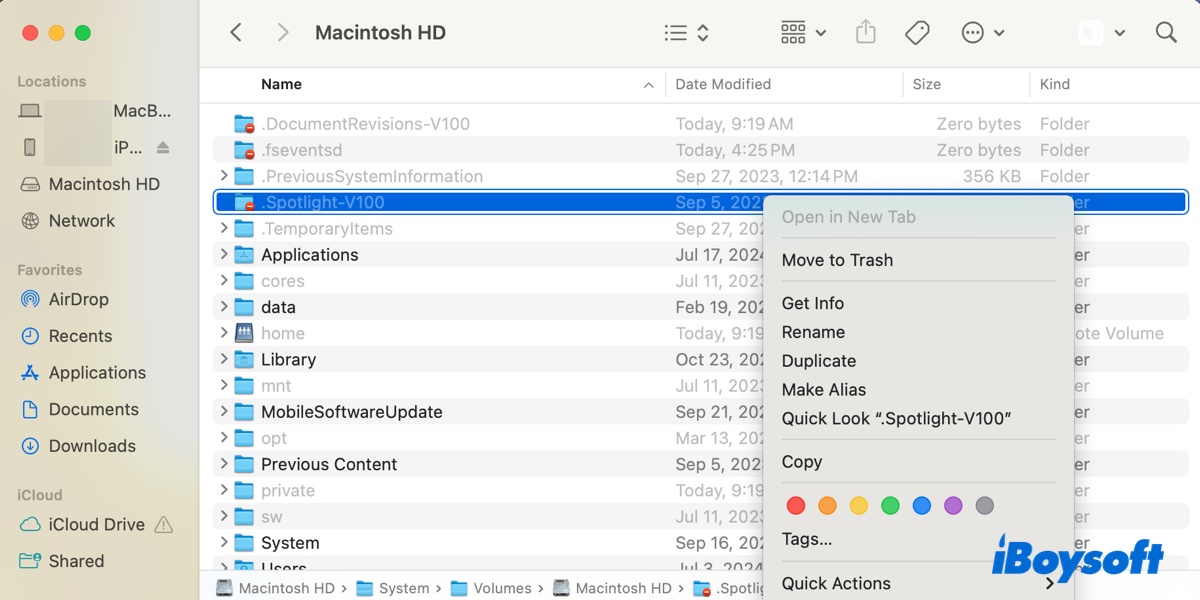
- Tap Go > Go to Folder again.
- Type ~/Library/Metadata/ and hit Enter.
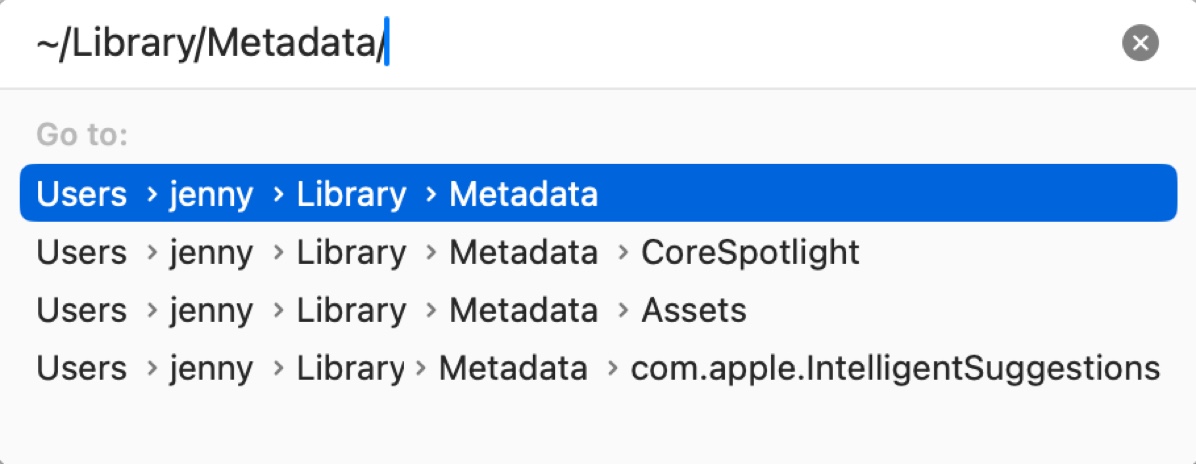
- Delete the folder CoreSpotlight.
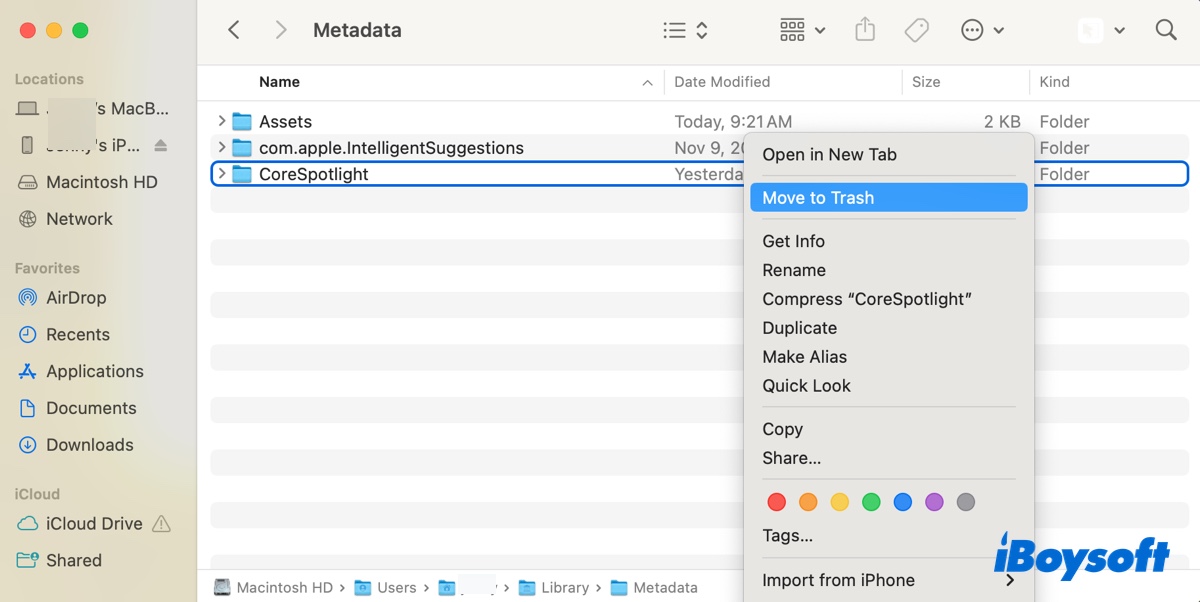
- Empty the Trash.
This should get your disk pace back. If it's effective, share this post!
Way 2: Exclude Internal disk for Spotlight indexing
To prevent Spotlight runs wild on indexing again, you can stop it from indexing your internal disk with the following steps. Be reminded that this prevents Spotlight from searching files on your internal hard drive.
- Open the Apple menu > System Settings.
- Select Spotlight > Set Privacy.
- Drag the Macintosh HD icon on your desktop to the privacy list.
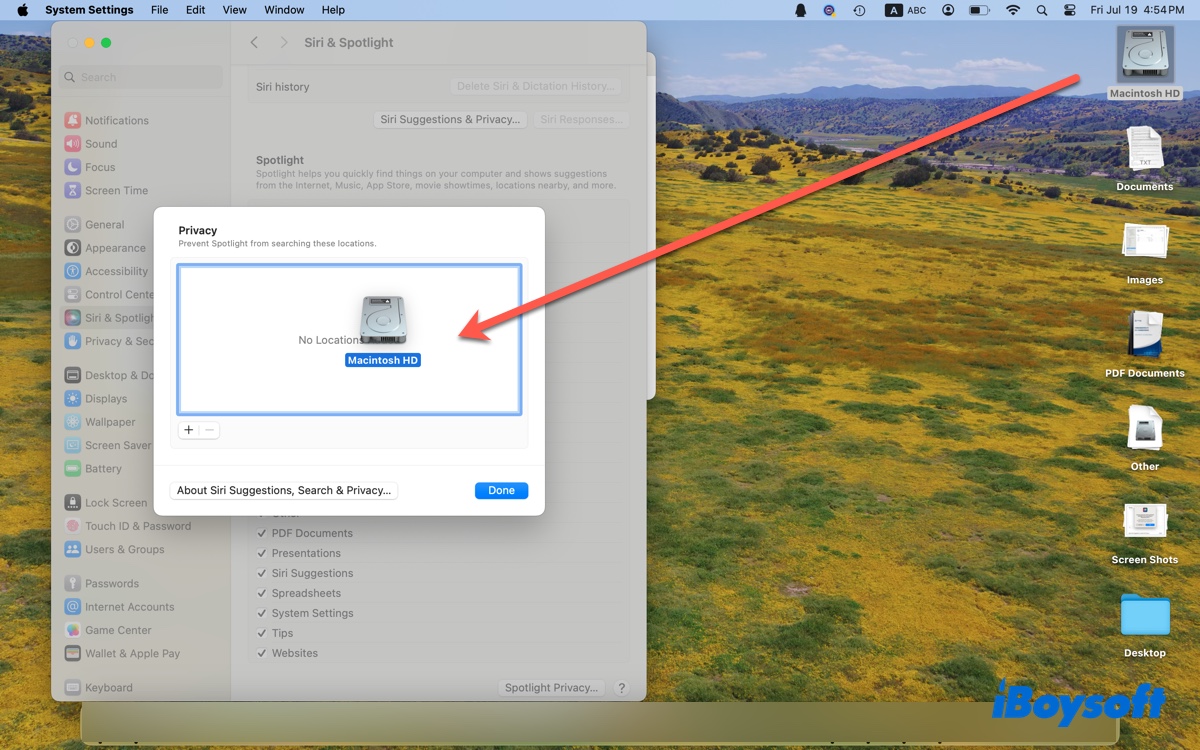
- Confirm you want to prevent Spotlight from searching in Macintosh HD.
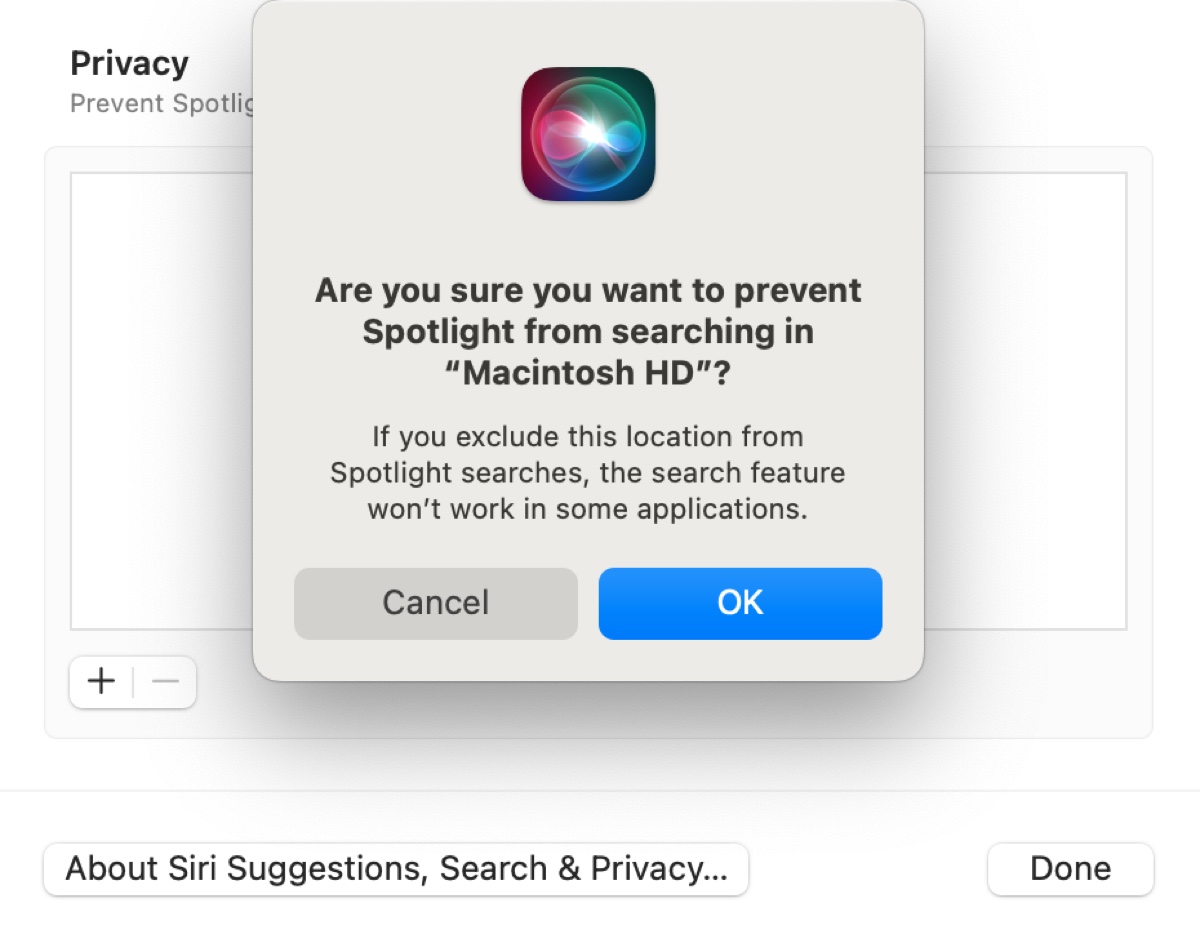
- Click Done.
To enable Spotlight indexing on your internal hard drive, select it from the privacy list and click the delete ( - ) button.
Way 3: Disable Spotlight indexing
Alternatively, you can disable Spotlight indexing on your Mac to mitigate the risk of it wearing out your SSD. Here's how:
- Open Terminal.
- Type the following command and hit Enter to turn off indexing for internal volumes.sudo mdutil -a -i off
- Enter your admin login password when prompted and hit Enter. (The password won't appear on the screen.)
- Run the following command to remove the Spotlight index:sudo mdutil -aE
After the macOS Sequoia bug is addressed in a newer update, you can enable Spotlight indexing with the command below:
sudo mdutil -a -i on

Here we gathered 16 known macOS Sequoia problems including the macOS Sequoia download issues, macOS Sequoia install issues, macOS Sequoia battery heating and draining, etc., and iBoysoft provides effective solutions to fix these macOS Sequoia update issues.
Related readings:
Spotlight Search Not Working on macOS Sequoia? Fixed!
Share this guide to help others fix this Spotlight bug on macOS Sequoia!