After installing macOS Sequoia, I noticed my MacBook Pro's battery draining quickly overnight. Why is my Mac's battery discharging so fast? - reddit.com
When I'm actively using my Mac, which has been upgraded to macOS Sequoia, the battery drain seems normal. But if I put it to sleep, the battery will be completely drained out overnight. I checked Battery History and noticed a gradual drain durring sleep. - reddit.com
Ever since upgrading to macOS Sequoia, my battery life has noticeably decreased. It used to hold for 10 hours a single charge but now, I can only use it for 6 hours max. - discussions.apple.com
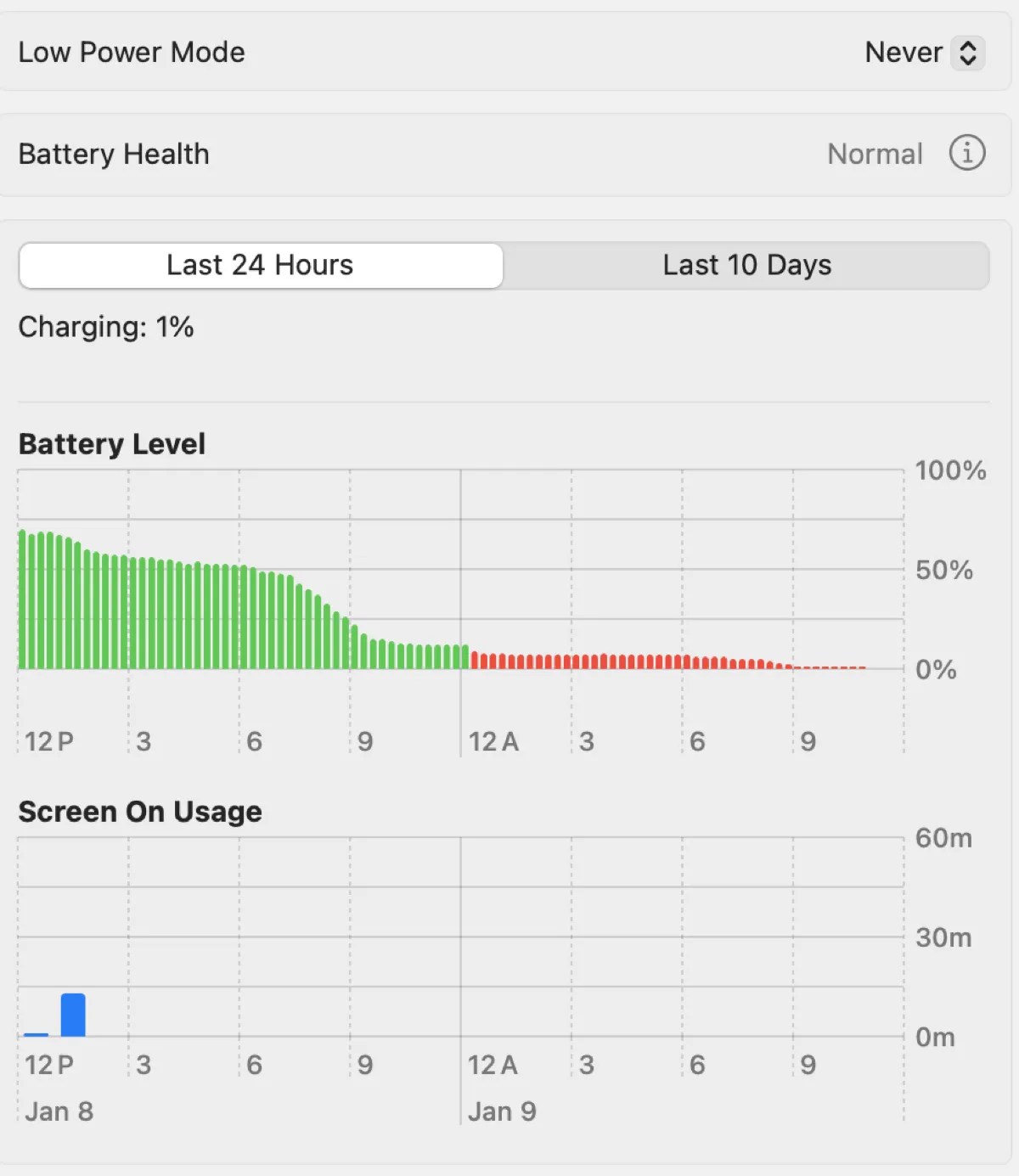
Is your MacBook battery draining fast after the Sequoia update? Some users have encountered significant battery drain on macOS Sequoia despite their Mac not doing heavy work or being in sleep mode. Is this a macOS Sequoia issue or a problem with your Mac? I'll explain the details in this post and tell you how to fix the macOS Sequoia battery drain.
Does macOS Sequoia drain battery?
macOS Sequoia itself isn't draining the battery but it may put more pressure on your Mac's resources, which draws more energy from your battery.
Each new macOS version tends to require more system resources than the previous one to support new features and functionalities. Besides, the latest macOS version is often optimized to take advantage of the hardware improvements of Apple's recent Mac hardware, which may not be well supported on older Macs. That's why each version is dropping support for certain hardware builds.
But if your Mac is supported and not significantly outdated, the battery drain may be temporary and can be resolved with the solutions I'll discuss in the next part.
macOS Sequoia battery drain quickly when in use
If your battery life drops dramatically on macOS Sequoia, for instance, goes from 100% to 40% in about an hour and a half, try the following solutions.
Check for new updates
The problem of battery draining fast on macOS Sequoia is possibly caused by bugs, which may be resolved in a newer update. So, if a new update to macOS Sequoia is available, I suggest you install it. To do this:
- Go to the Apple menu > System Settings.
- Then choose General > Software Update.
- Wait while macOS is checking for updates. If it finds a newer release, follow the onscreen instructions to install it.
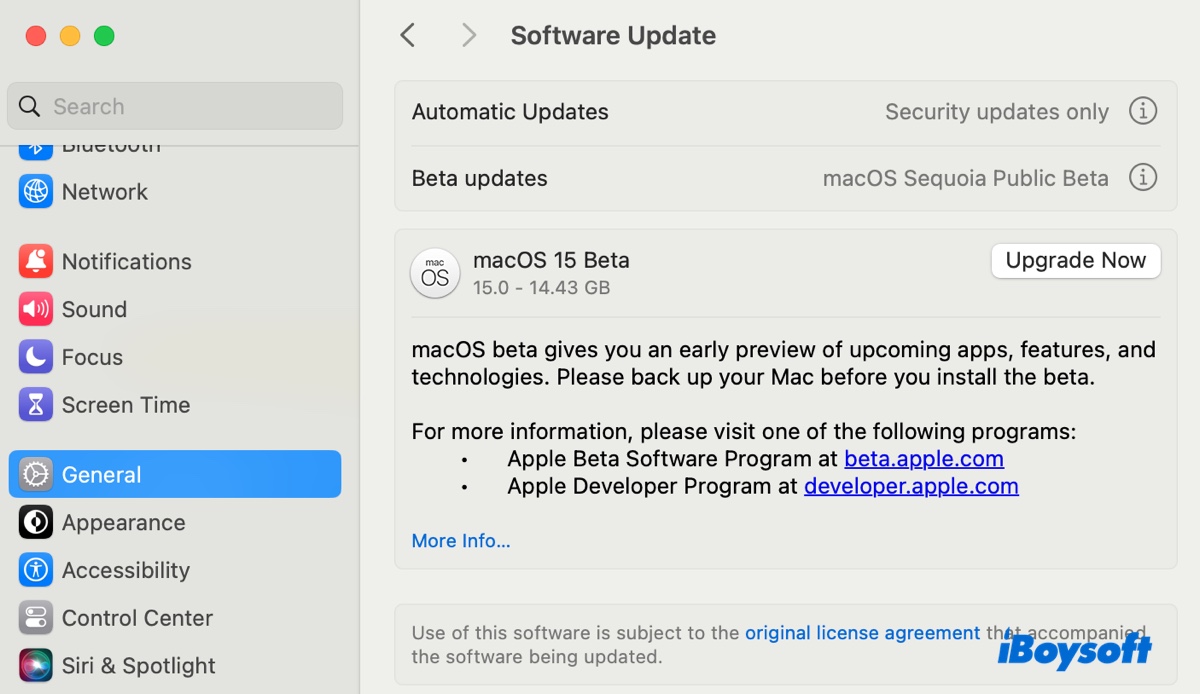
Check battery health
Another likely cause of macOS Sequoia battery drain is abnormal battery health. Here's how to check it:
- Go to the Apple menu > System Settings.
- Select Battery and view the Battery Health status.
- If it says "Normal," you know your battery is working fine. If it says "Service recommended," you may want to consider replacing the battery because it's not holding a charge as long as it was.
- To slow down the battery drain, you can click Options and enable the following items.
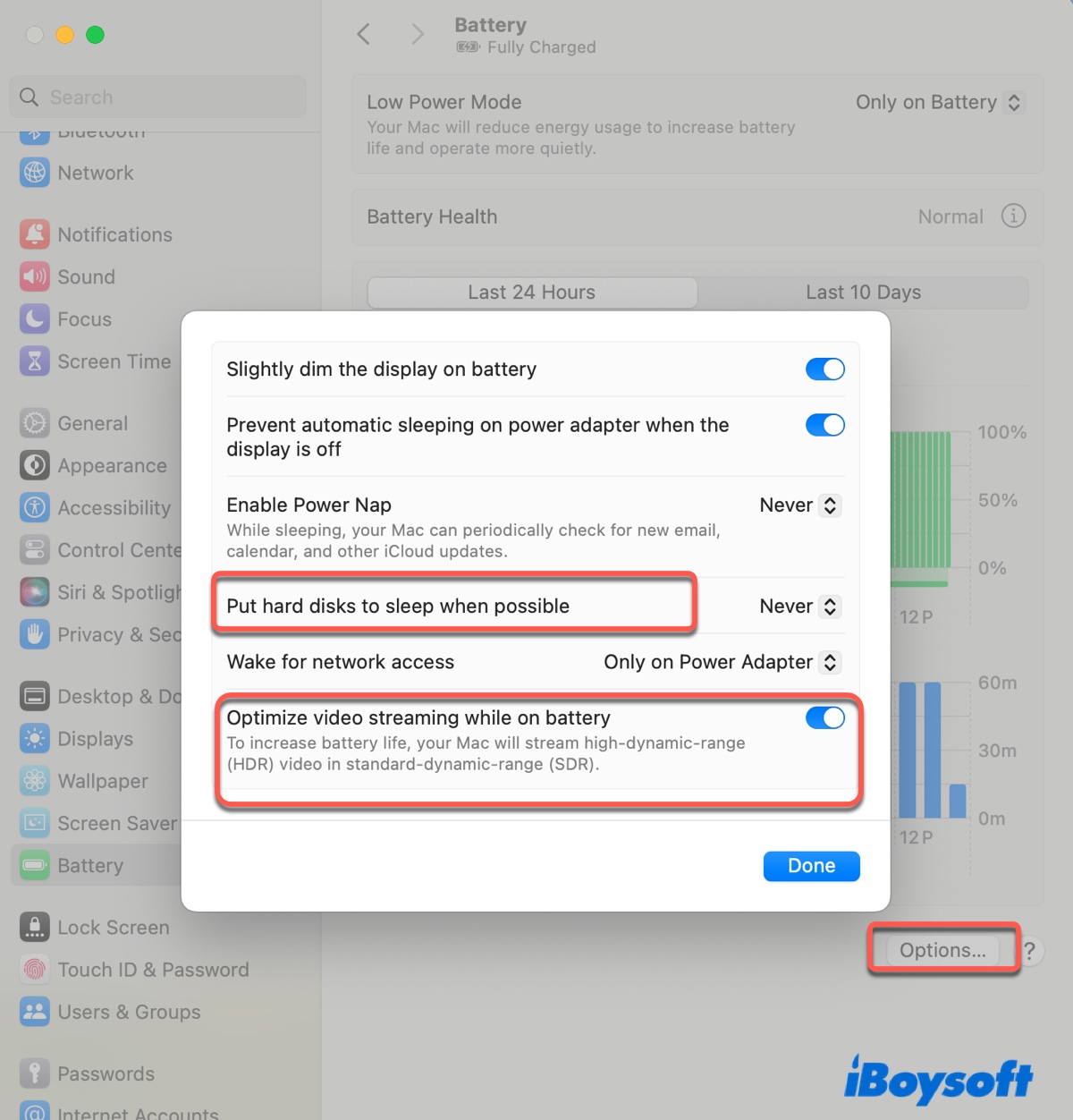
➢ Put hard disks to sleep when possible
➢ Optimize video usage to reduce battery usage - Click Done to save the changes.
Find and quit resource-intensive processes
There must be some processes using excessive resources if your MacBook battery is draining quickly. This can be a demanding app you opened or a process that runs in the background. To figure out the culprit, you can follow the steps below:
- Go to Applications > Utility and launch Activity Monitor.
- Select the Energy tab.
- Click Energy Impact to sort out processes based on the amount of energy they are consuming.
- Find the top energy consumers.
- Select the one not needed at the moment and click the ( x ) button to quit it.
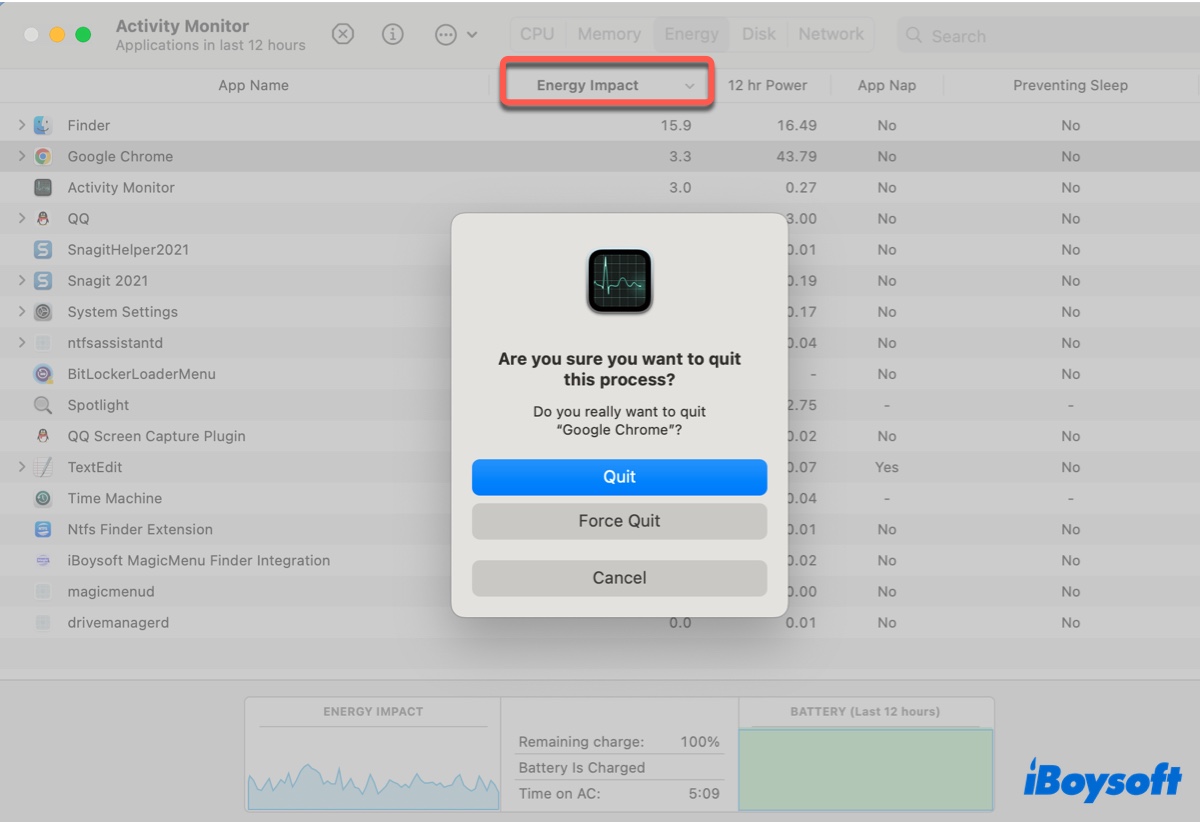
Reinstall macOS Sequoia
Some resolved the battery drain by reinstalling the operating system. If you haven't tried it, take the following steps to reinstall macOS Sequoia. This won't remove your data but replace your current system with a new copy.
- Boot into macOS Recovery Mode.
- In the macOS Utilities window, select "Reinstall macOS Sequoia" and click Continue.
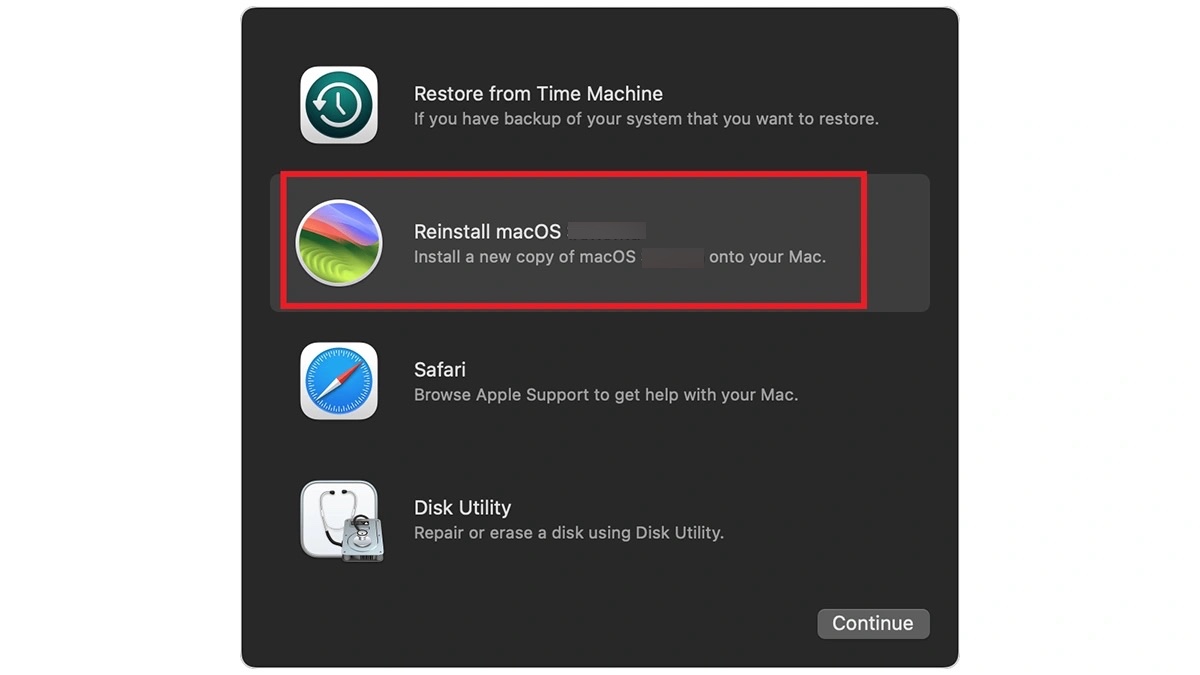
- Follow the instructions on the screen to complete the installation.
Downgrade macOS Sequoia
If the issue persists, consider downgrading macOS Sequoia to a previous version that performs well on your Mac. This will require you to erase your Mac and install the desired macOS version from a bootable USB installer. So don't forget to back up your Mac before taking action.
Help your fellow Mac users resolve the macOS Sequoia battery drain by sharing this post!
macOS Sequoia battery drain during sleep or overnight
If you wake up and find your battery drastically or even completely drained on a Mac that was put to sleep last night, there are a few things you can do to stop your Mac's battery from going down so fast.
Wait while it's indexing
After a macOS upgrade, your Mac will typically undergo Spotlight reindexing to ensure that Spotlight and other services on your Mac have up-to-date information about the file system, compatibility with new features, and file metadata accurately reflected in search results.
This may take several hours or days to complete. If you just finished the update, keep your Mac charged and wait longer to see if the issue goes away.
Turn off WiFi/Bluetooth or modify their settings
When your Mac is in sleep mode, WiFi and Bluetooth are reduced to conserve battery life but they are not completely turned off. Your Mac can still wake up for network or Bluetooth activities. If Power nap is enabled, your Mac can also wake periodically to check for new emails, events, or iCloud updates.
The easiest way to prevent your Mac from wasting battery in sleep mode is to disable WiFi and Bluetooth before it enters sleep mode. However, if you want to keep WiFi on, you can modify WiFi settings instead:
- Go to System Settings > Battery.
- Click on Options.
- Avoid choosing Always for "Enable Power Nap," and "Wake for network access."
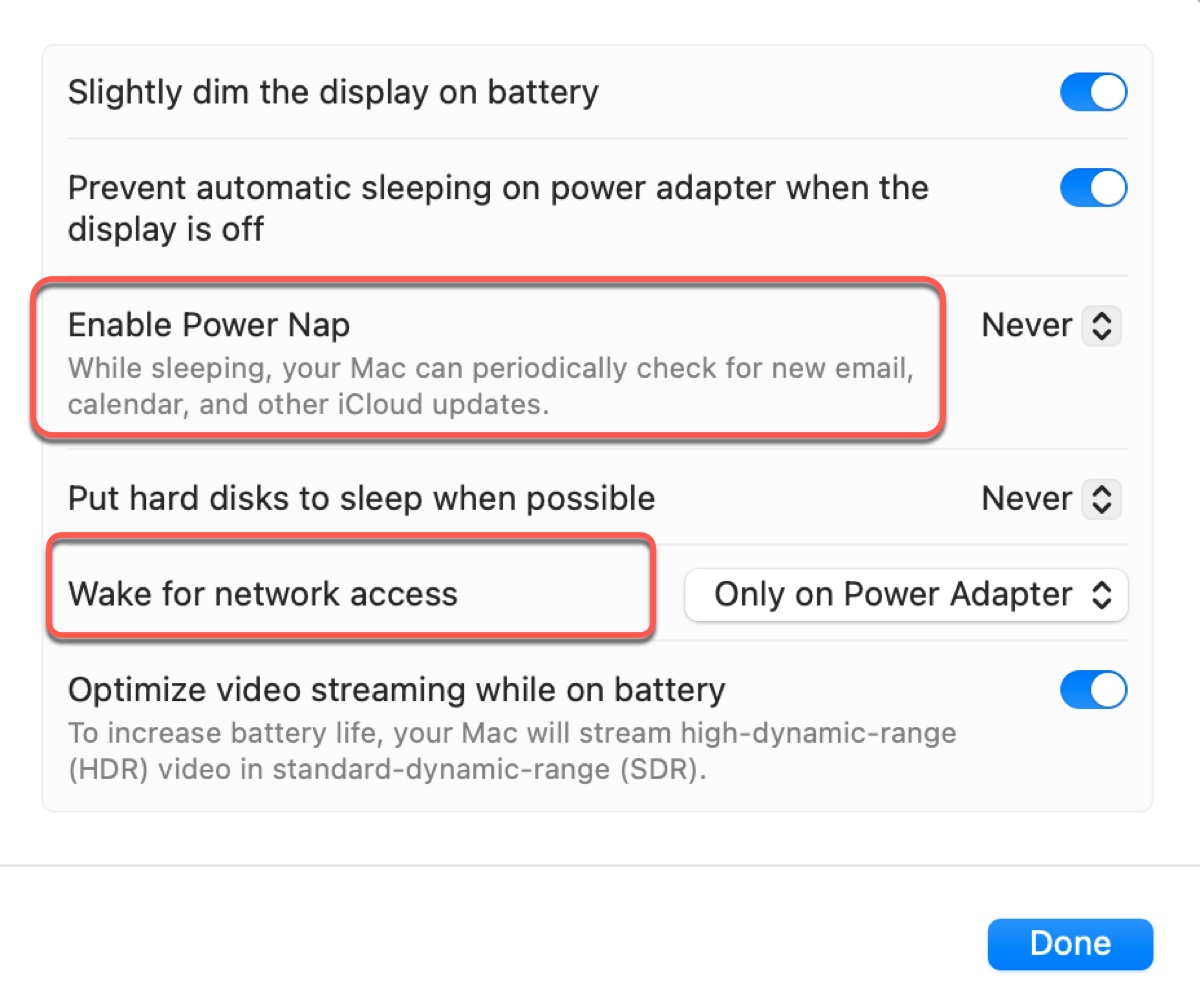
- Click Done.
Unplug all unnecessary devices
External displays, USB hubs, or other devices connected to your Mac also use your Mac's battery when it's in sleep mode. If you have external peripherals plugged in, ensure you unplug them before putting your Mac to sleep.
Completely quit apps
It's also advised to completely quit all running apps on your Mac to stop battery drain in sleep mode. Some background processes may consume your battery power even when your Mac isn't active.
Check apps that are preventing your Mac from sleep
You can also find apps that use excessive energy in Activity Monitor by launching the app, selecting the Energy tab, and clicking on the column "Preventing Sleep" or "Energy Impact." Then remember always to quit them before your Mac goes to sleep.
Put your Mac in Low Power Mode before closing it
"Low Power Mode" is a feature designed to extend a Mac's battery life by reducing energy consumption. You can enable it to reduce macOS Sequoia battery drain during sleep. To do this, open System Settings > Battery and choose "Only on Battery."
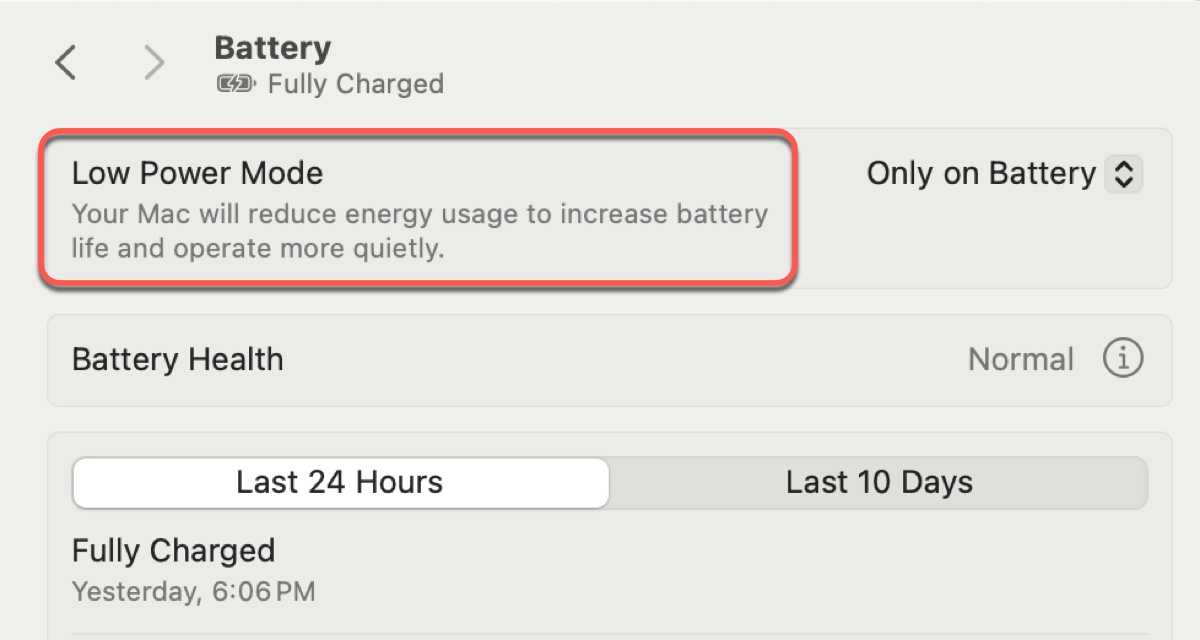
Shut down your Mac
If the issues of macOS Sequoia 15 battery drain still exist, you can shut down your Mac instead of napping it. If you want to restore your system to its previous state, tick the box next to "Reopen windows when logging back in."
Now that you know how to stop your Mac battery drain in sleep mode, please spread the information!
Why is the battery on your Mac draining so fast?
To understand why your Mac's battery is draining so fast, you must first look at the key factors that can contribute to battery drain on Mac.
- High CPU or GPU usage: Intensive tasks that require a lot of processing power, such as gaming, or video editing can quickly deplete the battery.
- High-level display brightness: Display is one of the most power-hungry components. If you keep your Mac at a high level of brightness for a long time, it will drain your battery massively, especially for large monitors.
- Network connectivity: Wi-Fi and Bluetooth require power to maintain connections.
- Background processes: Apps or processes running in the background can also consume your battery energy.
- macOS updates: Major updates like macOS Sequoia can introduce bugs or features that negatively affect the battery life of your Mac.
- Hardware degradation: Your Mac's components or battery degrades over time.
- Hot Temperature: Exposing your Mac to extremely hot or cold environments can reduce its battery life.

Here we gathered 16 known macOS Sequoia problems including the macOS Sequoia download issues, macOS Sequoia install issues, macOS Sequoia battery heating and draining, etc., and iBoysoft provides effective solutions to fix these macOS Sequoia update issues.
Share this article to help others deal with battery issues on macOS Sequoia!