Macs have a default file manager called Finder, located at the bottom left corner with a smiling face. As its name suggests, Finder helps you find, access, view, and edit files on your Mac internal hard drive and external storage devices like USB flash drives.
That's to say, it leads the essential Mac file management activities but is far from perfect. At times, you will need extra functions that Finder can't offer. This is where this post can serve you.
This post highlights the top 8 Mac file managers to replace or supplement Finder with pros and cons, then also recommends a strong file management tool, iBoysoft DiskGeeker, which helps you remove useless files to free up more system space.
Here is a quick comparison of the top 8 Mac file managers to replace Finder.
| File Manager Name | Overall Rating | Platform | Feature Highlights | Limitations | Price |
| Commander One | 4.7/5 | macOS | 1. Rename files during copy and move operations 2. Set up custom hotkeys for any action 3. Organize files stored on cloud storage or remote servers 4. Advanced search with regular expressions 5. Root Access | 1. No folder comparison 2. Can't batch rename files | Free version/$29.95 |
| Path Finder | 4.8/5 | macOS | 1. Dropbox integration 2. Folder sync 3. Browse your iPhone 4. One-Click dual pane copy 5. Drop stack | 1. No support for remote servers 2. Relatively high price | 30-day free trial/$36 |
| ForkLift | 4.6/5 | macOS | 1. Remote connections 2. Synchronization for folders and favorites 3. Activity view 4. Dropbox support 5. Command line tools | 1. File copying sometimes takes long 2. Unable to calculate the hash file | 31-day free trial/$30 |
| Dropover | 4.3/5 | macOS | 1. Minimalistic and intuitive user interface 2. Customize shelves 3. Drop onto the notch 4. Available in 4 languages 5. Frequently updated | Not a full-featured file manager | 14-day free trial/$3.99 |
| Nimble Commander | 4.9/5 | macOS | 1. Drag & drop support 2. Navigation and filtering by typing 3. Quick selection by extension 4. Selection by mask 5. External editors | 1. More applicable for advanced user 2. Has a learning curve | 30-day free trial/$29.99 |
| Transmit | 4.4/5 | macOS | 1. Local-local sync and remote-remote sync 2. Improved file rule options and file sync progress bar 3. Batch rename 4. Responsive support 5. Available in 4 languages | 1. Slightly higher price 2. No menubar | 7-day free trial/$45 |
| CRAX Commander | 4.6/5 | macOS | 1. Customizable view and toolbar 2. Definition of keyboard shortcuts 3. Files & folders coloring based on extension and attributes 4. Built-in editor with syntax highlighting 5. Multi-rename files | 1. Paid software 2. Possible performance issues when working with FTP | Free demo version/$25.99 |
| Fman | 4.5/5 | macOS, Linux, Windows | 1. Customizable hotkeys 2. Work with local and network drives 3. Show hidden files 4. Quick access function 5. Powerful plugin system | 1. Relatively high price 2. Lack of advanced features | free version/$39 |
How we tested and picked Best Mac File Managers:
To test the top 8 best Mac File Managers mentioned in this post, we downloaded these 8 file managers from their respective official websites to a Mac computer with macOS Ventura 13.6.1.
Using the current folder structure with various files on our Mac computer, we tested some of the main performances of these 8 file managers, aiming to evaluate if they have an intuitive and user-friendly interface, and can support remote connections to major drives and services, achieve batch renaming, customize hotkeys for common actions, and synchronize folders and files.
Additionally, we also look at whether they provide constant updates, multi-language and support services. In the end, we picked the top 8 best Mac File Managers introduced in this post.
Mac File Managers Review Process Summary
| Number of tested Mac file managers | 8 |
| Overall test time | 3 days |
| The device we tested on | 2017 MacBook Air 13.3" |
| The macOS version we tested on | macOS Ventura 13.6.1 |
| Average cost | $0 |
Commander One - Best free file manager for Mac
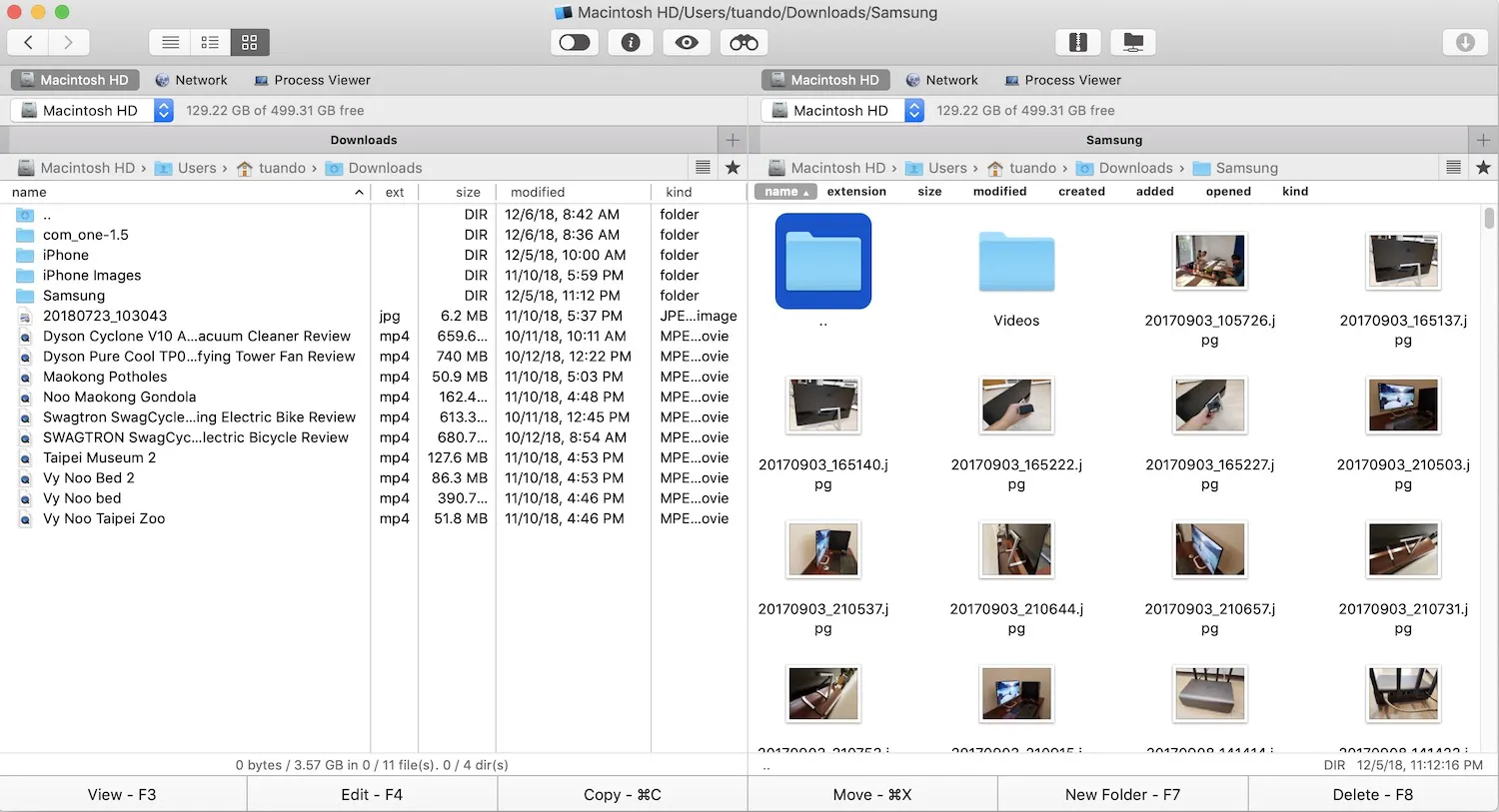
One of the best free Mac file managers is Commander One, which allows you to view files from two different directories in the same window. It also supports useful keyboard shortcuts, compressing files with passwords, showing hidden files, and searching using regular expressions.
Apart from managing your local files, this Mac task manager also helps organize files stored on cloud storage or remote servers such as FTP, WebDAV, SFTP, Amazon S3, etc.
On top of that, its pro version (cost $29.95) has a built-in Mac Terminal emulator, an FTP manager, integration with Google Drive and Dropbox. Another one of its neat features is that it lets you mount iOS devices such as iPhone and iPad to move files to or receive files from your Mac.
- Pros:
- Dual panel interface
- Root access
- Show hidden files
- Quick Action buttons
- Access remote servers
- Support M1 Mac
- Cons:
- No folder comparison
- Can't batch rename files
Price: Free version/pro pack: personal license $29.95
Editor's Review: Commander One lets you conveniently manage all your files with minimum effort and also provides the ability to control not only local data but also the files you keep on cloud platforms and remote servers. It's a fantastic option if you want to expand the toolset of Finder and get unlimited control over all your files. - By Kate Gross, fixthephoto.com
Path Finder - Feature-rich file manager for Mac

Similar to Commander One, Path Finder also features a customizable dual-pane view that enables you to drag and drop files between two panels. This Macintosh file manager also has native Apple silicon support, access to hidden files, Dropbox integration, and convenient file navigation.
Besides, it enables you to merge the contents of two folders instead of overwriting and editing low-level files without leaving the browser. Embedded with so many features such as batch renaming, keyboard access, command-line tools, ACL editor, and FolderSync, no wonder Path Finder is the favorite of many pro users.
- Pros:
- Dual-pane view
- Batch renaming
- Drop stack
- Powerful modules
- Support M1 Mac
- Cons:
- No support for remote servers
- More expensive than others
Price: 30-day free trial/$36
Editor's Review: Path Finder provides users with a smoother experience when managing files, moving files or folders, and checking file information on Mac. It is a comprehensive file manager for Mac that makes moving, browsing, and checking files much easier, significantly improving your work efficiency. - By Jessica Carrell, anysoftwaretools.com
ForkLift - Great Mac file explorer
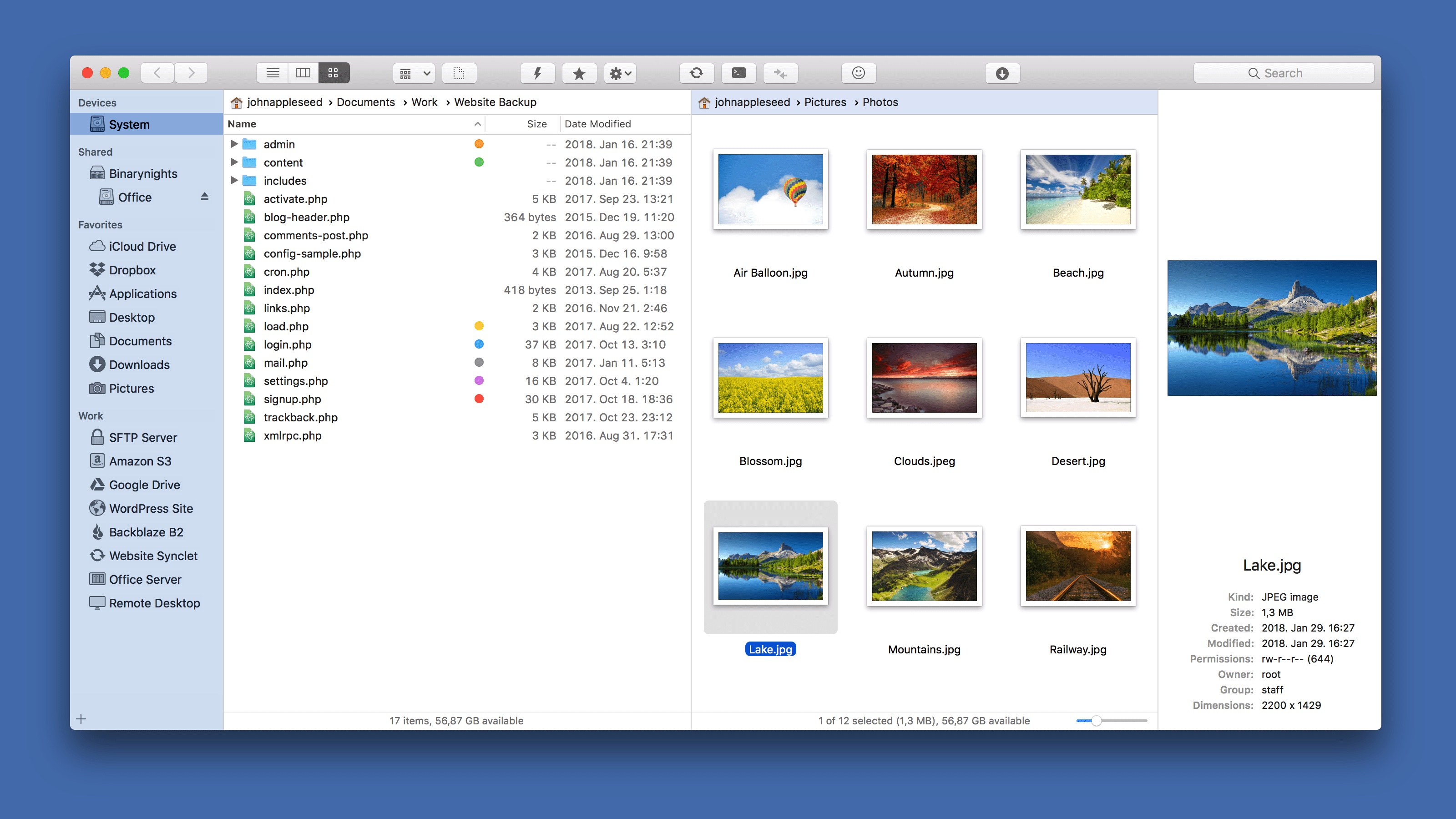
Another one of the best file managers on Mac is ForkLift. With this tool, you can rename multiple files, synchronize files locally and remotely in a mouse click, and find your favorite file in a flash.
Like Commander One, ForkLift supports transferring files between local and remote drives such as Amazon S3, Rackspace, Google Drive, etc.
Along with that, it has a slew of features such as favorite sync, Dropbox support, dual pane, mounting remote servers on desktop, sync browsing, app deleter, Git support, file compare, remote editing, etc.
- Pros:
- Dual panel interface
- Connect remote servers and drives
- Menubar apps for quick actions
- Dark mode available
- Support M1 Mac
- Multi rename
- Cons:
- File copying sometimes takes long
- Unable to calculate the hash file
- Limited programs for file/folder comparison
- Occasional errors
Price: 31-day free trial/$30 for a lifetime license
Editor's Review: Forklift is probably one of the most updated file managers and dual-pane file transfer clients for macOS. It makes searching, managing and organizing files more convenient, easy, and seamless, helping you keep things in order and further allowing you to do your tasks faster. - By g2.com
Dropover - Temporary file holder
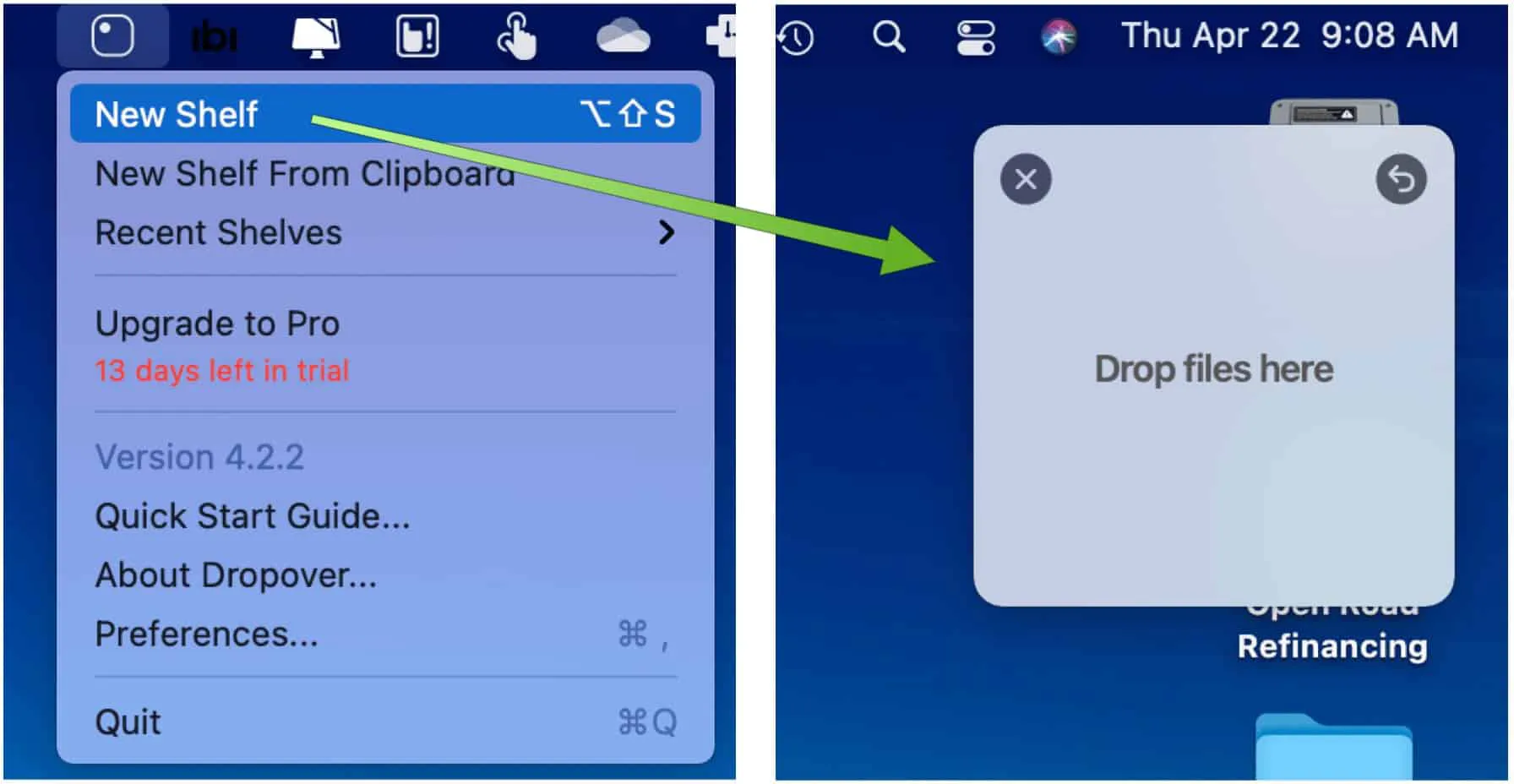
What highlights Dropover is its ability to temporarily store files or folders in a floating shelf, triggered by shaking your cursor. Besides files, it works with URLs, text snippets, and even web images.
You can create as many shelves as you want for multiple destinations. And once the shelf is created, you can share dragged files with a copied public link to Dropover's built-in cloud service or iCloud Drive, Dropbox, Google Drive, and Microsoft OneDrive.
While Dropover is great for moving files around your Mac, it lacks functions that other tools in our best file managers for Mac in the 2024 list have.
- Pros:
- Temporarily store files
- Intuitive shelf triggering
- Share to multiple cloud services
- Cons:
- Not a full-featured file manager
Price: 14-day free trial/$3.99
Editor's Review: Dropover is easy to use and extremely low-maintenance. Its users have many different options they can select within the preferences of the app for customization purposes. - By Nicholas Calderone, macsources.com
Please share with others if any of the Mac file managers above can meet your needs.
Nimble Commander - Minimalist and flexible file manager for Mac
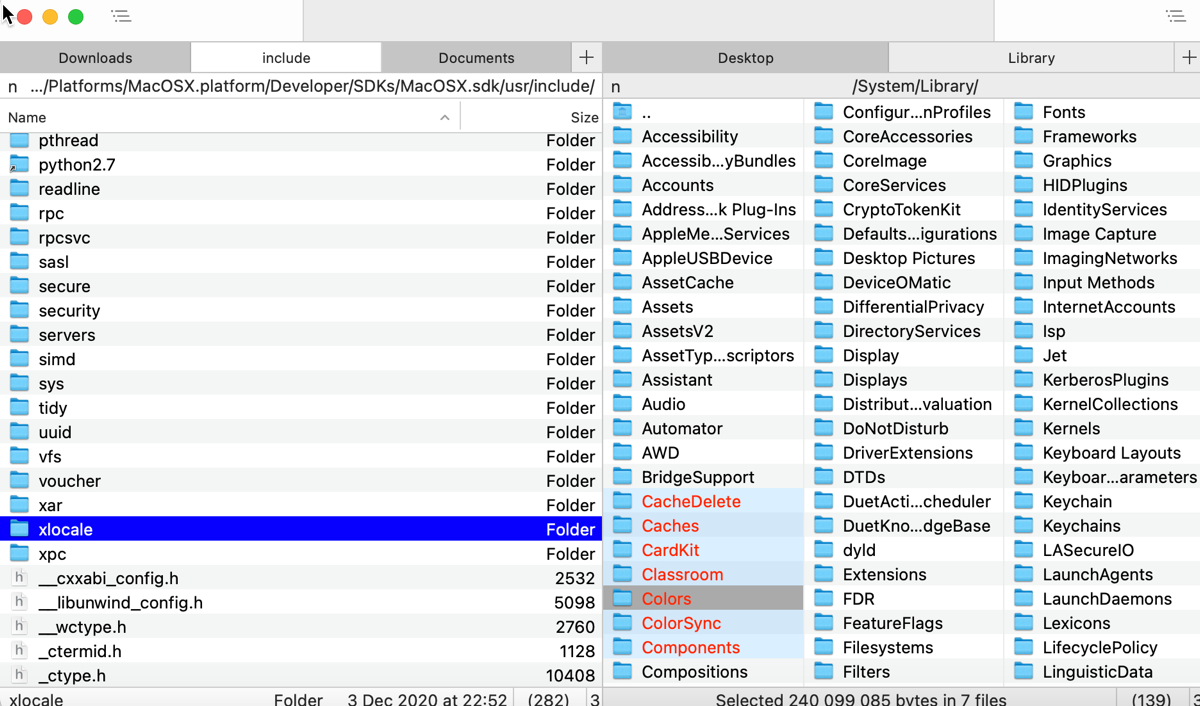
Nimble Commander is another great alternative for Mac Finders, providing both strong functionalities and great convenience. Without redundant options, this Mac file manager represents a minimal and classic user interface, only showing the necessary share button and directory tree.
You can still enjoy the classic dual-pane design, along with several useful options, including quick file search by file attributes or content by using custom search or with Spotlight, and a built-in file viewer that shows content in a textual or hexadecimal representation.
It also supports batch renaming, archive handling, and quick keyboard access to file management operations, gaining popularity among power users like IT professionals, software developers and system administrators.
- Pros:
- Dual-pane interface
- Connect remote servers and drives
- Quick keyboard access
- Indicate system information
- Batch renaming
- Handle symbolic and hard links
- Hash Calculation
- Cons:
- Advanced users are its major target audience
- Has a learning curve
Price: 30-day free trial/$29.99 for pro version
Editor's Review: Exclusively designed for Mac, Nimble Commander is built with efficiency in mind, providing blazing performance and immediate user-interface feedback. On the other hand, it exploits the classic dual-pane ideology and traditional hotkey layout while maintaining a clean, minimalist UI design. - By macupdate.com
Transmit - Highly effective file manager for Mac
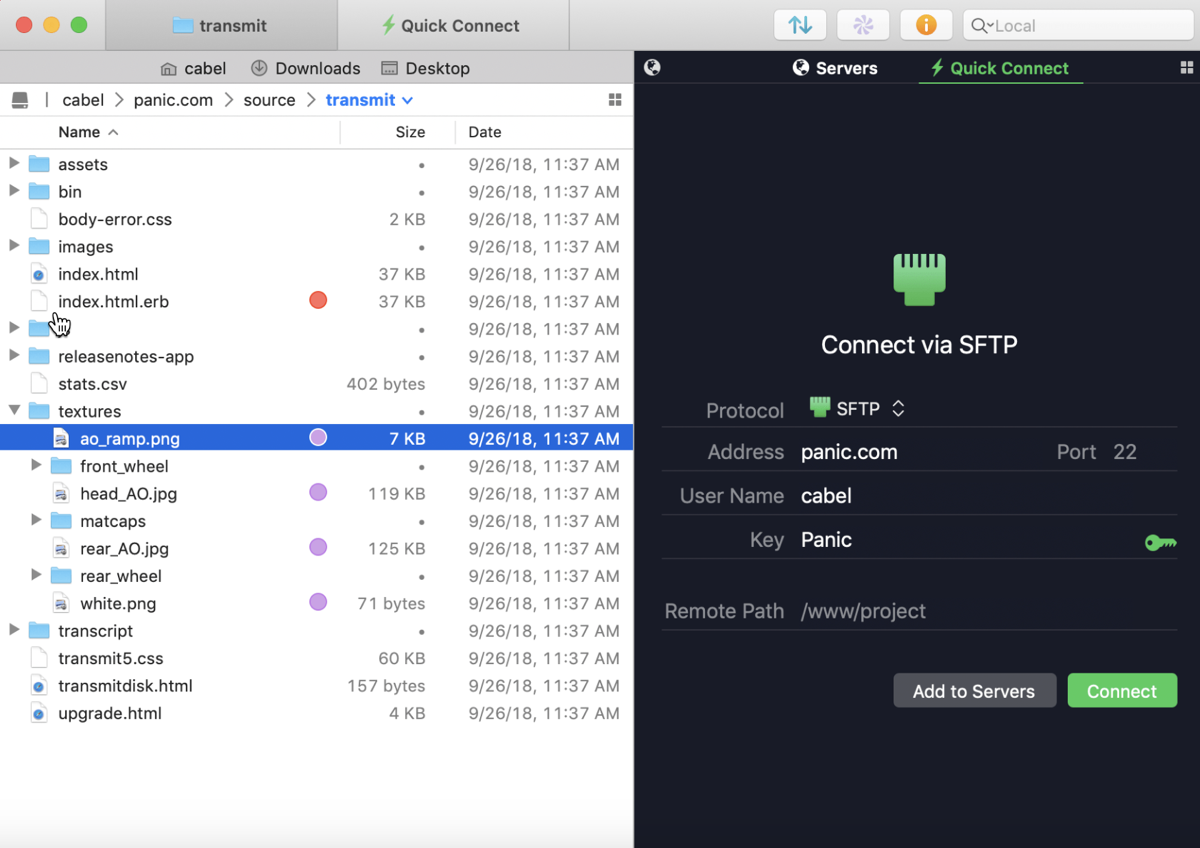
Transmit is a long-established and reliable file manager for Mac, especially known for its connectivity to major remote services. It now connects to 11 new cloud services and the classic ones like FTP, SFTP, WebDAV and S3, greatly simplifying complex service drag-and-drop operations.
You can achieve local-to-local and remote-to-remote sync thanks to its File Sync feature, get faster file browsing, data transfer and batch rename, jump to your favorite folders with just one click, and even manage and generate keys without leaving Transmit.
Its advantages also lie in a clean and intuitive interface, dual-pane and effective file management on multiple servers, constant updates, and responsive support. Both regular users and advanced users fall in love with this file management software for Mac.
- Pros:
- Connect most major remote servers and drives
- Easily transfer data between local and remote storage
- Seamlessly synchronize files across devices
- User-friendly interface
- Dual-pane view
- Cons:
- Slightly higher price than other file managers
Price: 7-day free trial/$45
Editor's Review: It's Transmit's ease of use that has always appealed to me the most. My day-to-day needs for an app like Transmit have been fairly light, so I appreciate that it's simple and fast to set up a server and transfer files. - By JOHN VOORHEES, macstories.net
CRAX Commander - Highly configurable file manager for Mac
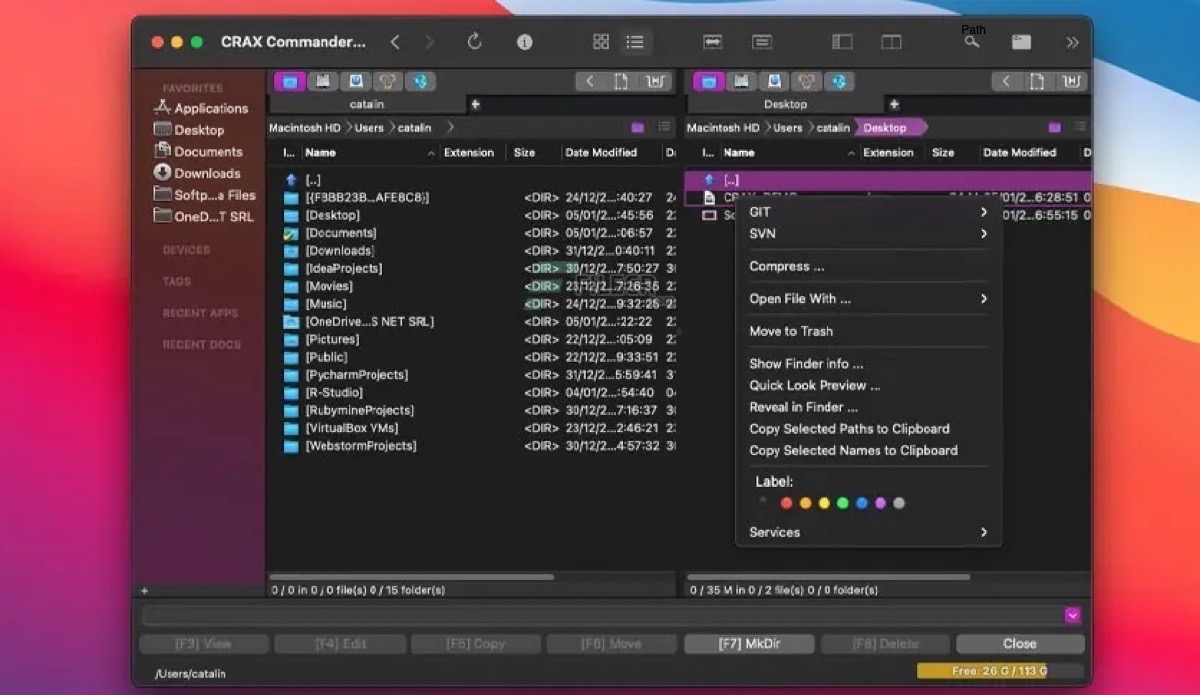
As a Dual-pane and multi-tabbed file manager for Mac, CRAX Commander boasts several basic and advanced features along with rich customizable options. The best part of this Mac file manager is allowing users to tailor the interface based on personal preferences.
CRAX Commander allows users to define keyboard shortcuts and external tools, customize the view by showing or hiding panels, sidebars and menus, change the coloring of files and folders for easier organization, and adjust tabs and bookmarks, all facilitating a more smoother and pleasant user experience.
Its basic features include remote connection, multi-file renaming, folder merging, calculating file checksums, remote file viewing and editing, etc. In addition, CRAX Commander can also achieve advanced file and folder searching, table data filtering, and archive handling. One of its highlights is the built-in editor with syntax highlighting.
- Pros:
- Easy file-related operation
- Highly customize the interface to personal tastes
- Connect to FTP, SFTP, SMB, AFP
- Easily organize files and folders
- Reconfigure hotkeys
- Cons:
- non-free Mac file manager
- Possible performance issues when working with FTP
Price: free demo version/$25.99
Editor's Review: CRAX Commander is a dual-pane file manager with an approachable user interface. It provides many of the functionalities you need to quickly and effectively access and manage your local and remote files. With CRAX, file management is much faster and easier than it has been before. - By macdownload.informer.com
Fman - Easy-to-use streamlined file manager
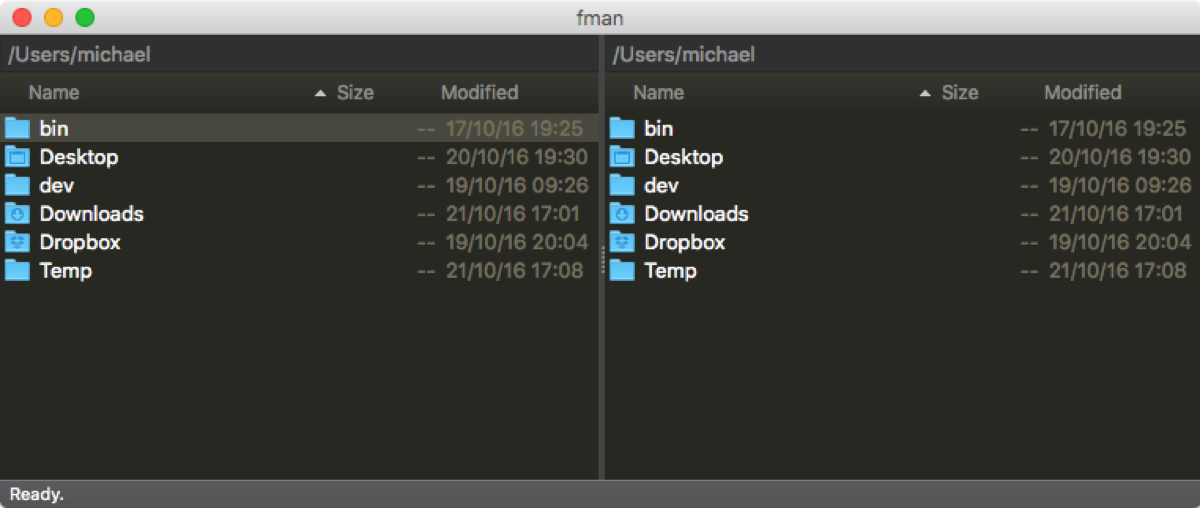
Fman is a neat and cross-platform file manager, applicable for macOS, Linux and Windows operating systems. It possesses a classic and clean dual-pane interface, a handy search bar at the top, and a powerful plugin system to suit your needs.
You can use Fman to perform common file-related tasks, including copying or moving files, exploring directories, and transferring files between remote cloud storage and local storage. Its great feature, GoTo on Steroids, allows you to quickly jump to a specific directory and access your frequently used files.
Although lacking some advanced features, Fman is ideal for computer newbies or someone who wants to run a file manager that consumes minimal system resources to manage their folders and files.
- Pros:
- Clean Dual-pane interface
- Extensive plugin system
- Supports multiple platforms
- Quick access to the specific directory
- Cons:
- High price
- Lack of advanced features which power users need
Price: free version/$42.71 for perpetual licenses
Editor's Review: Fman is a file manager designed as an alternative to Windows Explorer. It has two panes for exploring two locations and performing file operations with drag and drop, along with support for keyboard shortcuts and open-source plugins made by the community, really simplifying your file management. - By www.softpedia.com
How to Select the Best File Manager for Your Mac
When selecting the best file manager for your Mac, you should focus on some must-have features:
- Intuitive and user-friendly interface
- Connection to major remote servers and drives
- Easy handling of file-related tasks
- Customizability
- Batch renaming
- Rich plug-in system
- Faster file transfer
- Seamless navigation between folders and tabs
This list isn't exhaustive and just shows the major points you should focus on. Please keep reading to learn about more useful features of the top 8 Mac file managers we recommend.
Bonus tip: Facilitate your file management with iBoysoft DiskGeeker
Inevitably, there are times when junk files or unwanted files are scattered on your Mac, and you need to clean them to free up system space. At this moment, iBoysoft DiskGeeker comes into play to solve your concerns.
iBoysoft DiskGeeker is an all-around disk management software with cleaning junk files as one of its rich features. It can help you sweep away different kinds of junk files, such as system cache files, app installers, duplicated files, other unwanted files and leftovers of deleted apps. You can use it to delete junk files with just a few clicks, saving the trouble of manual deletion.
If you find the satisfying Mac file manager through this post, please share it with more people.
FAQs about Mac file managers
- QWhat is File Explorer on Mac?
-
A
File Explorer, aka Windows Explorer, is the built-in file manager in the Microsoft Windows operating system. Its counterpart in macOS is called Finder, which also possesses the same functions as File Explorer and is responsible for managing files and folders. You can use Finder to browse, find, move, and organize files and folders on your local and cloud storage.
- QWhich one is the best file manager alternative to Mac Finder?
-
A
If you feel Finder on Mac cannot satisfy your needs or doesn't quite apply to your work style, the above-mentioned Mac file managers are worth giving a shot.
As for which one is the best file manager alternative to Finder, it depends on your specific operations and budgets. You can make an informed decision according to the detailed introductions to the eight best Mac file managers in this post.