If you take the Mac as your workstation, you have a good reason in need of the Mac docking station, which works to connect the external peripherals including external SSDs, HDDs, monitors, headphones, cameras, printers, iPhones, iPads, etc.
This makes the choice for the premium docking station quite significant for Mac Pro, MacBook Air, MacBook Pro, Mac Studio, iMac, and Mac mini lineups.
Take it easy, however, this post from iBoysoft guides you in selecting the optimum Mac docking station for your machine via a comprehensive introduction to the op-ranked products. Let's get started then!
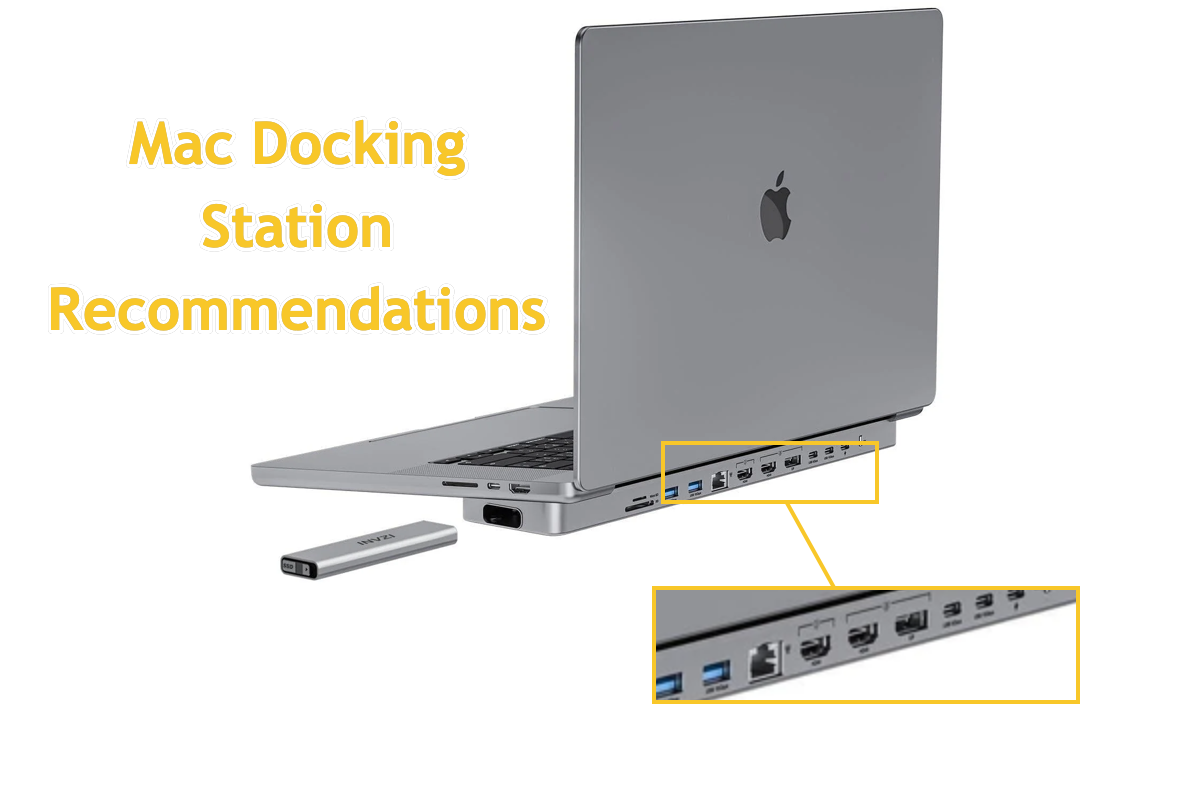
Know your Mac port before selecting docking stations
Before exploring the final docking station for your machine, let's figure out the port models built with different Mac lineups first, then you can determine what station works best on your computer.
Thunderbolt 5
- Mac Studio introduced in 2025
- 14-inch MacBook Pro with M4 Pro or M4 Max chip introduced in 2024
- 16-inch MacBook Pro introduced in 2024
- Mac mini with M4 Pro introduced in 2024
With a device soldered with a Thunderbolt 5 port, you can connect external peripherals and other devices with a Thunderbolt 5 cable, Thunderbolt 4 cable, Thunderbolt 3 cable, or USB-C cable.
Thunderbolt 4
- MacBook Air introduced in 2025
- iMac introduced in 2024
- 14-inch MacBook Pro with M1 Pro, M2 Pro, M3 Pro, M1 Max, M2 Max, M3 Max, or M4 chip introduced in 2021 or later
- 16-inch MacBook Pro introduced in 2021 or later
- Mac Mini introduced in 2023 or later
- Mac Studio introduced in 2022 through 2023
- Mac Pro introduced in 2023
The Thunderbolt 4 cable, Thunderbolt 3No alt supplied for Image cable, or USB-C cable can connect to the machines configured with the Thunderbolt 4 port.
Thunderbolt / USB 4
- 14-inch MacBook Pro with M3 introduced in 2023
- iMac introduced in 2021 through 2023
- MacBook Air introduced in 2020 through 2024
- 13-inch MacBook Pro with M1 or M2 introduced in 2020 or later
You can only connect a single display or other devices with a Thunderbolt 3 cable or USB-C cable.
Thunderbolt 3
- Intel-based MacBook Pro models introduced in 2016 through 2020
- Intel-based MacBook Air models introduced in 2018 through 2020
- iMac introduced in 2017 through 2020
- iMac Pro introduced in 2017
- Mac mini introduced in 2018
- Mac Pro introduced in 2019
The Thunderbolt 3 ports can only be connected with a Thunderbolt 3 cable or USB-C cable.
USB-C
- Mac mini introduced in 2024
- iMac with two and four ports introduced in 2021 or later
- MacBook introduced in 2015 or later
- Mac Studio introduced in 2022 or later
For Mac mini and iMac, you can use the USB-C ports to connect the external devices with a USB-C cable, while if you want to connect an external display, using the Thunderbolt instead.
For the MacBook computers, use the USB-C port to connect either the external display or device with a USB-C cable.
If you have no interest in identifying the port built on your Mac, you can also go to the Apple Menu > About This Mac > Mac model, like the MacBook Air (Retina, 13-inch, 2020) for me, then copy this model and paste it to the Apple tech specs page to gain the port info. After that, you can pick up a perfect stocking station for your Mac for sorts of connection works.
Top Mac docking station recommendations
Here we guide in knowing several docking stations ranking top online, which have received loads of commendations for their features and advantages. You can choose one from this top-ranking list:
Sonnet Echo 20 Thunderbolt 4 SuperDock – Best Thunderbolt 4 dock for Macs
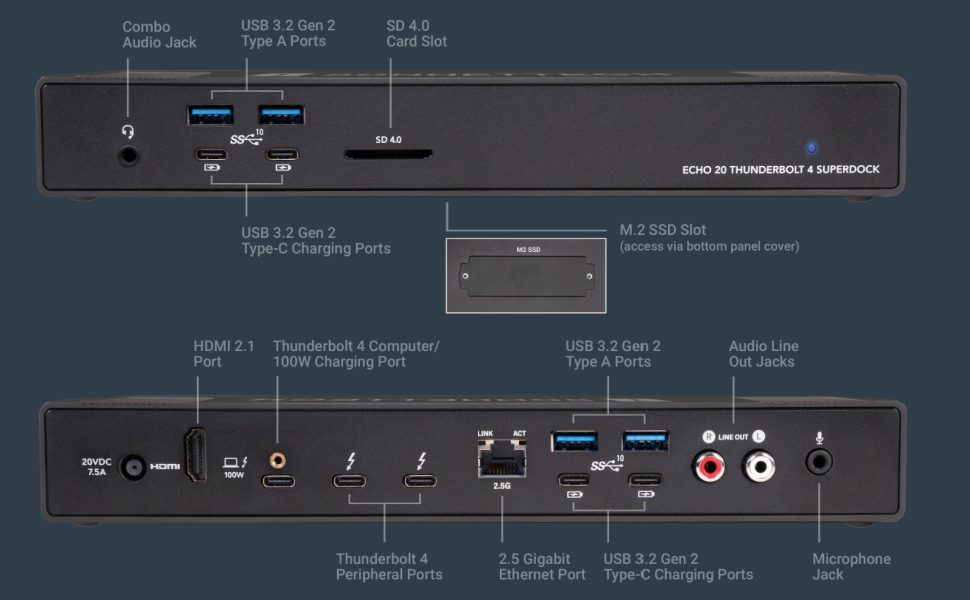
Price: $299.99 at Amazon
With 19 interfaces, Sonnet Echo 20 Thunderbolt 4 SuperDock – the best Thunderbolt 4 dock for Macs works fine in connecting kinds of devices to your Mac, which includes three Thunderbolt 4, four USB 3.2 Gen 2 Type A, and four USB 3.2 Gen 2 Type-C charging ports; HDMI port; RJ45 2.5 Gigabit Ethernet; 3.5mm combo audio; 3.5mm microphone; line-level R+L RCA audio out; SD 4.0 card slot; and M.2 SSD slot.
It supports 4K, 5K, 6K, and 8K @60Hz Displays. Depending on your computer, this docking station supports up to two 6K displays or a single 8K display, so you can enjoy the high-resolution and high-definition screen smoothly.
This station is built with an HDMI port, which connects an 8K @60Hz HDMI display directly and an adapter is not required. As for the charge facet, it provides up to 100W through the included Thunderbolt 4 cable to power and charge your laptop quickly.
It is compatible with Apple M series Macs; Thunderbolt 3 Intel Macs; Thunderbolt 3 and 4 Windows computers; Thunderbolt 4/USB4 Chromebook; and M series iPad Pro. If you have various demands in cooperating sorts of devices to your Mac, it is a nice choice.
Satechi Dual Dock Stand – Best USB-C dock for Macs

Price: $112.79 at Amazon
This Satechi docking station boosts your Mac's performance as a USB-C adapter that involves a Gigabit Ethernet port, a DisplayPort, dual HDMI ports, an SSD enclosure, and multiple USB-A and USB-C ports with read and write speeds up to 10Gbps.
It is highly prized for its compatibility and you can use it on MacBook Pro, MacBook Air, iMac, Mac mini, Mac Studio, Mac Pro, Microsoft Surface Pro, and Surface Laptop models. On top of that, it also includes a 75W USB-C Power Port to keep your device charged super fast.
This station extends the computer screen with up to two external monitors in extended mode, and you can choose dual HDMI ports or one DisplayPort and one HDMI to meet your requirements.
The Satechi Dual Dock Stand increases your storage capacities with the USB C Hub, which has an SSD enclosure that supports NVMe SSDs at 10Gbps and SATA SSDs at 6Gbps. It is great for data transfers, backups, data recovery, and external storage, enhancing the functionality and speed of your data management operations.
CalDigit TS4 – the most powerful Thunderbolt 4 dock

Price: $379.99 at Amazon
This dock station also features for its 18 ports, including a built-in DisplayPort 1.4 connector, a total of 8x USB ports with full 10Gb/s performance, SD & microSD 4.0 UHS-II Card Readers, 3x Thunderbolt 4 (40Gb/s) ports, 3x Audio ports, 2.5GbE, and a security slot. If you have so many various external peripherals to connect your Mac machine, give it a shot right now!
The TS4 docking station matches the machines with Thunderbolt 4 ports, Thunderbolt 3 ports, USB4 ports, and USB-C ports, so you can use it on compatible devices, including M-series chip Macs, Intel-based Macs, and Windows computers. Excluding these computer destinations, you can even use this docking station on smartphones like iPhones and tablet computers like iPads or Windows tablets.
Users of macOS can hook up a single panel that can handle up to 6K 60Hz. On the M1 Pro and M1 Max, users can connect up to two 6K 60Hz displays. On Intel-based Macs, users can connect up to two 4K 60Hz displays, while the users for M1 Macs are only allowed to connect to a single display.
Furthermore, this TS4 works great with any Thunderbolt or USB-C host device that can handle 98W charge. If you want to lessen the time in charging, this is the best option.
Note that you'd suggested downloading its latest package to update the firmware from its official website for best compatibility and excellent performance,
Final words
Everyone has different demands for choosing the Mac docking station, so before purchasing, please check the Mac port and search for one dock station suitable to avoid the incompatibility issue.
Remember to use the docking station in a safe environment with no water, no fire, no dust, etc., and make sure the connection is firm and stable or the data transfer or connection may fail.