When updating macOS, you may receive an error message stating, "In order to continue installing, you need to be an owner." What's confusing is that you're probably the only user on the Mac and likely the administrator. If you're struggling to update your Mac, try the solution in this guide.

How to resolve 'In order to continue installing, you need to be an owner' on macOS Sequoia/Sonoma/Ventura and earlier:
- Fix 1: Update macOS in Terminal
- Fix 2: Use an owner account
- Fix 3: Enable secure token for your account
- Fix 4: Revive or Restore your Mac
Fix 1: Update macOS in Terminal
If you can't install the macOS update from the Software Update pane, do it in Terminal instead. This has been proven effective in bypassing the notification. To do this:
- Open Terminal.
- Type the following command and hit Enter.sudo softwareupdate -i -a -Rsudo: Runs the command with superuser (administrative) privileges.
softwareupdate: The command-line tool for managing software updates on macOS.
-i: Stands for "install."
-a: Stands for "all," meaning it will install all available updates.
-R: Stands for "restart," which will restart the system after the updates are installed if necessary. - Input the login password of your admin account and press Enter again.
Then you can wait for the software to be downloaded and installed. Note that your system will restart during the process.
Fix 2: Use an owner account
Apple Silicon Macs introduced the concept of volume ownership. It can be roughly defined this way: the first account created on the Mac, and any additional accounts created after logging into the first account have volume ownership.
This ownership is essential if you want to "make changes to the startup security policy for a specific install of macOS, authorize the installation of macOS software updates and upgrades, initiate an Erase All Content and Settings on the Mac, and more," according to Apple.
That said, you simply need to find an account with volume ownership and log into it to update your Mac. Here's how to locate the account:
- Open Terminal.
- Type the following command and press Enter to view the list of volume owners on your Apple Silicon Mac.sudo diskutil apfs listUsers /
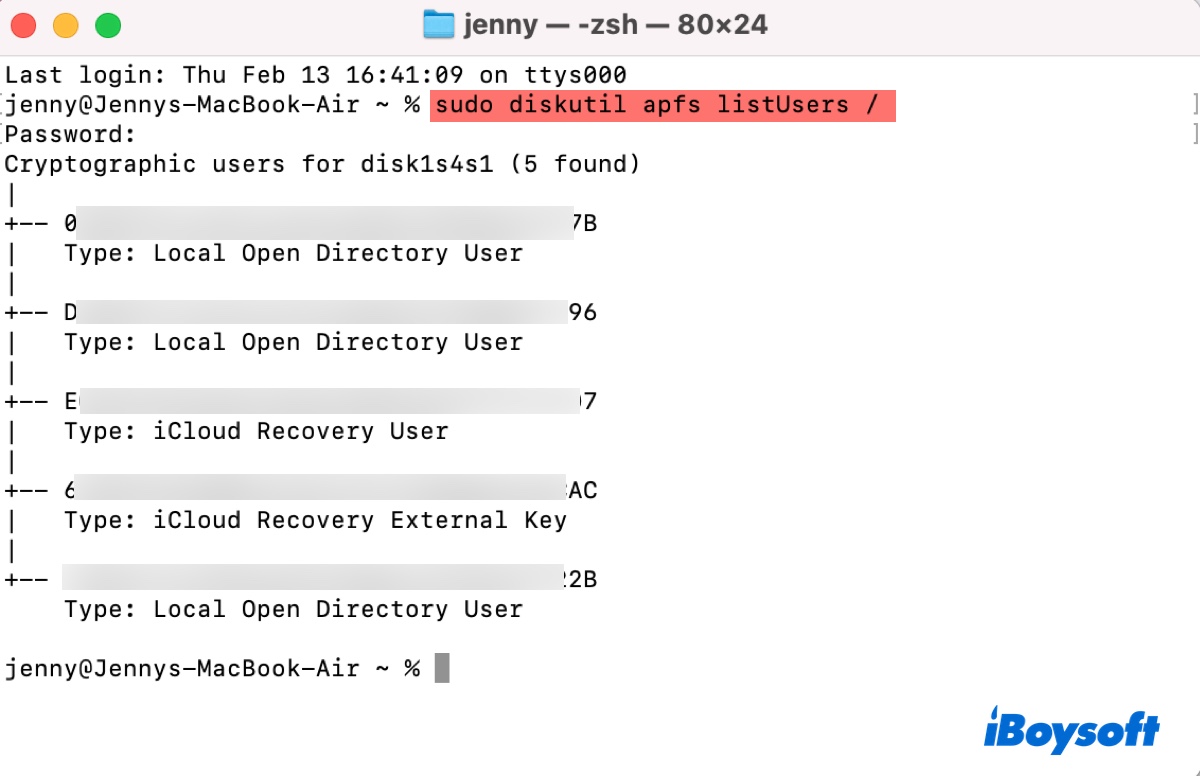
- Type in your password and hit Enter.
- The "Local Open Directory User" GUIDs listed in the command output are the users.
- To check the usernames of the shown GUIDs, run the command below.sudo fdesetup list -extended
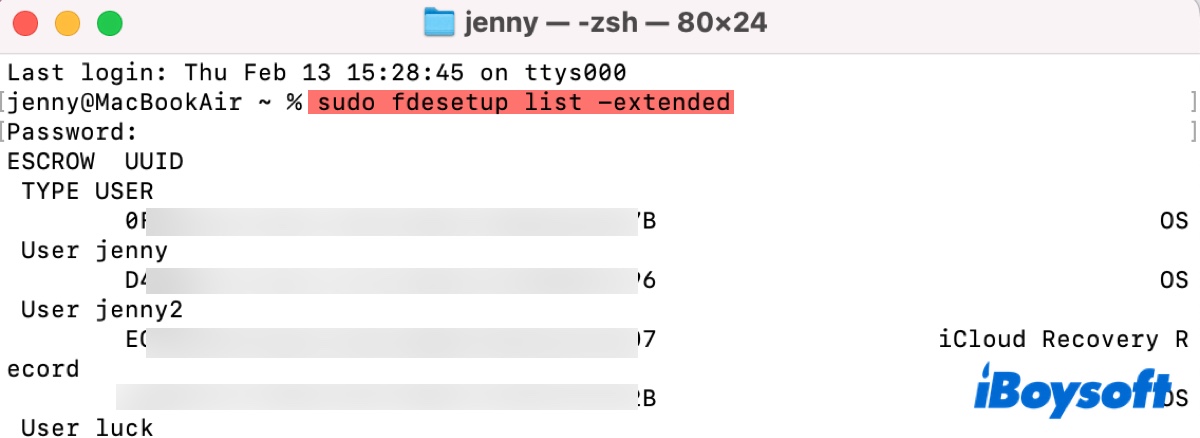
- Find the username of an account with ownership.
- Log in to your M1/M2/M3/M4 Mac with this user account.
- Update macOS.
Tips: It's important to note that volume ownership is different from administrative ownership. For example, modifying startup security policies needs to be both an administrator and a volume owner, while installing software updates only requires volume ownership.
Share this method to eliminate "In order to continue installing, you need to be an owner" on M1, M2, M3, or M4 Macs!
Fix 3: Enable secure token for your account
If the above method doesn't work, consider enabling secure token for your current account. This should grant it the needed ownership if everything goes smoothly.
- Open Terminal.
- Replace username and password* in the command below with your information and execute the command.sudo sysadminctl -secureTokenOn username -password password*
- Enter your password and press Enter.
- Replace username with your user name in the command below and run it to check the secure token status of your account.sysadminctl -secureTokenStatus username
After secure token is enabled on your account, install the macOS update again.
Fix 4: Restore your Mac after backing it up
The last resort to update macOS without the ownership error is to restore your Mac. A restore can update the firmware and recoveryOS to the newest version, erase your Mac, and install the latest macOS version. You should back up your Mac with Time Machine first, and then restore your Mac with Apple Configurator 2.