If you're dealing with permission issues about external drives on your Mac, you'll likely encounter the option "Ignore ownership on this volume," located at the bottom of the "Get Info" window, which you can access by right-clicking on the drive.
This article covers the commonly asked questions about the option so that you can work with it as expected.
What does 'Ignore ownership on this volume' mean?
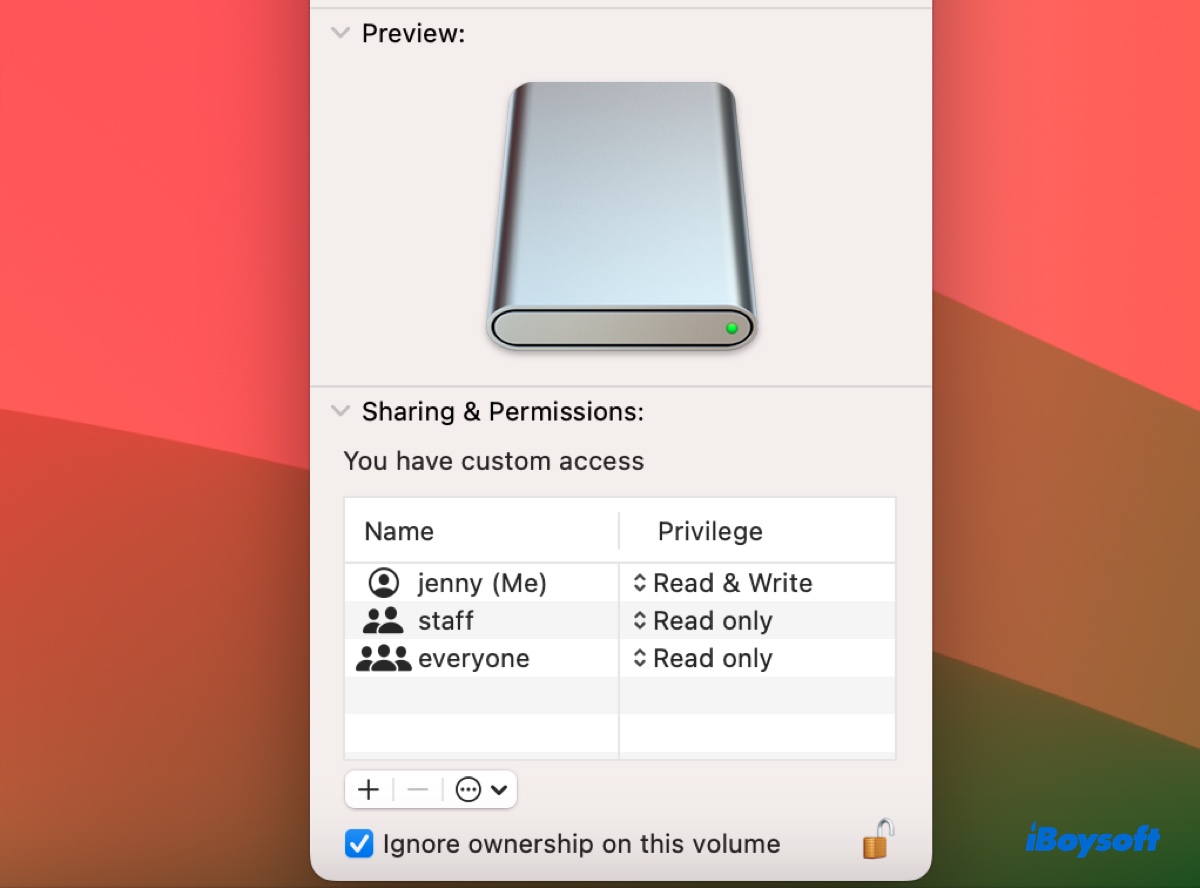
"Ignore ownership on this volume" is an option that can grant every user owner access to a particular volume. When it's enabled, macOS will ignore the file permissions set for other users, offering them the same privileges as the owner. But that doesn't mean permissions are entirely ignored. If the permissions say that the owner of the drive doesn't have write access, so do the other users.
'Ignore ownership on this volume' missing?
Usually, if you right-click a volume on your Mac, select "Get Info," then scroll down to the "Sharing & Permissions" section, you'll find the option "Ignore ownership on this volume." If it's not showing up, it's because the drive isn't formatted as APFS or Mac OS Extended (Journaled), is a Time Machine backup drive, or is the startup disk.
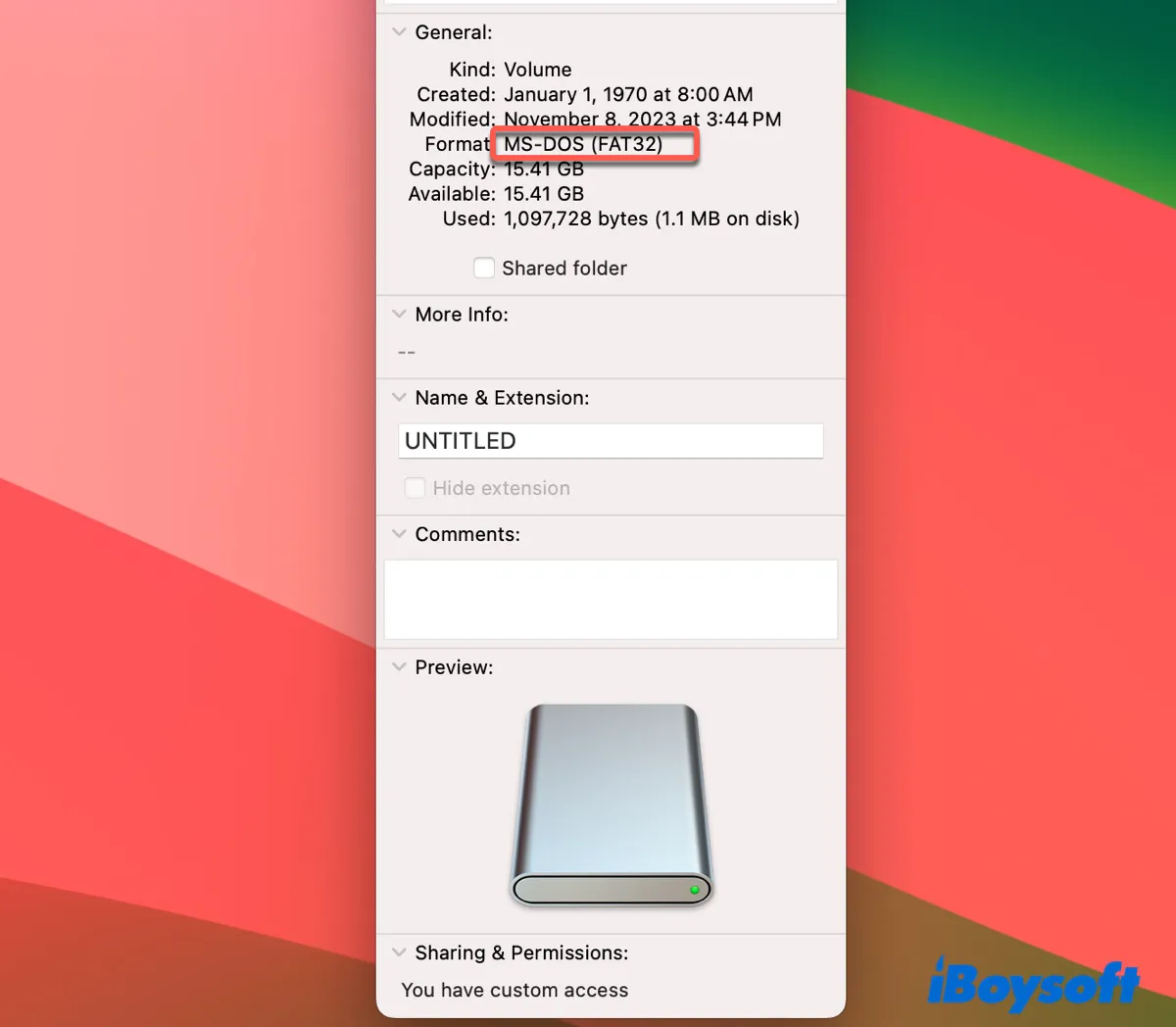
FAT32, exFAT, and NTFS drives do not have the "Ignore ownership on this volume" checkbox. Because FAT32 and exFAT don't have built-in support for UNIX-like permissions. NTFS does support permissions, but it's a Windows file system that's read-only on Mac. Although a third-party NTFS driver for macOS can provide read and write access, it's not the default behavior.
Share this post to acknowledge others confused about why "Ignore ownership on this volume" is not there.
When should I check 'Ignore ownership on this volume'?
You may want to check "Ignore ownership on this volume" if you're unable to access, edit, save, copy, or delete files on the external drive, intend to use the drive between different operating systems, or need the drive to be accessed by multiple users without restriction.
How to turn on 'Ignore ownership on this volume'?
To turn on "Ignore ownership on this volume,"
- Right-click the volume on your Mac's desktop.
- Select "Get Info."
- Tap the yellow padlock and enter your password to unlock it.
- Select the checkbox next to "Ignore ownership on this volume."
- Tap the lock to save the change.
If "Ignore ownership on this volume" becomes deselected, take the following steps to enable it:
- Open Terminal.
- Run the command below and note down your volume's disk identifier. (e.g., disk3s1)diskutil list
- Run the command below to disable ownership on the external drive. (e.g., sudo diskutil disableOwnership /dev/disk3s1)sudo diskutil disableOwnership /dev/disk_identifier
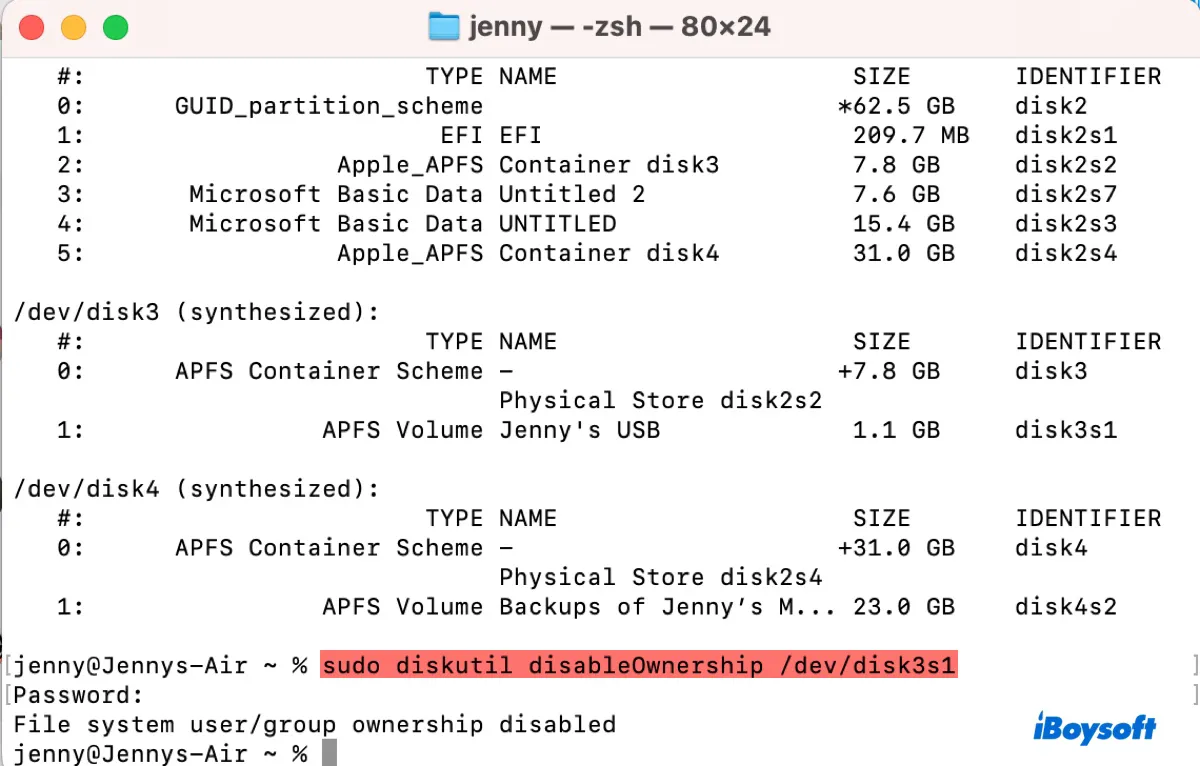
- Enter your admin password and hit Enter again.
How to turn off 'Ignore ownership on this volume'?
To turn off "Ignore ownership on this volume":
- Right-click the volume on your Mac's desktop.
- Select "Get Info."
- Tap the yellow padlock and enter your password to unlock it.
- Deselect the checkbox next to "Ignore ownership on this volume."
- Tap the lock to keep the change.
If you can't turn off "Ignore ownership on this volume," you can reset permissions or owner via Terminal.
To set read, write, and execute permissions for the owner and read and execute permissions for the group and others on the folder and all files and subfolders within it, run:
sudo chmod -R 755 /Volumes/Volume_name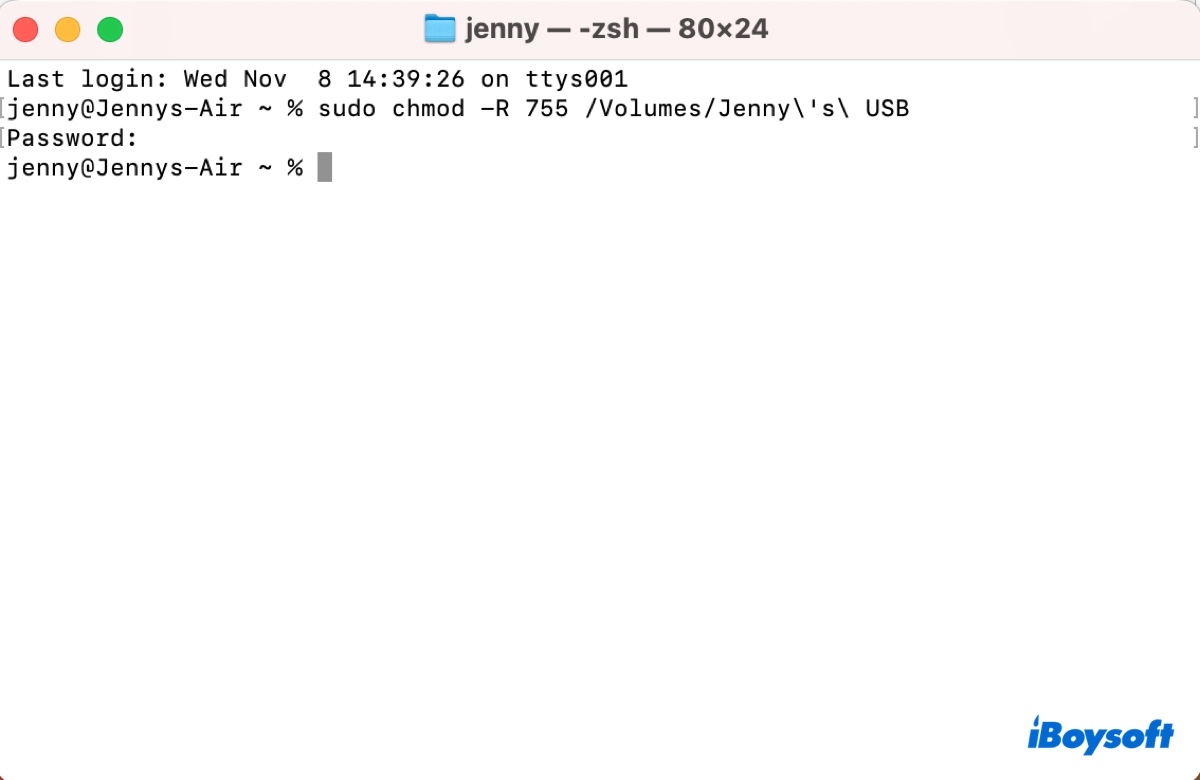
E.g., if the volume name is Jenny's USB: sudo chmod -R 755 /Volumes/Jenny\'s\ USB
To change the owner and group on the external drive, use:
sudo chown -R newowner:newgroup /Volumes/MyExternalDrive/MyFolder
E.g., To change the ownership of files and directories in the "Video" volume to the user "me" and the group "staff": chown -R me:staff /Volumes/Video/
Click the button below to share this post if you find it helpful!