The ERR_ADDRESS_UNREACHABLE error is a common issue that Mac users may encounter on certain websites. It typically appears in browsers like Google Chrome or Firefox and indicates that the requested address is not accessible from your device.
I met the ERR_ADDRESS_UNREACHABLE on two sites on my Mac. I tried to verify IP addresses and cleared DNS cache, but none worked. -forums.macrumors.com
I hope the error ERR_ADDRESS_UNREACHABLE in macOS Sequoia can be fixed. I can't connect to my local Plex server via internal IP address on my MacBook. -reddit.com
This could be due to DNS issues, proxy misconfigurations, browser extensions, or local network restrictions. Here, iBoysoft can help you troubleshoot and resolve the error effectively.
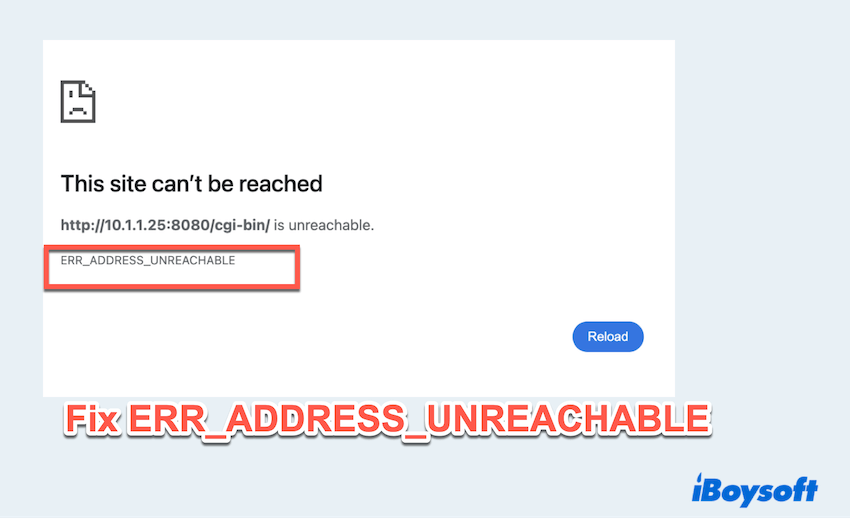
How to fix Mac ERR_ADDRESS_UNREACHABLE?
We list and summarize the main solutions, you can try one by one:
# 1 Add local network to browser
We found most users fixed this issue with the local network settings. Apparently, macOS Sequoia includes a new privacy setting that either wasn't triggered by Chrome or you may have declined it earlier. Make sure your browser is allowed to reach local addresses:
- Apple menu > System Settings.
- Scroll down and click Privacy & Security > Local Network.
- Turn on the browser you use.
(Or you can turn it off, then turn it on.)
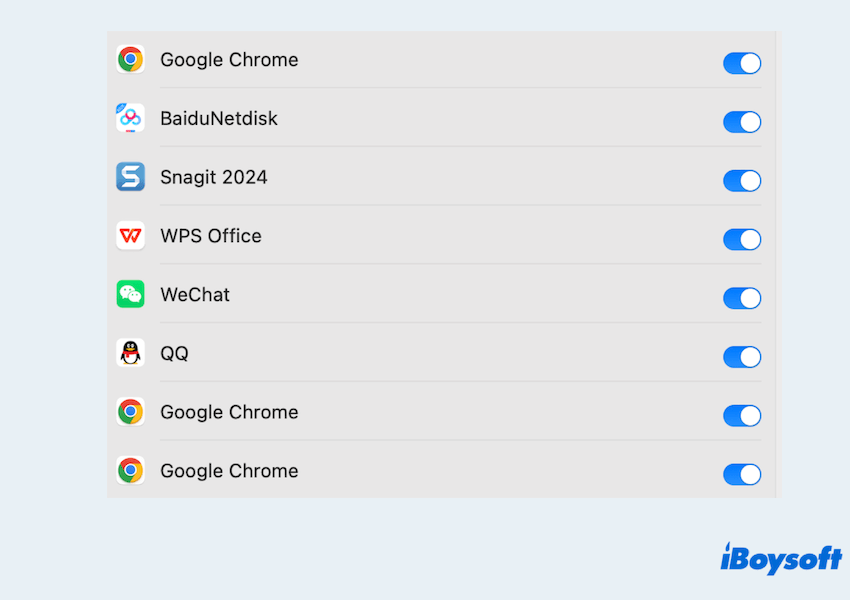
# 2 Clear browser cache and cookies
Old or corrupted cache files can prevent websites from loading properly.
- Click the three-dot menu > Settings > three-lines icon > Privacy and security > Delete browsing data.
- Select "Cookies and other site data", and "Cached images" and files.
- Click "Delete data" at the bottom.
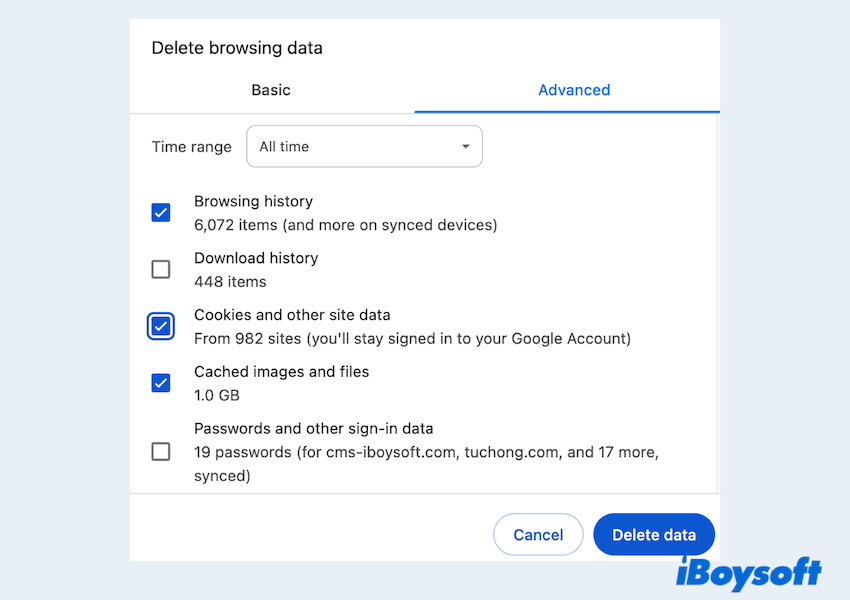
# 3 Disable Proxy settings
Misconfigured proxies can block access to some addresses.
- Apple menu > System Settings > Network > Wi-Fi > Details.
- Click the "Proxies" tab.
- Uncheck all selected proxy types.
- Click OK to save and reconnect to the internet.
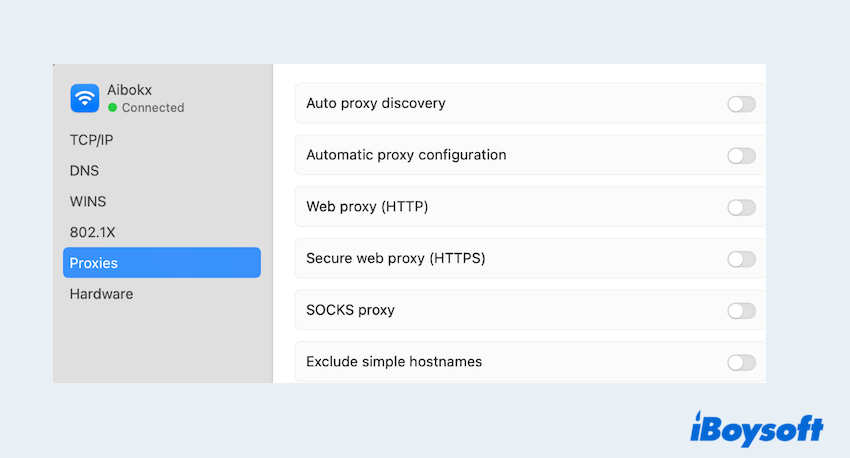
# 4 Flush DNS cache
Flushing the DNS cache on Mac can remove outdated IP mappings, like Chrome Mac ERR_ADDRESS_UNREACHABLE.
- Finder > Applications > Utilities > Terminal.
- Type "sudo dscacheutil -flushcache; sudo killall -HUP mDNSResponder" and press the Enter key.
- Retry the site in your browser.
# 5 Disable browser extensions
Certain extensions may interfere with network access.
- Open Chrome and go to "chrome://extensions/".
- Toggle off all extensions.
- Reload the page and enable extensions one by one to identify any conflicting ones.
# 6 Restart in Mac Safe Mode
Mac Safe Mode disables third-party software and clears some system caches.
- Shut down your Mac.
- Power it on while holding the Shift key.
- Log in and test the website in Safe Mode.
- Restart normally afterward.
# 7 Disable VPN or Security Software
A VPN or firewall might restrict or reroute your network traffic.
- Turn off your VPN or third-party firewall temporarily.
- Reload the page to test connectivity.
- If it works, adjust your VPN or security settings accordingly.
# 8 Change DNS server
Using a public DNS can solve address resolution problems. Let's make a change:
- Apple menu> System Settings > Network > Wi-Fi > Details > DNS.
- Replace existing DNS with:
8.8.8.8, 8.8.4.4 (Google)
or 1.1.1.1, 1.0.0.1 (Cloudflare) - Save changes and reload the webpage.
# 9 Reset network settings
Resetting your network preferences can help fix deep-seated issues.
- Finder > Applications > Utilities > Terminal.
- Type the commands and press the Enter key.
sudo rm /Library/Preferences/SystemConfiguration/com.apple.airport.preferences.plist
sudo rm /Library/Preferences/SystemConfiguration/preferences.plist
sudo rm /Library/Preferences/SystemConfiguration/NetworkInterfaces.plist - Restart your Mac and reconnect to the known Wi-Fi.
The ERR_ADDRESS_UNREACHABLE error on Mac often relates to browser or network misconfigurations. By trying the fixes above, you can typically resolve the issue. For persistent problems, resetting your network settings can offer a clean slate.
Have you fixed the issue ERR_ADDRESS_UNREACHABLE on Mac? Please share our post.