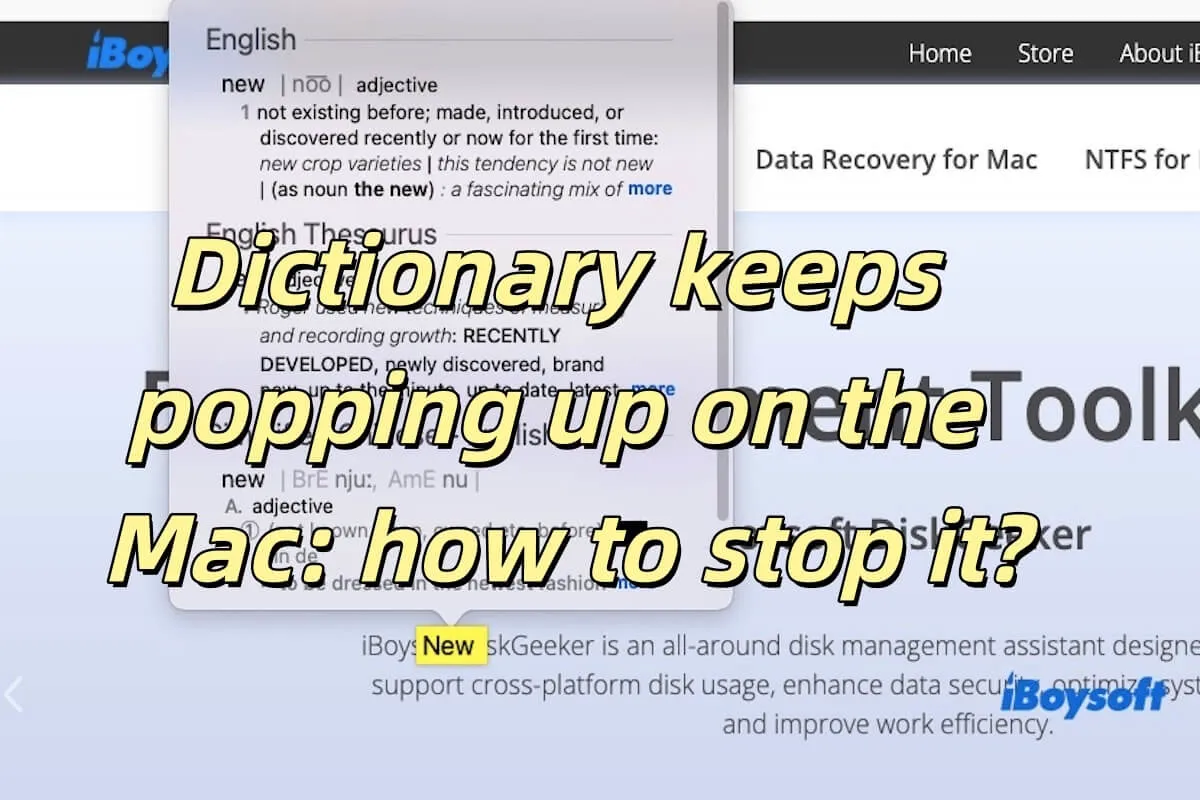Does your Dictionary keep popping up on the Mac? Many users report that the Dictionary application pops up frequently and automatically when using a Mac. Especially when the text is selected or some shortcut keys are used, for example, when a user tries to highlight the text, the Dictionary always pops up, causing a lot of trouble.
How can I disable the dictionary on my MacBook Pro 16"? Every time I try to highlight something the dictionary pops up and it's difficult to just highlight. - Apple Discussion Community
If you're in the face of the same problem, you're in the right place. We'll show you how to stop the Dictionary from popping up on your Mac. Keep reading!
Why does the Dictionary keep popping up?
Dictionary is a built-in tool on macOS, primarily used for quickly looking up word definitions, translations, and more. While many users don't frequently use the Dictionary, certain actions may inadvertently trigger it to pop up. If your Dictionary keeps popping up on the Mac, it may be due to one of the following reasons.
- Trackpad Gesture Accidentally Opening Dictionary: macOS's trackpad supports the three-finger tap gesture to open the Dictionary and view a word's definition. If this gesture is enabled, accidental taps can lead to the Dictionary popping up frequently.
- Shortcut Triggering Dictionary: By default, pressing Control + Command + D while hovering over a word will cause the Dictionary to occur and display its definition.
- App-Specific Functionality: Certain applications, such as Safari, Preview, or Pages, may automatically trigger the Dictionary when text is selected, to help users quickly look up words.
- Accessibility Settings: In System Settings or System Preferences, if features like "Look Up" or similar data detectors are enabled, they may cause the Dictionary to pop up frequently.
Share the reason why Dictionary keeps popping up with your friends!
How do I stop the Dictionary from popping up on my Mac?
By now, you likely understand why the Dictionary keeps popping up on the Mac, and this situation can happen unintentionally. If you don't want the Dictionary app to pop up while using your Mac, you can disable or control its appearance using the following methods.
Disable the Three-Finger Tap Lookup
By default, macOS allows the three-finger tap gesture on the trackpad to trigger a dictionary lookup on selected text. This can cause the Dictionary to pop up frequently while browsing or editing.
How to do it:
- Open System Preferences.
- Go to Trackpad, and switch to the More Gestures tab.
- Uncheck the Three-finger tap option.
This will prevent the Dictionary from popping up when you accidentally perform a three-finger tap.
Disable the Dictionary App from Starting Automatically
The Dictionary app frequently appearing on your Mac could be because it is set to launch automatically. Sometimes, the Dictionary app starts in the background, consuming system resources and causing it to pop up frequently. Here is how to disable the Dictionary from starting automatically.
- Open System Preferences.
- Go to Users & Groups.
- Select your account and click on Login Items.
- Find the Dictionary app in the list, select it, and click the minus (-) button to remove it. This will prevent the Dictionary app from opening automatically when you log in.
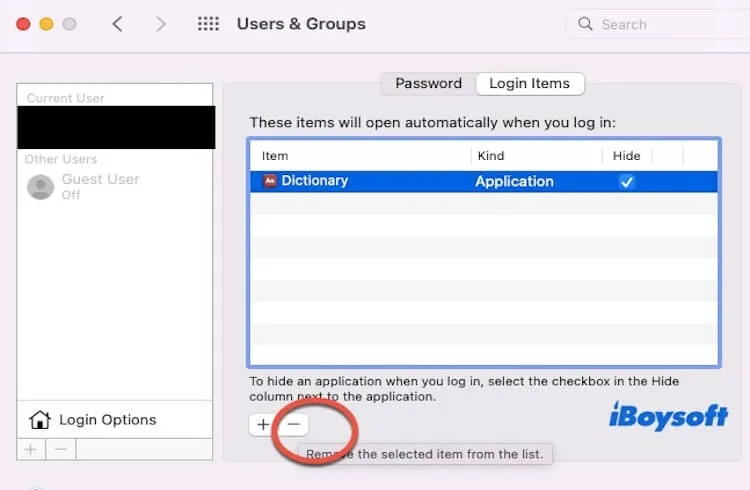
Disable Unnecessary Dictionary Sources
Some dictionary sources may cause the Dictionary app to pop up more frequently, especially if there are third-party dictionaries or unnecessary language packs enabled.
To disable unnecessary Dictionary sources, open the Dictionary app, click Dictionary in the menu bar, and then select Preferences. In the Dictionaries tab, uncheck the dictionary sources you don't use or need. This will reduce the frequency of the Dictionary popping up.
Disable the "Look Up in Dictionary" Feature
In some apps, selecting text may automatically trigger a dictionary lookup. You can disable this feature to stop the Dictionary from popping up when selecting text.
Here is how to do it:
- Open System Preferences.
- Go to Keyboard, then click on Shortcuts.
- Select Services in the left menu, and find Look Up in Dictionary.
- Uncheck this option, and the Dictionary will no longer automatically pop up when selecting text.
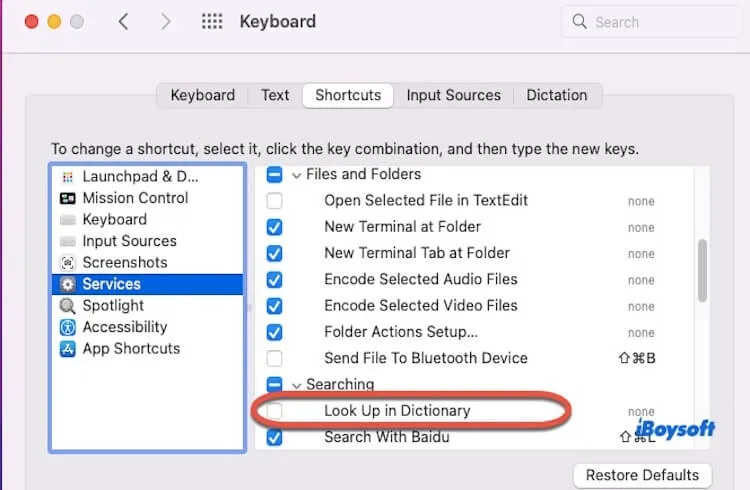
The above four methods can help you stop the Dictionary from popping up on your Mac. If you find these methods helpful, please share them with your friends.