After macOS Sequoia updates or just during normal use, you may run into a frustrating issue on your Mac- your CR3 or NEF files won't preview.
What's worse, whether you are trying to view them in Quick Look, Finder, or Preview, the thumbnails are blank, or the system just won't open them. This is a common problem on macOS Sequoia and other recent versions, especially with newer camera models.
After updating to macOS 15.4, I found that my RAW files in CR3/NEF format no longer display previews in Finder. I can only see a blank rectangle instead of the image. Has anyone else encountered this problem? -discussion.apple.com
My CR3 files can be displayed in the previous versions of macOS, but not now in Sequoia 15.4. And I can't edit the CR3 images with Quick Look, either. How can I do? -reddit.com
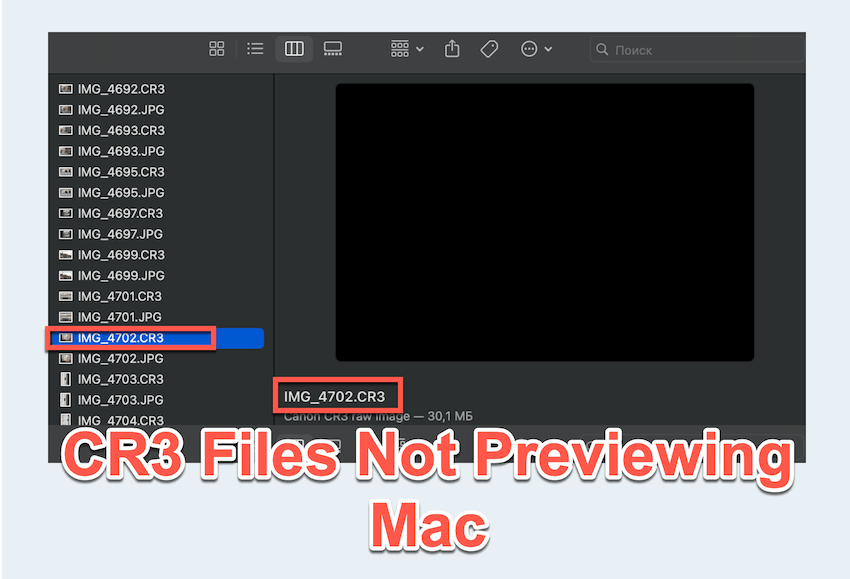
iBoysoft summarizes several effective methods to resolve the issue that CR3 preview not working on Mac.
How to fix CR3 & NEF files preview issue on Mac
Let's walk through the methods step by step.
# 1 Use Quick Look and zoom slightly
Sometimes, Quick Look (pressing the spacebar to preview a file) doesn't load a RAW file properly, especially CR3 or NEF. A simple trick is to zoom in slightly using the trackpad pinch or the zoom shortcut (Command + Plus). This often forces the image to render and load correctly.
# 2 Apply a photography display preset
If you're using a Mac with a high-end display (like the MacBook Pro with Liquid Retina XDR), switch to a photography preset in Display Settings:
- Apple menu > System Settings > Displays.
- Choose a display profile such as Photography (P3-D65).
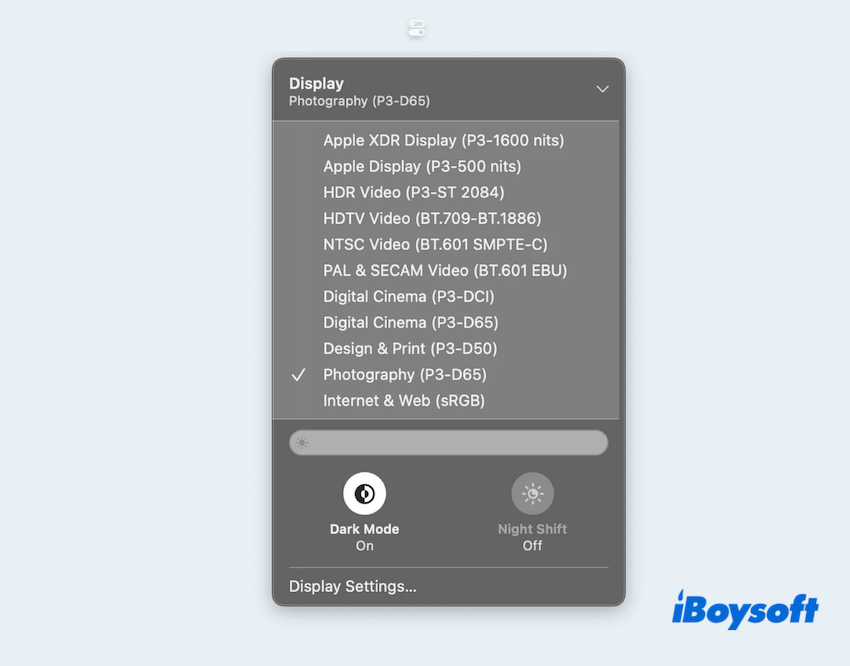
- Restart Preview or Finder.
This can improve color accuracy and sometimes helps trigger RAW rendering for certain formats.
# 3 Reset Quick Look and caches
Quick Look can get stuck or buggy over time. Resetting it in Mac Terminal can resolve many preview issues.
- Finder > Applications > Utilities > Terminal.
- Type the commands and press the Enter key.
qlmanage -r
qlmanage -r cache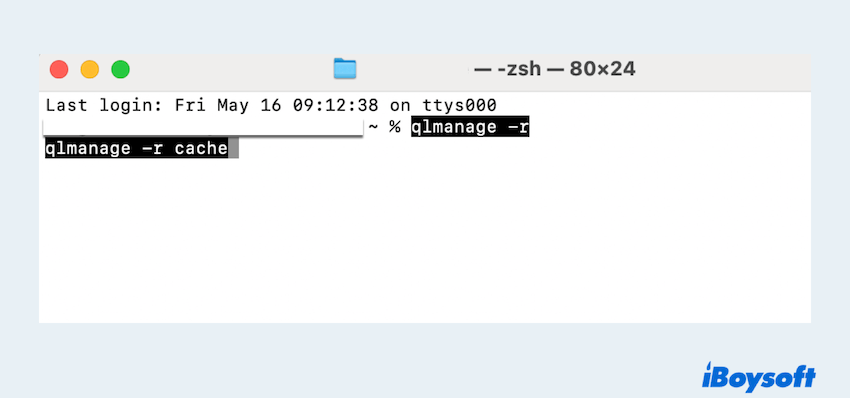
- Press Command + Option + Esc, select Finder, and click Relaunch.
# 4 Use Lightroom or Photoshop
If you need full control over your CR3 or NEF files, tools like Adobe Lightroom or Photoshop are industry standards.
You can also convert and export files into other formats that macOS handles more easily. For quick editing and reliable previews, these apps are highly recommended.
If you succeed in fixing the issue that can't preview CR3 files on Mac, please share these ways.
# 5 Clean Finder preferences
Corrupted Finder preferences can also cause preview issues. To clean them:
- Open Finder and navigate to:~/Library/Preferences/.
- Find and delete: com.apple.finder.plist.
- Open Terminal, and run killall Finder to restart Finder.
This resets Finder settings and may resolve RAW preview problems.
# 6 Update macOS and built-in apps
RAW format support is built into macOS, but newer camera models may require system updates. Be sure your Mac is fully updated:
- Go to Apple menu > System Settings > General > Software Update.
- Install the latest macOS and security updates.
- Apple menu > App Store > Updates > Update all needed ones.
Additionally, Apple includes camera RAW updates and format compatibility improvements in these updates, so staying current is essential.
# 7 Convert RAW files to DNG format
If nothing else works, converting your CR3 or NEF files to DNG (Digital Negative Format) is a reliable workaround:
- Download the free Adobe DNG Converter from Adobe's website.
- Convert your files in batch.
- DNG files offer wider compatibility and often preview correctly in Finder, Preview, and Photos.
While it can be frustrating when the CR3 preview not working on Mac, these methods can usually resolve the issue quickly.
If your Mac still won't cooperate after trying everything, you might be dealing with an unsupported camera model or a deeper system issue. In that case, sticking to professional tools like Lightroom or using Adobe's converter is your best bet.
Please share our post if you feel it is useful.