The shortcut Command + S has two main functions on a Mac: to boot a Mac into Single User mode or to save any changes made to a document or file. While convenient, Command + S may not work sometimes. In this article, we'll show you how to fix Command + S not working on MacBook Air, MacBook Pro, or desktop Mac.
Command + S not working on Mac for Single User Mode
Single User mode provides direct access to the system's command-line interface and is often used for troubleshooting, disk repairing, password resetting, etc. To enter this mode, you need to press Command + S at startup. However, if Command + S doesn't boot you into Single User mode, you might not be doing it correctly.
Here's how to boot into Single User mode based on your Mac model:
The way to boot your Mac into Single User mode differs on different Mac models. Choose the proper steps for your Mac from the categories below:
For older Mac computers without the T2 chip:
- Shut down your Mac.
- Hit the power button, then hold down Command + S.
- Release the keys when you see a black background with white text.
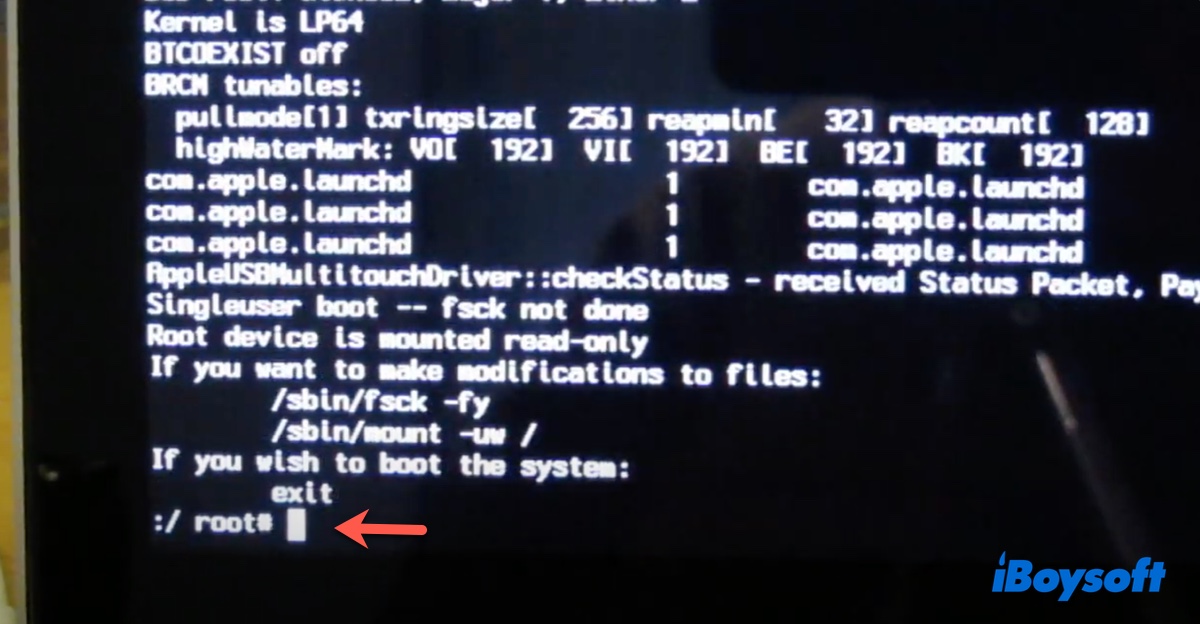
- Type in your password if prompted.
Tips: Command + S not working on MacBook Air, and you forgot password for the administrator account? Try to factory reset your Mac without the password!
For Intel-based Macs with the T2 chip:
Mac models with the T2 chip have settings that prevent Single User mode from working. Apple recommends you use Recovery Mode instead. Here's how to boot into macOS Recovery:
- Turn off your Mac.
- Turn on your Mac and hold down Command + R.
- Release the keys when you see the Apple logo.
- Type in your password if asked.
- Open Disk Utility.
- Choose your startup volume and click Mount if it's not mounted.
- Type your password if required, then exit Disk Utility.
- Click Utilities > Terminal.
For Apple Silicon Macs:
Apple also suggests you use Terminal in macOS Recovery Mode to access command-line tools on Apple Silicon Macs.
- Shut down your Mac.
- Press and hold the power button.
- Release the power button when you see "Loading startup options."
- Click Options > Continue.
- Follow the prompts to enter macOS Recovery.
- Open Utilities > Terminal.
If you still can't access Terminal, try running Apple Diagnostics to check if it has hardware issues.
Share to help others cope with Command + S not working on Mac!
Command + S not saving files on Mac
If Command + S stops saving files on your Mac, it could be due to third-party software intervention or, most likely, keyboard shortcut settings. The shortcut may be assigned to a different app or for a different action. Besides, the keys may have stopped working.
Check if the keys function or are assigned to another action
To decide whether the Command and S keys work properly, use them independently. If they both function, go to System Preferences/Settings > Keyboard > Keyboard Shortcuts and check if Command + S is used by another action. If it is, change it.
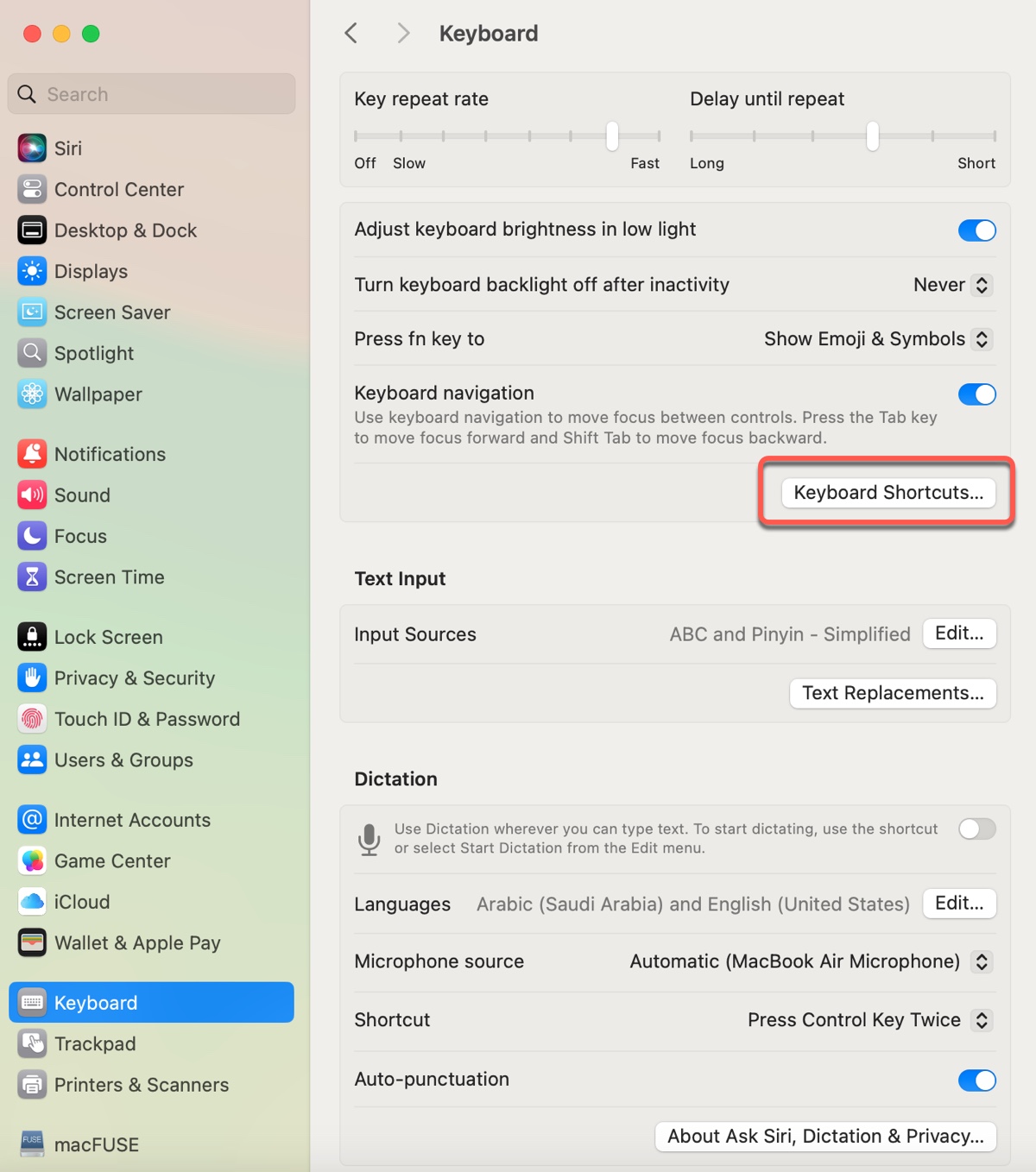
Use Shift-Command-S
Try using Shift-Command-S for the moment. Some users saved files with this combination after finding Command + S not working on their MacBook Air.
Check app settings
What apps are not responding to Command + S on your Mac? Chances are that these apps are set to use another shortcut for saving files. Take TextEdit as an example; open it, click File in the menu bar, and then check the shortcut for the Save action.
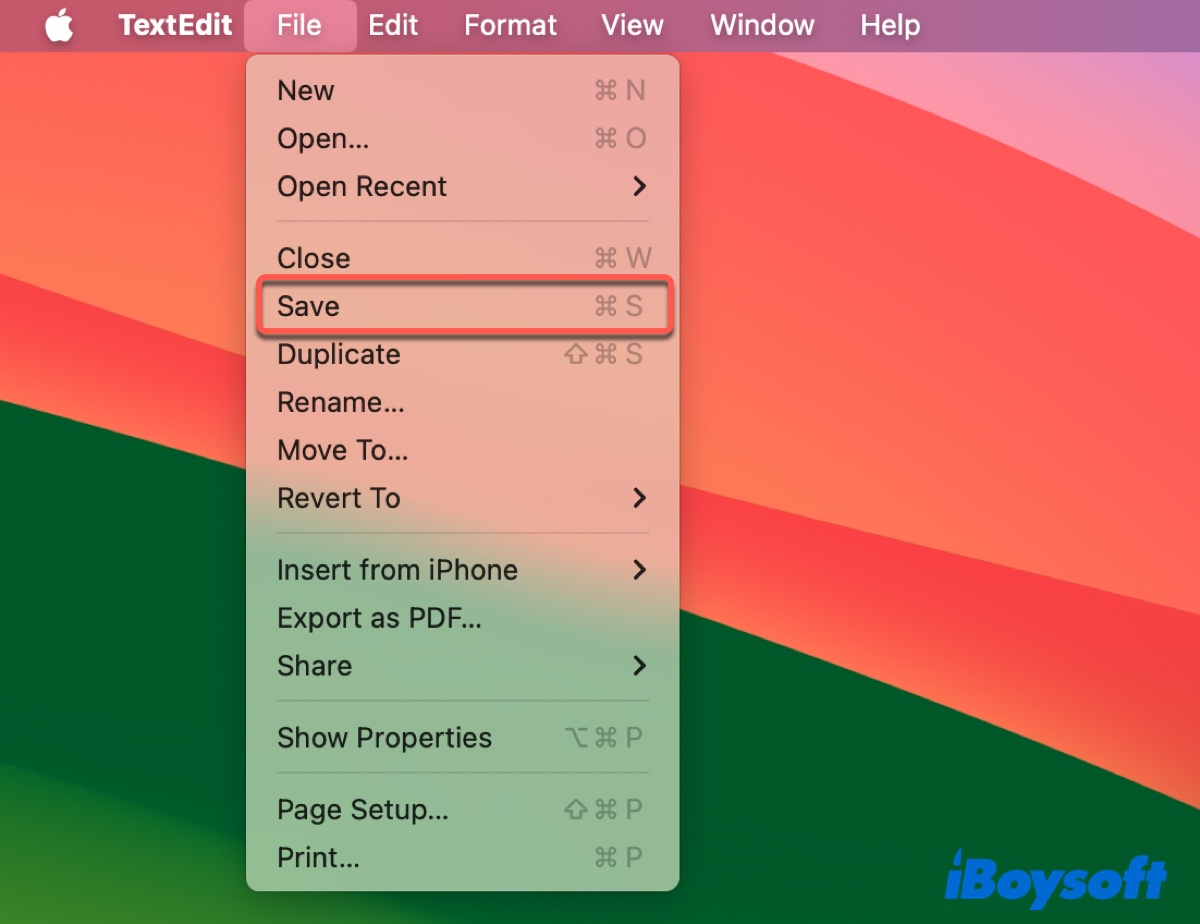
Found those tips useful? Share them!