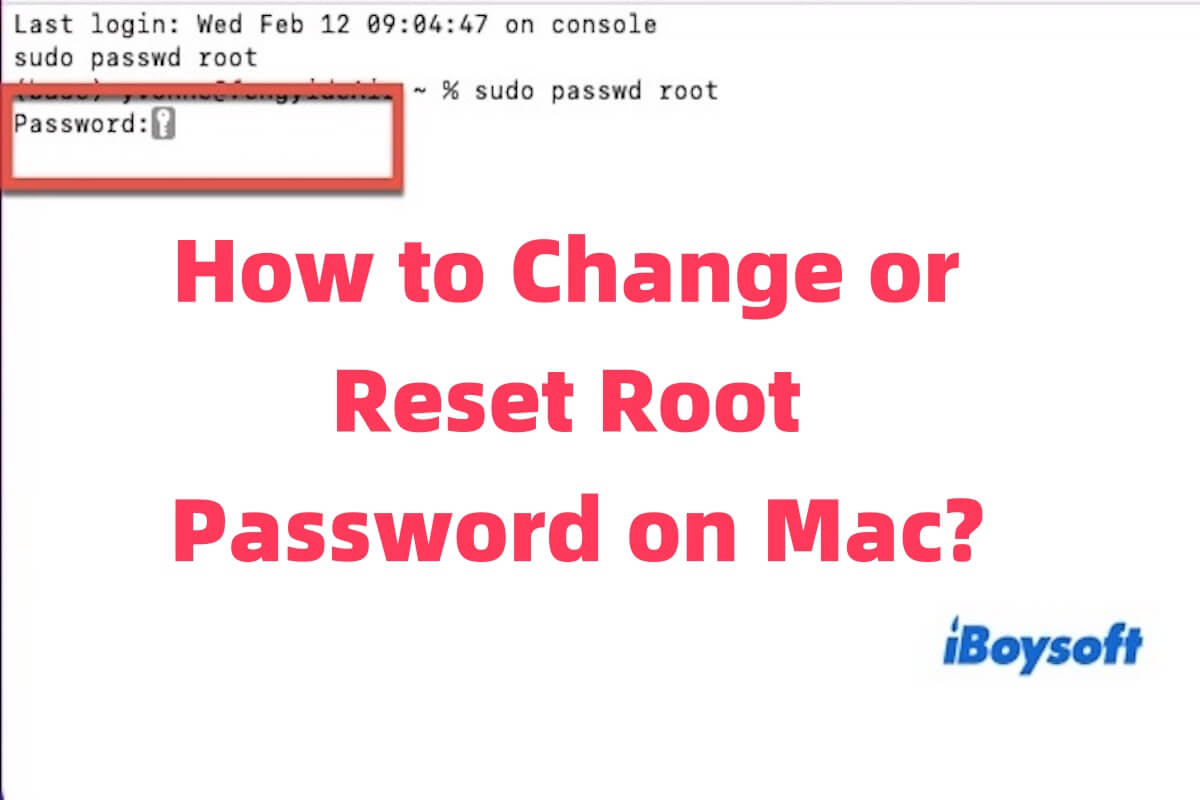How do I change my root password? Some users have stated that they usually need to change or reset the root password when they forget it, want to enhance security, fix system issues, or require sudo privileges. If you are facing a similar problem, keep reading to find the solution!
How do I change my root password on Mac?
To change the root password on Mac, you need to know the current root password. If you have forgotten, it cannot be changed directly - you should reset the root password instead. Additionally, your account must have administrator privileges to change it. Below are the tips to change the root password on Mac.
Method 1: Using Terminal
- Open Terminal (Command + Space, then type Terminal).
- Type the following command and press Enter:passwd root
- Enter your current root password.
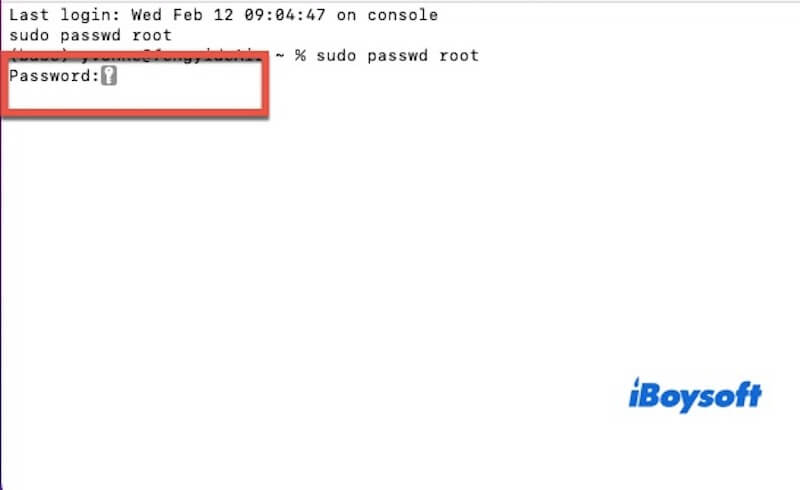
- Type the new root password, then re-enter it to confirm.
Method 2: Using Directory Utility sudo
- Open System Settings or System Preferences > Users & Groups > Login Options.
- Click Join (or Edit) next to Network Account Server.
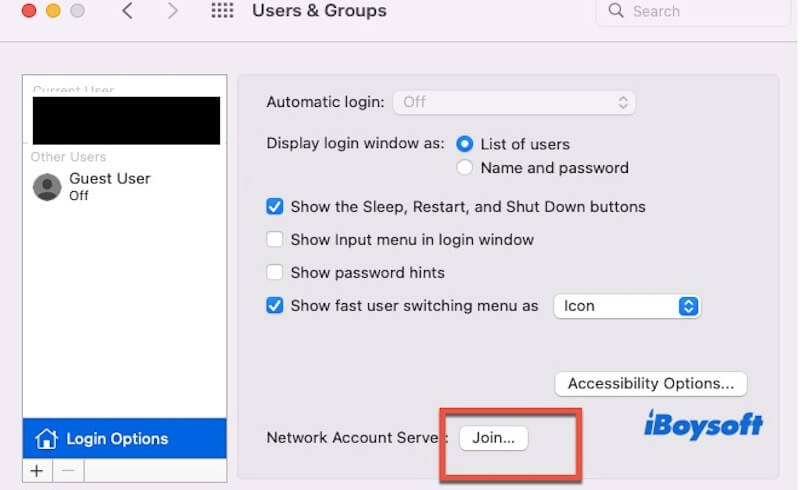
- Click Open Directory Utility, then unlock it by clicking the lock icon and entering your admin password.
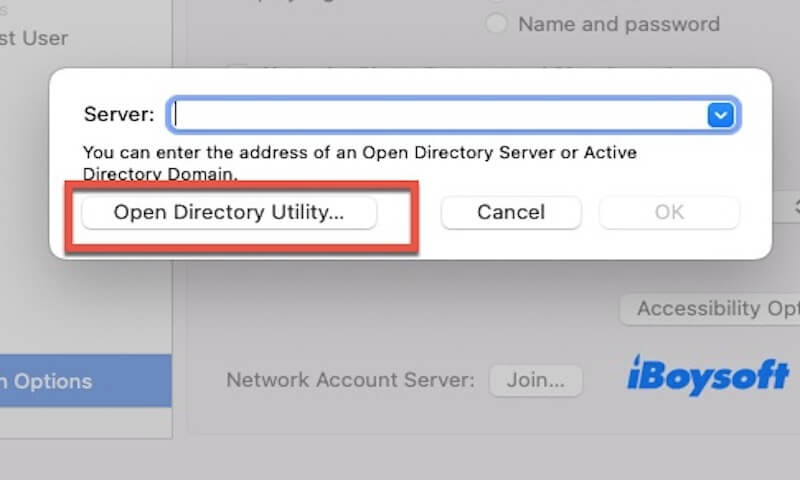
- In the menu bar, go to Edit > Change Root Password.
- Enter the new root password, then confirm the change.
Have you learned how to change the root password on Mac? Share with your friends.
How do I reset my root password on Mac?
If you've forgotten the current root password, you won't be able to change it directly—you'll need to reset it instead. Moreover, if the root password is corrupted or macOS fails to recognize it, resetting it can help resolve authentication issues. Below are the steps to reset the root password on Mac.
- Restart your Mac and boot into Recovery Mode:
Intel Macs: Press and hold Command (⌘) + R while restarting.
Apple Silicon Macs: Shut down, then hold the Power button until "Loading startup options" appears. Select Options > Continue. - Select Utilities > Terminal from the menu bar.
- Type the following command:resetpassword
- Choose the root user and enter a new password.
- Restart your Mac and log in with the new root password.
Why is my root password not working?
If your root password is not working, you can try to use macOS Recovery Mode to reset the root password. This will allow you to regain access to your system and restore administrative control.
Of course, Root password not working is usually caused by several factors. Common reasons include incorrect password entry, the root account being disabled, password corruption due to system updates, or authentication issues related to macOS Keychain.
In some cases, system file corruption or permission changes after a macOS update may also prevent the root password from being recognized.
Share this article if you find it useful!