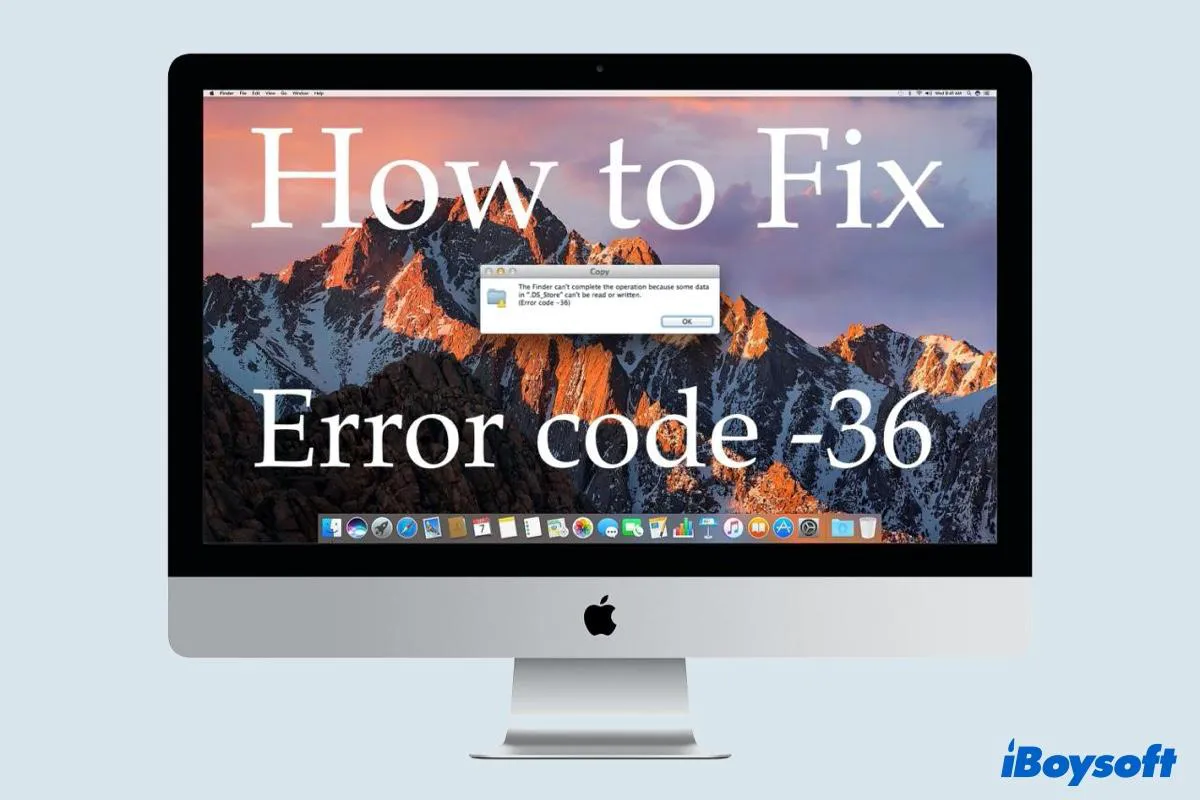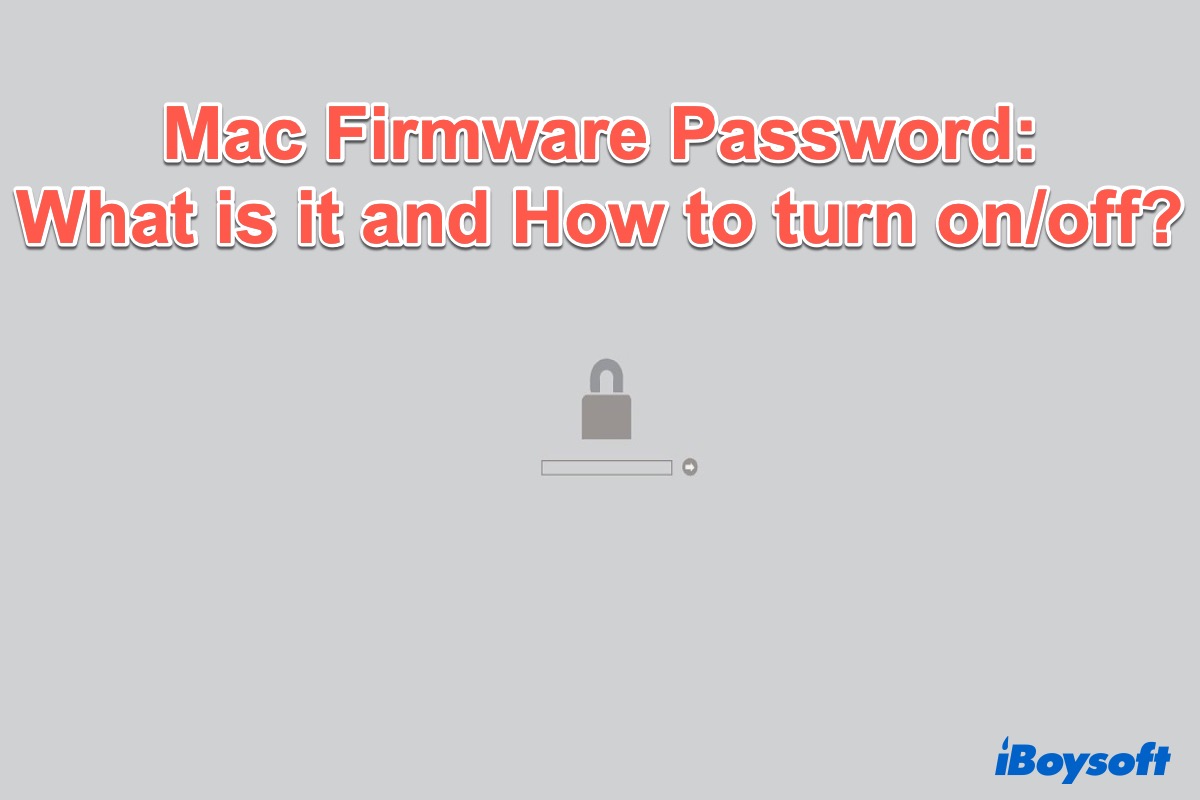The most effective way to recover data from an SD card that asks to format is using data recovery software such as iBoysoft Data Recovery. But before performing anything advanced, simply stop using the SD card.
Although there is some completely free data recovery software, most of them are not powerful enough to handle a corrupted SD card data recovery. Fortunately, iBoysoft Data Recovery for Mac manages to fulfill photo recovery from an SD card regardless of specific data loss situations. To access and restore your photos on the problematic SD card, do the following.
Step 1. For SD card recovery, start by downloading, installing, and launching iBoysoft Data Recovery for Mac. Drag the installer package to Applications after downloading. The installation process is then completed by following the onscreen instructions.
Step 2. Connect the problematic SD card to your Mac. You can do this using the SD card reader, an SD card adapter, or just inserting it into the slot, depending on the model of your Mac device.
Step 3: Open iBoysoft Data Recovery from the Finder. The left sidebar should immediately display all discovered devices, including your SD card that asks to format.
Step 4: Choose your memory card to begin the scanning process. Click on Search For Lost Data in the bottom-right corner after selecting the SD card that you want to recover.
Step 5: Preview and restore the lost or deleted data. When the scanning process is finished, you can first filter the results to find the file you want to restore more easily. Then, click on the chosen file for preview to see if it can be recovered. If so, select Recover by clicking on them.
In case the data is overwritten, keep in mind to save the restored files in a new location.