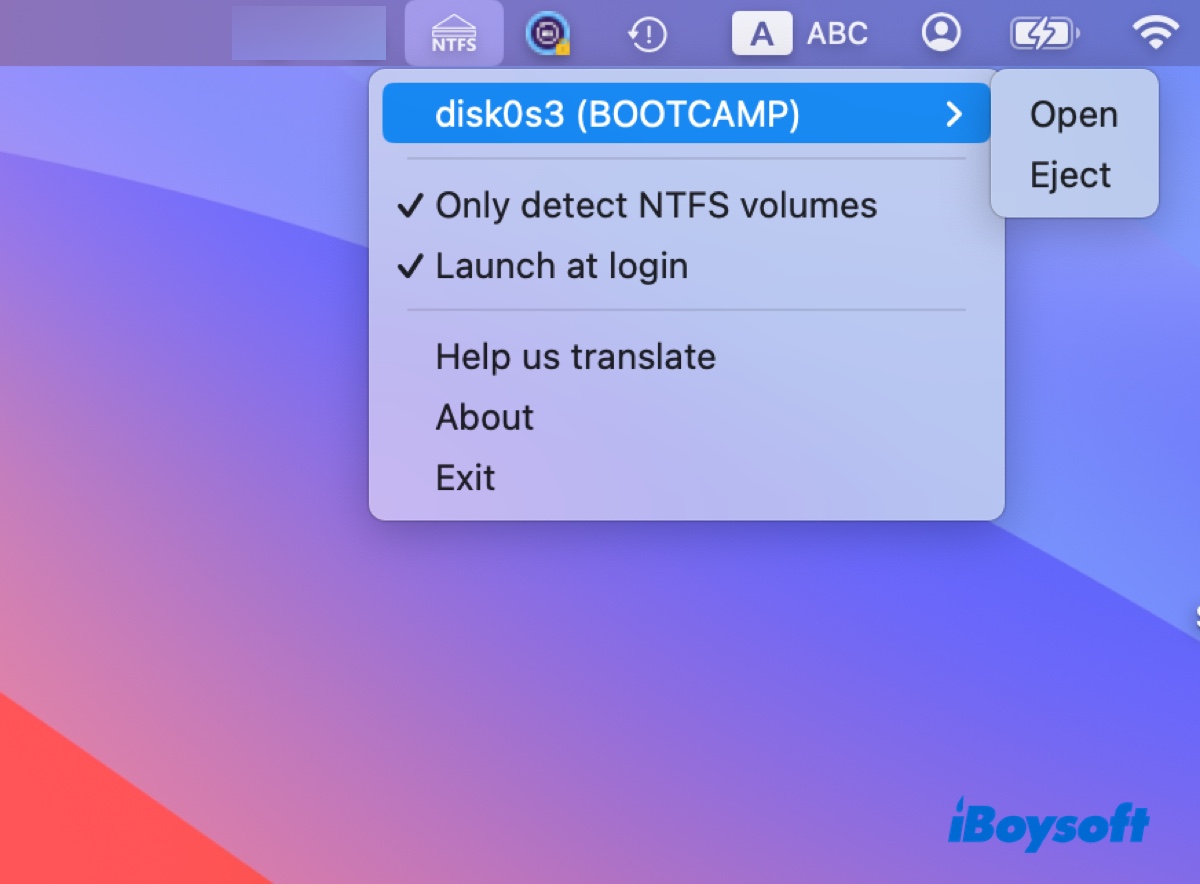Knowing that NTFS is read-only on Mac, you're probably looking for free NTFS software for Mac to write to your NTFS-formatted drives. This may have led you to Hasleo NTFS for Mac, a free NTFS for Mac tool. But Is it reliable?
This article will review Hasleo NTFS for Mac and introduce a better alternative - iBoysoft NTFS for Mac - for users seeking data safety, performance, and stability.
Hasleo NTFS for Mac review
Hasleo NTFS for Mac is a completely free NTFS driver for macOS. It's a menu bar utility that enables you to open or eject NTFS drives on Mac through its menu bar icon and drop-down menus.
That being said, it doesn't have a traditional desktop interface, unlike other professional NTFS for Mac software, which has both the menu bar shortcut and an intuitive interface. It also lacks advanced features like formatting drives to NTFS on Mac or repairing NTFS drives on Mac.
Overall experience:
The installation process is smooth. I downloaded Hasleo NTFS for Mac and granted it full disk access to the files on my Mac during the installation. (Since macOS 10.14 Mojave, apps no longer have full access privileges to all disks by default. Instead, you need to manually enable full disk access to the app you trust.)
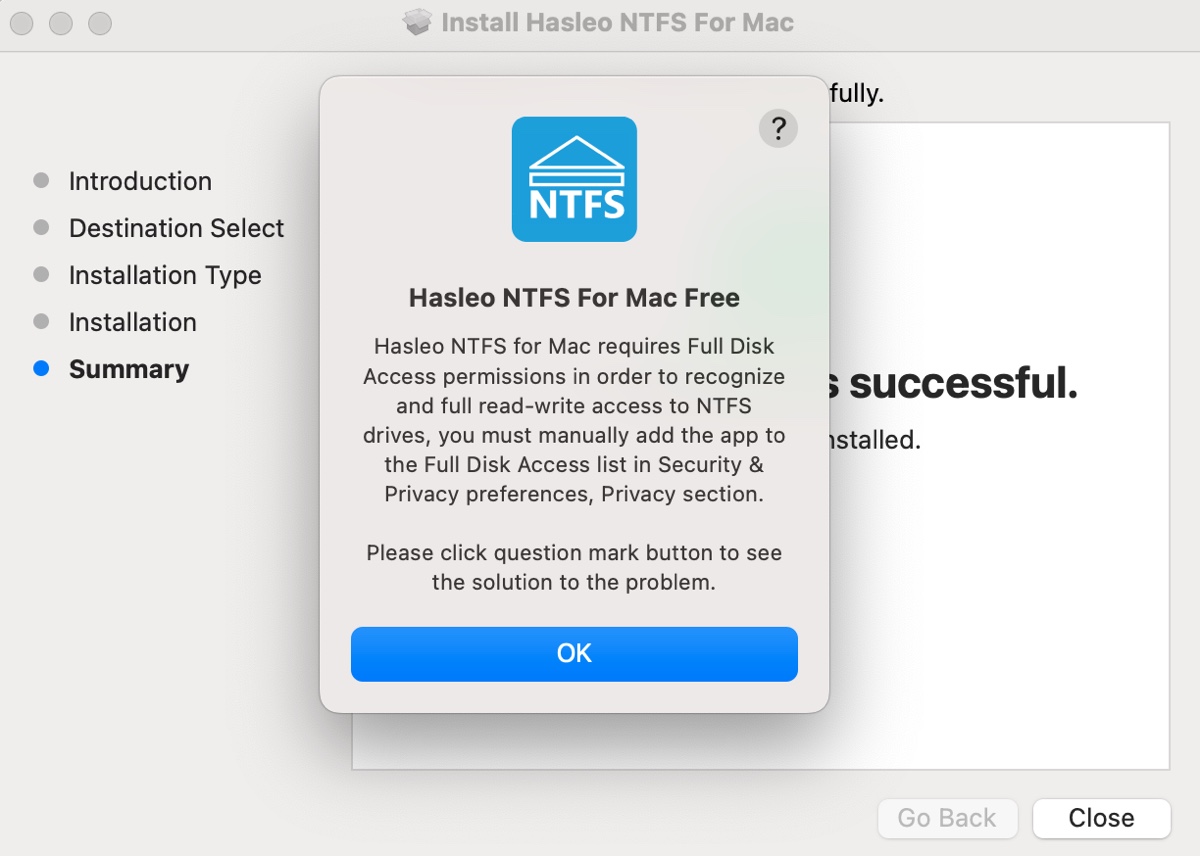
When I launch it, it appears on the right side of the menu bar. I then plugged in my NTFS drive to test if it can mount the disk in read/write mode. Since my NTFS volume was automatically mounted by macOS as read-only, I ejected it and remounted it using Hasleo NTFS for Mac as required.
This resulted in a short hang with the spinning wheel showing up. During the experiment, I also encountered a network error when opening an NTFS external drive, and sometimes, Hasleo couldn't detect any NTFS volumes. After some bumps, it did allow me to write to my NTFS volume.
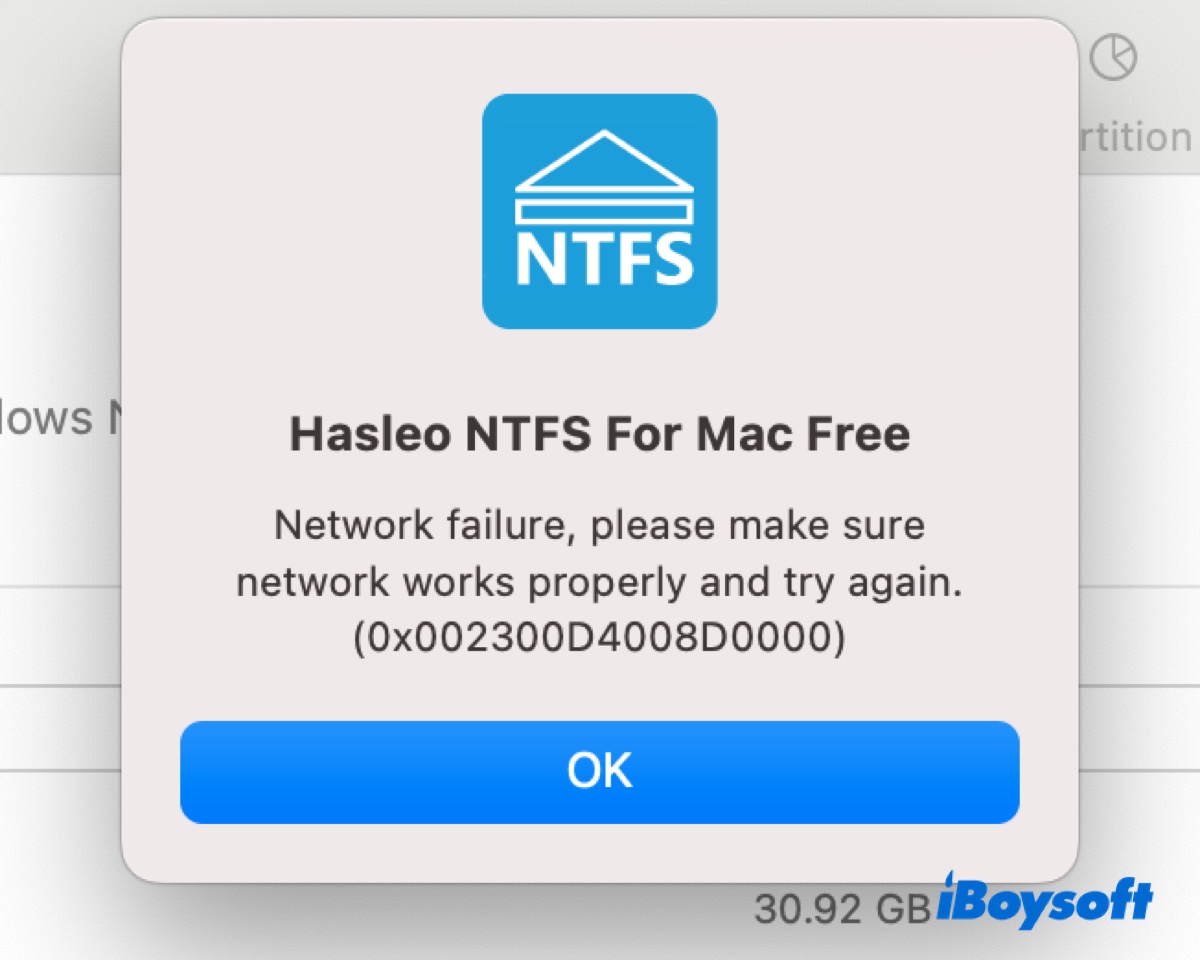
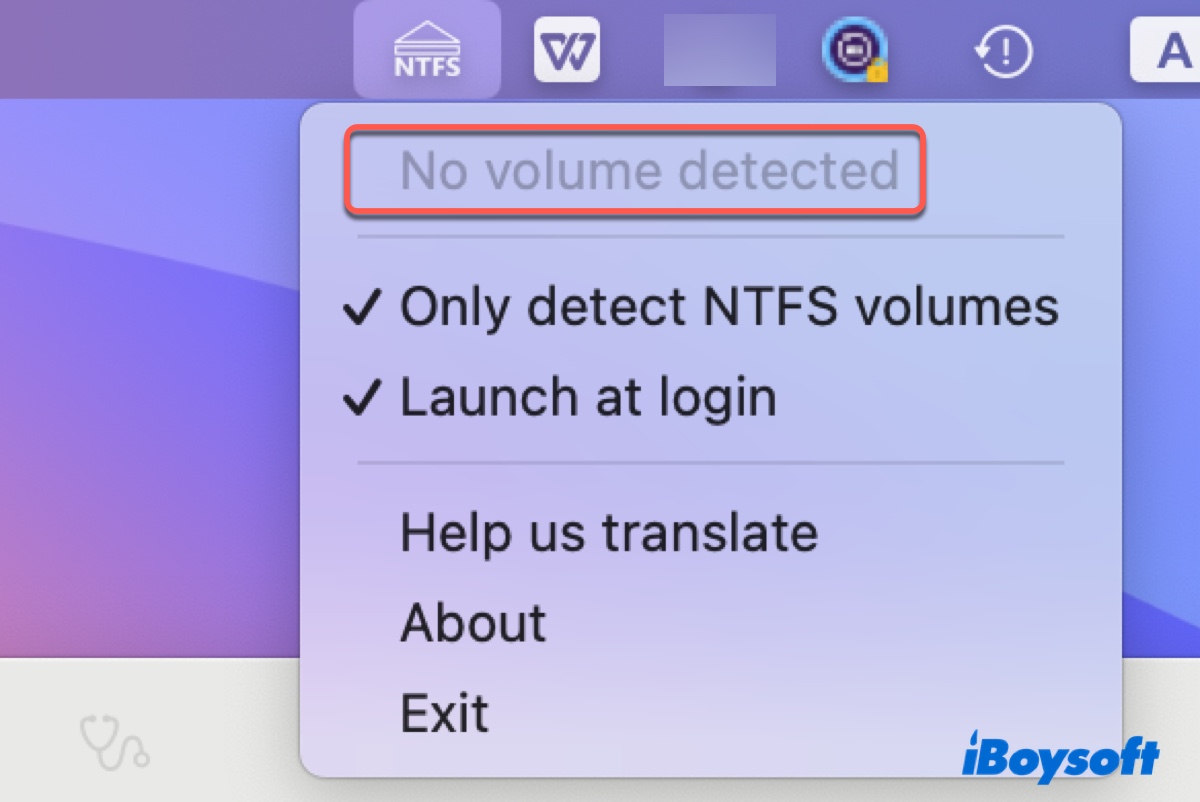
In general, It's worth trying if you're working with an NTFS drive temporarily and are aiming for free NTFS for Mac software only. However, if it's an NTFS drive being used to save important data, you might want a more reliable NTFS driver for Mac.
- Pros:
- Completely free
- Compatible with macOS 14 Sonoma ~ macOS 10.13 High Sierra
- Make NTFS writable on Mac for free
- Cons:
- May not detect NTFS volumes
- May give network errors
- Doesn't support macOS 15 Sequoia
- Doesn't allow repairing on NTFS volumes
- Can't format drives to NTFS on Mac
- NTFS disks need to be ejected and remounted using Hasleo before you can have full read-write access
Share the information if you find it helpful!
Best Hasleo NTFS for Mac alternative
The best alternative to Hasleo NTFS for Mac is iBoysoft NTFS for Mac. It's a professional NTFS for Mac driver that can automatically mount any NTFS drives in read/write mode. It's read-only, freeing you from the worry of data security. Besides, it's compatible with macOS 10.13 High Sierra and later versions, including the latest macOS 15 Sequoia.
This NTFS driver for macOS can be accessed from its menu bar icon or a main interface.
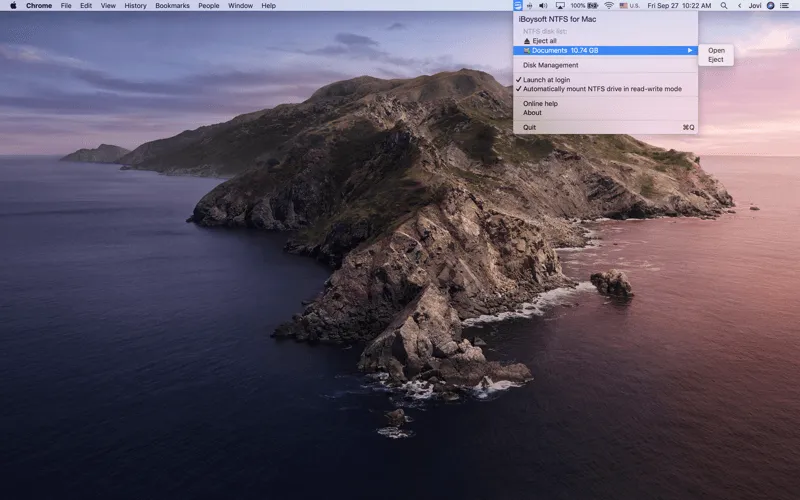
With it, you can write to NTFS drives on Apple Silicon M1/M2/M3 Macs and Intel-based Macs freely. Apart from the basic function of mounting NTFS-formatted disks with full read and write access, it also enables you to unmount, open, repair, and format NTFS drives on Mac, as well as format non-NTFS disks to NTFS.
If you have an NTFS Boot Camp partition, it can not only enable write access to it but also allow you to start from the Boot Camp partition. You can trust it with any type of storage device formatted in NTFS, such as external hard drives, SD cards, SSDs, HDDs, CF cards, USB flash drives, etc.
- Pros:
- Grant full read/write access to NTFS on Mac
- Compatible with macOS 15 Sequoia ~ macOS 10.13 High Sierra
- Repair corrupted NTFS drives on Mac
- Format drives to NTFS on Mac
- Support writing to or starting from Boot Camp NTFS partition
- Fast file transfer speed
- Automatically mount NTFS disks on Mac
- Support all types of storage devices
- Cons:
- Doesn't support BitLocker-encrypted NTFS drives
- No phone support
Here are the simple steps to write to NTFS on Mac:
Step 1: Download and install iBoysoft NTFS for Mac for free.
Step 2: Select your NTFS drive and click Open.

Step 3: Choose to manually or automatically mount NTFS drives in read/write mode.
Share Hasleo NTFS for Mac and its alternatively with others!