You receive the error message "Your account doesn't allow editing on a Mac" when you prepare to edit on a Word document or so. This frustrating issue stops you from working on your documents and wastes your time.
So, how to enable editing in Word on Mac now? If you are looking for ways to fix the Microsoft Office editing error, you are in the right place. This article is a complete guide to fixing the 'View only your account doesn't allow editing on a Mac' issue in Office 365. After trying the solutions mentioned in this post, you'll be enabled to edit in Word on your Mac again.
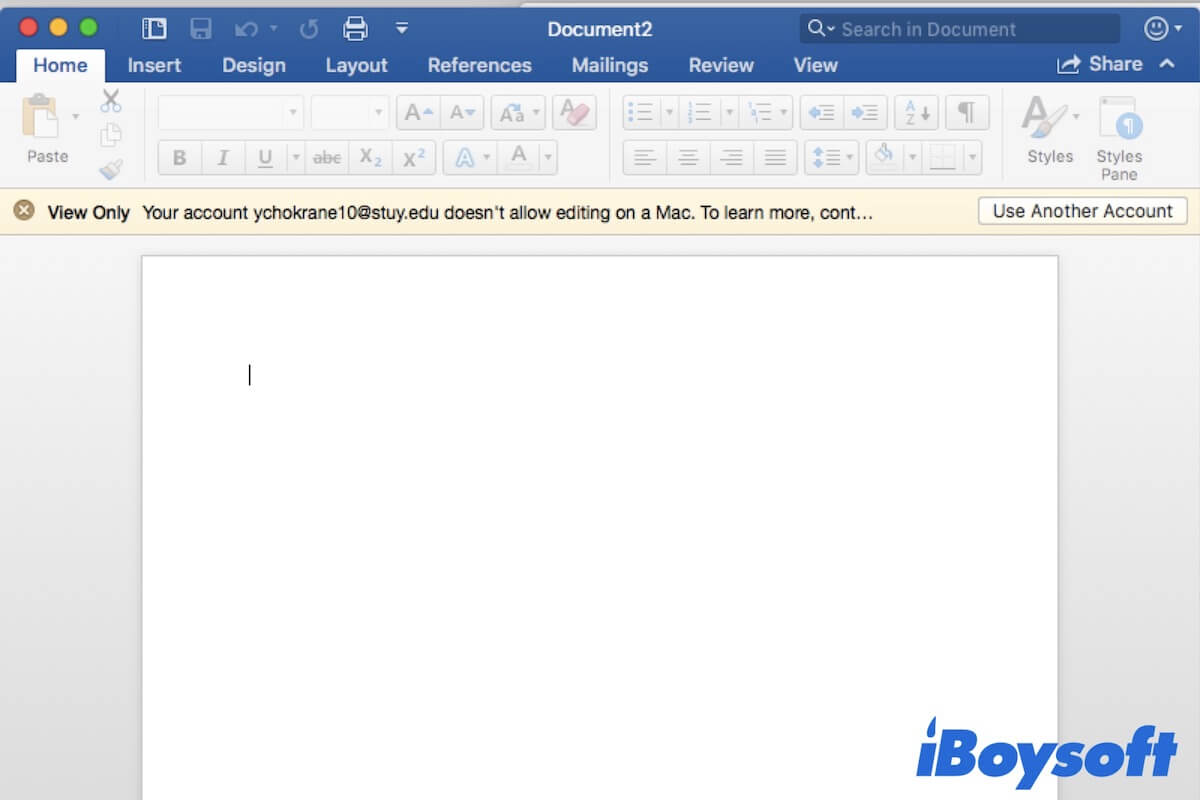
Why do you get 'Your account doesn't allow editing on a Mac' in Office 365
If you are unable to edit on Office applications, you can consider the issues with your license first. Using an improper license will stay you in the view-only mode in Office applications.
But apart from the incorrect license, other software-related problems can also lead to the pop-up of the notification "Your account doesn't allow editing on a Mac". For example:
- Bugs in Microsoft Office.
- The Office app has caches that make it misbehave.
- The setting files in Office applications are corrupted.
All of these can block Office from recognizing the correct license.
Now that you find out the reasons, share them with more people.
How to fix 'Your account doesn't allow editing on a Mac'?
To fix this error hint and continue to edit the documents on Microsoft Office 365 applications, you can follow these methods.
- Check your Microsoft Office 365 license
- Sign out of your Office 365 account and back in
- Remove cache and other junk files in Office 365
- Reinstall Microsoft Office 365
Check your Microsoft Office 365 license
Using the incorrect or expired license is one of the most common reasons that Microsoft Office won't let you edit on Mac. Therefore, you can verify your license with the following steps.
- Visit portal.office.com from a browser and log in to your account.
- Click My Account.
- Select Subscriptions from the left sidebar.
- Under the License section, check if the latest desktop version of Office 365 shows there.
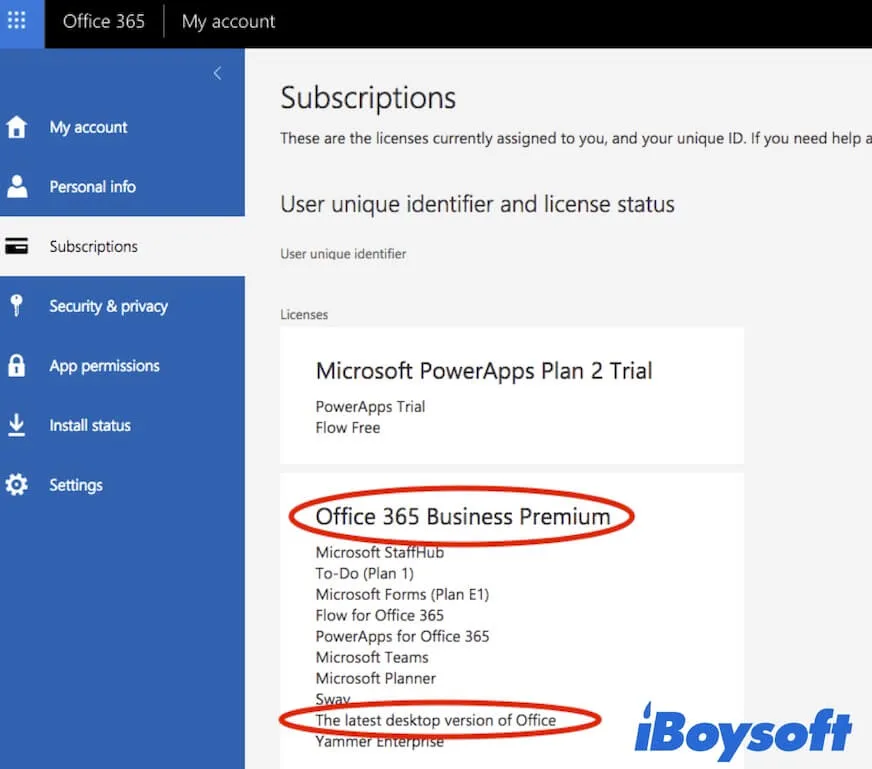
If you don't see the words"latest desktop version" there, contact the administrator to get the right license. If you have the permission to use the latest desktop version of Microsoft Office, the 'Your account doesn't allow editing on a Mac' error message is caused by other causes. Try the next solution.
Sign out of your Office 365 Account and then in
Sometimes, Microsoft Office has temporary software bugs when verifying and activating your account, causing you can't edit documents on its applications. To check if you also encounter this low-probability problem, you can simply log out of your Office account and wait a moment. Then, sign in again to check if the error message shows up again or not.
Remove caches, logs, and junk files of Microsoft Office apps
The accumulated caches and junk files in Office 365 can also lead the apps to perform improperly. Clearing the cache files, logs and other useless data of the Office software will refresh it to the best state.
- Log out of and quit all your Office 365 apps.
- Launch Finder and then click the Go option at the top Finder menu bar.
- Choose Go to Folder from the Go dropdown menu.
- Type ~/Library into the box and press Return.
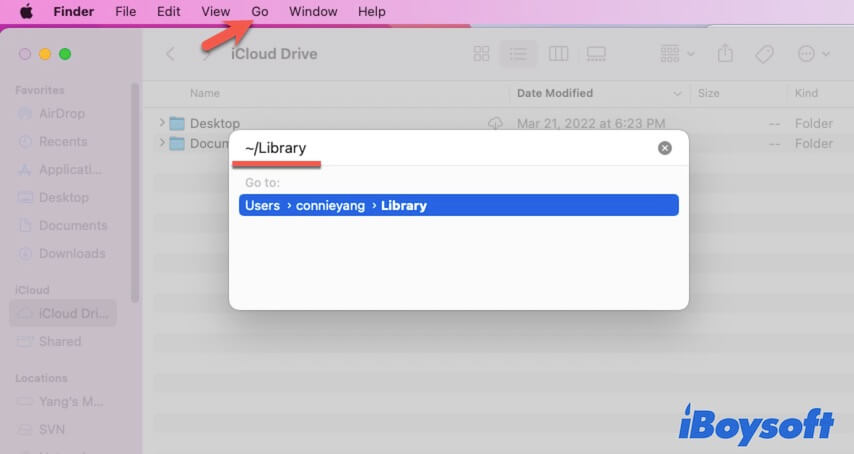
- Find and open the Group Containers folder.
- Move the following files to Trash:
UBF8T346G9.ms
UBF8T346G9.Office
UBF8T346G9.OfficeOsfWebHost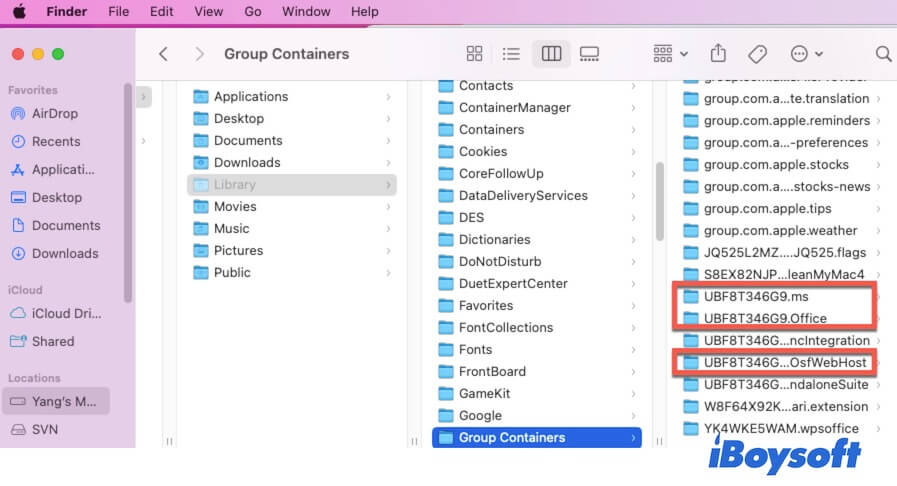
Now, you can open your Microsoft Word software and log in to it. Then, you can find that the hint "Your account doesn't allow editing on a Mac" doesn't appear in your Word.
It indicates that the junk files on your Mac interfere a lot with your use of apps and your Mac. So, you are supposed to clear the useless files on your Mac frequently.
But cleaning junk files on Mac is a complicated and time-wasting job if you do it by hand. Alternatively, you can use a junk file cleaning tool like iBoysoft DiskGeeker to help you clear up system and software junk files within a few clicks.
Reinstall Microsoft Office 365
Sadly, some of you may still find that the error alert "Your account doesn't allow editing on a Mac" pops up in your Office 365 apps. There's a possibility that the errors in the software result in this issue.
Under this situation, you can uninstall Microsoft Office to eliminate the existing bugs in it and update the utility. Before uninstalling Office 365, remember to sign out of your account.
Then, go to reinstall Microsoft Office 365 and log back into it with the correct license.
If the above four methods help you out the trouble "Your account doesn't allow editing on a Mac", share them with other Office users who need help.