Xbox is a video gaming brand that Microsoft created. It provides consoles, apps, and streaming services. Windows users can play Xbox through Xbox Play Anywhere while Mac users may need a third-party streaming app to play Xbox games.
If you're a Mac user and want to play Xbox games on your Mac, then you've come to the right place. Here, we'll talk about how to play Xbox games on Mac in 3 ways, let's see how to do it.
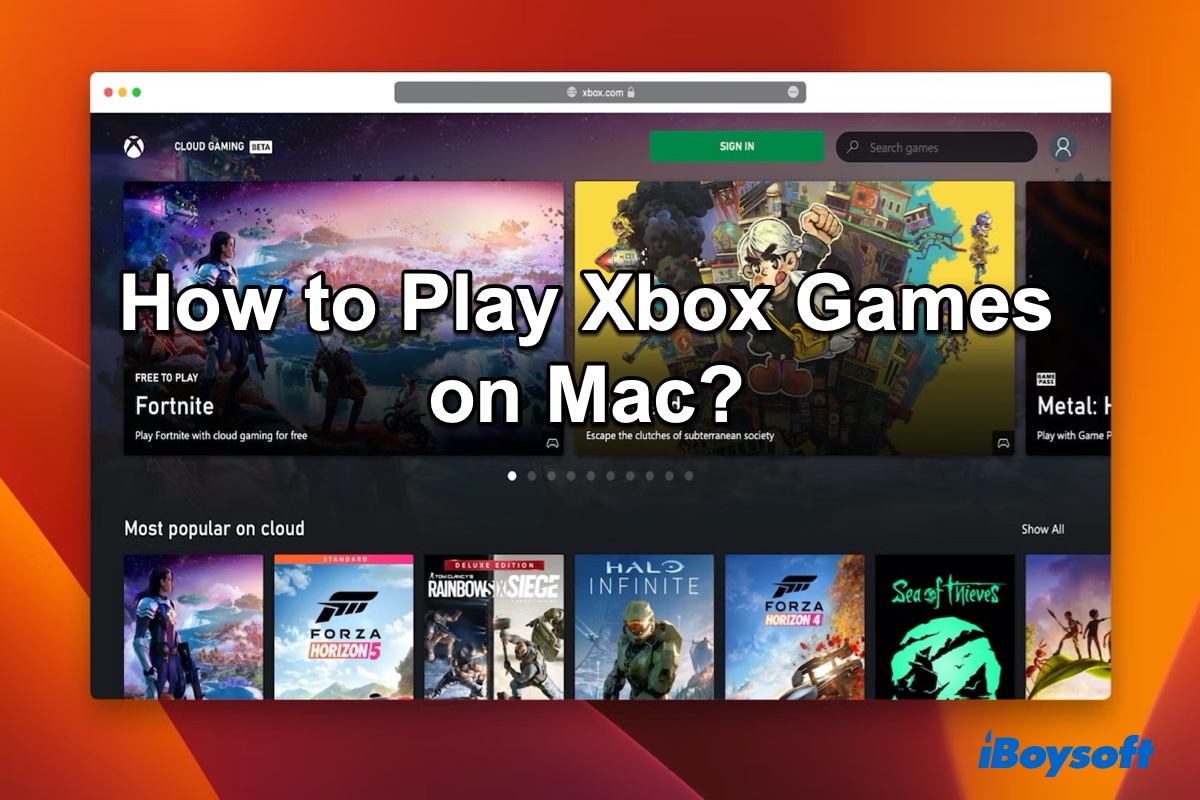
Play Xbox games on Mac using Xbox Cloud Gaming
Xbox Cloud or Xbox Cloud Gaming is a cloud-gaming service that Microsoft launched in 2019. The release of Xbox Cloud Gaming allows Mac users to play Xbox games anywhere, and from any device.
To use Xbox Cloud Gaming, you must have a compatible Apple device, browser, controller, and high-speed internet, preferably 10 Mbps with 5 GHz. And you will need an Xbox Game Pass Ultimate subscription to use Xbox Cloud and not all Xbox games are available on it so please check which games are available in Xbox Cloud before you subscribe to it.
Once you're ready, follow the below steps to play Xbox on a Mac or MacBook through Cloud Gaming:
- Hit the Xbox button on your controller to turn it on.
- Then press and hold the connect button on your controller to enter pairing mode.
- Click the Apple menu on your Mac and go to System Preferences.
- Click on Bluetooth.
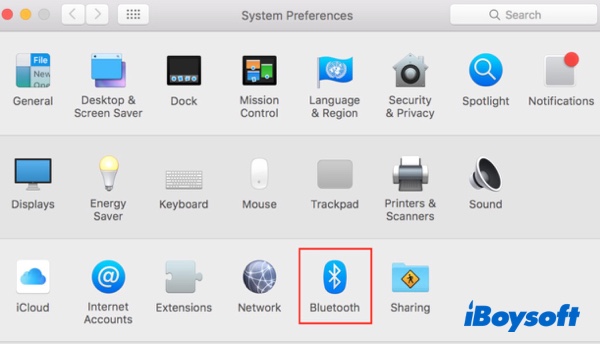
- Select your Xbox controller from the list.
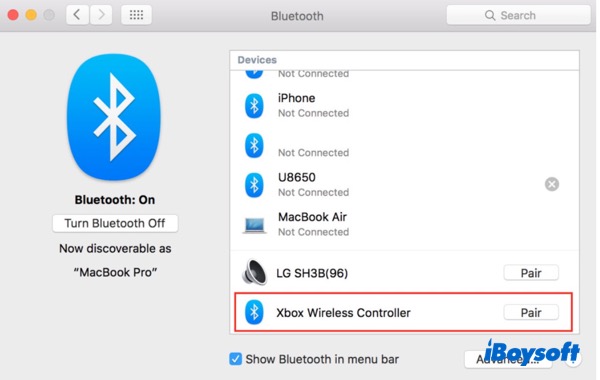
- Open Safari. (Xbox Cloud also works in Microsoft Edge and Chrome, but Safari is the most recommended browser.)
- Go to xbox.com/en-us/play and log in with your Microsoft account.
- Find a game you want to play on the list and enjoy it now.
If you think this post is helpful, please share it on your social media.
Play Xbox games on Mac with OneCast
Another workaround to play Xbox games on MacBook is to stream Xbox to Mac. You can use the OneCast app to help you. As long as OneCast and your Mac are connected to the same Wi-Fi router or network, OneCast is able to stream Xbox on your Mac. Moreover, it can stream Xbox games on your iPhone, iPad, and Apple TV.
Now, use the following steps to play Xbox games with OneCast:
- Go to onecast.me, select Free Trial and the download will begin.
- Click on the OneCast.dmg. file in the Mac Downloads folder to install the app.
- Launch OneCast and it will prompt you to login into your Xbox with your Microsoft account.
- Click Continue, then click Connect.
Tips: If your Xbox controller is too far away from the console for smooth communication, connect it straight to your Mac via Bluetooth by clicking the Bluetooth icon on your Mac and choosing the controller from the list.
With a 14-day trial, you can play Xbox games on Mac for free with OneCast. When the trial expired, you can buy a license for the full version.
Play Xbox games on Mac via Parallels Desktop
The last option to play Xbox games on Mac is to run Windows on Mac and download the Xbox version of the games. Downloading Parallels Desktop is the easiest way to run Windows environment in macOS. However, installing Windows on Mac to play Xbox games only works for Intel-based Macs since M1/M2 Macs can only run the ARM version of Windows which doesn't work with many games.
Here's how to play Xbox games on Mac by running Windows through Parallels Desktop:
Download, install, and launch the Parallels Desktop installer. Once Parallels Desktop is installed, it will detect that your Mac has no virtual machines and will automatically offer to download and install Windows, so all you'll have to do is confirm by clicking Install Windows.

When Windows is successfully installed on your Mac, enjoy playing the Xbox games on your Mac with the help of Parallels Desktop.
Please share this informative post with more people, thanks!
FAQs about how to play Xbox games on Mac
- QCan you connect Xbox controller to Mac?
-
A
Press and hold the controller's Connect button for a few seconds to put the controller into pairing mode. This makes it discoverable on your Mac. Open Bluetooth settings on your Mac, then select the controller from the list of nearby devices.
- QCan you play Xbox on MacBook with HDMI?
-
A
Yes, you can connect them and stream Xbox to Mac if you have an HDMI cable and an adaptor.