Cookies are small text files created by websites you browse through, including your username, password, and other personal information. Oftentimes, you'll receive a message asking if you accept cookies when you first enter a browser or a particular webpage. If you enable cookies in a browser on Mac, you won't waste time filling in the requested information next you enter the same page.
Want to know how to enable cookies on Mac? Read this post for step-by-step guides to allowing cookies on multiple browsers.
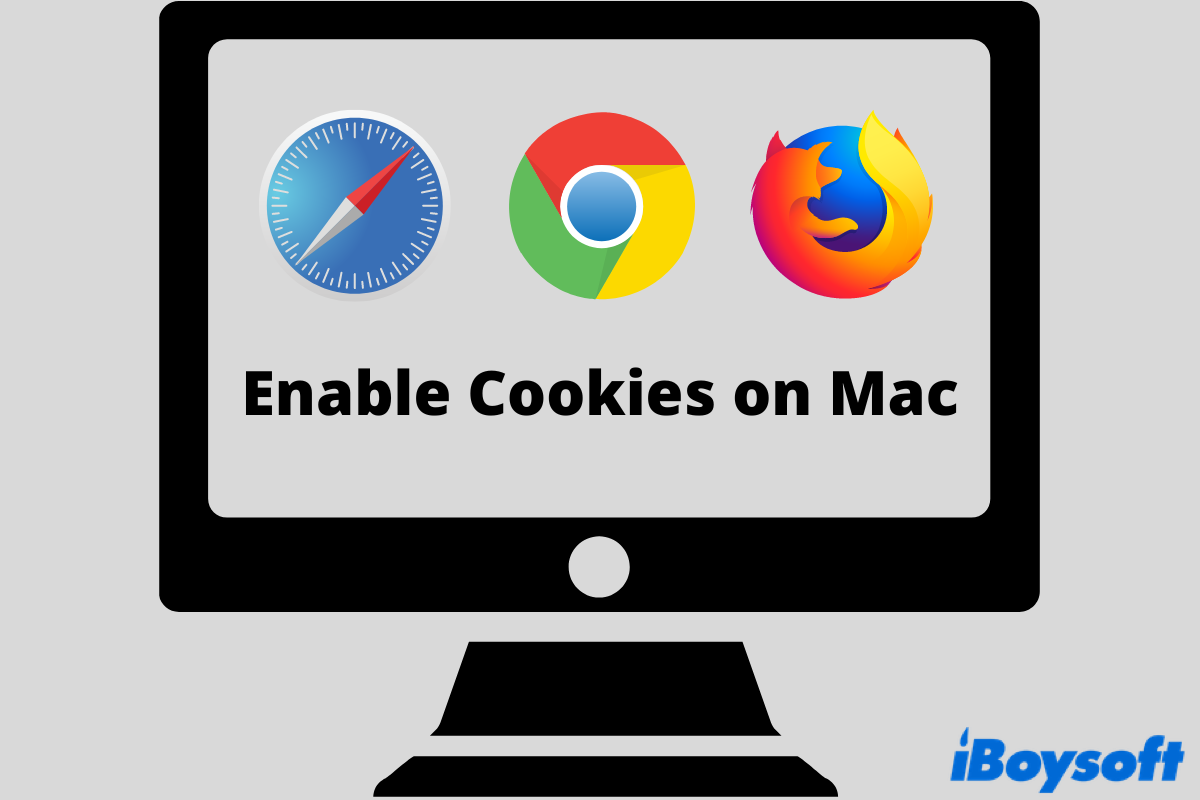
What are cookies on your Mac?
Generally speaking, cookies are files generated by the browser you use to store your personal information and make your online experience more seamless and pleasant. There are normally two types of cookies on your Mac browsers. One is the first-party cookies that are created by the website you are visiting. The other one is third-party cookies that are set by a website other than the one you are currently visiting.
With cookies enabled, your login information, shopping preferences, and other web preferences are all remembered by your browser on Mac. Therefore, it would save you much time from entering the same information every time opens the web.
Should you enable cookies on Mac?
Although there are some remaining privacy issues to be discussed, it's worth enabling cookies on Mac as long as you use a legit and secure web browser. Just imagine how annoying it is to distinguish all your usernames and passwords from multiple web pages, especially when you are in a hurry. Also, it could be tiresome to add all items to the shopping cart again when you reopen the shopping site. It's undeniable that enabling cookies on Mac makes life easier in this digital time. Ready to start? Check how to enable cookies in Safari on Mac below.
How to enable cookies in Safari on Mac?
Safari, the default Mac browser, offers you the choice to always enable or always disable cookies on Mac freely. Follow the steps below to accept cookies in Safari with ease.
Step 1. Open Safari from the Dock and navigate to Safari in the top-left corner.
Step 2. Click on Safari to see a list of options. Go to Preferences…
Step 3. You can see a bunch of Safari settings in the menu. Find the Privacy column.
Step 4. Navigate to Cookies and website data. You should see there's an option to block all cookies. Uncheck it.
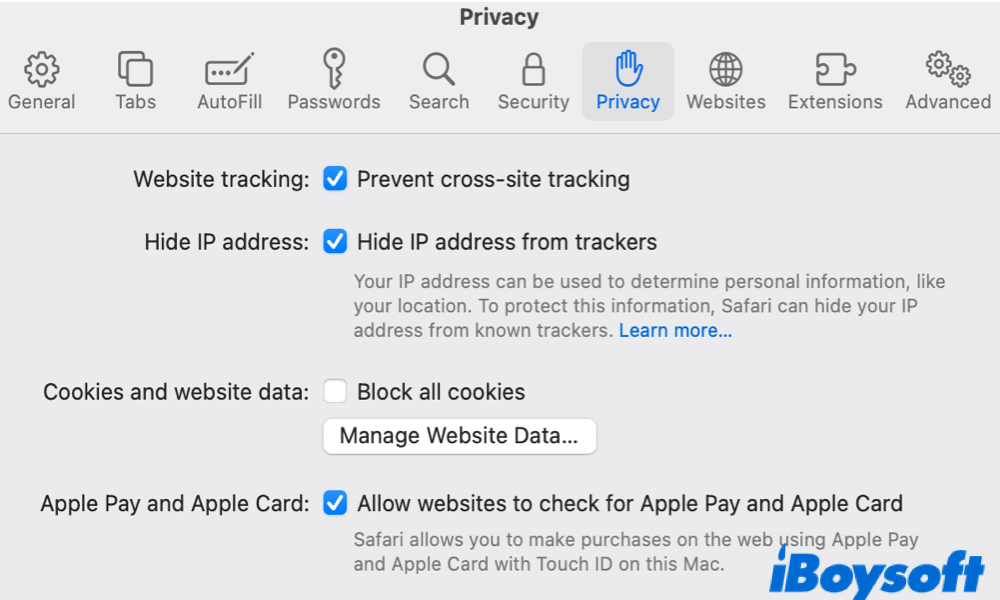
For further cookies management, you can click on the option below, Manage Website Data… to see clearly how many websites store your information for tracking your browsing. If you find anything threatening, simply click on the item and choose to clear cookies on Mac. Moreover, you can even remove all cookies if necessary, and the new Distraction Control feature enables you to hide static contents including the cookies.
Find the solutions helpful? Share them with more people!
How to enable cookies in Chrome on Mac?
Chrome, so far the most widely-used web browser in various PC models, comes with a wide range of options in terms of cookies management. Let's see how to quickly enable cookies in Chrome.
Step 1. Open Chrome and go to the top-right corner where you can notice a three-dot sign. Click on the sign.
Step 2. Move on to the last but one option, Settings.
Step 3. A column of Chrome settings is listed on the left. Find Privacy and security.
Step 4. Scroll down and enter the Cookies and other data interface. Actually, you can see notice below this option saying 'Cookies are allowed'.
Step 5. When you enter the cookies settings, check the item to allow all cookies.
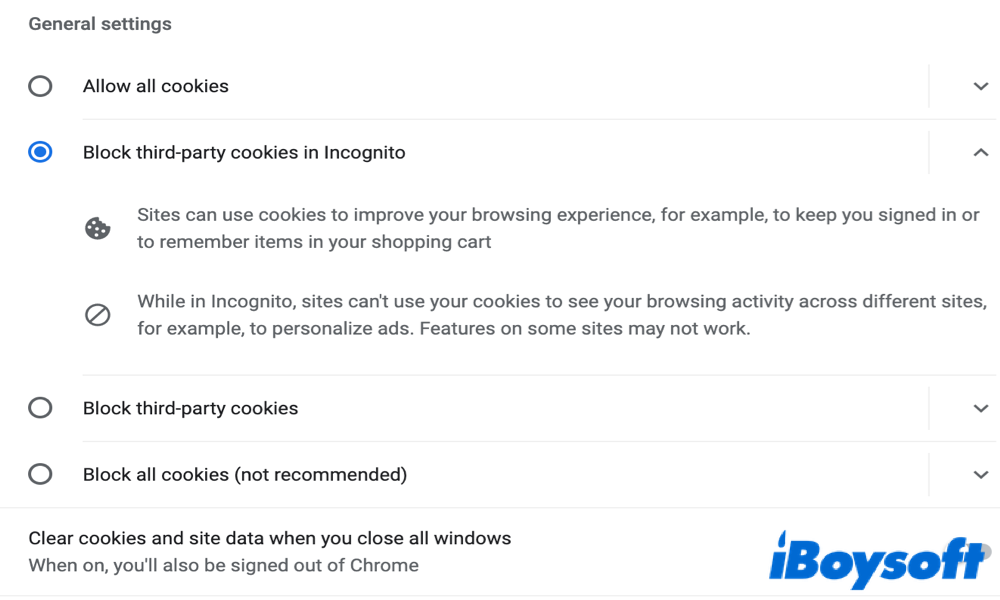
It's worth mentioning that by allowing all cookies, third-party cookies are also enabled. Therefore, they can track your browsing history to target advertising to you. Sounds annoying? Check the item to block third-party cookies in the setting. For advanced third-party cookies blocking, select Block third-party cookies in Incognito.
How to enable cookies in Firefox on Mac?
Known for its default privacy protection, Firefox is another popular web browser in the industry. Since Firefox disables cookies automatically, to enable cookies in Firefox on Mac, follow the wizards below.
Step 1. Launch Firefox and go to the three-line icon at the top-right corner.
Step 2. Go to Settings in the context menu.
Step 3. Navigate to Privacy & Security from the left menu list. Three choices will show up, including Standard, Strict, and Custom. Click on the last option to expand it.
Step 4. You can see Cookies is ticked by default. Uncheck it from the list.
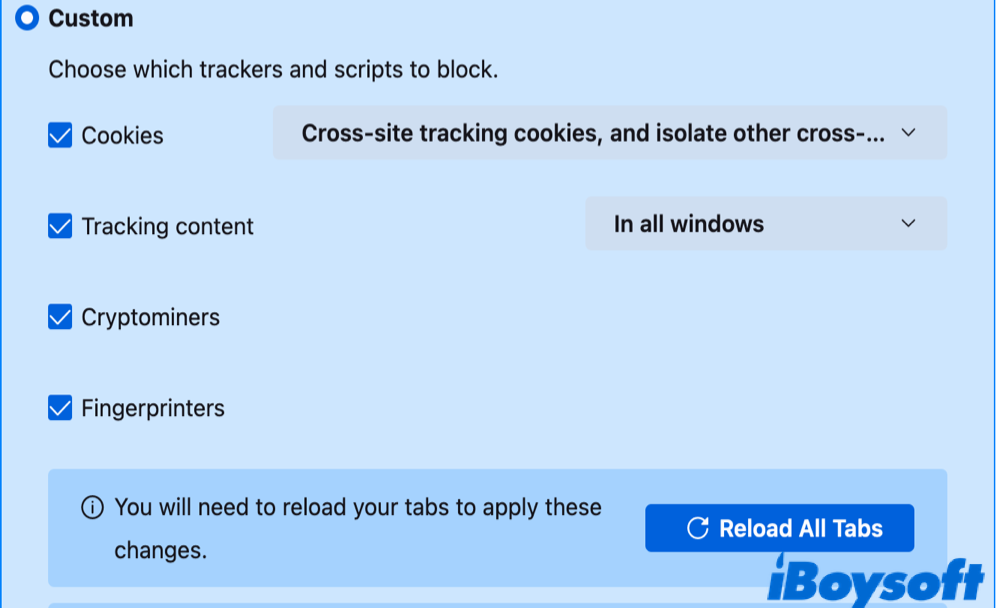
Now you know how to enable cookies in Safari/Chrome/Firefox on Mac, why not share the tips with your friends?
FAQs about how to enable cookies on Mac
- QHow to enable cookies in Safari on your iPhone and iPad?
-
A
Open Settings on your iPhone and scroll down to find Safari. When you enter the Safari settings, scroll down to locate PRIVACY & SECURITY. Toggle off Block All Cookies to enable cookies in Safari on your iPhone or iPad.
- QIs it good to clear cookies on Mac?
-
A
It’s important to clear cookies on Mac from time to time for multiple reasons, including privacy protection, accessibility, better internet experience, etc.
- QHow to delete cookies in Safari on Mac?
-
A
Open your Safari > click Safari from the menu bar > Clear History… > select a time > click on Clear History to finish.