QR (Quick Response) codes have become popular in many industries for their fast readability and greater storage capacity compared to standard UPC (Universal Product Code) barcodes. You now can see these little digital images in various places and read them instantly by pointing a camera on a digital device like a smartphone or a tablet to them and tapping. For example, you can get the menu by scanning the QR code with your iPhone's camera in a restaurant.
You can easily create a QR code on Mac and share it to make people access a website, connect to a social media account, or download apps. You will find 3 ways below to generate a QR code on Mac for free.
How to generate QR codes on Mac with Chrome
A QR code is a perfect solution to share a website or webpage with a long URL. Thankfully, the Google Chrome browser comes with a built-in QR generator that can easily make a QR code for a webpage.
How to use Chrome to make QR codes for free on Mac
Note: You can use Google Chrome to create QR codes on iPhone, iPad, or other devices following the same steps.
1. Launch Chrome on your Mac.
2. Open the website or webpage you want to create a QR code for.
3. Click the Share icon in the URL section and choose the Create QR Code option.
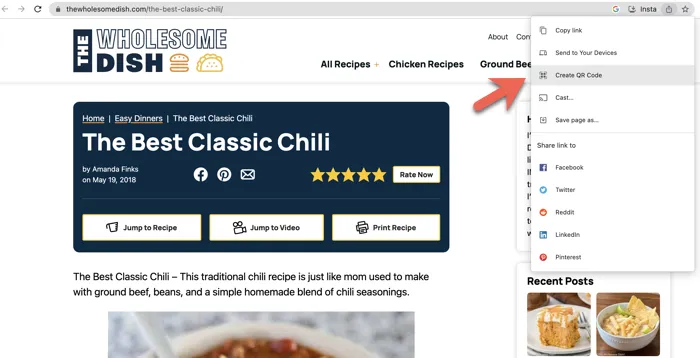
4. Click Download to save the QR code PNG image to your Mac computer.
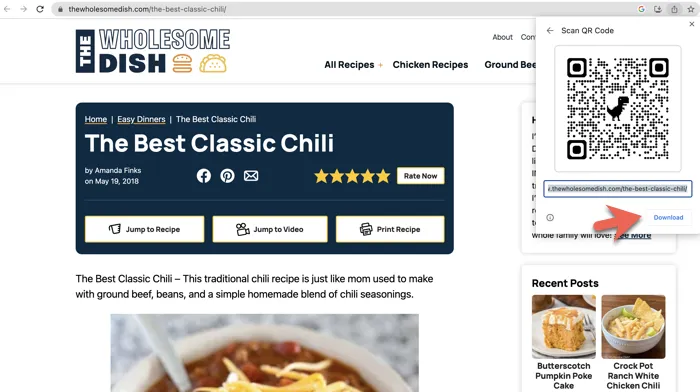
Now you can share the image with anyone or upload it to your social media accounts. People will get rapid access to the website when they use their phone's camera to scan the image.
Simple enough, right? Let others know the trick too.
How to create QR codes using the Shortcuts app on Mac
Mac doesn't have a native QR generator, but it provides a free app called Shortcuts to help users to create QR codes on a Mac.
1. Open the Shortcuts app in Finder's Applications folder. If the app has been installed, you need to go to App Store to download it on your Mac.
2. Click the Plus icon to bring up a window to add a shortcut.
3. Input a name in the Shortcut Name for your QR code.
4. In the search bar, search for QR.
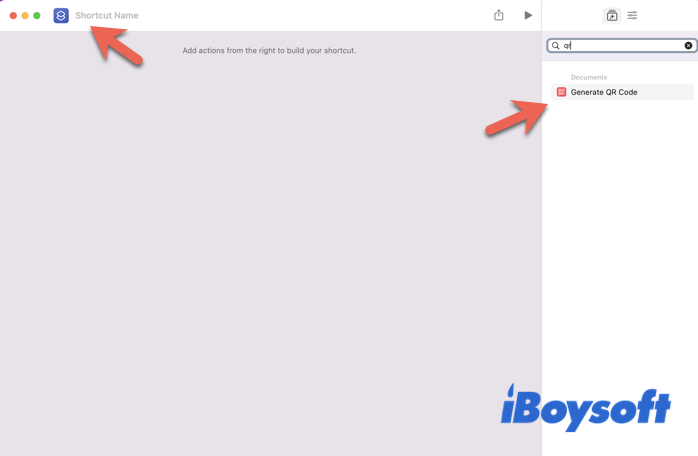
5. Drag and drop the Generate QR Code to the middle and you will see Generate QR code from [text, application, links, images, etc.] Here we use a website as an example.
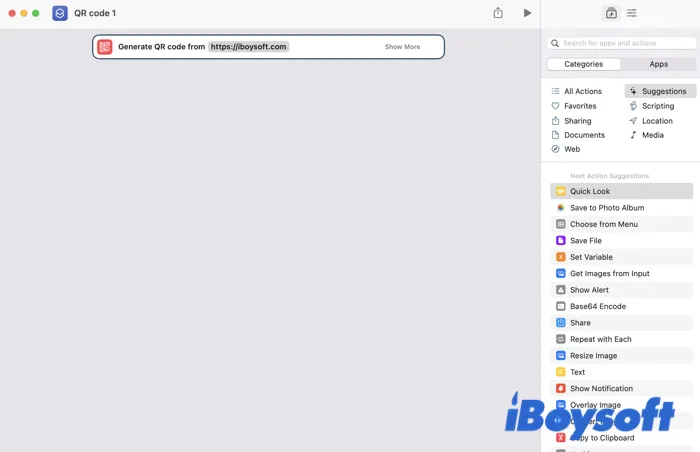
6. Click the Generate button (the triangle icon) at the top right corner.
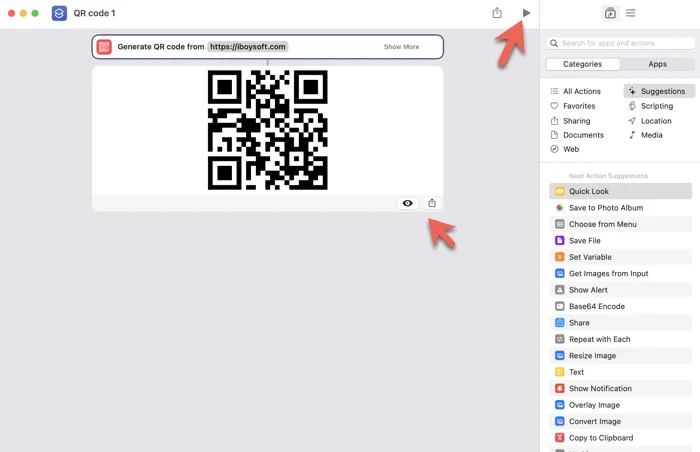
7. Click the eye icon to preview it with the Quick Look app or click the Share icon to share it.
If you want to be able to automatically save the QR image on your Mac, before you generate the QR code, search for Save File and drag and drop it underneath the Generate QR code from.
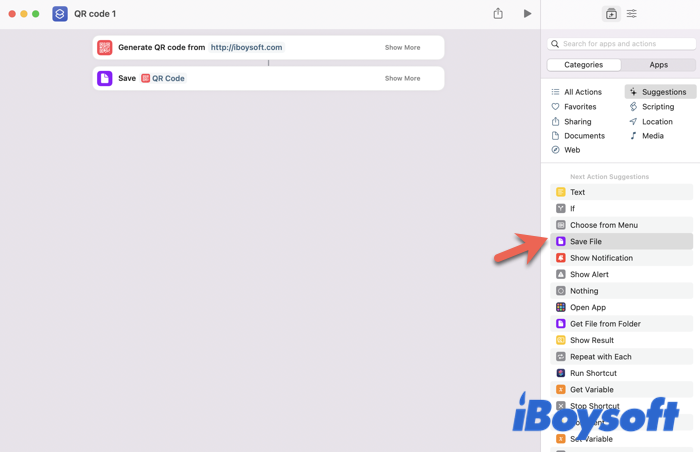
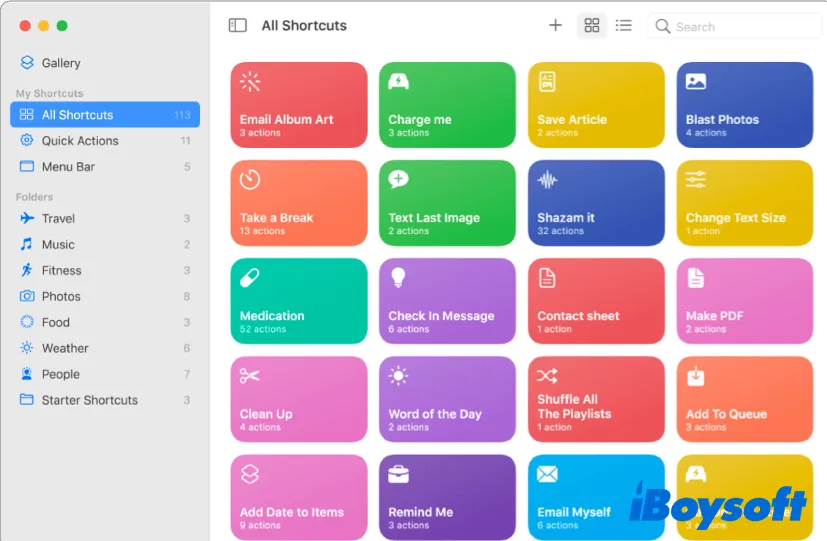
How to Create a Shortcut on a Mac [Step-by-Step Guide]
Shortcuts make our life easier by allowing users to customize and streamline their workflows. Read this post, you will know how to create a shortcut on a Mac. Read more >>
Is the article helpful? Share it now.
Make a QR code on Mac using a third-party app
It is ideal to employ a third-party Mac QR code generator because it can offer a more automatic and customizable QR generating experience. You can create a QR code on Mac for URLs, texts, emails, locations, Facebook, Twitter, YouTube, Wi-Fi, events, videos, apps, PDFs, and much more. It allows you to customize the colors, logos, design, format, etc. to better meet your needs. QR templates are available.
How to create a QR code on Mac with a free online QR code generator
Step 1: Visit www.uniqode.com from your browser. Alternatively, you can click this link here to visit the webpage directly - Uniqode's QR Code generator.
![]()
Step 2: Choose the type of QR Code you want to create. It could be a URL, social media, menu QR Code, or any QR Code of your choice.
Step 3: Once you have selected the QR Code you want to create, enter the content you want to embed. If it's a URL QR Code, you will have to enter the website URL that users will be redirected to on scanning the QR Code.
Step 4: Choose the templates and other customizations.
Step 5: If you want to create a dynamic QR Code or want to track your QR Code's performance, you can enable them at the next stage. If you do so, you will be prompted to sign up to be able to download the QR Code.
Step 6: If you simply want to create a static QR Code, you can straightaway click on 'Download' the QR Code after customizations and download them in PNG format.
And that's it! You will be ready with your first QR Code in just a few minutes!
Conclusion
The use of QR codes for marketing, healthcare, warehouse, and many other industries undoubtedly increase productivity and provide contactless access.
This article provides you with 3 reliable ways to create QR codes on Mac. However, those generated QR codes are static QR codes that only link to a fixed online location. If you want to create dynamic QR codes that direct you to a constantly changing online location, the process is more complicated and you will need more advanced tools.
We appreciate your sharing!
FAQ
- QDoes Mac have a QR generator?
-
A
No, Mac doesn't have a QR generator. But you can use the free built-in Shortcuts app to generate QR codes on Mac for free.
- QCan Safari make a QR code?
-
A
You cannot make a QR code using Safari, but you can generate a QR code using a Safari QR code generator extension or an online QR code generator.