Now, many people have a pair of Bluetooth earbuds or Apple AirPods to listen to music or have teleconferencing. If you're an Apple AirPods user, maybe you've paired your AirPods with an iPhone or iPad and tasted its benefits. But do you know how to connect your AirPods with your Mac?
If this is the first time you're using your brand-new AirPods, the way to pair them with your Mac is a bit different. Luckily, here is a step-by-step tutorial to connect AirPods to your Mac.
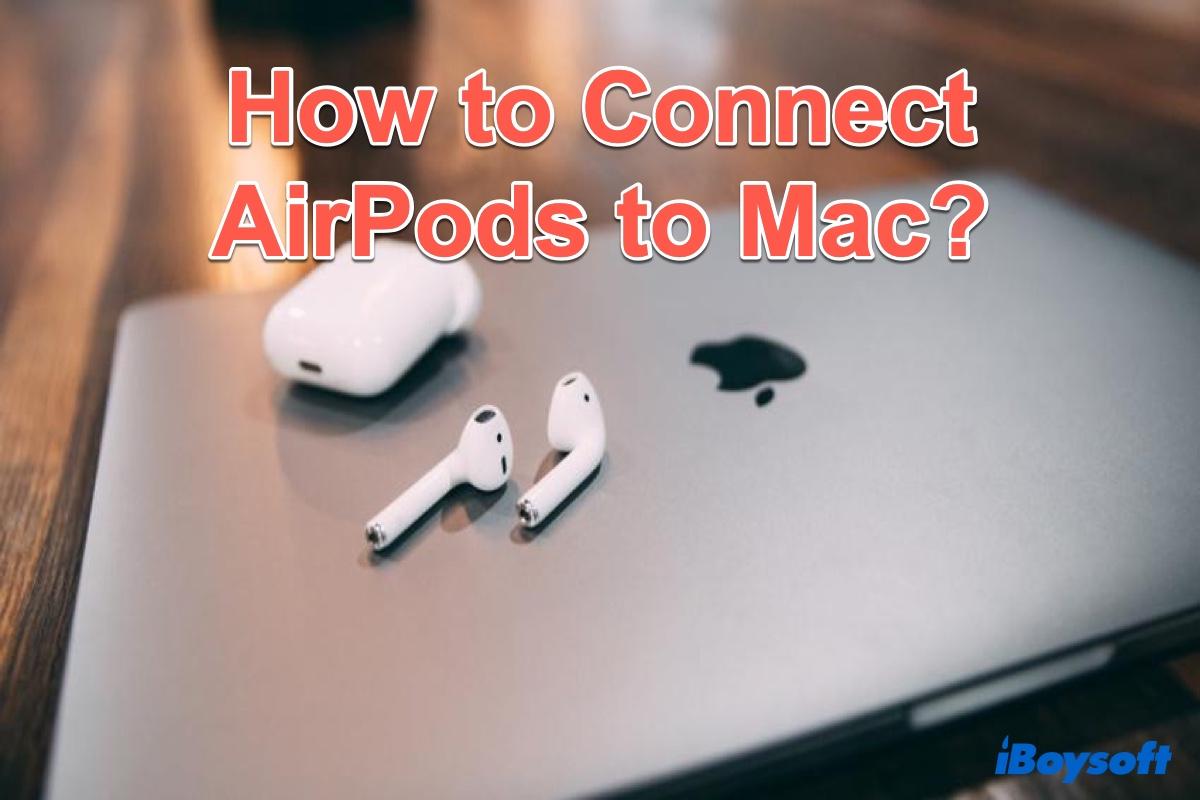
How to connect your AirPods to your Mac if you already use them on your iPhone
If you've already used your AirPods or AirPods Pro with your iPhone, they may have automatically paired with your Mac already. This will only happen when your iPhone and Mac are compatible with Apple's Handoff feature and are logged in to the same Apple ID account.
Here's how to connect AirPods to Mac if they are already connected with your iPhone:
- Open your AirPods case, just like you do when connecting them to your iPhone.
- On your Mac, click the Volume icon in the menu bar at the top-right of your screen. It looks like a speaker. If you can't find the Volume icon in the menu bar, click the Apple logo and go to System Preferences > Sound, then check the option named "Show Volume in menu bar" at the bottom of the window.
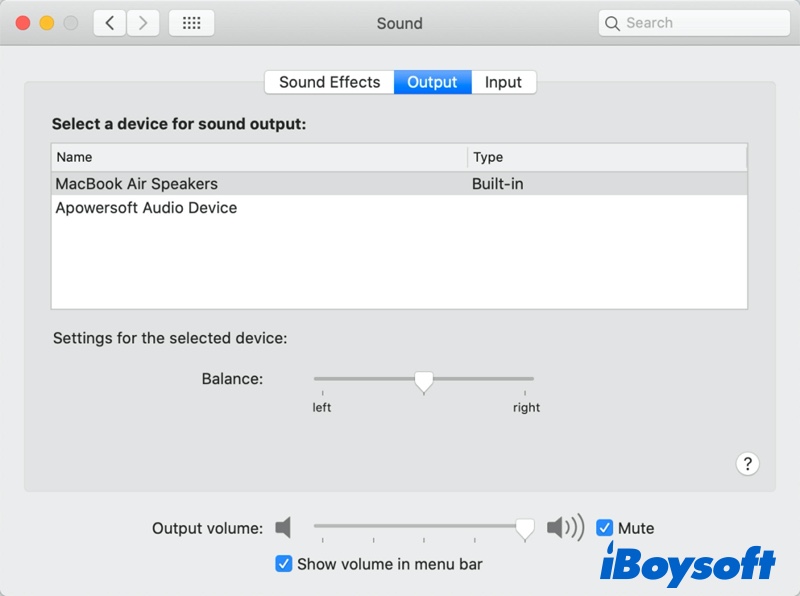
- You'll see a list of the Output Device. if your AirPods show up there, click to connect them to your Mac. You'll need to take your AirPods out of the charging case before you can connect them.
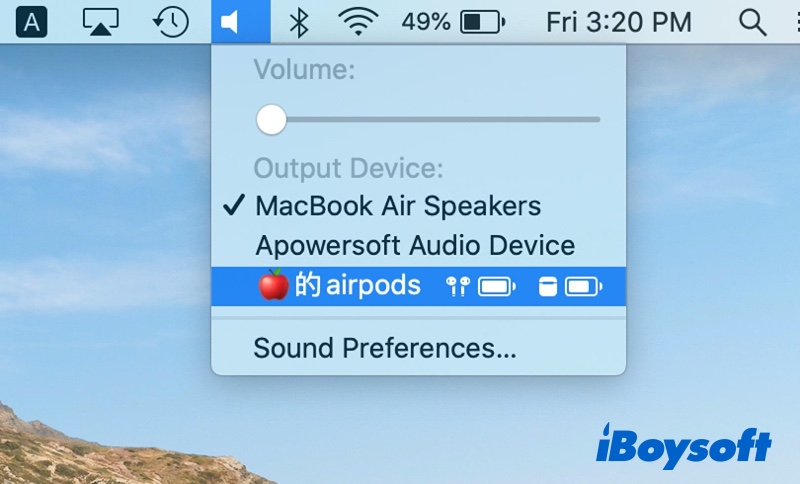
How to connect AirPods to a Mac for the first time
If your AirPods don't appear in the list of output devices, then they aren't connected to your Mac yet. That means you need to pair them. The process of connecting your AirPods to your Mac is simple. Here's how to do it:
- With the AirPods in their charging case, open the lid but don't remove the AirPods.
- Press and hold the Setup button on the back of the case until the status light flashes white.
- Now your AirPods are in pairing mode. On your Mac, click the Apple logo in the menu bar and go to System Preferences > Bluetooth.
- Your AirPods should appear on the list of Bluetooth devices. If they don't, toggle your Mac's Bluetooth off and on.
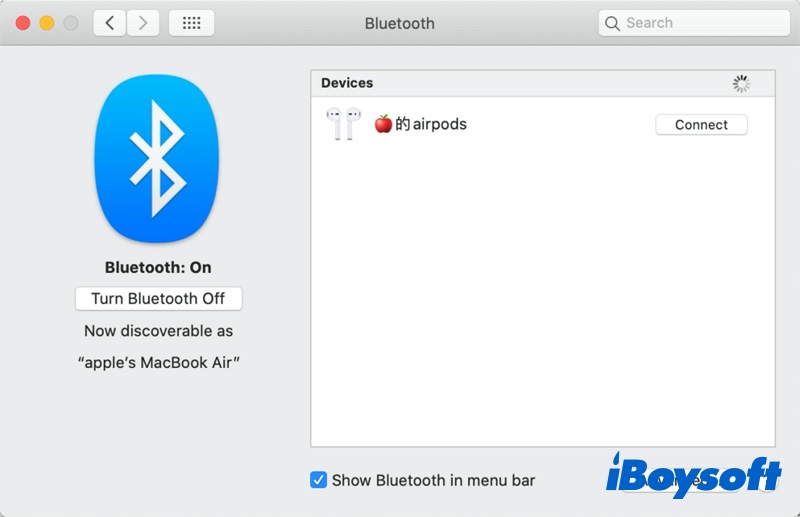
- Click Connect next to your AirPods to pair them. Once the connection is complete, it will show "Connected" and provide the Options button to set up your AirPods on Mac.
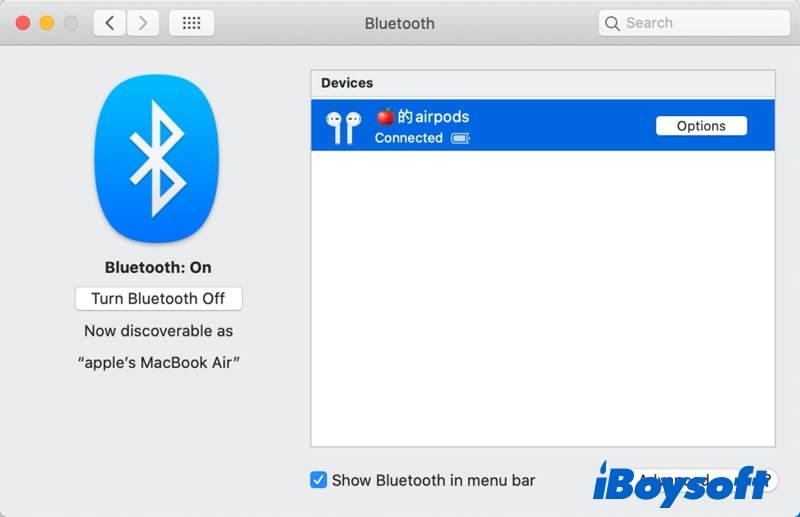
AirPods won't connect to Mac, how to fix it?
If you still can't connect your AirPods with your MacBook Air or MacBook Pro, there are a few solutions you can try to resolve the problem:
- Update your Mac if necessary. Because AirPods (2nd generation) requires macOS Mojave 10.14.4 or later, AirPods Pro requires macOS Catalina 10.15.1 or later. AirPods (3rd generation) requires macOS Monterey or later.
- If the AirPods are in your list of Bluetooth devices but won't connect, remove them from the list by clicking the X button to its right and pairing them with the Mac.
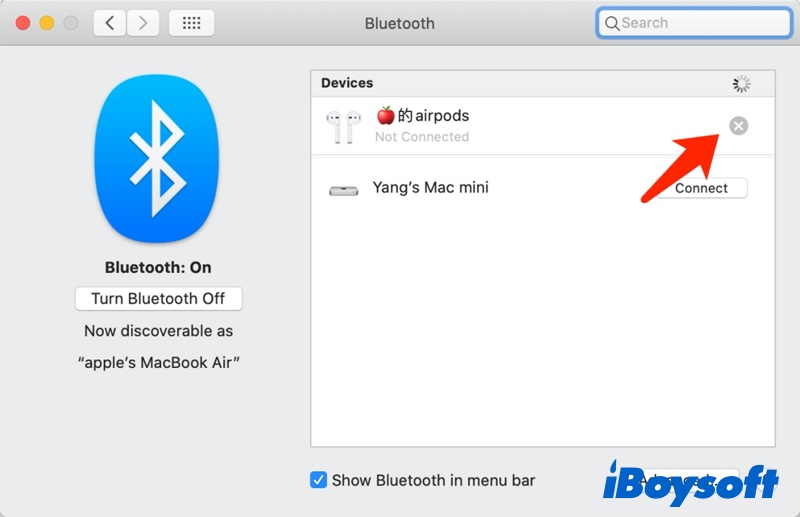
- If nothing else works, you have to reset your AirPods and try again: Press and hold the button on the back of the AirPods case for at least 15 seconds with the lid open. Let go of the button when the status light starts to flash amber and then white. Then reconnect your AirPods with your Mac.

Losing Your AirPod? Use This Hidden Trick to Find Your AirPods, AirPods Pro or AirPods Max
Losing Your AirPod? This is a helpful tutorial on how to find one lost AirPod, how to find lost AirPods that are offline, and how to find a lost AirPods case. Read more >>
Bonus tip: Use AirPods on non-Apple devices
AirPods or AirPods Pro is not only compatible with Apple devices, you can also use AirPods as a Bluetooth headset with a non-Apple device. It means you can listen and talk but can't use Siri. The features of your AirPods might be limited, depending on the Bluetooth device that they're connected to.
To connect your AirPods with an Android phone or other non-Apple devices, follow these steps:
- On your non-Apple device, go to the settings for Bluetooth and make sure that Bluetooth is on.
- With your AirPods in the charging case, open the lid.
- Disable Internet sharing and screen sharing on your Mac.
- When your AirPods appear in the list of Bluetooth devices, select them.