Sometimes, you may see an error code stating that "a software update is required to connect to your iPhone" when you connect your iPhone to your Mac computer. If you've never seen this issue before, you might be confused about what it is and why it appears. Actually, it is a very common error and can be fixed easily with numerous methods.
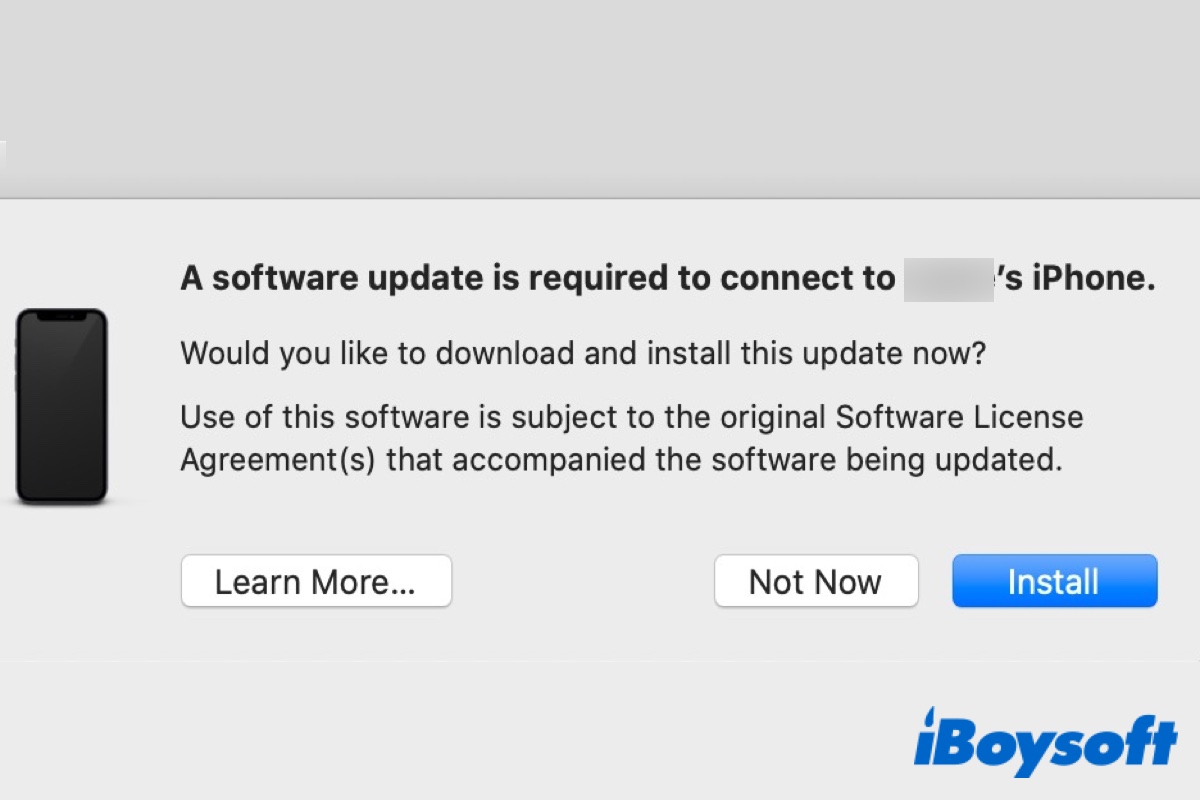
Why a software update is required to connect to your iPhone
Normally, if your iPhone is running the latest iOS version and your Mac is running the most recent macOS version, you should never see this error prompt appear on the screen of your Mac or MacBook.
When you see the "a software update is required to connect to your iPhone" notice, you won't be able to sync your iPhone with iTunes or Finder. But you will be able to charge your iPhone and use other features like Image Capture, Photos, and so on. Below are all possible solutions to fix this error, just keep reading.
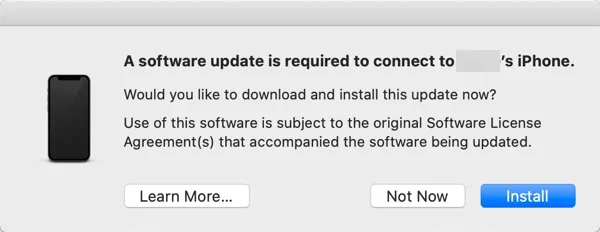
Please share this intuitive and informative post on your social media, thanks!
How to fix a software update is required to connect to your iPhone
There are 4 main ways to fix "a software update is required to connect to your iPhone", namely, they're:
Solution 1: Update your Mac to the latest version
When the notice "a software update is necessary to connect to iPhone error" appears, the first thing you can do to fix this error is to update your Mac to the most recent macOS version. For example, if your Mac is running macOS Sierra or lower, you must update to macOS High Sierra or higher. To update macOS, do the following:
- Click on the Apple logo on the upper-left of your Mac screen.
- Select About This Mac and click Software Update.
- From the software update window, hit the Upgrade Now button and follow the prompts to finish updating.
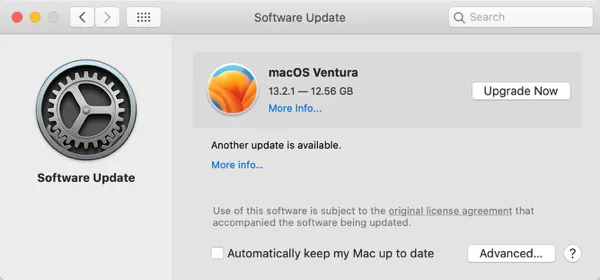
Solution 2: Update your iPhone to the latest version
If updating macOS on your MacBook not dealing with this error issue, then you can try fixing it by following the error prompt and simply hitting the "Install" button. This will upgrade your iPhone's software so that it will once again work with iTunes/Finder. If you don't want to update your iPhone now, just choose the "Not Now" button.
If the above methods solve your problem, please share the post with more people.
Solution 3: Charge your iPhone to 80% or above
If the "a software update is required to connect to iPhone iOS 15/14/13" issue still not be fixed, then try solving it by charging your iOS device to 80% or above. A few iPhone users found that when their iPhone is charged to 80% or above, any software update requirement issue will not occur and the iPhone can be connected to iTunes successfully. This method might sound quite odd, but it seems to be a workable one.
If your iPhone with iOS 16 doesn't show the battery percentage, you can turn on the battery percentage so it will appear in your status bar. Simply go to Settings > Battery, and turn on Battery Percentage. On iPhone 14 and other iPhone models with Face ID (iPhone X and later), the battery percentage appears in Control Center. Just swipe down from the top-right corner of your display, and you'll see it.
Solution 4: Set Data & Time to automatically on Mac and iPhone
The last way to fix the "a software update is required to connect to iPhone" issue is to set the Date & Time to "Automatically" on both your Mac and iPhone. Here is how to do that:
To Set Date & Time to "Automatically" on Mac or MacBook, go to Settings from the Launchpad or from the Mac Dock. Then click on General and choose the "Date & Time" option and tick Set date and time automatically.
To Set Date & Time to "Automatically" on your iPhone, still, navigate to Settings on your iPhone. And under Settings, go to General and select Date & Time and turn on the Set Automatically option.
That's all on how to fix a software update that is required to connect to iPhone. If the error gets fixed in the above-mentioned ways, then don't forget to share the post with more people. Also, if you have any more doubts, you can post them in the below comment section.