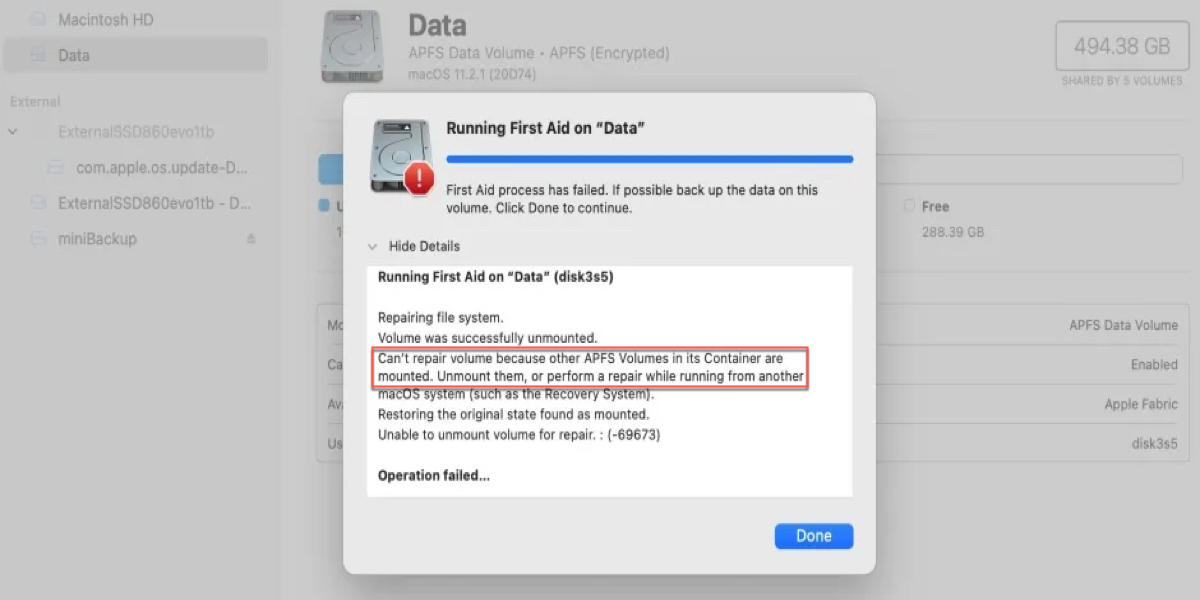I couldn't see my APFS external hard drive (WD My Passport 0746 Media) in Finder, so I went to Disk Utility and found the drive unmounted. Then I ran First Aid, but it failed to repair and showed me the error: "Can't repair volume because other APFS volumes in its container are mounted."
APFS comes with a space sharing concept, in which the container is the basic storage unit, and in a container, there're multiple volumes. This feature allows space to be shared between volumes in a container and helps the Mac manage free space on its hard drives more efficiently.
However, space sharing also makes some troubles. Since these APFS volumes share the free space, if errors happen to one volume, other volumes will get involved too. Therefore, when we use the repair tool, some new data will be written on the damaged volume as well as the shared space. But for the sake of data security, we are not allowed to do so on the shared space, and then the error pops out: "Can't repair volume because other APFS volumes in its container are mounted". Under this circumstance, the drive/container can't be mounted and we can no longer access files stored on it.
Fix "Can't repair volume because other APFS volumes in its container are mounted" error without data loss
Since Disk Utility can't repair the unmountable APFS drive, the only and last solution is to fix the error by reformatting. But reformatting will erase all data stored on the drive. To avoid data loss, we should recover lost data from an unmountable APFS drive firstly. As APFS is a new and complex file system, there are a few data recovery programs in the market that can truly support it. iBoysoft Data Recovery for Mac is one of them.
Step 1: Recover lost data from unmountable APFS drive with iBoysoft Data Recovery for Mac
iBoysoft Data Recovery for Mac is one of a few data recovery software that offers a comprehensive solution for APFS Data Recovery and encrypted APFS data recovery. It can recover lost data from unmountable APFS drives, recover lost data from formatted APFS drives, recover lost data from inaccessible APFS drives, recover lost data from unreadable APFS hard drives, and recover lost data from corrupted APFS containers.
Besides, iBoysoft Mac Data can also recover lost data from HFS drive, HFS+ drive, FAT32 drive, exFAT drive, etc. It fully supports storage devices like hard drives, external hard drives, USB flash drives, SD cards, memory card and more.
Tutorial to recover lost data from unmountable APFS drive with iBoysoft Data Recovery for Mac
After downloading and installing iBoysoft Data Recovery for Mac on our Mac, only 4 steps are needed to get lost files back.
Step 1: Launch iBoysoft Data Recovery for Mac.
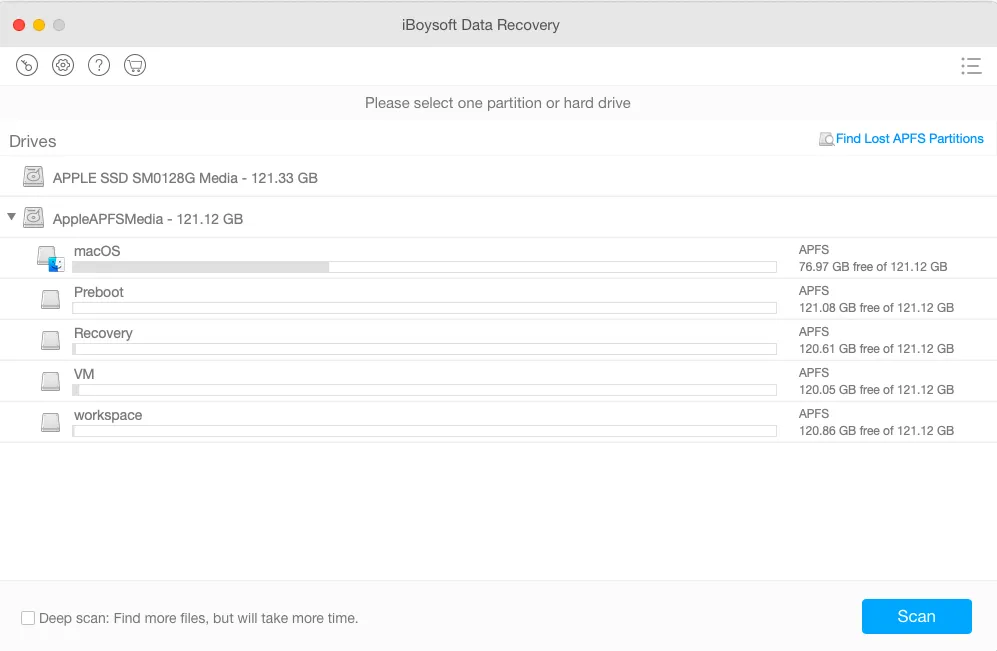
Step 2: Choose the unmountable APFS drive, then click "Next" to scan for all lost files on the drive.
Step 3: Preview the scanning results, choose files we want to recover, and then click "Recover" to get lost data back.
Step 2: Fix the "Can't repair volume because other APFS volumes in its container are mounted" error by reformatting
After successfully restoring all lost data, we can fix the "Can't repair volume because other APFS volumes in its container are mounted" error by reformatting it without worrying about any data loss.