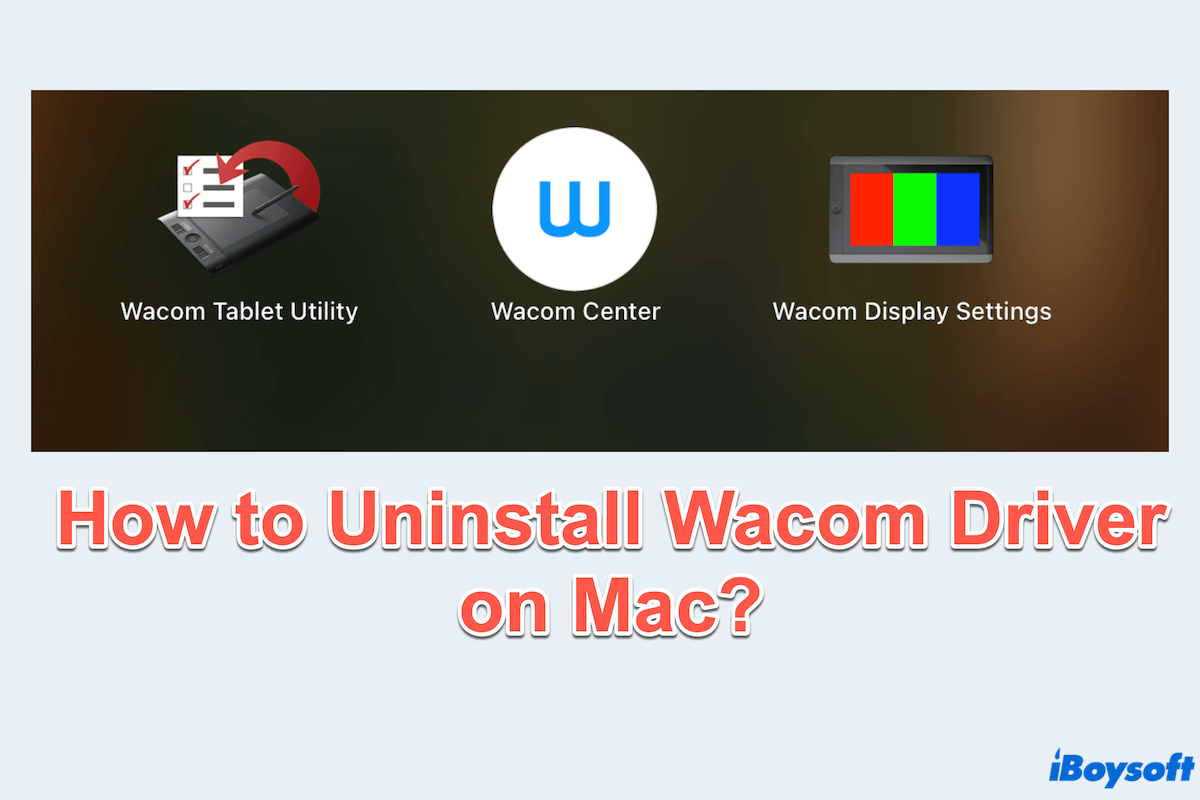The Wacom driver enables your Mac to work seamlessly with Wacom tablets, but incomplete removal can leave behind unnecessary files that consume storage or create conflicts.
Whether you don't wanna use the Wacom Driver anymore/need to switch to a different device/try to upgrade the Wacom Driver on Mac, properly uninstalling the Wacom Driver from your Mac is too necessary.
However, you may find that you can't uninstall Wacom Driver on Mac or find all related files at once.
I can't use Wacom Center on Mac normally, it seems to be frozen, no matter how often I delete it from Finder. I think I didn't uninstall it completely, how can I do it? -reddit.com
I got a security update on my Mac Wacom, but I can't do it. After reinstalling it, there is something wrong with this app. Is there any way to uninstall it totally? -discussion.apple.com
Don't worry, follow us and we will walk you through the most effective methods. First, see an overview table of methods to remove Wacom Driver on Mac.
| Methods | Description | Delete leftovers | Recommendation Score |
| Use CleanMyApp | Convenient and total deletion | Yes | |
| Apply Trash | Just app removal | No | |
| Utilize Wacom Utility | Specific versions support | No | |
| Capitalize on Terminal | More difficult command lines knowledge | No | |
| Do with Library folders | Various files need finding | Yes |
To save more time and effort, you'd better utilize CleanMyApp, ensuring to delete Wacom Driver on Mac totally. Let's see the detailed steps below and share this table.
The most complete way to uninstall Wacom Driver on Mac
Is there any way to delete the app and the leftovers together? Absolutely yes~ CleanMyApp is a brilliant tool, small but effective, which can scan and remove all the associated data of Wacom Driver in the meanwhile.
It is worth mentioning that CleanMyApp takes up a small space but so convenient and simple to use. You can safely download it from the Apple App Store and completely uninstall Wacom Driver as quickly as possible.
- Free download, install, and open CleanMyApp.
- Click Grant Access when it prompts to give it permission.
(Then it will list all the applications for you.) - Tick all Wacom apps and click Uninstall at the bottom.

- Click Continue uninstall.
(It will scan and delete the apps and leftovers.)
The whole process is easy and thorough, so why not download it now?
How to uninstall Wacom Driver on Mac manually?
If you prefer to try other troublesome removal methods, you can manually uninstall Wacom Driver using one or more of the following methods. However, they all need you to find related files one by one in the Mac Library folder and empty Trash to complete a total uninstallation.
# Uninstall Wacom Driver with Mac Trash
Mac Trash seems to be the first choice to uninstall apps on Mac, but it just delete the app itself.
- Finder > Applications > Wacom Tablet.
- Click Wacom Center then press the Command key, then click other Wacom apps.
- Right-click all of them, and choose Move to Trash.

- Dock > Right-click Trash > Empty Trash.
This can't delete other Wacom apps, please move to the way by Library folders.
# Uninstall Wacom Driver with Wacom Utility
Wacom Driver for Mac provides its own utility to uninstall Wacom Driver on Mac, offering a more reliable method than dragging to Trash. But this utility requires macOS versions and sometimes it still retains some data after uninstalling.
- Finder > Applications > Wacom Tablet > Wacom Tablet Utility.
- In the utility, click Remove under Preferences.
- Click Uninstall under Tablet Software.

- Wait and check whether Wacom Drivers are uninstalled.
Sadly, this utility most likely will choose to stay its own utility or can't delete Wacom Driver on Mac.
# Uninstall Wacom Driver with Mac Terminal
For advanced users, Mac Terminal can be used to manually delete Wacom Driver extensions on Mac, but be careful to operate the command lines during uninstalling.
- Finder > Applications > Utilities > Terminal.
- Type kextstat | grep -i wacom to list any Wacom-related kernel extensions and press the Enter key.
- Type sudo kextunload /path/to/extension.kext.
(Enter your password when you are prompted.) - Locate the .kext file in Finder > Go > Go to Folder > Type /Library/Extensions and delete it.
# Uninstall Wacom Driver with Library folders
Residual files often remain in your Library folders. Removing Wacom Driver leftovers on Mac manually ensures a complete uninstallation.
- Open Finder and click Go > Go to Folder in the menu bar.
- Enter the following paths one by one and delete Wacom-related files:(right-click them and choose Move to Trash.)
/Library/Preferences/
/Library/Application Support/
/Library/LaunchAgents/
/Library/LaunchDaemons/
/Library/Extensions/
~/Library/Preferences/
~/Library/Application Support/ - After deleting, empty the Trash to permanently remove the files.
You'd better carefully delete all the related files to avoid some potential effects.
Uninstalling the Wacom driver on Mac can be done in several ways, depending on your preferences and technical expertise. Tools like CleanMyApp provide a more complete and automated solution than other manual ways.
Whichever approach you choose, ensure a thorough cleanup to avoid conflicts and reclaim storage space. Why don't you share these ways to help more people?