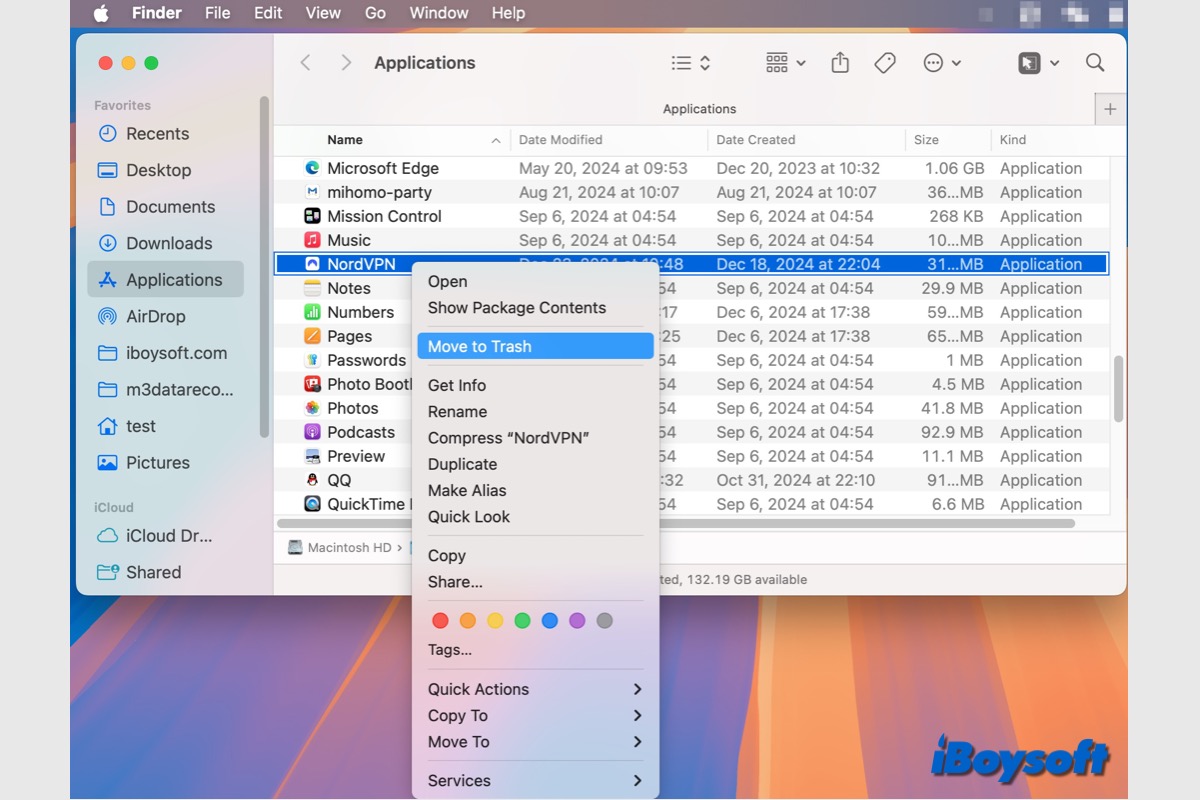NordVPN is a popular Virtual Private Network (VPN) service that helps users secure their internet connection and protect their online privacy. It is widely used by individuals and businesses to maintain anonymity, access restricted content, and secure data on the internet.
Perhaps, you want to uninstall NordVPN on Mac for some reason, you attempt to switch to a different VPN service, there are issues with NordVPN performance or compatibility, you no longer use the VPN, etc. Whatever the reason, you can follow this post to manually or automatically delete NordVPN on Mac.
| How to unintstall NordVPN on Mac | Difficulty level |
| Automatically uninstall NordVPN with CleanMyApp | Low - Quickly and easily remove the app and leftover files together |
| Manually uninstall NordVPN in Finder | High - Need to find all the related files in Finder to thoroughly delete them |
How to Automatically uninstall NordVPN on Mac?
Using an app uninstaller for Mac can be highly beneficial for maintaining the health and performance of your device. Compared with the conventional method, an uninstaller ensures complete removal of the app, including all associated files, it saves you time and reduces the risk of accidentally deleting critical system files.
CleanMyApp is a good consideration, it is fully compatible with the latest macOS Sequoia and M1/M2/M3/M4 Macs. With the user-friendly UI, Mac users can easily and quickly delete unwanted apps and the remnants on Mac, and it also supports batch uninstallation.
Steps to uninstall NordVPN on Mac with CleanMyApp:
- Click the download button above to download CleanMyApp on the Mac App Store.
- Quit NordVPN on your Mac if this app is active.
- Launch CleanMyApp and select NordVPN from the list.
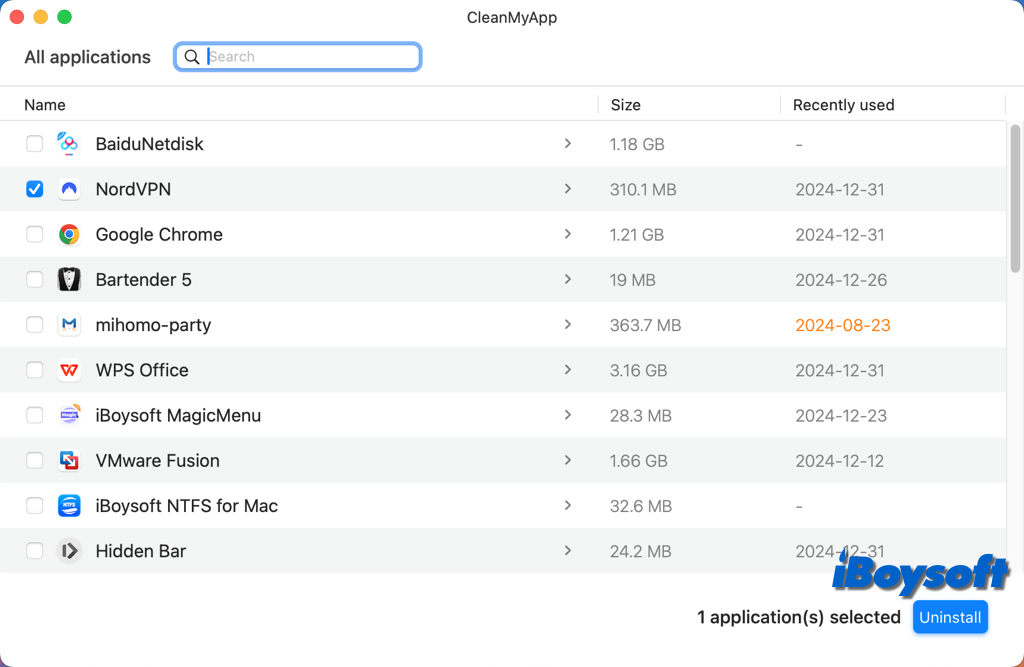
- Tap the Uninstall button.
- Click Continue uninstall on the pop-up window.
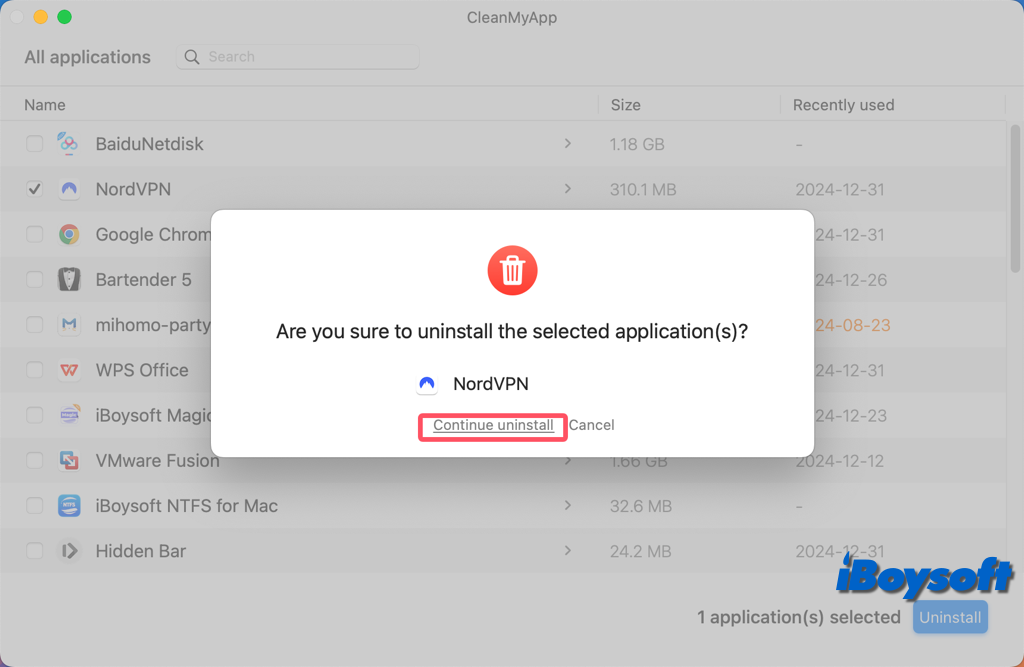
- Then enter your admin password to allow the action.
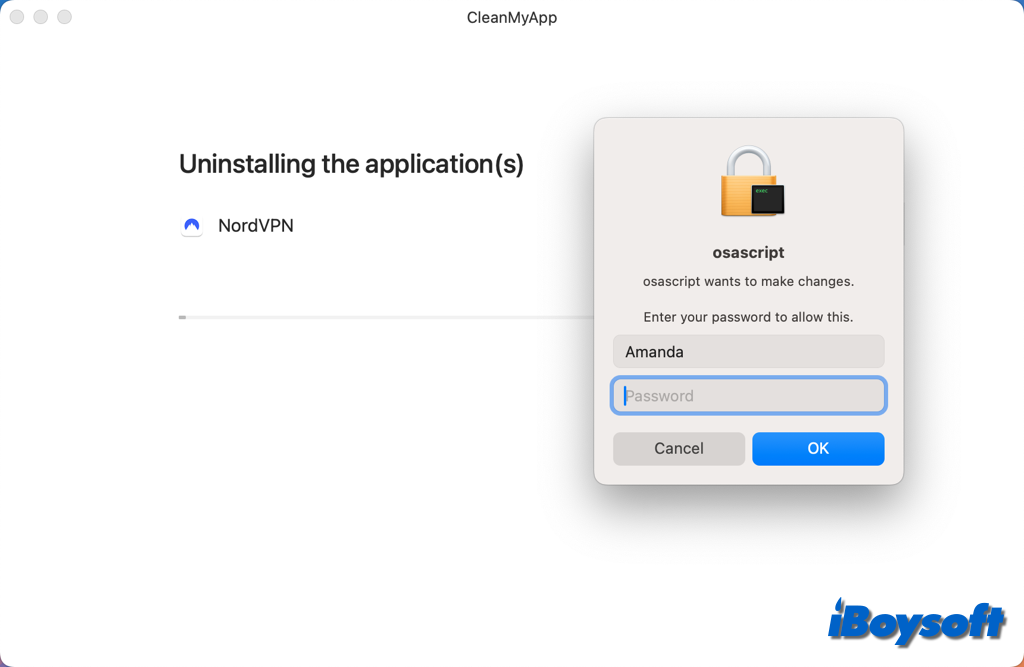
- Click Finish when it completes uninstallation and quit CleanMyApp.
Recommend CleanMyApp to help others uninstall apps on Mac!
How to manually uninstall NordVPN on Mac?
You can use the built-in Finder tool on macOS to manually uninstall NordVPN if you prefer. Any app that has been downloaded to your Mac can use this method. You need to be careful and patient when you find and delete the leftover files in Finder. Now, you can follow the steps below.
Delete NorVPN and the leftovers in Finder:
- To guarantee the successful uninstallation, first quit NordVPN in Activity Monitor.
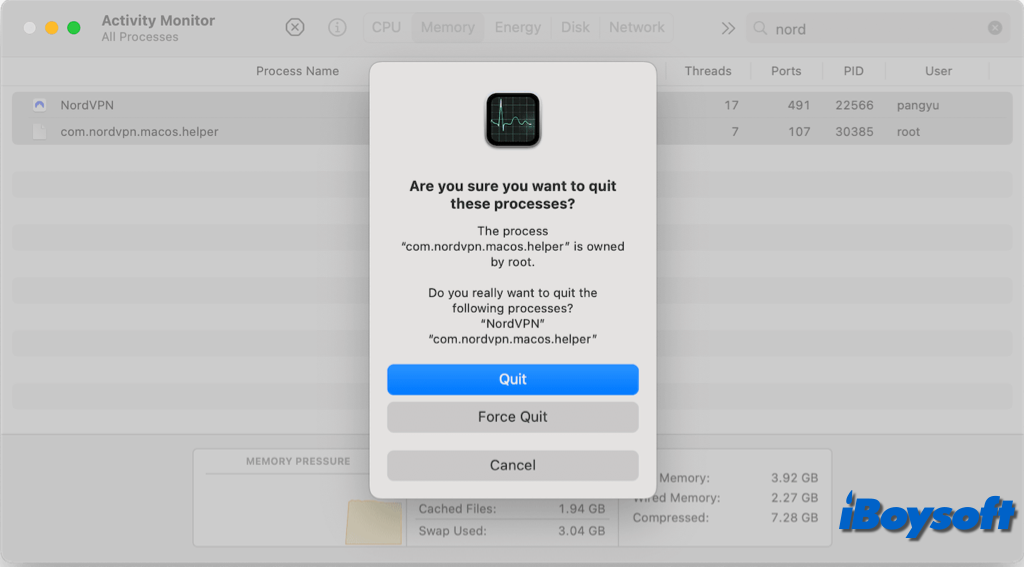
- Navigate to Finder, open Applications in the sidebar, right-click it, and choose Move to Trash, or directly drag it to the Trash.
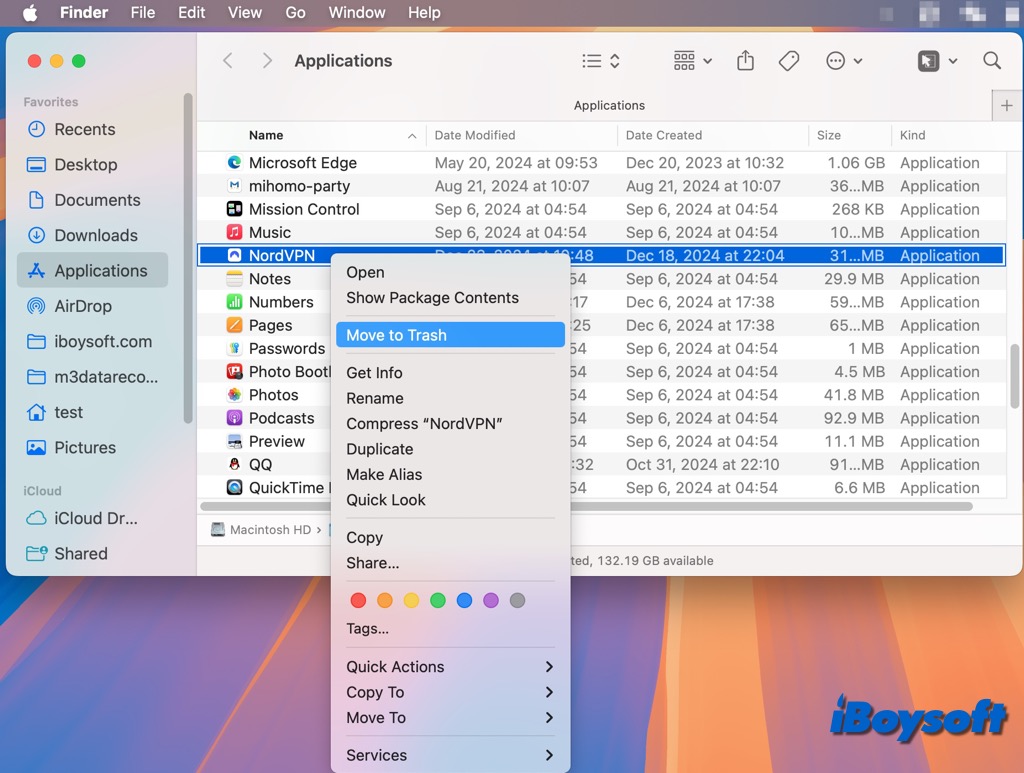
- Press Shift-Command-G to open the Go to Folder window to delete NordVPN's supporting files.
- Paste ~Library into the search box and press Enter.
- Look in the following folders for NordVPN-related files or folders:
~/Library/Application Support/
~/Library/Preferences/
~/Library/Logs/
~/Library/LaunchAgents/
~/Library/LaunchDaemons/
Examples of files to look for:
com.nordvpn.NordVPN.plist
com.nordvpn.helper.plist - Drag any files or folders related to NordVPN to the Trash
- Then enter /Library, open the LaunchDaemons folder, and find the following item, then move it to the Trash.
com.nordvpn.macos.helper.plist file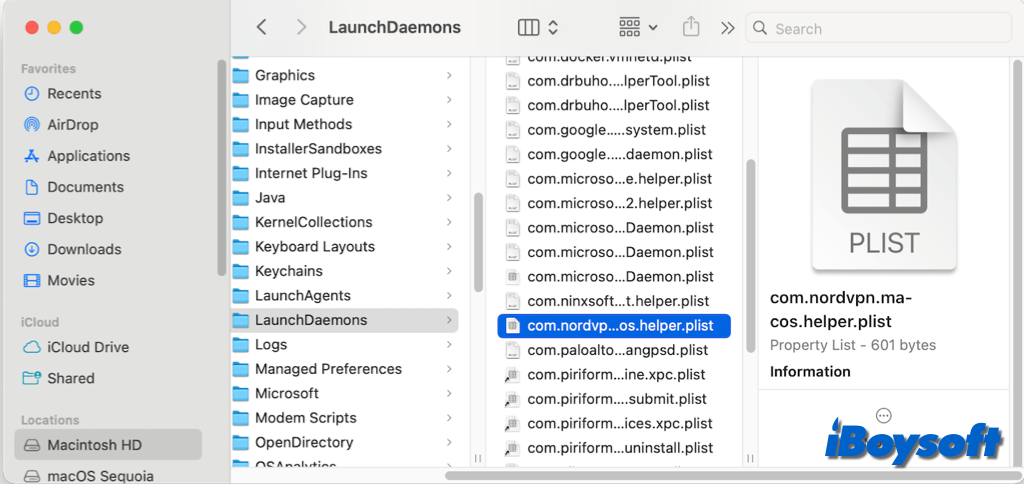
- Empty the Trash.
Remove the NordVPN configuration in System Settings:
- On your Mac, open the Apple menu and choose System Settings
- Click VPN in the sidebar. (You may need to scroll down.)
- Tap the Info button next to the NordVPN service you want to remove.
- Click Remove Configuration
- Then confirm you want to remove it.
Share these steps about how to uninstall NordVPN on Mac!