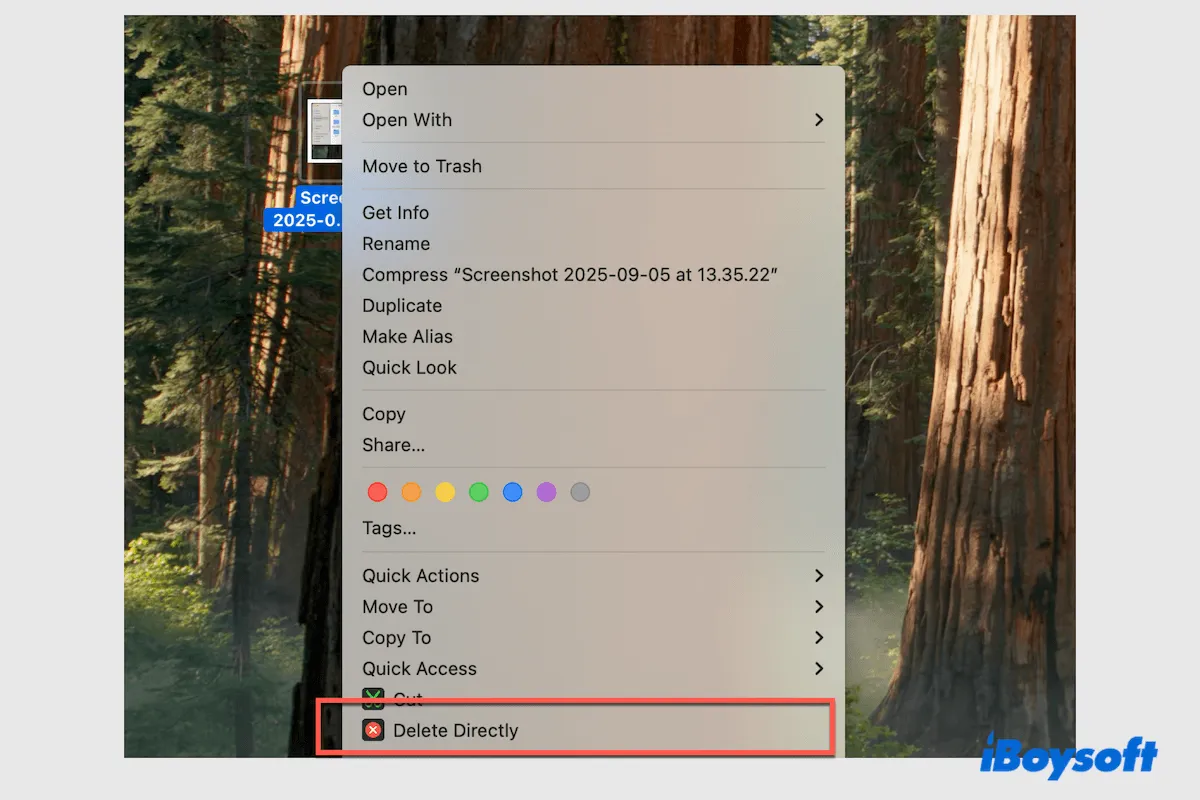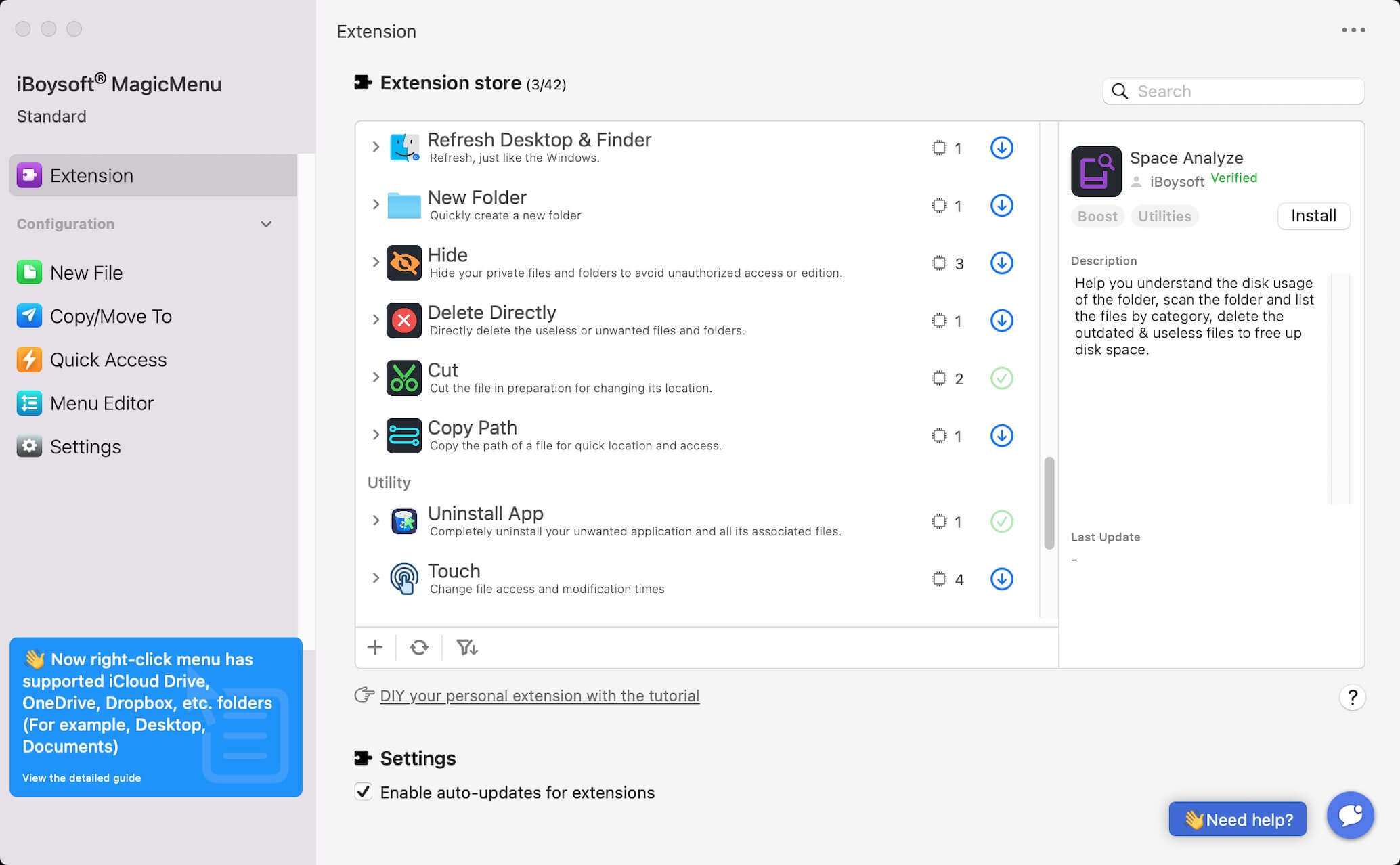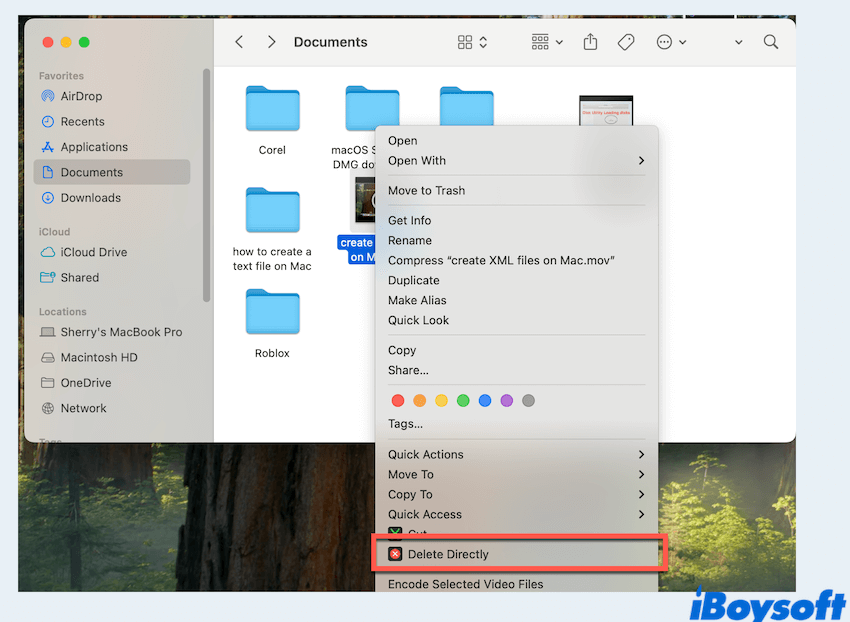On Mac, deleting files usually means moving them to the Trash first. While this is useful for recovering accidentally deleted items, it can be inconvenient when you want to permanently remove a file without the extra step called "Empty Trash" on Mac.
Sensitive and useful documents may also linger in the Trash, posing privacy risks and storage burden. Fortunately, there's a smart way to Mac delete files without Trash and erase files instantly with the help of iBoysoft MagicMenu in your right-click menu~
FAQs about Mac delete files without Trash
- QHow do you delete instead of move to Trash on Mac?
-
A
Use Option + Command + Delete or a tool like iBoysoft MagicMenu's Delete Directly.
- QHow to force delete a file on Mac?
-
A
Use Terminal with rm -rf [file path] or third-party tools if Finder won't delete it.
- QIs there an Empty Trash shortcut on Mac?
-
A
Yes, press Command + Shift + Delete to empty Trash.