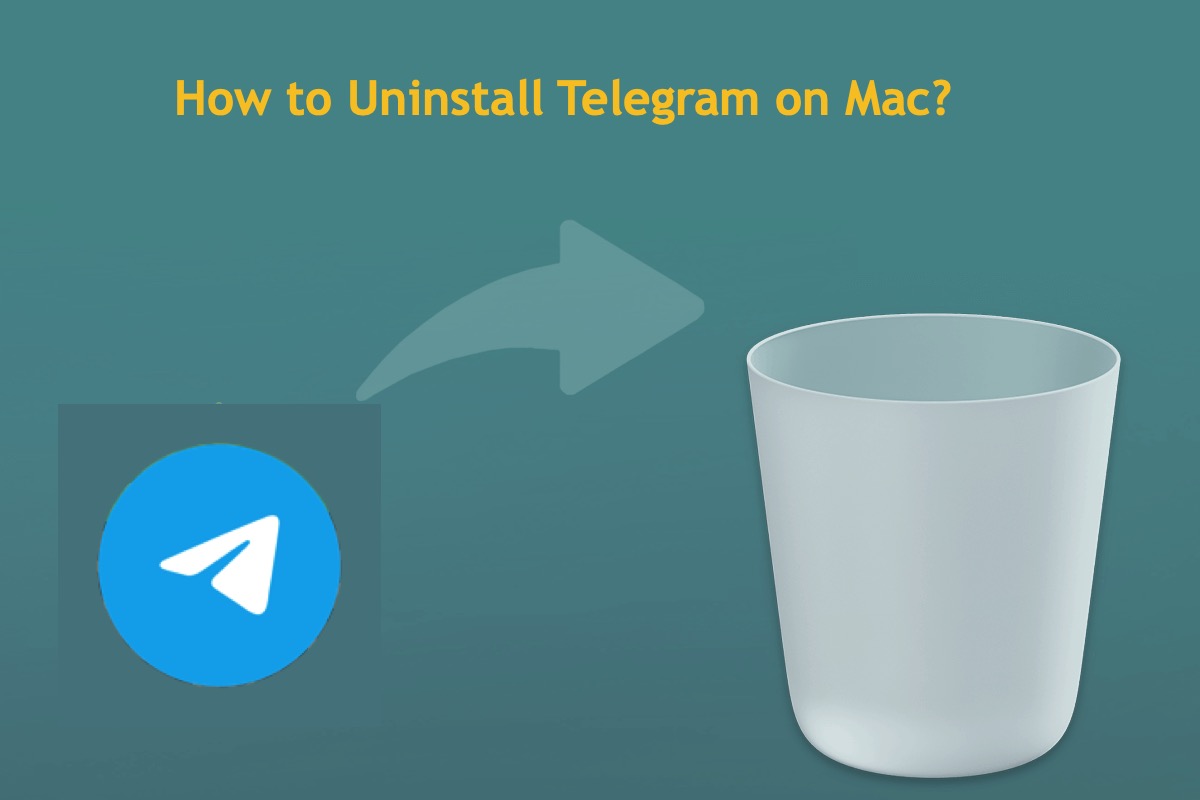Telegram is a wonderful cloud-based, encrypted, cross-platform, instant messaging (IM) service that allows you to communicate with strangers who have the same hobbies and interests. However, you may want to uninstall it from your Mac one day either to free up available space or for an app reinstall to tackle with the Telegram not working on Mac issue.
A simple uninstall only takes the app away yet it leaves all Telegram conversation history, caches, junk, packages, root files, etc. on your device, which highly likely affects your Mac running. Therefore, you'd be better off deleting Telegram from your computer completely.
How to delete Telegram completely on Mac is discussed elaborately in this post, so you needn't worry about how to carry out this mission even if you're new to complete app uninstall. Just read on to work on the uninstall task!
How to uninstall Telegram on a Mac by using a professional uninstaller?
The reason why we highly recommend the professional app uninstaller -- CleanMyApp is that this handy assistant not only removes unwanted apps, it also lists all of the related files for you to choose what to delete along with the app uninstall.
With it, you needn't spend time gathering the associated files scattered in different folders and directories for file removal, saving a great amount of time and effort.
For people who use Telegram frequently, it's normal that this app accumulates a whopping size of files including conversation histories, caches, junks, packages, downloads, extensions, preferences settings, scripts to keep the app running, and so on. To delete this app from your Mac completely, you have to remove all the associated files as well, or the leftovers will prevent your device from normally working.
Here is how to completely uninstall Telegram on a Mac using CleanMyApp:
Step 1: Free download to install CleanMyApp on your Mac.
Step 2: Click Grant access to permit CleanMyApp to access the application folder. If the file isn't stored in the Application folder, allow CleanMyApp to access the related folder directly.
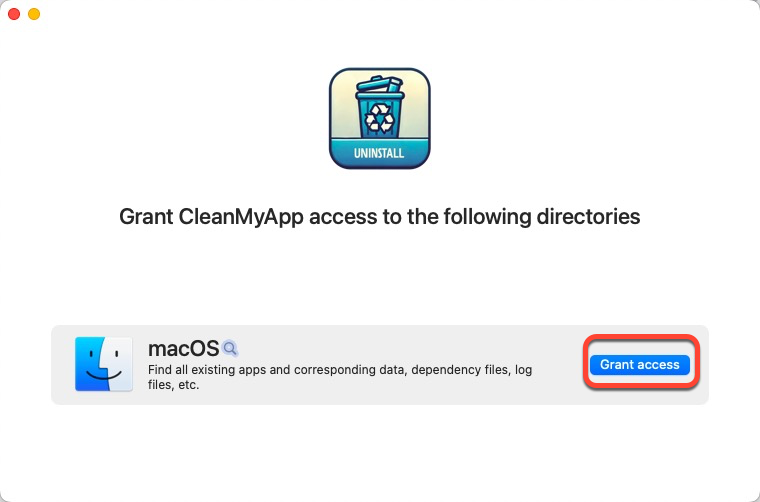
Step 3: Launch this handy app uninstaller and it will show you a list that can be uninstalled from your machine. You can scroll down to find Telegram or you can navigate this app by typing its name in the search box.
Step 4: Check Telegram in the app list and click Uninstall on the right bottom corner of the main widow.
Step 5: Click Continue uninstall to confirm your uninstall plan.
Step 6: Click Finish and then you're completing this uninstall task!
If you're satisfied with CleanMyApp's uninstall function, please leave your comment and share it with more people!
How to uninstall Telegram on Mac by using a native uninstaller?
If you are not tired of removing Telegram's associated files one by one which are placed on kinds of folders and directories, you can run a Mac native uninstaller -- Mac Trash to complete this uninstall mission.
It's needless to worry that you have no idea where the files are located since this post walks you through the whole uninstall process, you just follow the steps provided below.
Here is how to uninstall Telegram from your Mac using Mac Trash:
1. Go to Finder > Applications and locate Minecraft.
2. Right-click Telegram to select Move to Trash from the downward menu.
3. Click Finder > Go > Go to Folder.
4. Navigate to the following locations and move them to Mac Trash followingly:
~/Library/Caches/ru.keepcoder.Telegram
~/Library/Application Support/Telegram Desktop
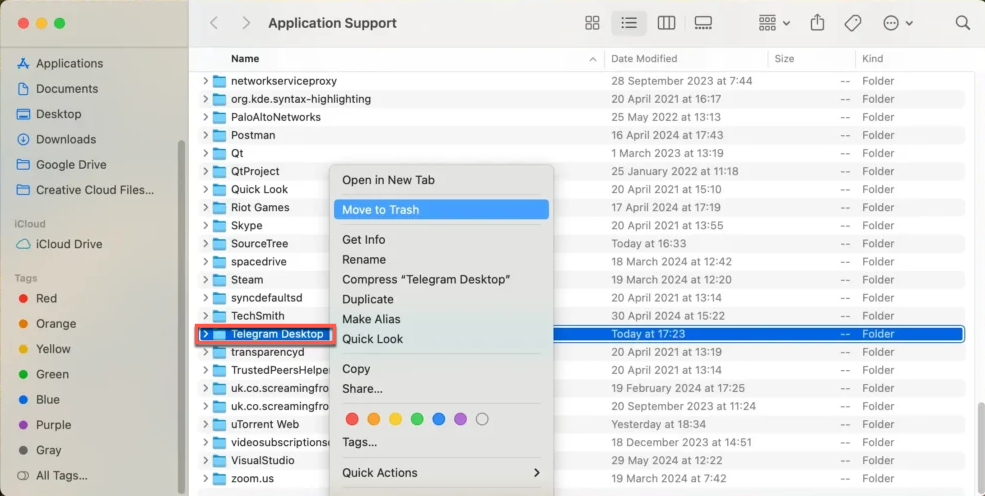
5. Go to this location:
~/Library/Group Containers/
then, find a folder named *.keepcoder.Telegram where the asterisk symbol can be a variable string of letters and symbols, then remove this folder and all its contents to Mac Trash.
*.keepcoder.Telegram
The *.keepcoder.Telegram folder subordinated in the ~/Library/Group Containers/ folder stores the media cache generated by Telegram for faster access. After a long time of use, this location can populate to dozens of gigabytes, so please make sure this folder is totally deleted from your Mac machine.
6. Empty the Mac Trash to ensure all associated files of Telegram are deleted completely!
How to free up Macintosh HD space without uninstalling Telegram?
Some users want to free up more available Macintosh HD space but they still need Telegram, well, in such case, you can remove a folder called "db_sqlite" in the "keepcoder.Telegram" folder solely yet leave Telegram on your machine.
SQLite is a database provider and db is short for database. The database is locally stored on your computer and used to reference any saved data it requires. Deleting this folder would not delete the program, but only delete the data source that the application is connected to.
Note that you'll be logged out once you delete this folder from your Mac, you can log in again and then a new db will be generated in the same location.
Conclusion
This post guides you on how to remove Telegram on a Mac with two workable solutions, one is to use a professional app uninstaller – CleanMyApp, and the other is to launch the Mac native uninstaller. You can try the one that fits you most to carry on this Telegram uninstall task.
Furthermore, if you want to have more available space but do not intend to remove Telegram, you can move its database to Mac Trash solely, which has no side effect or user effect in later Telegram running.