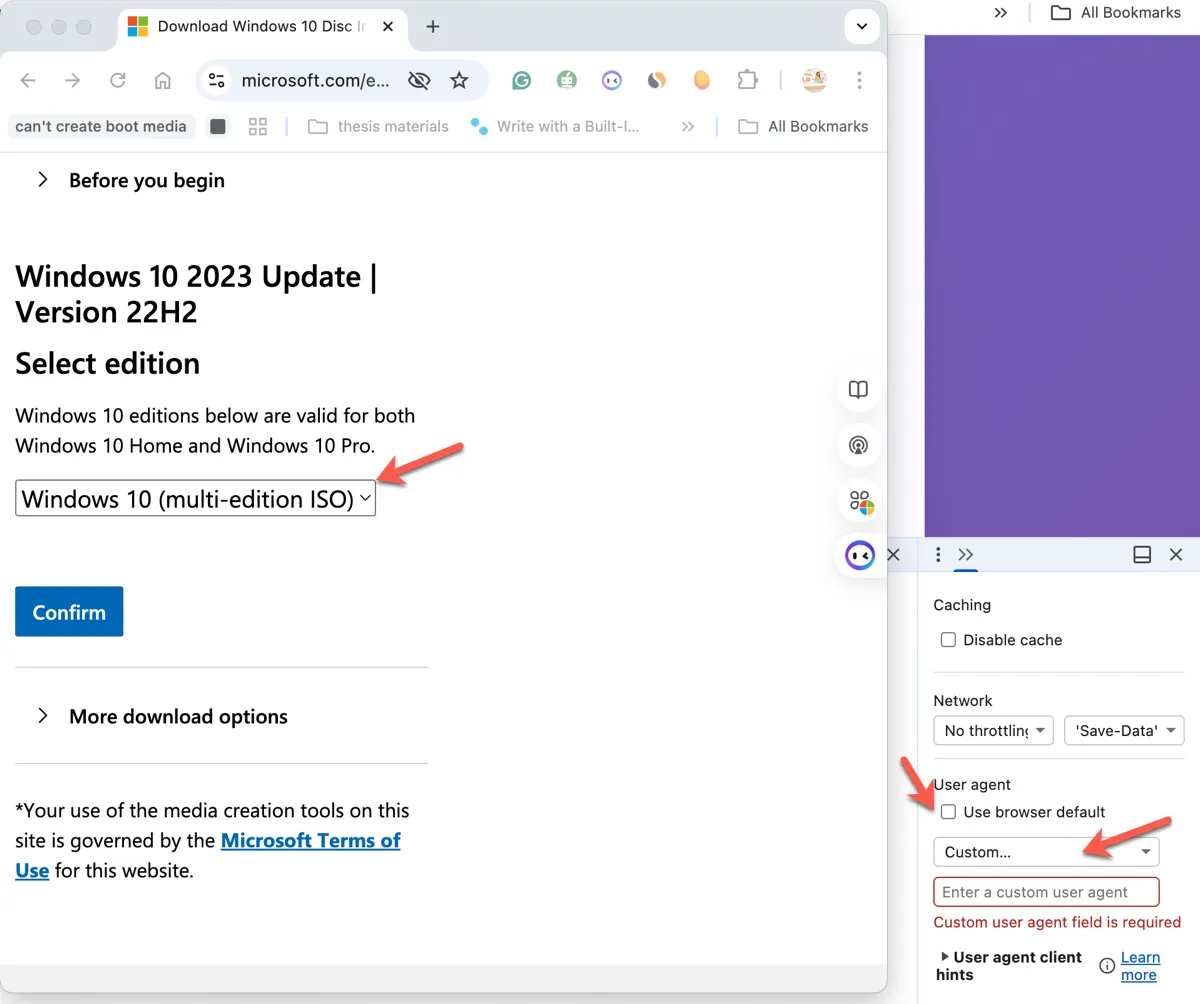If you open the official Microsoft download page for Windows 10 on a Windows PC, you'll notice that it doesn't allow you to download the Windows 10 ISO file directly. Instead, it lets you get the Media Creation Tool first, and then you can download the Windows 10 ISO file (64-bit & 32-bit) from it.
Microsoft uses the Media Creation Tool as the default download method on Windows PCs to provide a guided experience for average users to upgrade their current PC or create bootable installation media. But it's way slower than downloading the Windows 10 ISO file directly from Microsoft.
That's why we'll tell you how to download Windows 10 ISO without Media Creation Tool in this post.
* If you're also interested in Windows 11, check out the Windows 11 Update Download Center.
* If you need each Windows 10 edition, download it from Windows 10 Pro, Enterprise, Home & Education Download.
How to download Windows 10 ISO without Media Creation Tool?
Microsoft only forces users to use the Media Creation Tool when they are using Windows. If you want to download Win 10 ISO directly from Microsoft, you must make your browser believe you're using a non-Windows OS.
This requires you to change the browser's user agent, which is a short string of text that tells a website the OS and browser you're using.
Windows 10 multi-edition ISO download:
On Google Chrome:
- Click the three dots at the top-right corner.
- Choose More Tools > Developer Tools.
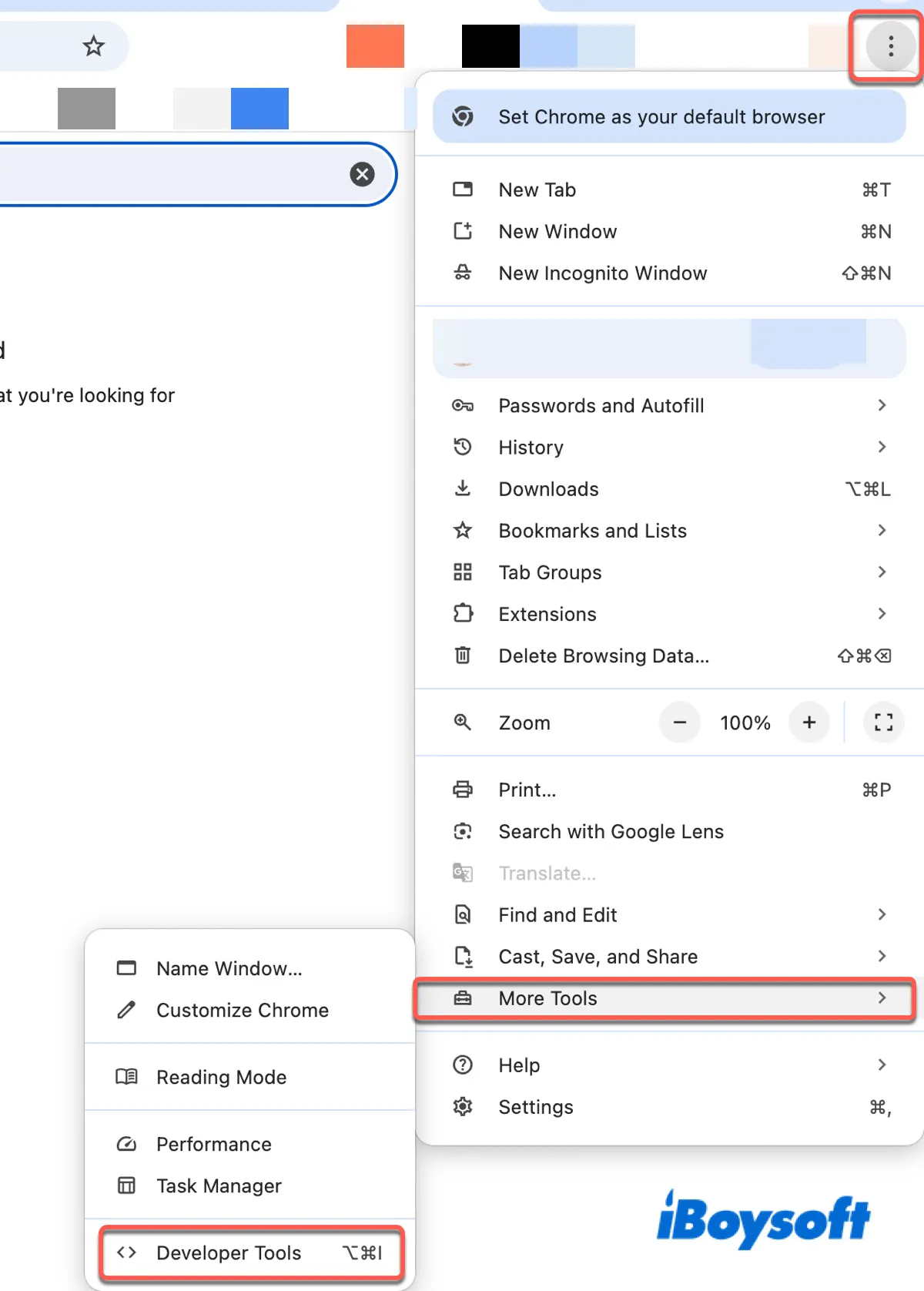
- Select More Tools > Network Conditions.
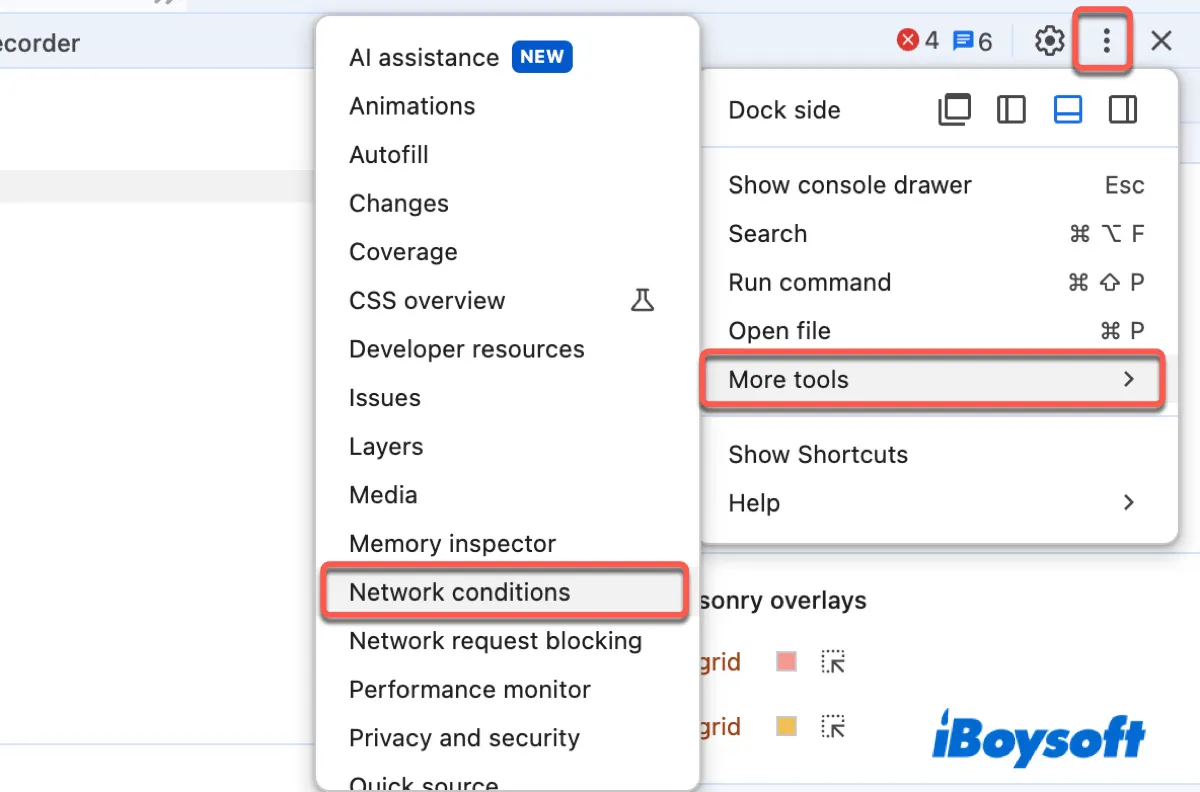
- Uncheck the box "Use browser default."
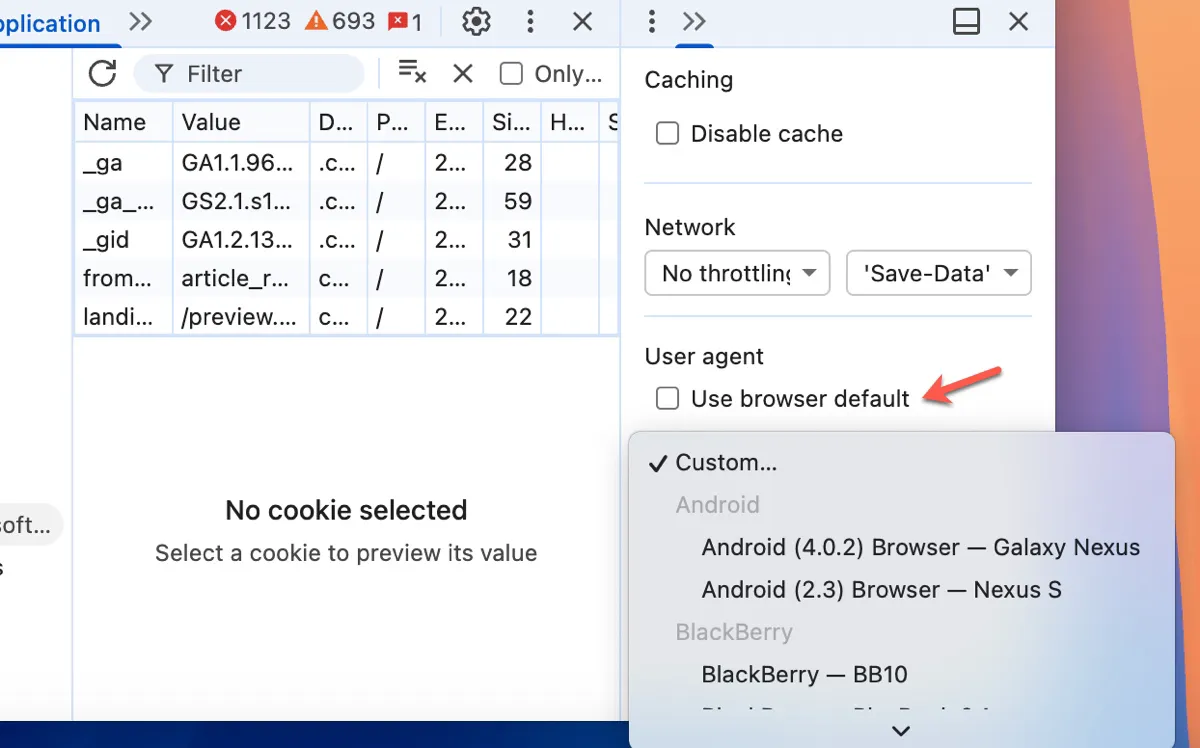
- Select anything that's not Windows-based, such as "Chrome - Mac."
- Don't close the Developer Tools pane.
- Open or refresh the Download Windows 10 Disc Image (ISO File) page.
- This time, you can select the Windows 10 (multi-edition ISO) file and click Confirm to download it.
- Choose to download 64-bit or 32-bit.
On Microsoft Edge:
- Click the Settings menu and choose "F12 Developer Tools."
- Tap on the "Emulation" tab and choose a user agent from the "User agent string" box.
- Keep the Developer Tools pane open.
- Open or refresh the Download Windows 10 Disc Image (ISO File) page.
- This time, you can select the Windows 10 (multi-edition ISO) file and click Confirm to download it.
- Choose to download 64-bit or 32-bit.
Now you know how to download the Windows 10 installation ISO without the Media Creation Tool. Spread the news!
How to download Windows 10 ISO directly?
If you prefer a specific edition of Windows 10 rather than a multi-edition, you could also download it from the links below:
Windows 10 latest version ISO download:
⬇️ Windows 10 ISO Download 22H2 (64-bit)
| ISO File Size: 4.6 GB |
| Source: archive.org |
| Notes: Official ISOs of Windows 10 22H2 x64 edition in English; created using the Media Creation Tool; include all Windows 10 editions. |
⬇️ Windows 10 ISO Download 22H2 (32-bit)
| ISO File Size: 3.3 GB |
| Source: archive.org |
| Notes: Official ISOs of Windows 10 22H2 x86 edition in English; created using the Media Creation Tool; include all Windows 10 editions. |
For older Windows 10 versions, download them from the Older Windows ISO Download Center.
Windows 10 ISO download based on editions:
⬇️ Windows 10 Home ISO Download (64-bit) - 5.4 GB, 20H2
⬇️ Windows 10 Home ISO Download (32-bit) - 3.1GB, 22H2
⬇️ Windows 10 Pro ISO Download (64-bit) - 3.4GB
⬇️ Windows 10 Pro ISO Download (32-bit) - 3.9 GB
⬇️ Windows 10 Enterprise ISO Download (64-bit) - 3.7 GB, RTM
⬇️ Windows 10 Enterprise ISO Download (32-bit) - 2.7 GB, RTM
⬇️ Windows 10 Education ISO Download (64-bit) - 3.9 GB
Share the links to download Windows 10 ISO for VirtualBox or VMware directly.
How to install Windows 10 from USB without Media Creation Tool?
If you wish to install Windows 10 from USB without Media Creation Tool, you can try iBoysoft DiskGeeker for Windows. This tool not only provides the Windows 10 ISO file but also allows you to create a Windows 10 bootable USB disk easily.
Follow the steps below to install Windows 10 from USB without Media Creation Tool:
Prepare an external USB drive with 8 GB or more storage space and back up the important files. Connect it to your Windows PC and take the following steps:
Step 1: Download, install, and open iBoysoft DiskGeeker for Windows.
Step 2: Click Download and create boot disk > Create Windows USB Boot Disk.
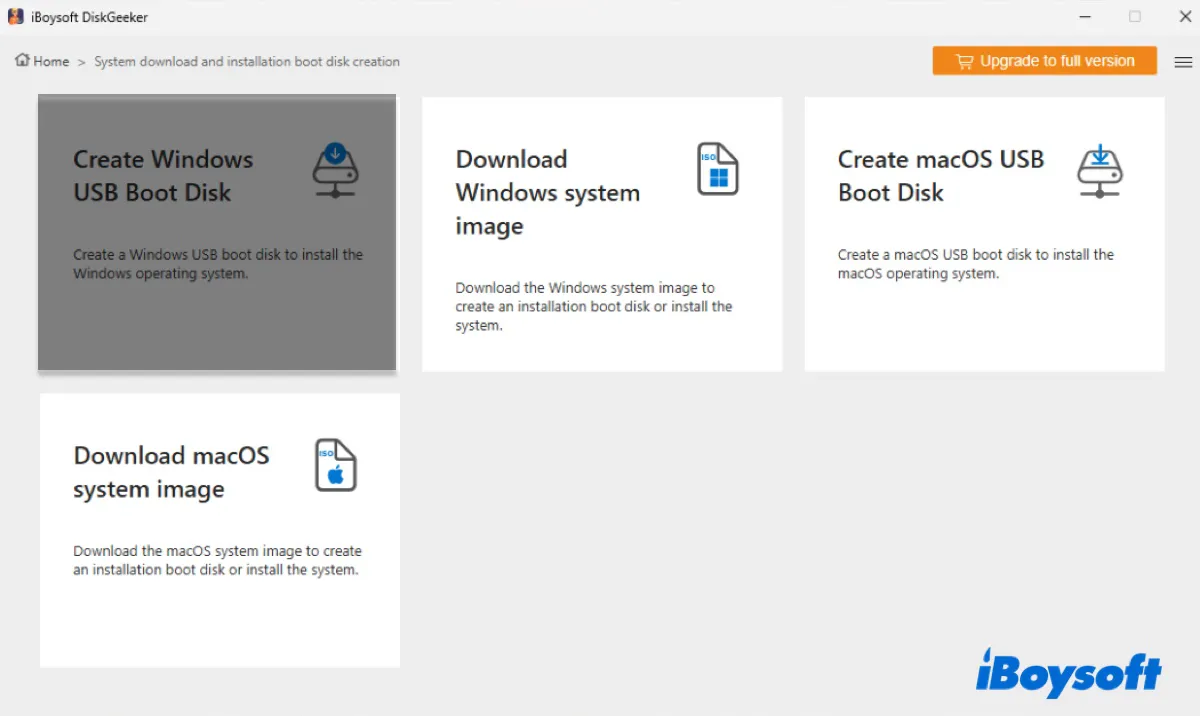
Step 3: Choose your external drive and click Select.
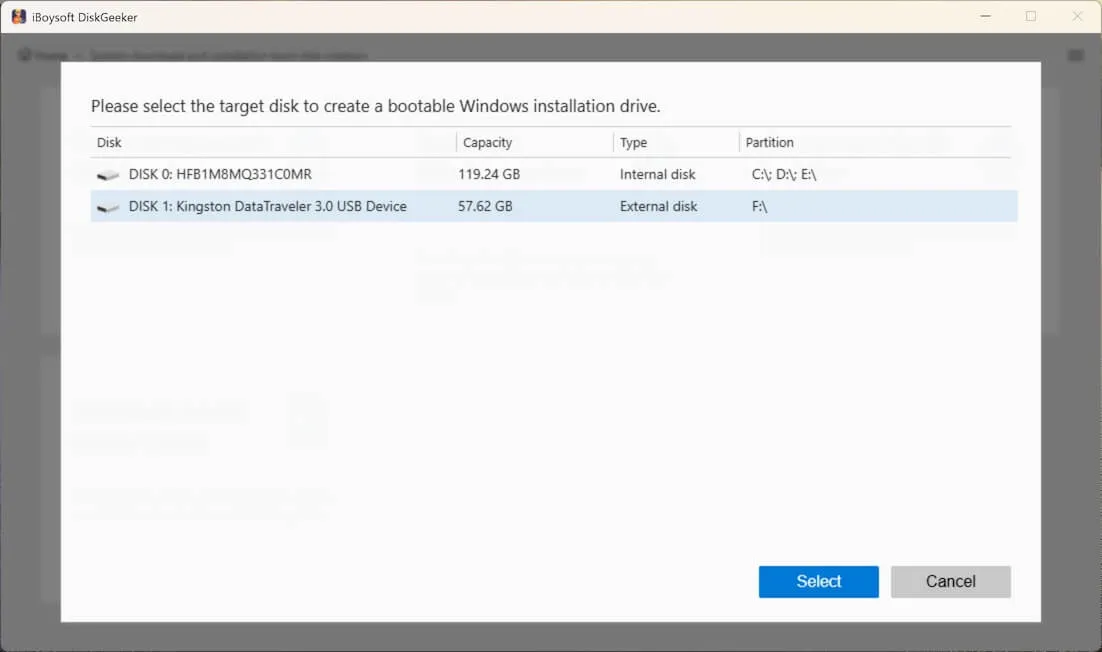
Step 4: Choose Windows 10, then choose the build (22H2, 21H2, 20H2, etc.), the desired language, the architecture (32-bit or 64-bit), and the edition (Home, Pro, Education, or Enterprise). (If you have downloaded the Windows 10 ISO file, click Cache Image to upload it.)
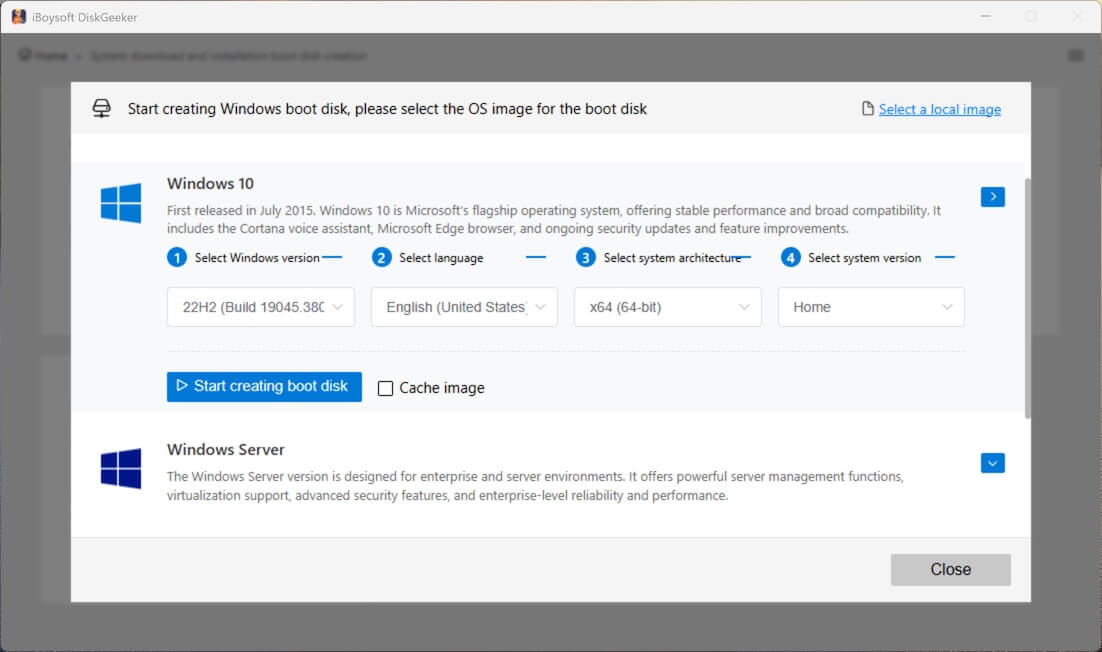
Step 5: Click on Start creating boot disk.
Step 6: Once the Windows 10 ISO is downloaded, it will create the bootable USB installer immediately.
Step 7: With the Windows 10 bootable USB installer, you can now boot from it to install Windows 10 from USB without the Media Creation Tool.
Share the steps to help others!
FAQs about downloading Windows 10 iso without Media Creation Tool
- QCan I download a Windows 10 ISO file without Windows Media Creation Tool?
-
A
Yes, you can download a Windows 10 ISO file without the Windows Media Creation Tool. Reliable websites like archive.org preserve many Windows 10 ISO files, similar to this article.
- QHow do I download a Windows 10 ISO?
-
A
You can download the Windows 10 ISO file from iBoysoft DiskGeeker for Windows, which provides safe Windows ISOs. Or, you could get it from archive.org.
- QDoes Microsoft Media Creation Tool work on Windows?
-
A
Yes, the Microsoft Media Creation Tool is specifically made for Windows users to upgrade or reinstall Windows.
- QHow do I download Microsoft Media Creation Tool?
-
A
To download Microsoft Media Creation Tool, search for the official Microsoft page for downloading Windows 10 or 11 iso, then click 'Download Now' under 'Create Windows Installation Media.'