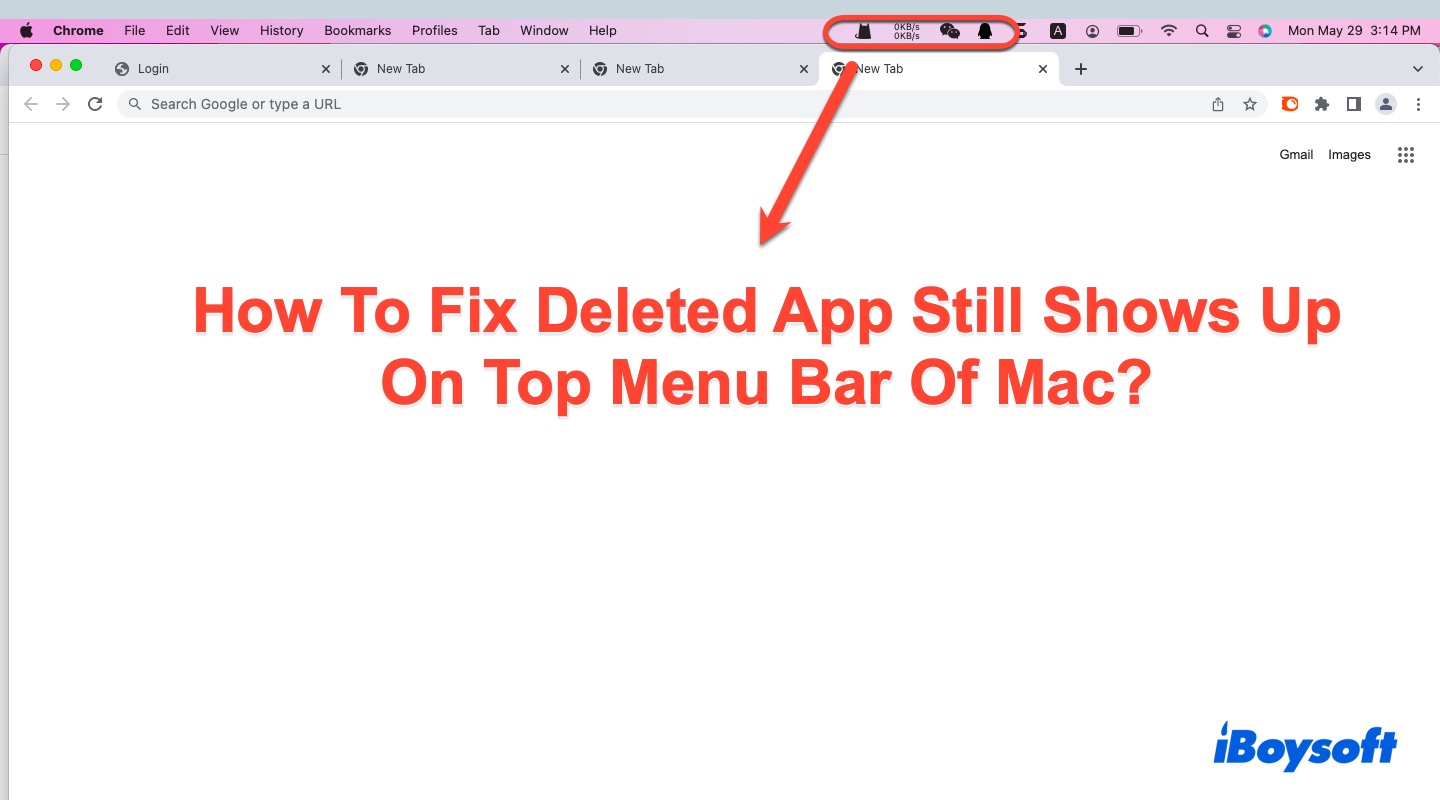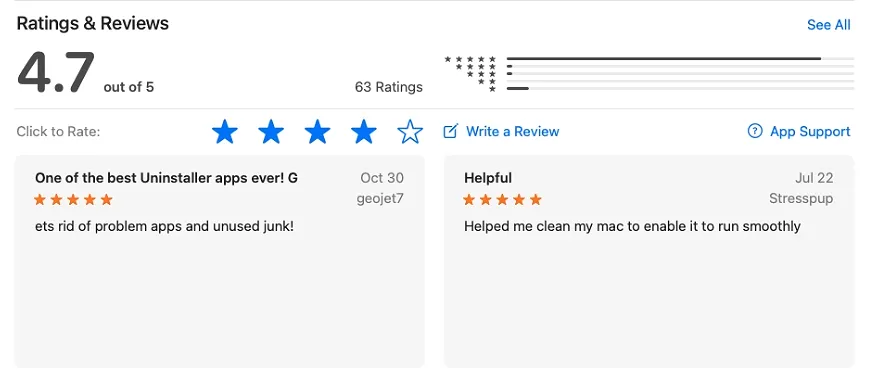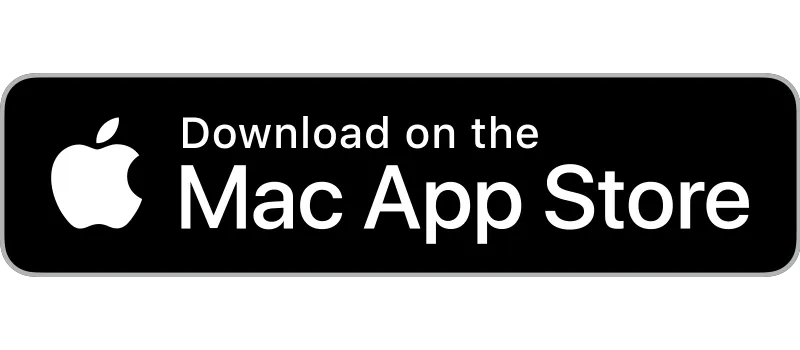We often install software on Maca Mac for a specific and temporary purpose and remove it from the Mac computer when it's no longer useful. However, sometimes we find that the deleted app still loads on the top menu bar after a while or after a device restart.
That's weird and annoying since it seems that your deletion actions didn't work at all. Feel ease, this article explains why this issue happens and how to fix the deleted apps that still show up on the top menu bar of Mac with all possible workable solutions.
Why does the deleted app still show up on the top menu bar on Mac?
For a previous job I needed to have Citrix Reciever installed on my Mac Mini. I've moved on and deleted the app, along with every item I can find on the HD with "Citrix" or a similar title. Somehow the menu bar app still loads at restart. Can anyone point me how to remove it from my Mac completely?
Talking about the case that the deleted app or deleted file keeps reappearing, it's not challenging to explore the possible culprits. Normally, dragging an app from Finder to Trash can uninstall it from your Mac for sure.
However, some app uninstallations are pretty tricky as apps plant separate extensions or launch helpers on your device in a secret way, you might remove the main app successfully yet ignore its hidden components on your machine.
Apart from that, the included files of the app might not be removed along with the app, and that's why the removed app icon still loads on your Mac device.
Finally, your deletion work may fail if the app is still in use, consequently, the app uninstall doesn't go fine as you expect.
Many thanks if you would like to share this article to help more people!
How to fix the deleted app that still shows up on the top menu bar of Mac?
After exploring the possible reasons leading to the deleted app's reappearance, let's concentrate on how to get this issue fixed then! Actually, we just need to uninstall the hidden/remaining applets or launch helpers, then the tricky trouble can be resolved successfully.
Method 1: Launch CleanMyApp to remove the reappearing app
No developer wants a user to erase everything about their software from a computer. They always leave related files, caches, packages, extensions, etc. of the software in case you'll use it again someday. Therefore, a simple deletion by dragging an app to Mac Trash works unfavorably to remove the included accumulated caches, preferences files, saved states, and other useless files altogether.
At this point, CleanMyApp puts the axe in the helve which can uninstall the reappearing app and takes all associated files away at once with a more powerful uninstall feature than Mac's. Here's how to completely uninstall apps on Mac using CleanMyApp:
Step 1: Free download to install CleanMyApp on your Mac.
iBoysoft Promotions
CleanMyApp:
Uninstall Apps with One Click
Instantly remove any app,
leave zero digital footprints behind.
Step 2: Click Grant access to permit CleanMyApp to access the application folder. If the file isn't stored in the Application folder, allow CleanMyApp to access the related folder directly.
Step 3: Launch this handy app uninstaller and it will show you a list that can be uninstalled from your machine. You can scroll down to find xx or you can navigate this app by typing its name in the search box.
Step 4: Check the unwanted app in the app list and click Uninstall on the right bottom corner of the main widow.
Step 5: Click Continue uninstall to confirm your uninstall plan.
Step 6: Click Finish and then you're completing this uninstall task!
Method 2: Use the included uninstaller of the deleted app
Some apps can be uninstalled successfully only if you make use of the included uninstaller coming with the app install package. Go to open the installer package and locate the uninstaller to remove it from your device.
Alternatively, you should run Spotlight Search by pressing the Command + Space keys together and then search the uninstaller with a corresponding file name. After selecting the uninstaller, the uninstallation process will go on successfully. Ensure you have quit this app completely before the uninstallation process or it can be blocked.
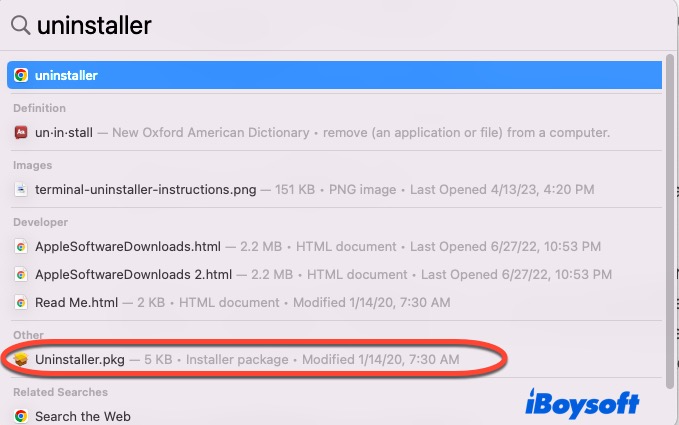
Method 3: Uninstall the app via the App Store
If the app was downloaded from the Apple App Store, deleting it from there also makes sense. After opening the App Store, click on your name in the downward left corner then you can view all the apps you have downloaded, both current ones and the ones that you removed from your device already.
For the app you want to get rid of which still loads on your Mac computer, click the circle icon with three dots next to the app logo to proceed with the deletion work:
Step 1: Select Delete App from the context menu after you click the three dots. 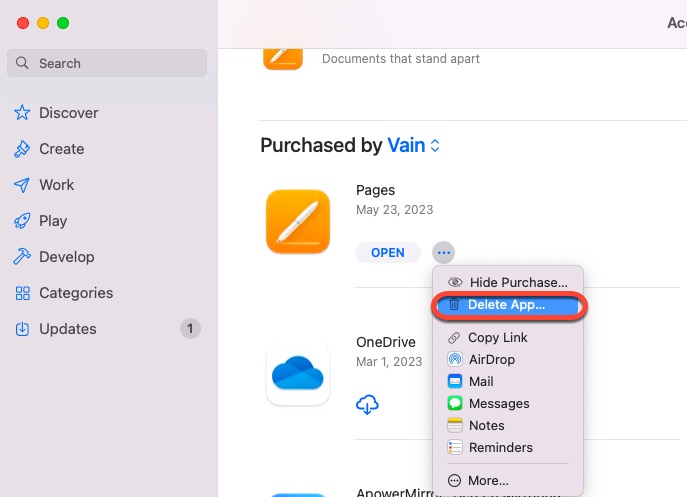
Step 2: You'll be prompted by a new window confirming whether you really want to delete the app. Click the Delete App button to confirm your actions.
Deleting an app from the App Store needs no password so you can do such a task with less time and effort. Once you want to re-use it again, download it from the App Store straightforwardly one more time.
Method 4: Delete the app via Mac Storage
If you're an old hand to macOS or you've used a Mac computer for years, you perhaps have some knowledge that the built-in Mac Storage can work as a powerful cleaner to remove unwanted apps or useless files from your Mac.
Here is how to remove the reappearing app after deletion completely from your device:
- Click the Apple menu on the upper left corner of the Mac desktop.
- Select About This Mac from the dropdown menu.
- Switch to the Storage tab and click the Manage button for the app deletion task.
- Select the Applications folder from the left sidebar of the Storage tab.
- Locate the unwanted app from the application list.
- Right-click the app and select Delete.
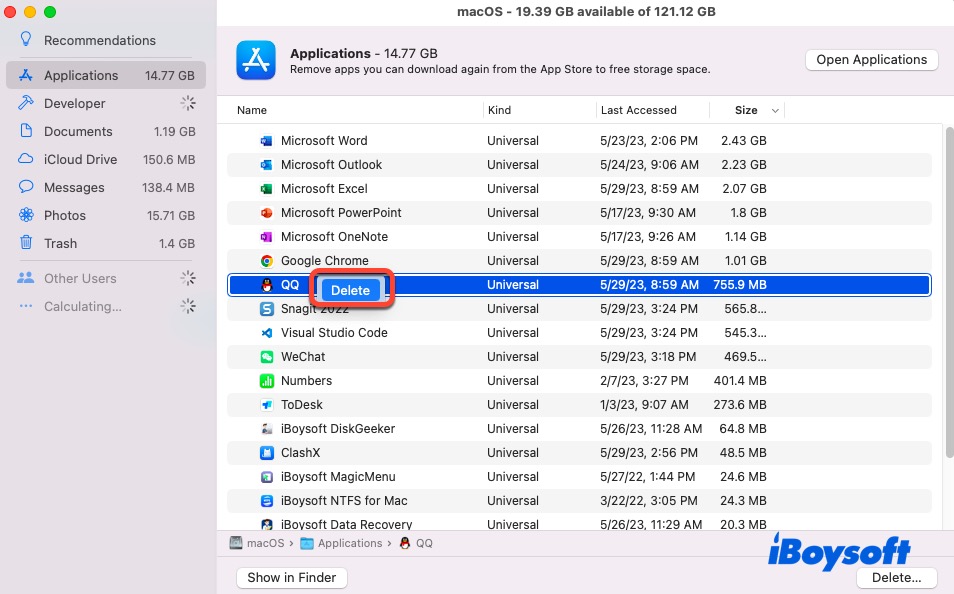
- Once you receive a new window saying, ' Are you sure you want to delete [App name]', click the Delete button to proceed.
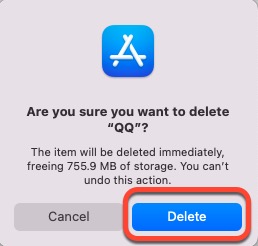
Note that you can know how much storage space is freed up after the deletion is performed successfully.
Method 5: Force quit and delete the app again
One of the reasons that the deleted app still shows up on your Mac is that the application deletion came to nothing due to its being in use. Facing this, the force quitting and re-deletion actions might be available.
- Click the Apple logo in the top left corner of the Mac desktop.
- Select Force Quit from the dropdown menu.
- Then that all apps are running will show in the list. Just click the one you want to remove from the list and click Force Quit to close the app.
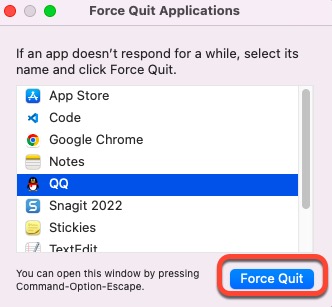
- When asked to confirm your actions to force quit, directly click the Force Quit button.
- Delete the app one more time.
Wrap up
Noticing the deleted app still loading on the top menubar of Mac is troublesome and annoying. This article offers you 5 workarounds for you to get this trouble fixed. If you have encountered such trouble, do not hesitate and try the solutions mentioned in this article.
CleanMyApp is a perfect uninstaller when you plan to remove some applications from your device. It helps a lot when you find an app that comes again on the top menu bar after the deletion. Feel ease to experience it now!