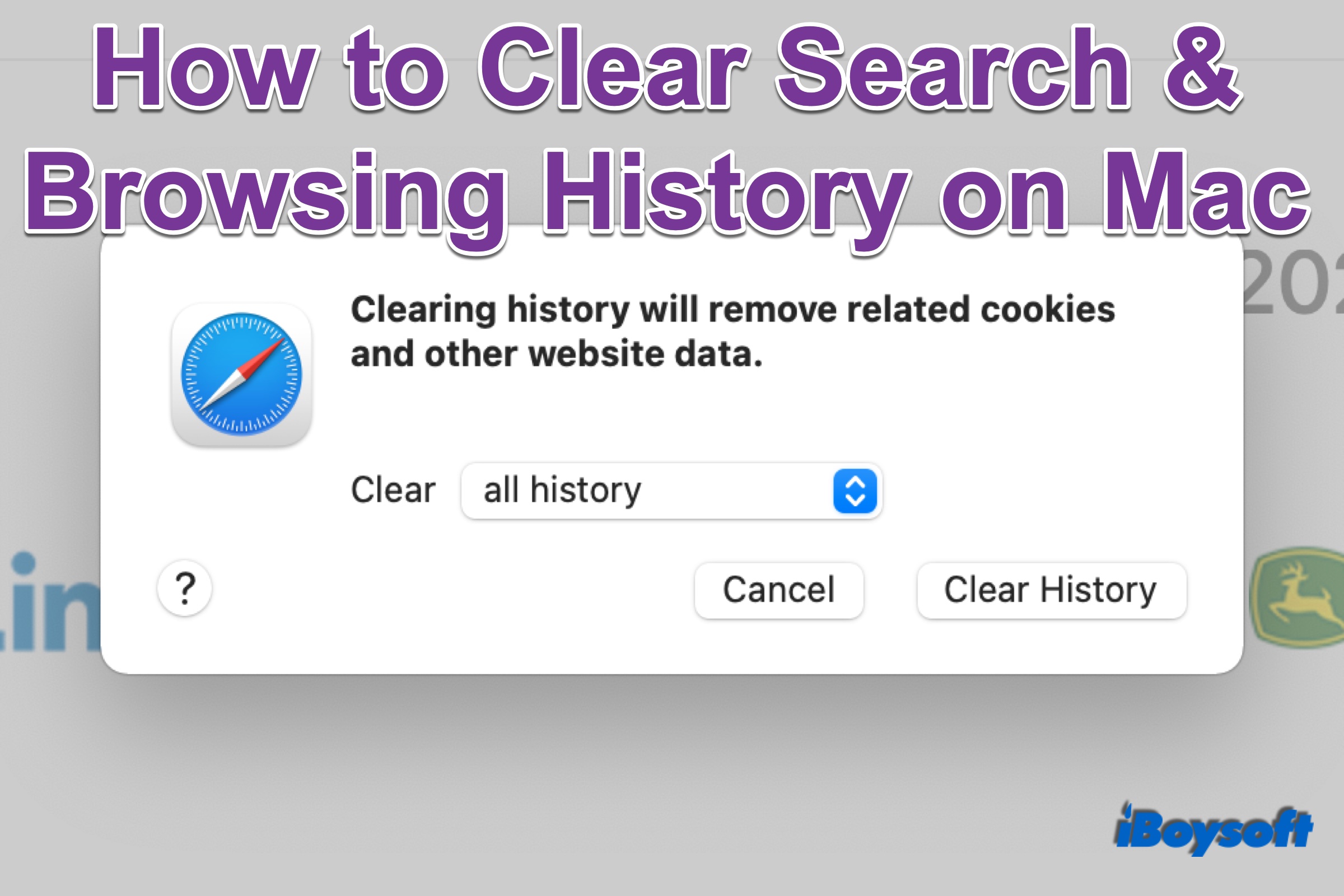You visit webpages by using Safari, Google, or Firefox browser on your Mac, and you leave footprints of all your activities including the history of the search box, the history of every page you visit, etc. Besides, the browser also loads caches, cookies, images, and so forth. This way, it speeds up the loading time when you visit the same page the next time.
However, you may not want the browser to record the search and browsing history on the Mac to block others from knowing what websites you visited and accessing your sensitive data, free up space on Mac, etc. Then, this post is right for you, it will guide you on how to clear browsing/search history on Mac.
How to clear search history on Safari Mac
Safari is Apple’s default browser, designed to seamlessly run on MacBook Air/Pro/iMac. Let’s see how to remove search history on Safari.
1. Launch Safari on your Mac.
2. To delete certain search history on Safari:
- On the Safari menu bar, choose History > Show All History.
- Find the page you want to remove on the prompt windows, control-click it, and choose Delete in the drop-down menu.
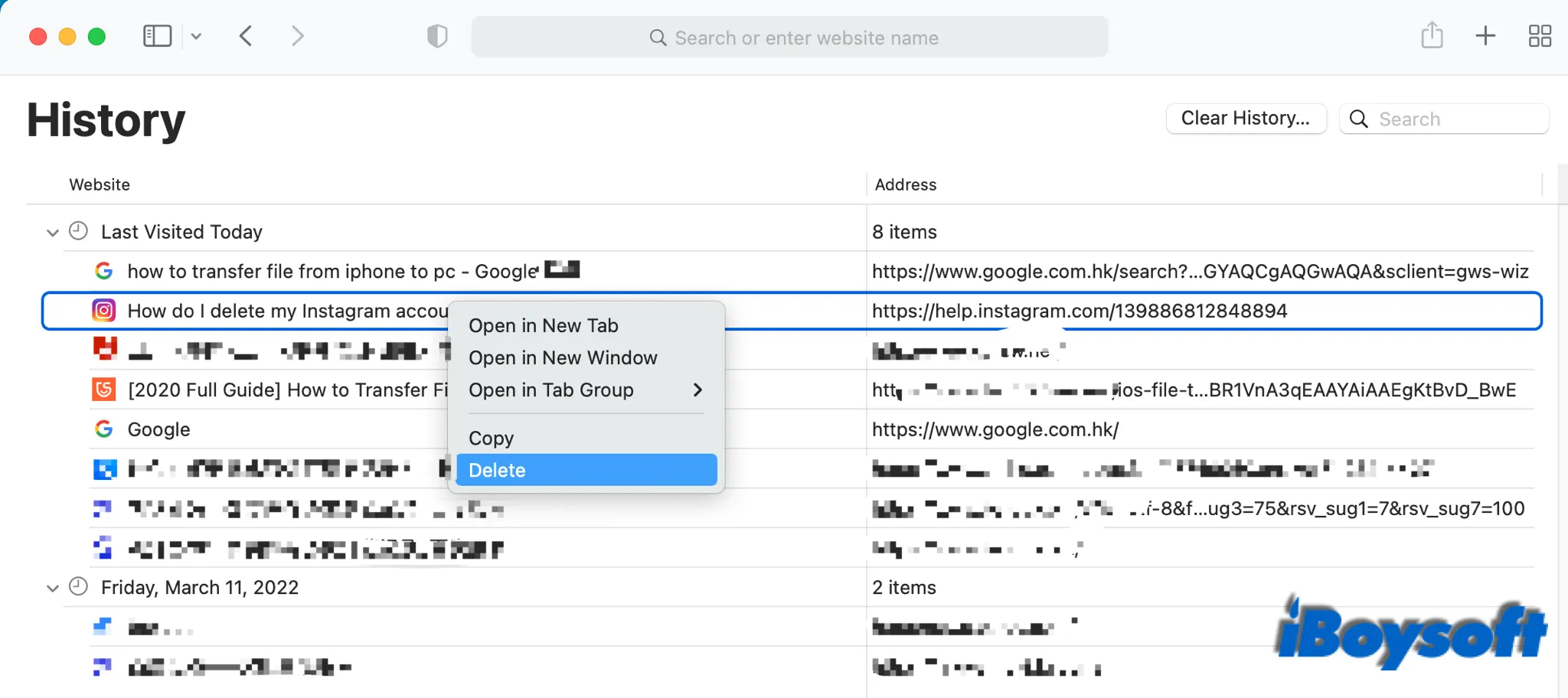
3. To remove all history from Safari:
- On the top toolbar, click Safari next to the Apple logo, and choose Clear History..., or click History from the toolbar > Clear History...
- Click in the time range and choose all history or other options.
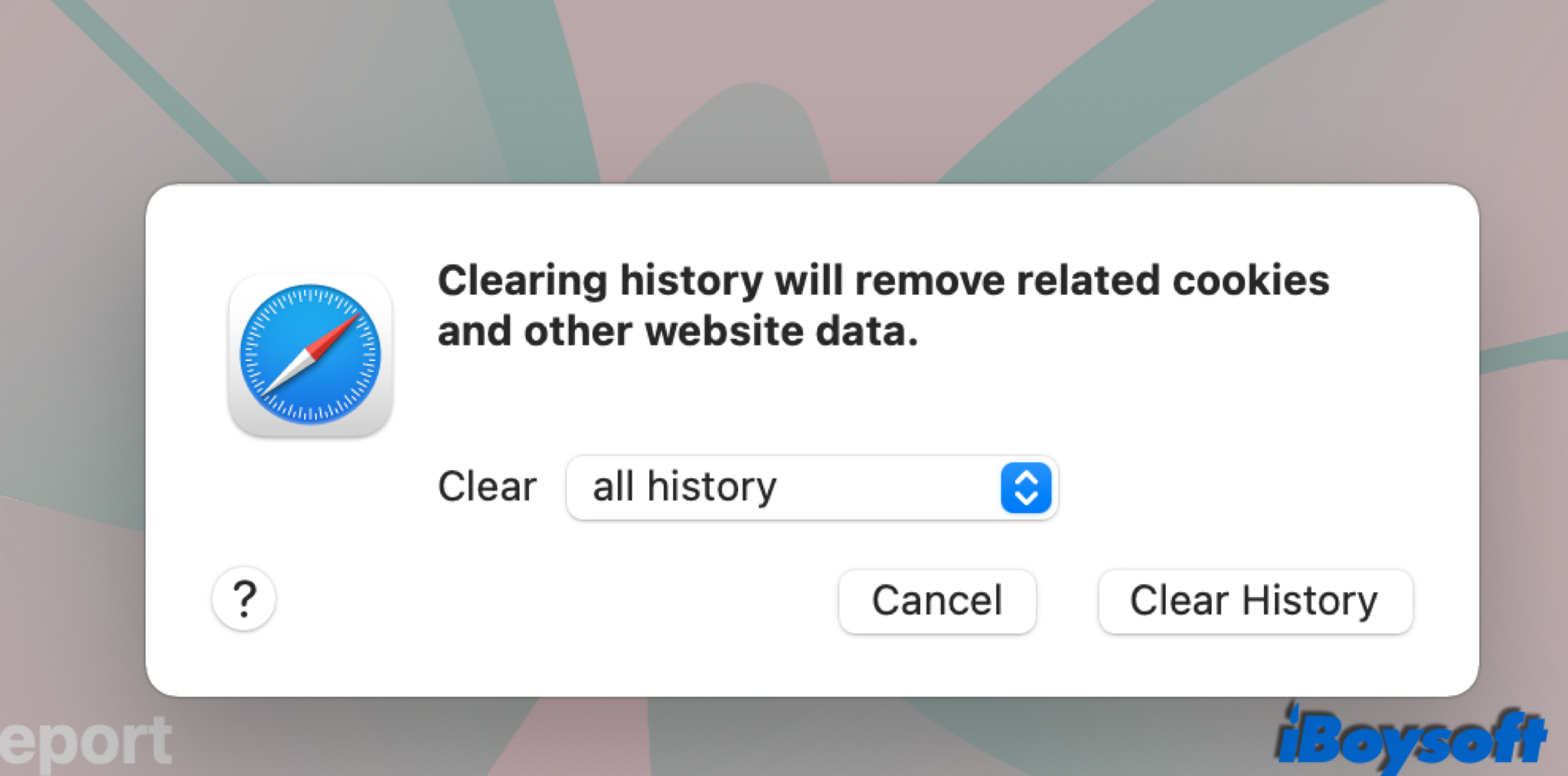
4. To set Safari automatically remove history items:
- Click Safari in the menu bar and choose Preferences.
- Choose the General tab and locate Remove history items.
- Expand the drop-down menu to choose a time range.
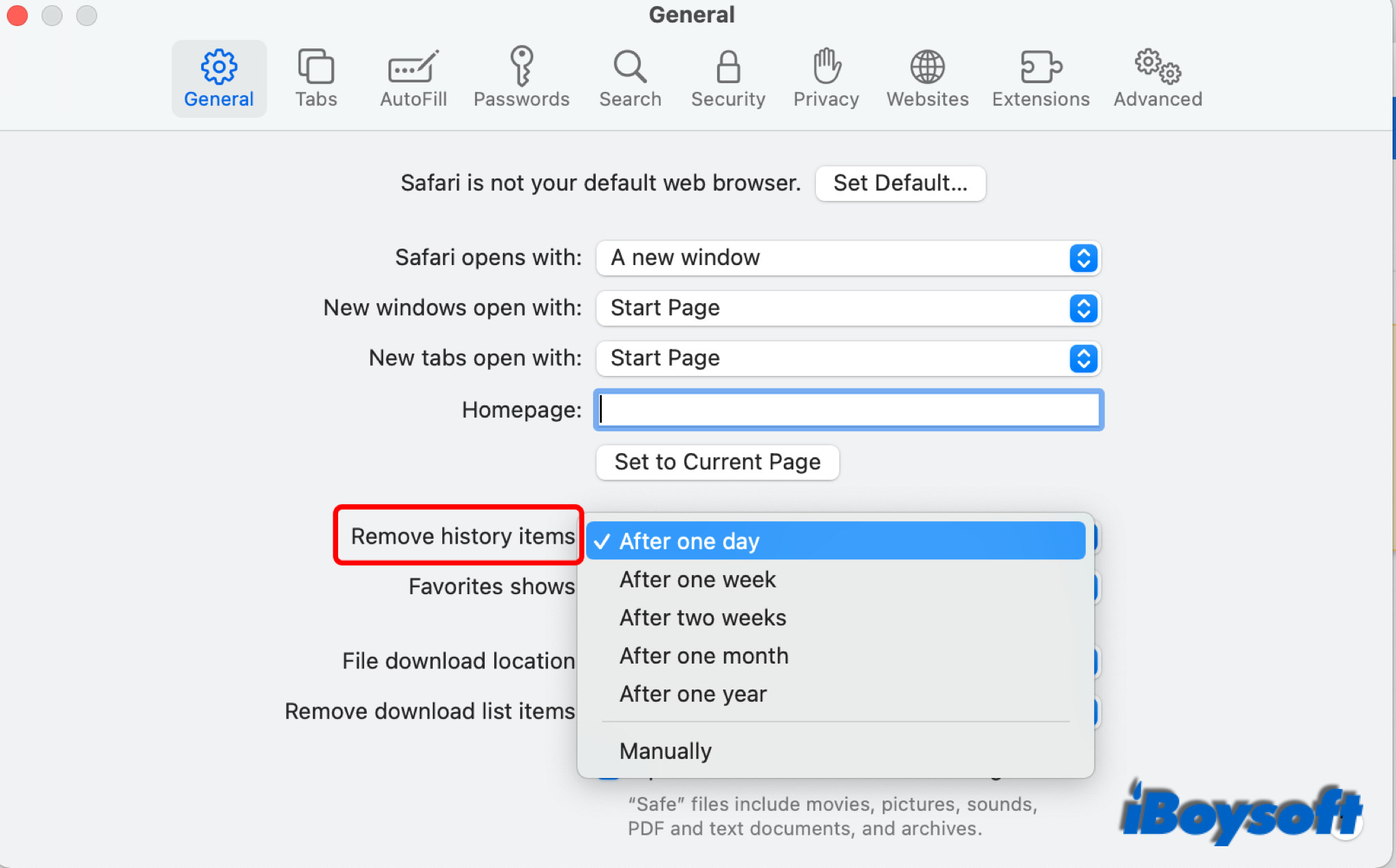
How to clear browsing history on Google Mac
As one of the most popular browsers, many Mac users prefer Google Chrome to the built-in Safari. If so, you can know how to clear browsing history on Google with the following info.
1. Open Google Chrome on your MacBook Air/Pro/iMac.
2. To remove certain browsing history on Google:
- On the menu bar of Chrome, click on History > Show Full History.
- Check the box next to the page you want to delete and click on the Delete button in the top-right corner. Then tap Remove to confirm.
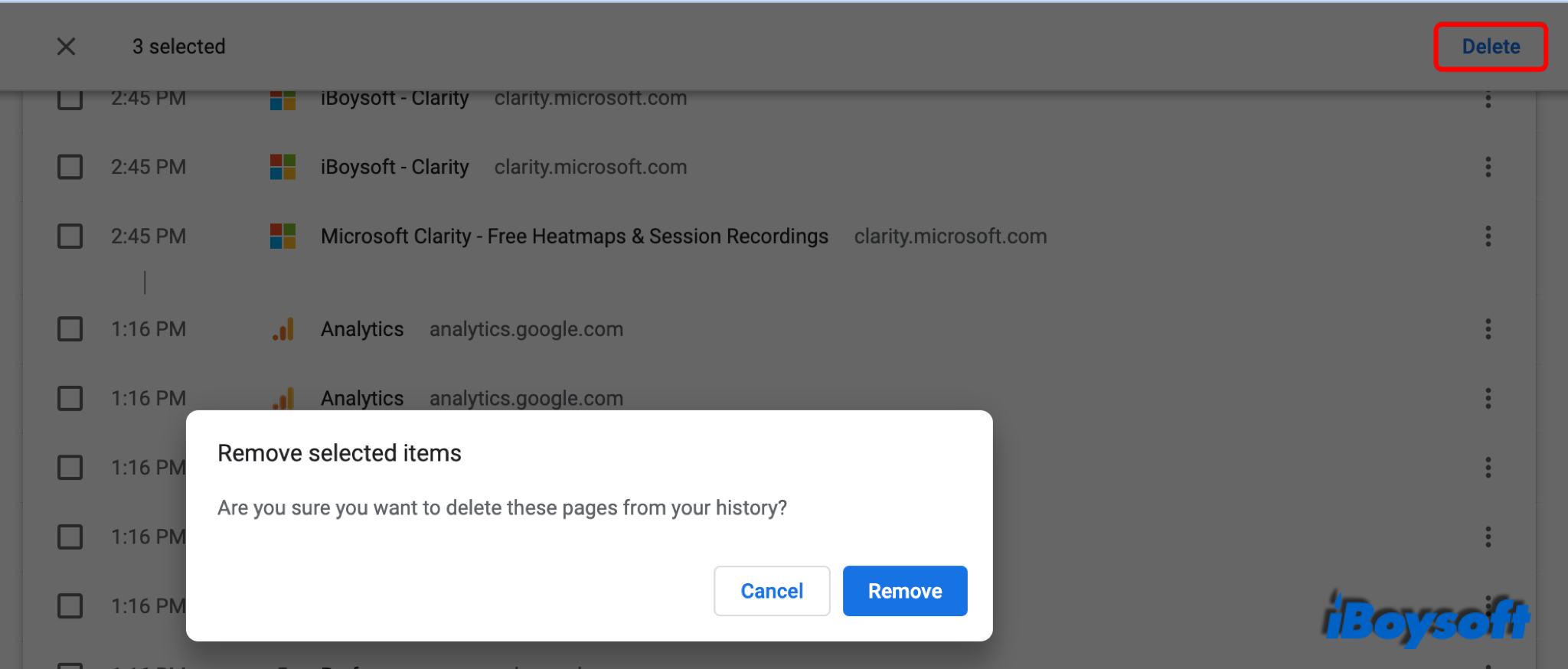
3. To delete all browsing history on Chrome:
- On the menu bar of Chrome, click Chrome and choose Clear Browsing Data... Or, tap the three-dots button in the top-right corner of the Chrome interface, then choose Settings > Security & Privacy > Clear Browsing Data...
- On the new window, click the Time Range label and choose All Time.
- Tick Browsing history, you can also choose other two options to clear cache and cookies.
- Click on the Clear data button to delete all browsing history.
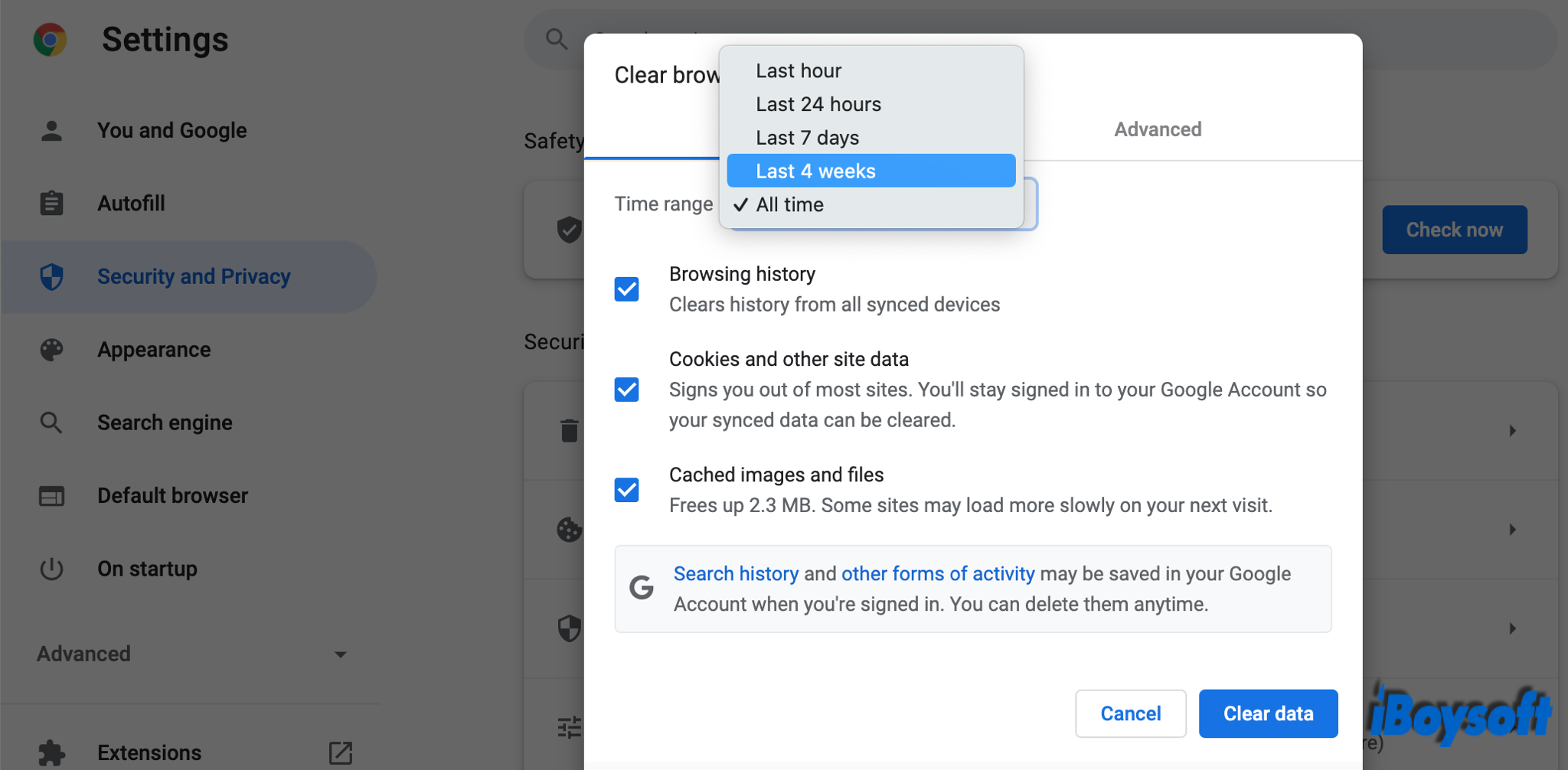
In addition to the browsing history, Google chrome also records what you have searched for in the search box and it will automatically show up when you try to type something in the box. And such a situation may dissatisfy you.
“[Help] I really hate every search I've ever made on any website coming up whenever I type something in on a search box. Especially if I've searched for something embarrassing or personal and don't want to risk someone seeing it”
Therefore, it is also necessary to clear history of google chrome search box, here’s how:
1. Go to Settings of Chrome and choose Security & Privacy > Clear Browsing Data...
2. On the pop-up dialogue, click the Search history link.
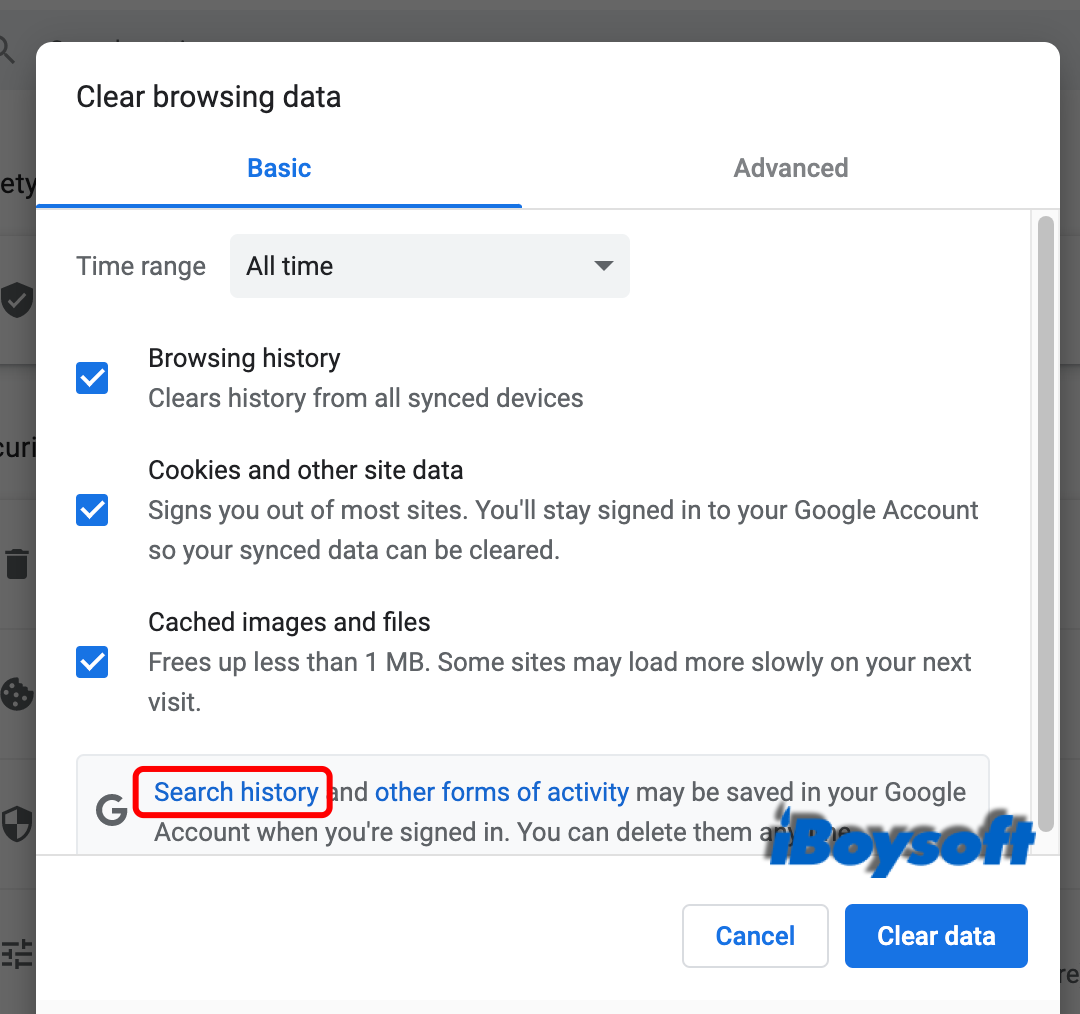
3. Find the page you want to delete, and click the x icon on the right side.
4. Click Delete > Delete All Time to remove all history of the search box. You can also delete recently searched history right in the search box by clicking the x icon behind it.
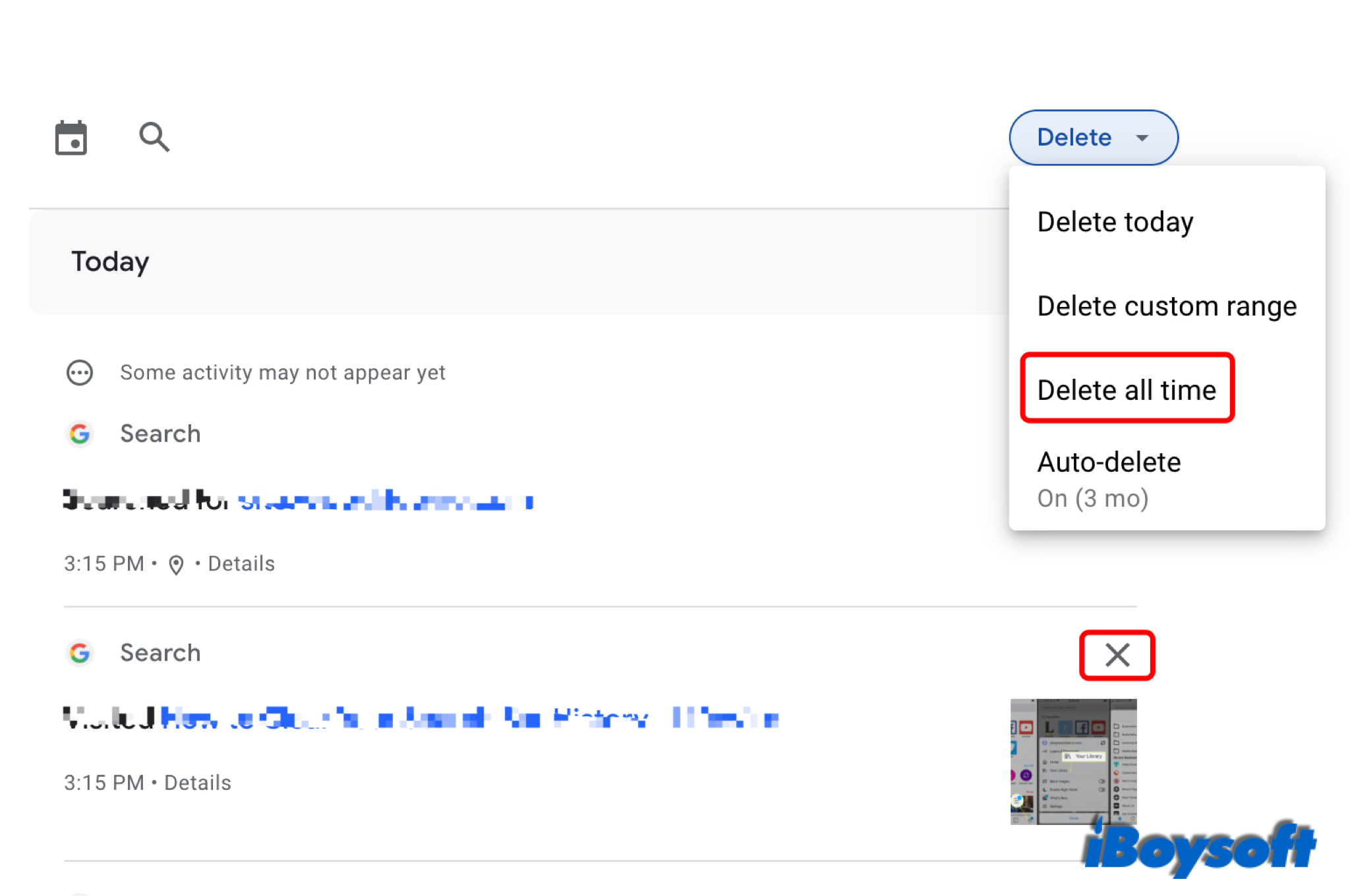
How to delete search history on Firefox Mac
If you are using the Firefox browser on your Mac, you can read this part to know how to delete browsing history on Firefox Mac. What’s more, Firefox allows you to set the browser not to remember history, a convenient feature. Stay tuned to know more.
1. Launch the Firefox browser on your Mac computer.
2. On the guide toolbar, click History.
3. To delete specific page from history on Firefox:
- On the drop-down menu, you can choose Show All History.
- All history pages will be grouped by date, find the page you want to delete, control-click it, and choose Delete Page.
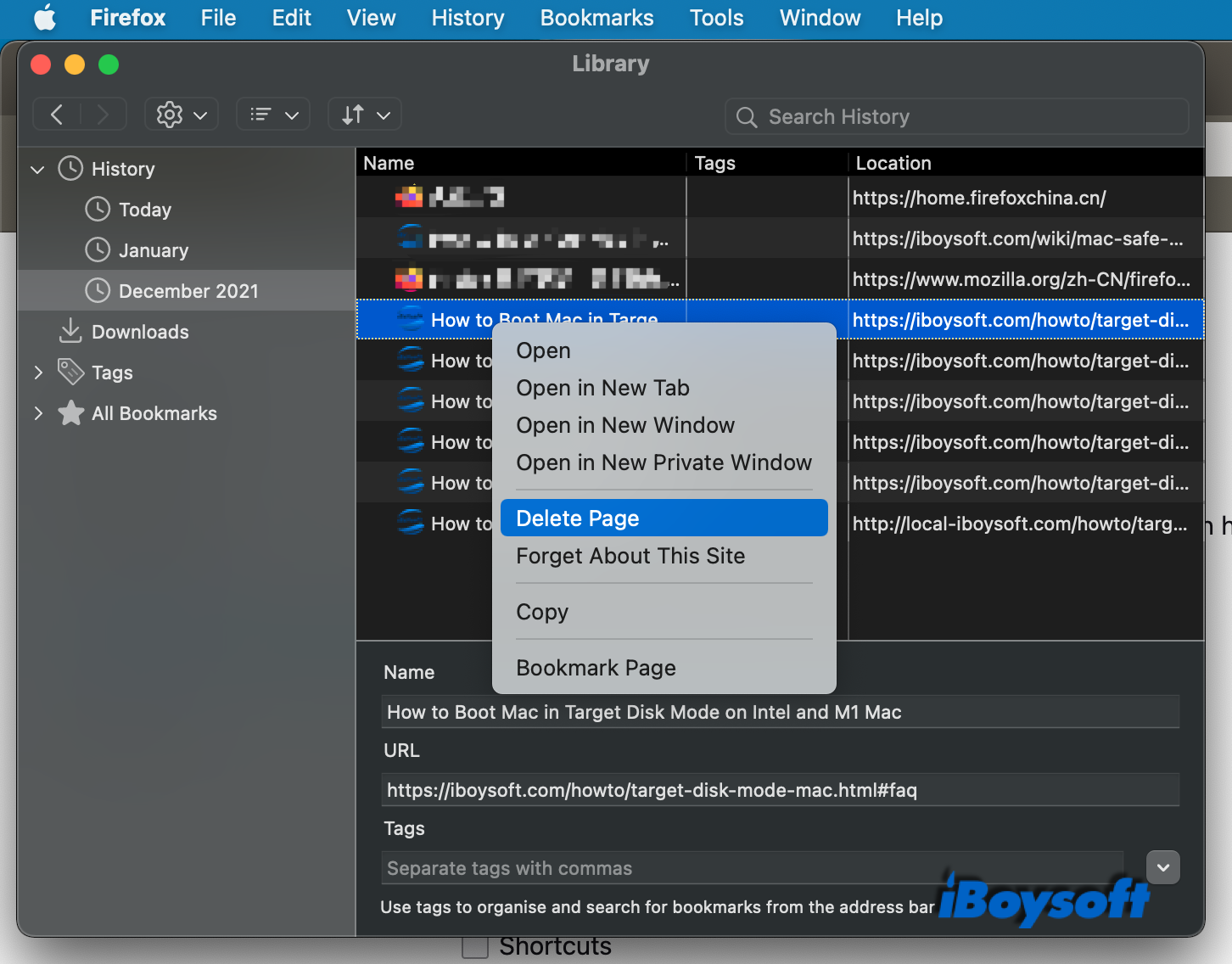
4. To delete all search history on Firefox:
- Click History > Clear Recent History...
- Or, on the Firefox menu bar, click Firefox > Preferences/click the top-right three-line button on the webpage, and choose Settings, then tap Privacy & Security on the left sidebar. Find History and click on Clear History...
- In the time range of the new window, choose Everything.
- Uncheck everything except for Browsing & download history.
- Press OK.
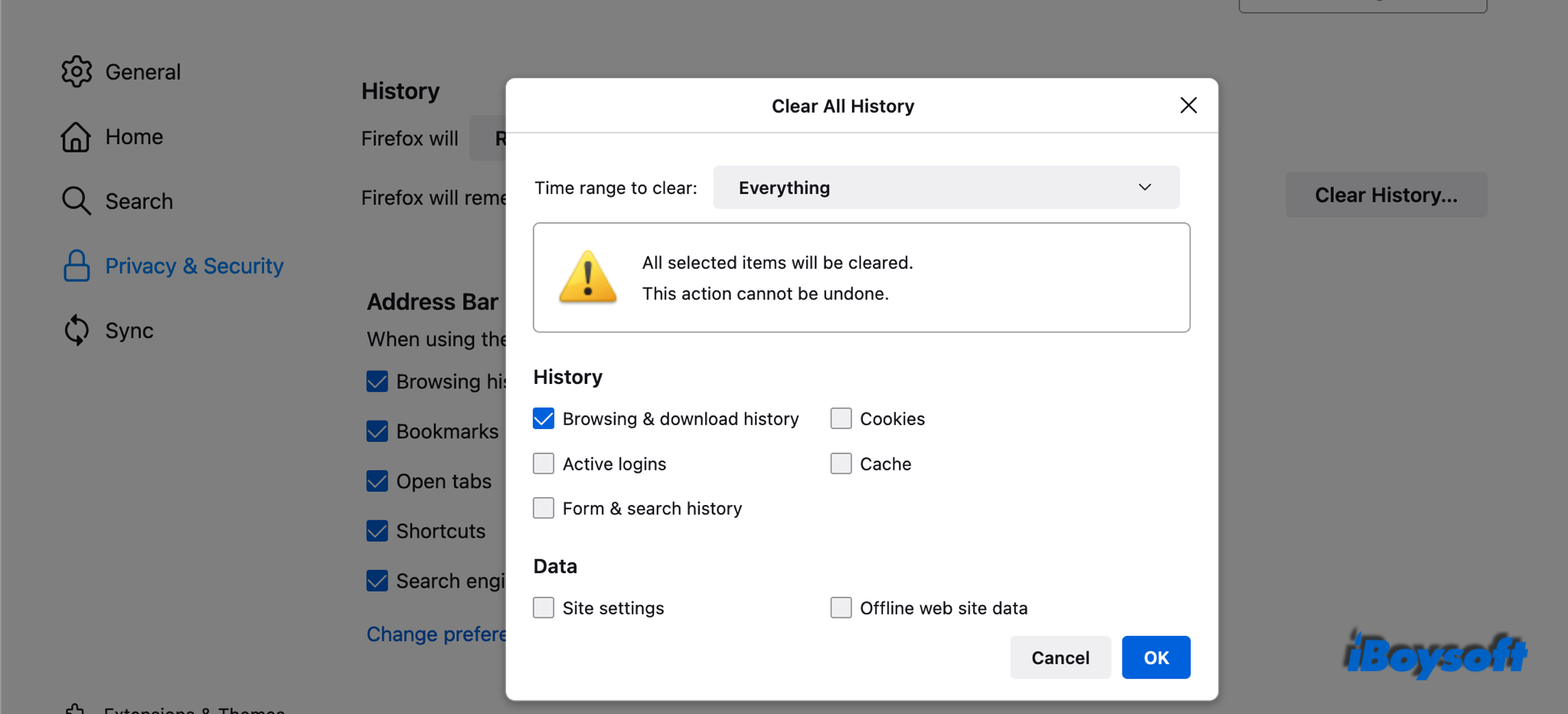
In the History label of Privacy & Security, you can click on the box next to Firefox will and choose Never Remember History > Restart Firefox now to make the browser not record the browsing history. Besides, uncheck the box of Browsing history under the Address bar to block it from showing the previously visited page when using the address bar.
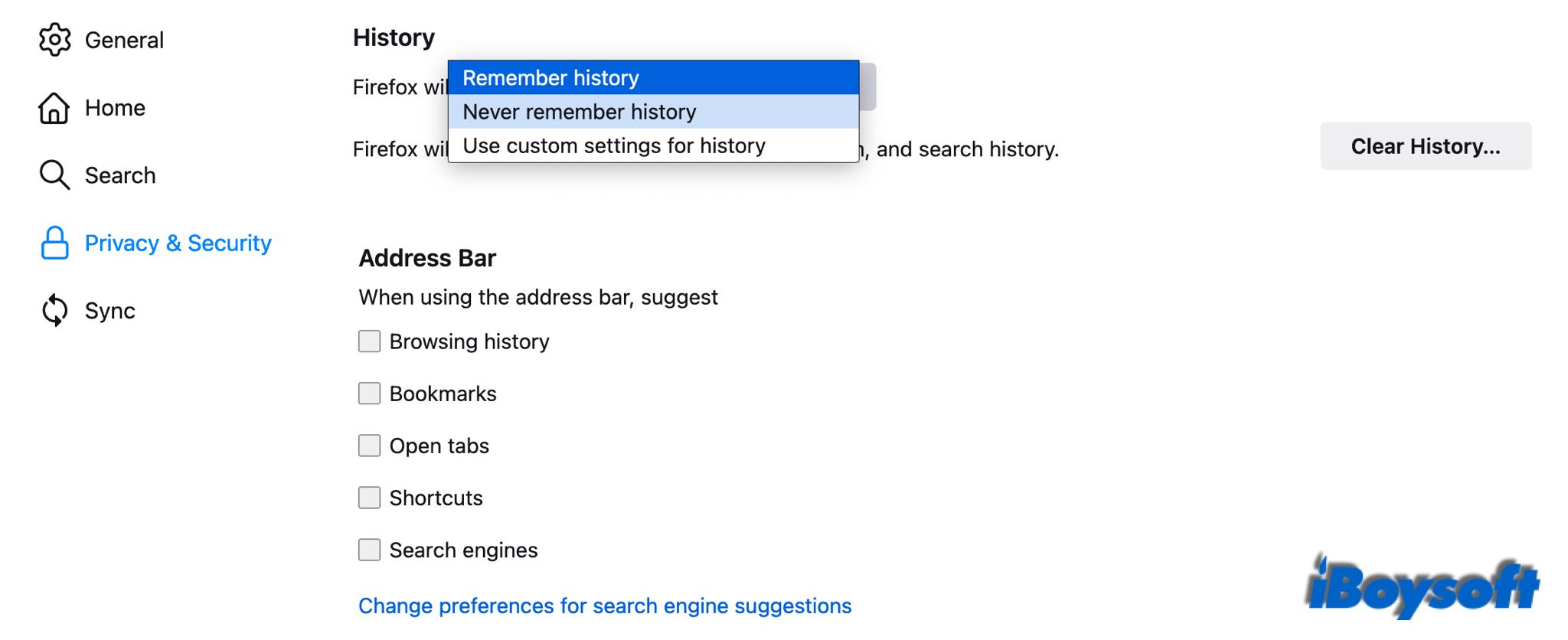
Conclusion
For the sake of personal privacy, more available disk space, etc., you may want to clear browsing history on Mac. Whether you want to delete specific pages from history or all history, you can make it with the tutorial in this post. Generally, you can clear search history from any browser by using the menu bar and Settings.