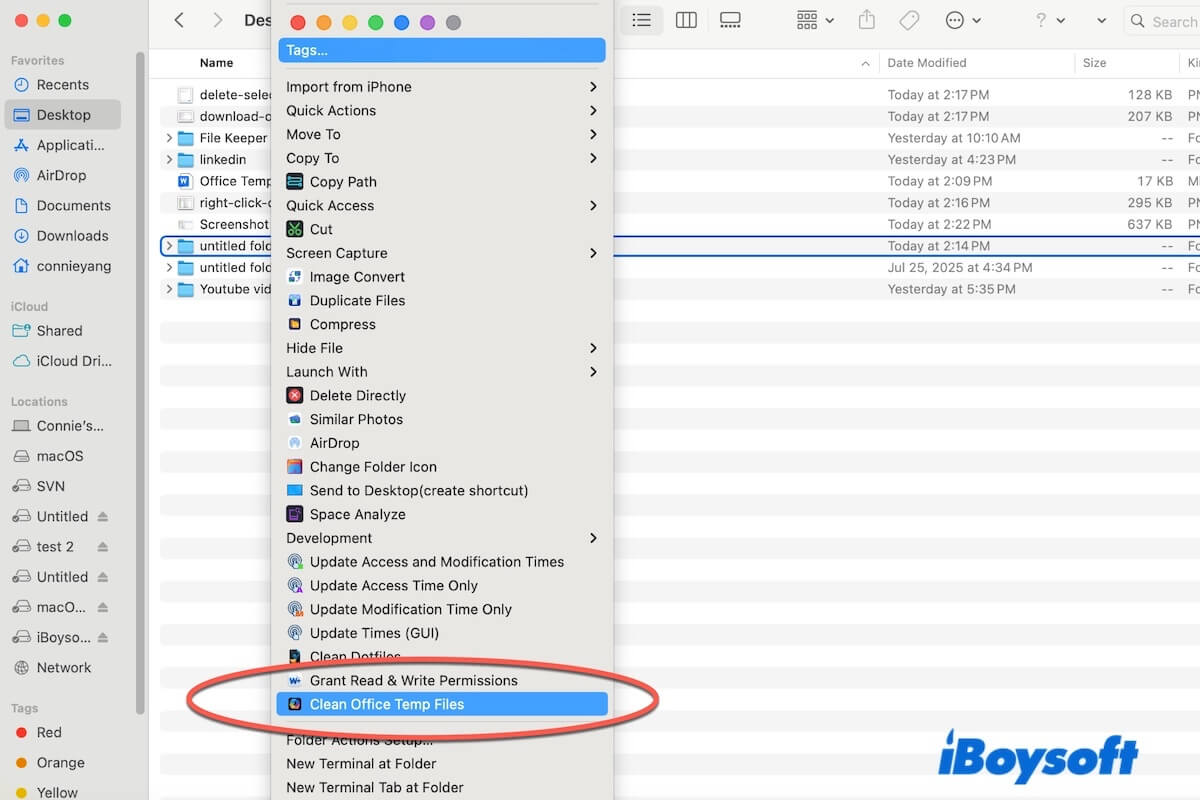Cleaning up the Office temporary files keeps the folders clean and organized, and avoids Office errors or conflicts.
Well, in this post, we'll guide you to use iBoysoft MagicMenu's Office Temp Files(~$) Cleaner extension to clean up the Office temp files on your Mac with a right-click.
Let's start now!
How to check & clear Office temp files with 'Office Temp Files(~$) Cleaner'
After enabling iBoysoft MagicMenu's Office Temp Files(~$) Cleaner to your right-click menu, now you can follow the steps below to clear Office 365 temp files or clear Microsoft Office cache on your Mac.
- Right-click the folder where your Office files are stored, as the Office temporary files are usually stored in the same destination as the original file.
- Select Clean Office Temp Files.
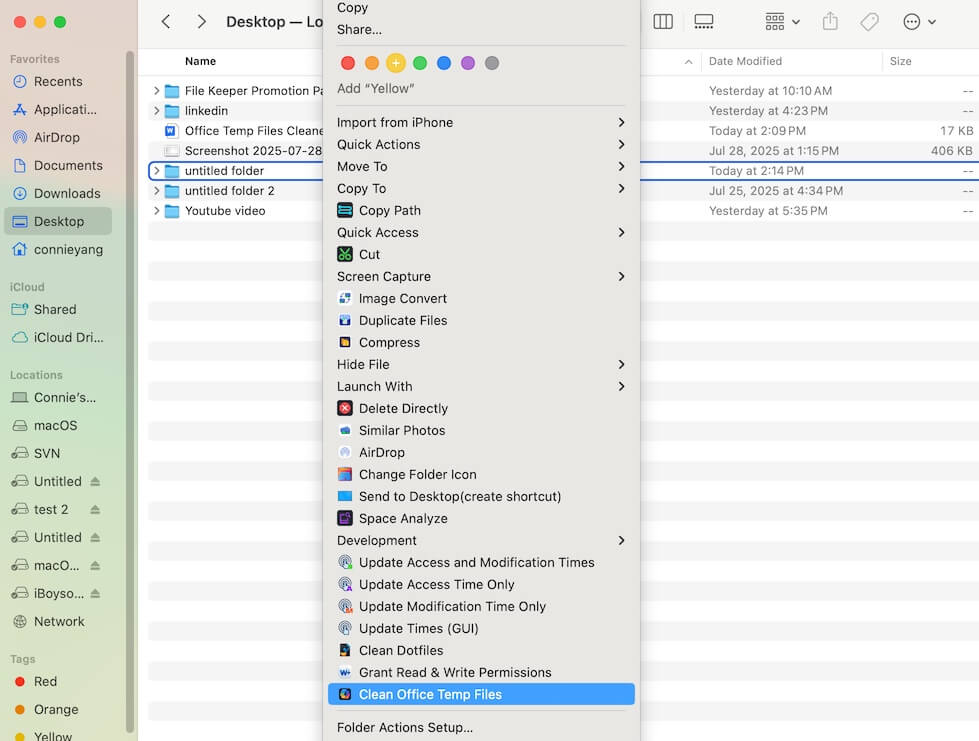
- Wait for the scanning process to complete.
- Choose the Office temp files you want to delete and click Clean selected files to delete them from your Mac.
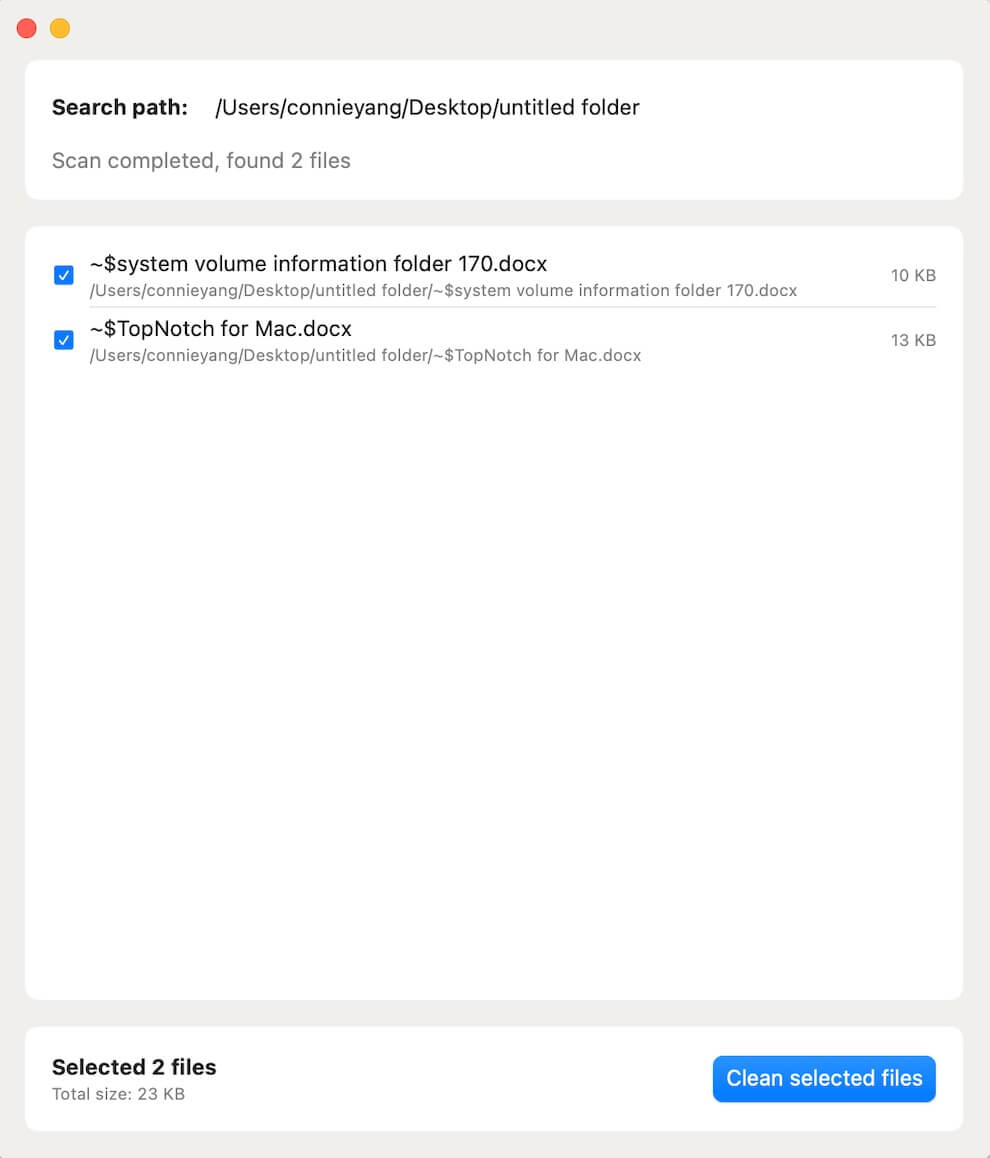
Note: The Office temp files can also be stored in the AutoRecovery folder in the Library folder inside your home folder. You can find and right-click the AutoRecovery folder and select Clean Office Temp Files to delete the Office 365 temp files on your Mac.
Also, you can right-click any of your frequently used folders and use the iBoysoft MagicMenu's Clean Office Temp Files option on your right-click menu to check and clear Office temp files.
If you admire this post about how to clear Office 365 and Microsoft Office temp files on a Mac, share it with others.
FAQs about clearing Office temp files on Mac
- QHow to clear Microsoft Office cache on Mac?
-
A
To clear Microsoft Office cache files on your Mac, you should open Finder, click Go on the menu bar > Go to Folder, and enter ~/Library/Containers/ to access the Containers folder, then find the folder related to Microsoft Office and locate the cache folder inside it. Finally, clean up that cache folder.
- QHow to find temporary files on Mac?
-
A
On a Mac, there are various types of temporary files, including cache files, app leftovers, installation temporary files, and system temporary files, which are stored in multiple locations.
You can open Finder, navigate to the top menu bar, click Go > Go to Folder, and enter these directory paths to find the temp files on your Mac.
User caches: ~/Library/Caches
System caches: /Library/Caches
Temporary items: /private/var/folders
Application temporary files: ~/Library/Containers/
System log files: /private/var/log
- QHow to clear cache and temporary files on Mac?
-
A
Cache files are scattered across different locations on your Mac. We suggest you use iBoysoft DiskGeeker to clean up user cache, application cache, and other junk files on your Mac. For the temporary files, they are always automatically deleted once you close the apps or restart your Mac.