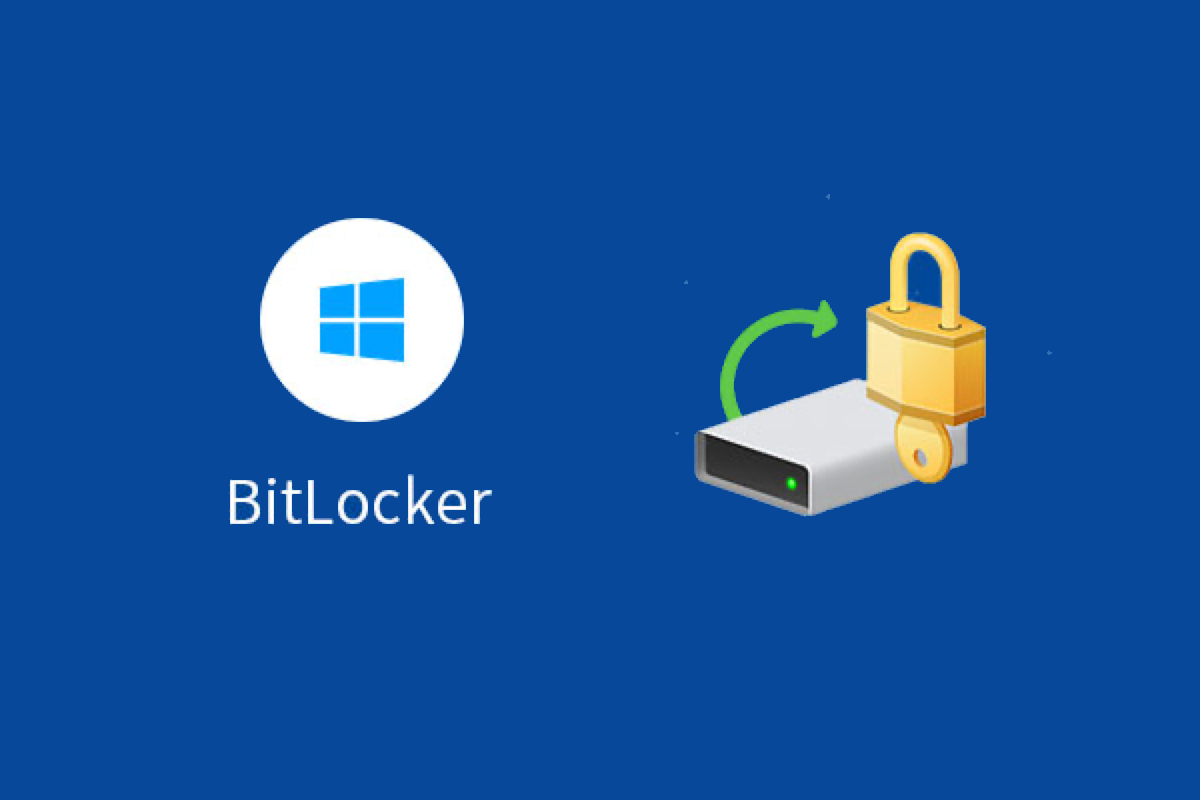What is Dislocker?
Dislocker - a Linux or Mac OS X computer forensics tool to open BitLocker encrypted drive in read-write mode, it can be used with FUSE (Filesystem in Userspace), a loadable Unix Kernel module, or without it, once the partition has been decrypted you can mount it as NTFS and read, write or copy everything.
Note that this is not a brute force mechanism or hack; the user still needs to provide a recovery key or password for the decryption.
How to use dislocker on Mac?
Here are the requirements that you use the Dislocker on your Mac:
- Headers for FUSE;
- Headers for PolarSSL;
- A partition encrypted with BitLocker, from Windows Vista, 7, 8, or 10.
For Debian-like:
aptitude install libfuse-dev libpolarssl-dev
For Fedora-like:
yum install fuse-devel polarssl-devel
How to install dislocker on Mac:
The first thing to do is to cd into the src/ directory. Then, just install Homebrew (http://brew.sh/) and run the following command:
$ brew install dislocker.rb
This will install a dislocker.
After installing the dislocker on macOS, please see dislocker(1) for details on how to use it, refer to the dislocker documentation.
Although dislocker is a free BitLocker for Mac command tool, if you are not computer savvy, it is very complex for you who don't have enough computer knowledge.
Thus, is there an easy-to-use dislocker alternative tool for macOS and Mac OS X?
Absolutely there is!
Dislocker alternative: iBoysoft BitLocker for Mac
As the best BitLocker for Mac tool, iBoysoft BitLocker for Mac provides an easy-to-use UI that makes operations very simple on macOS 13 Ventura, 12 Monterey, macOS 11 Big Sur, 10.15 Catalina, 10.14 Mojave, and 10.13 High Sierra.
Tutorial to read BitLocker encrypted drive on Mac
Step 1: Download and follow the installation wizard to install iBoysoft BitLocker for Mac on your Mac.
Step 2: Launch BitLocker for Mac and insert a BitLocker encrypted drive into your Mac.

Step 3:Select BitLocker encrypted volume and then click the "Open" icon to continue.
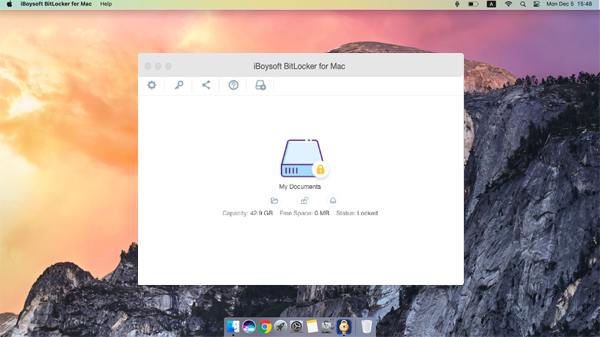
Step 4: Enter the password (or 48-digit BitLocker recovery key).
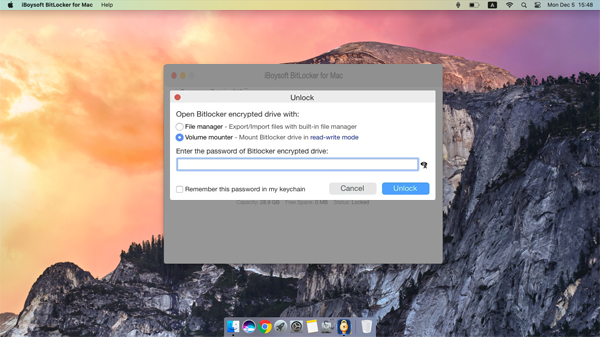
And then click "Unlock" to unlock BitLocker encrypted volume.
Step 5: After unlocking, the BitLocker encrypted drive will be mounted to a regular drive with read-write access support.
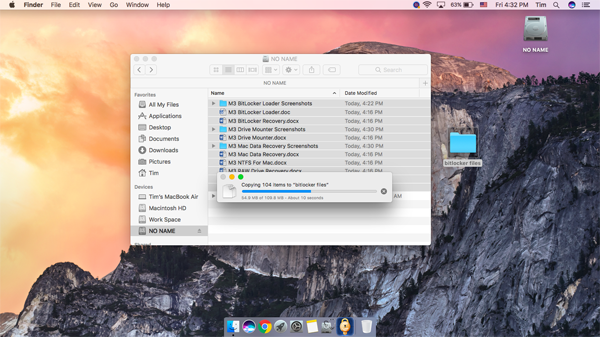
Related Articles: