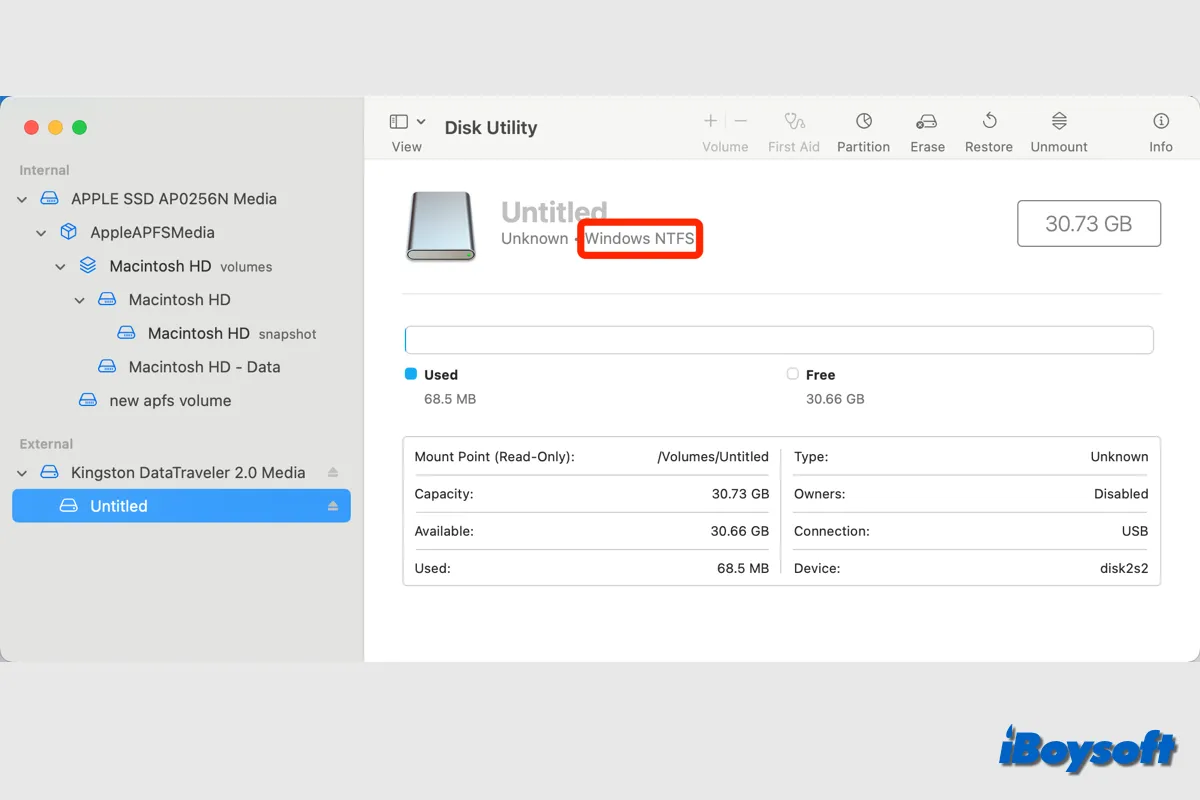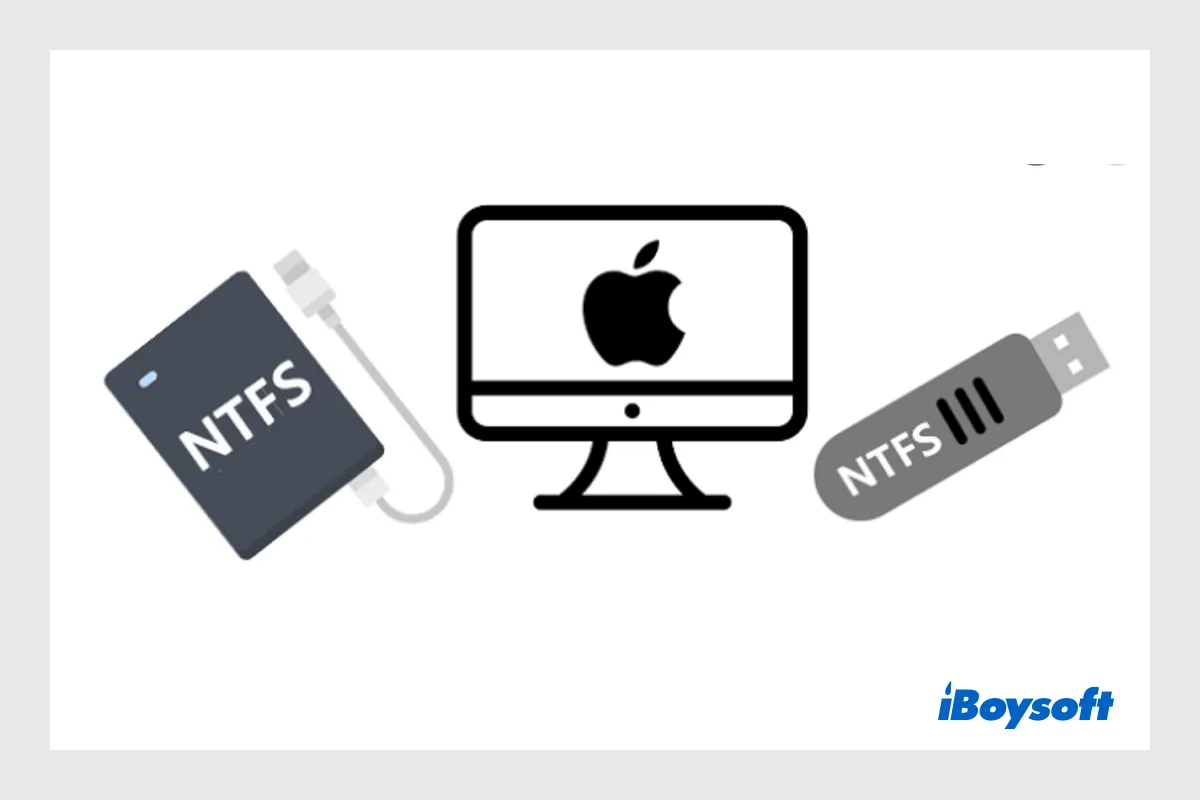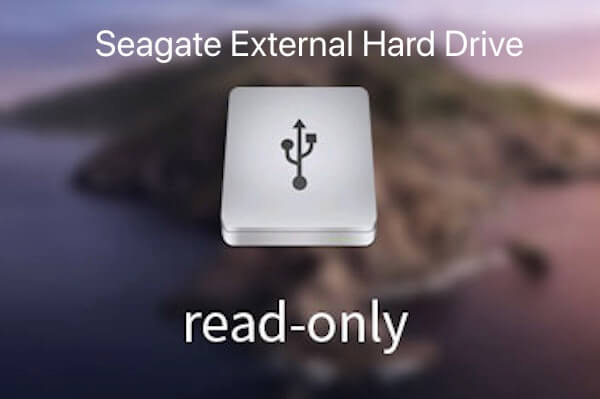The corrupted files are likely caused by software bugs on the Paragon NTFS driver. To fix it, you can use iBoysoft NTFS for Mac instead. It's more stable and won't corrupt your files.
This NTFS for Mac driver is compatible with macOS High Sierra and later macOS versions running on Intel-based, T2, M1, and M2 Macs. With it, you can have full read/write support for NTFS drives on Mac, including the Boot Camp partition.
iBoysoft NTFS for Mac can also automatically mount your NTFS drives on Mac without requiring relaunching. Besides, it allows you to repair NTFS drives and format non-NTFS drives to NTFS on Mac.
Click the button below to give it a try!