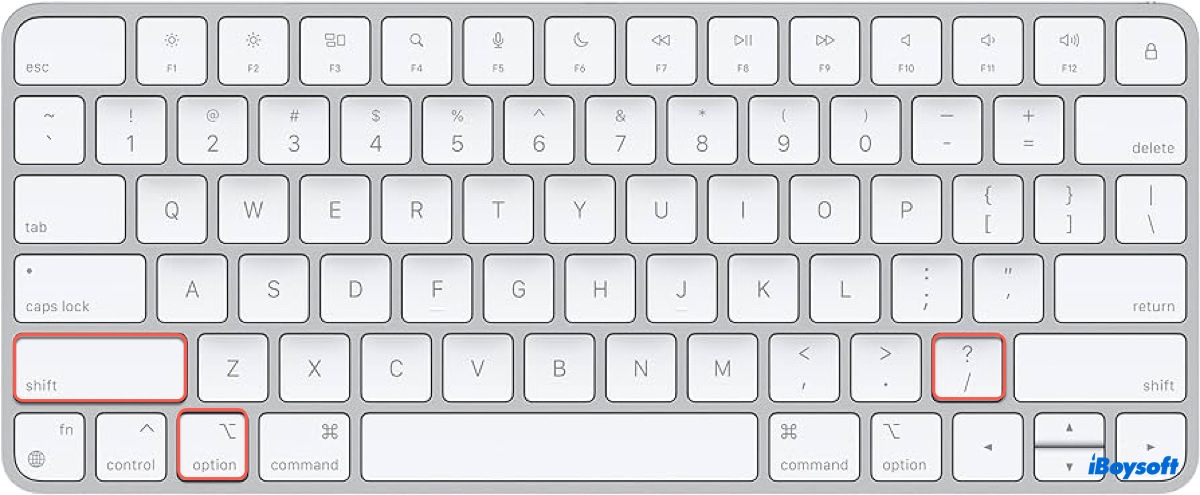If you're learning Spanish or need to communicate in Spanish, you likely need to type the upside-down question mark on Mac. While you may be familiar with the ways to type a question mark on Mac, by pressing the Shift key and holding the ?/ button on the keyboard, you probably aren't clear about how to do an upside down question mark on Mac.
So, in this post, we'll explain 3 ways to get an upside-down question mark on Mac.
What is an upside-down question mark?
An upside-down question mark, also known as an inverted question mark or a Spanish question mark, is a punctuation mark used in Spanish and other languages influenced by Spanish, such as Galician and Catalan, to indicate the beginning of an interrogative sentence.
Here's an example of its usage:
Spanish: ¿Qué hora es? (The upside-down question mark is used at the beginning of a question as a visual clue for readers to recognize the interrogative nature of the sentence.)
English: What time is it?
That said, you'll need to know how to make an upside-down question mark as long as you want to write questions in Spanish.
Find the information useful? Share it!
How to do upside down question mark on Mac?
Typing a Spanish question mark on Mac is straightforward. Here are three ways to do it.
① Use hotkeys for upside-down question mark on Mac and Windows
How to do an upside-down question mark on Mac:
Make an upside-down question mark on an English keyboard:
To type an upside-down question mark on a MacBook Air, MacBook Pro, or desktop Mac, simply press the hotkeys: Option + Shift + ?. Yes, it's the same as typing a normal question mark, except that it also needs the Option key hold down.
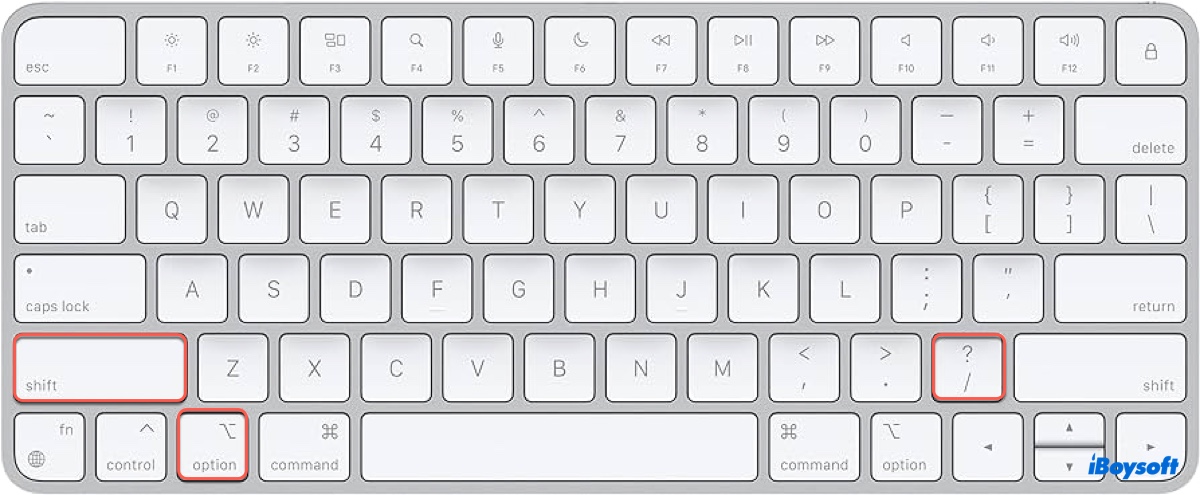
Put an inverted question mark on a Spanish keyboard:
If you've set the keyboard on your Mac to a Spanish layout, you'll need to use the hotkeys Shift and + simultaneously to register a Spanish question mark on Mac.
How to do an upside-down question mark on Windows:
To get an upside-down question mark on Windows, use Ctrl + Alt + Shift + ?.
② Use Character Viewer
Apart from using the keyboard, you can also type an inverted question mark on Mac with Character Viewer. To do this:
- Click the Input menu in the menu bar. It's usually located at the top right of the screen.
- Choose "Show Emoji and Symbols."
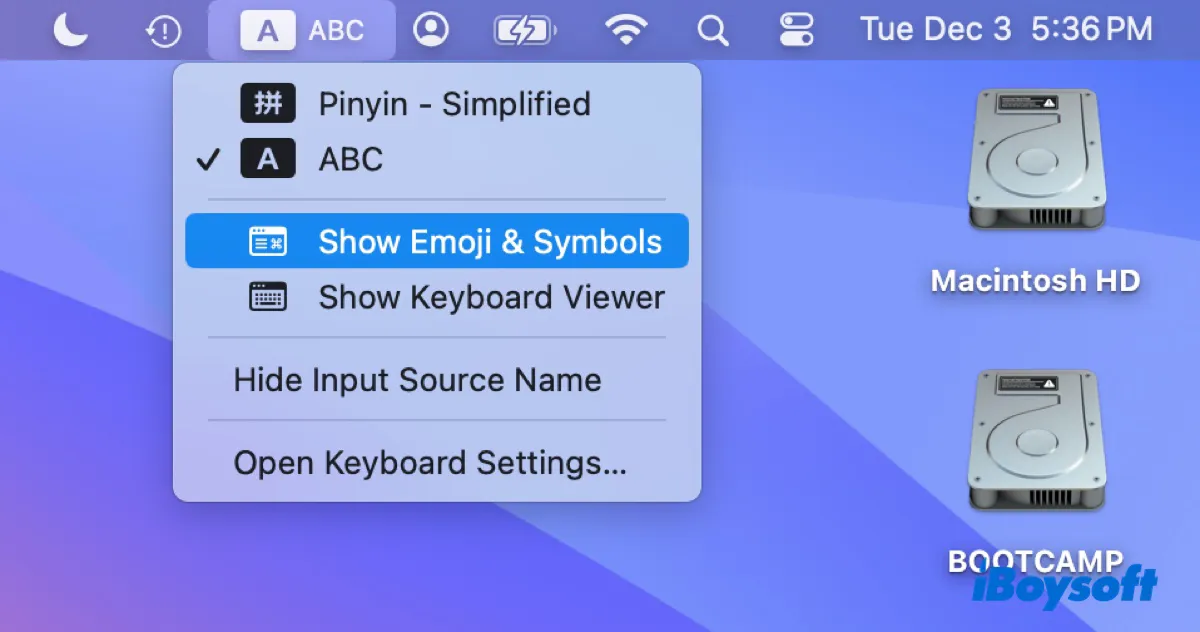
- Type "question mark" in the search bar.
- Choose the upside-down question mark.
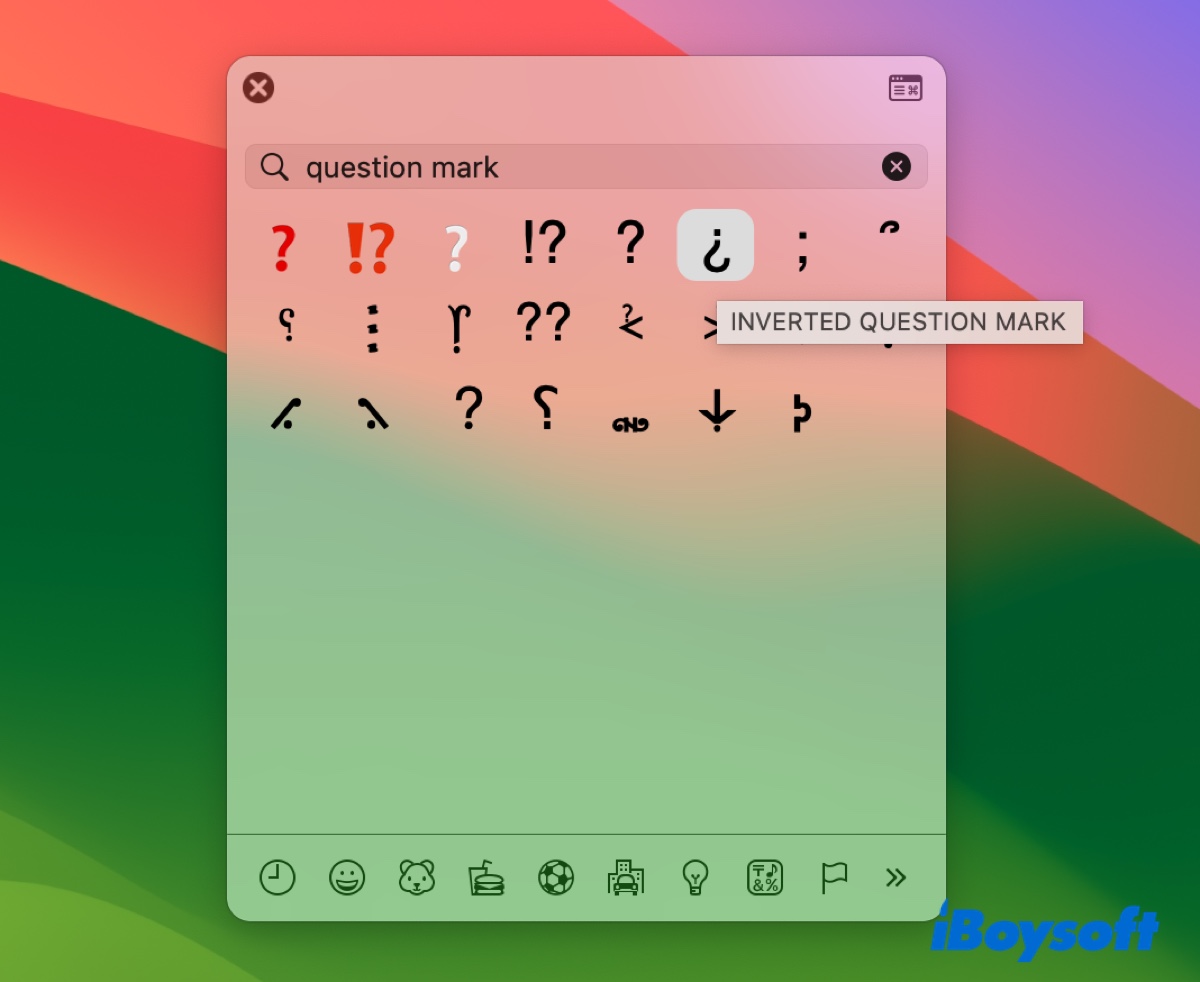
If you can't see the Input menu, take the steps below to set it up:
On macOS Ventura and later:
- Open the Apple menu > System Settings.
- Click Keyboard in the sidebar.
- Scroll down and find "Text Input."
- Click Edit and then turn on "Show Input menu in menu bar."
On macOS Monterey and earlier:
- Open the Apple menu > System Preferences.
- Click Keyboard > Input Sources.
- Select "Show Input menu in menu bar."
③ Copy and paste ¿
If your keyboard isn't working or you'd rather use an easier method, you can copy the inverted question mark from here ¿ and then paste it at places it's needed.
Which way do you prefer to do an upside-down question mark on Mac? Share it with your friends!