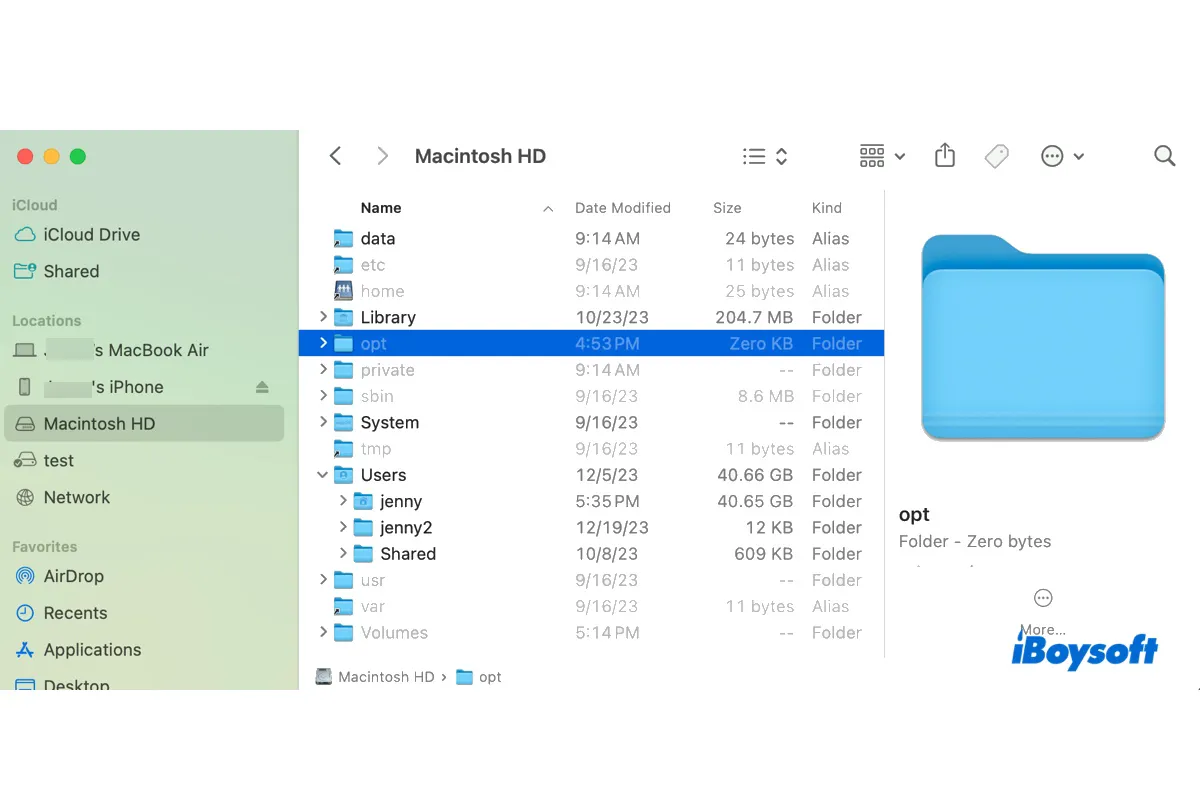What is opt folder on Mac?
The opt folder is a directory for installing add-on packages from third-party resources. These packages are not part of the operating system but are provided by independent distributors.
It's widely used in open-source software projects, including package managers such as MacPorts, Fink, or Homebrew on Apple Silicon Macs, as the default install location. If you don't have any of such software installed, the opt folder will appear empty or not exist.
This folder is usually not meant to be deleted, as it's hidden by default for a reason. Apart from the /opt folder, there's also a /user/local/opt folder on Mac that's used to store symlinks to the installed packages.
Where is opt folder on Mac?
The opt folder is located at the root level of your Mac's internal hard drive. There are two easy ways to access it, either by using a keyboard shortcut, or Finder's Go menu.
① Find opt folder on Mac with the keyboard shortcut
Open Finder, and select Macintosh HD from the left side. Press Command + Shift + . to reveal the hidden opt folder, and double-click to open it. If you want to hide the opt folder on Mac, press the shortcut Command + Shift + . again.
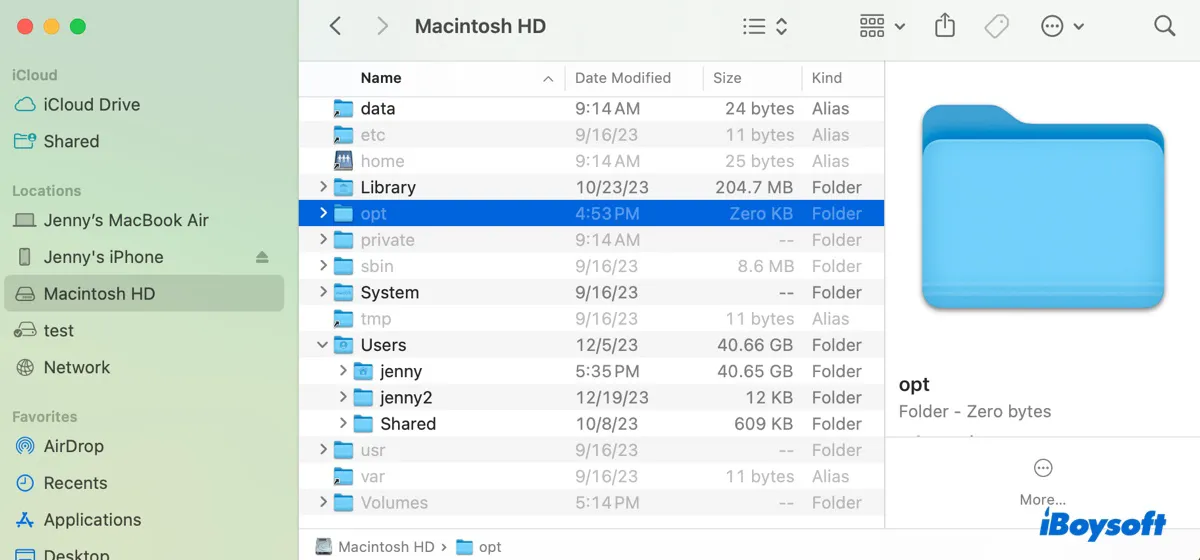
② Access opt folder on Mac from the Go menu
Open Finder, click Go > Go to Folder from the menu bar, then search for /opt and press Enter. This should direct you to the opt folder immediately.

Help others learn about the opt folder on Mac by sharing this post!
What to do if you can't save to opt folder on Mac?
If you can't save to the opt folder on Mac, it's usually because you haven't unhided it, making it unavailable as a location. To save data to the opt folder on Mac, try these steps:
- Select the file and click File > Save As.
- Choose Macintosh HD as the location.
- Press Command + Shift + . and wait for a while.
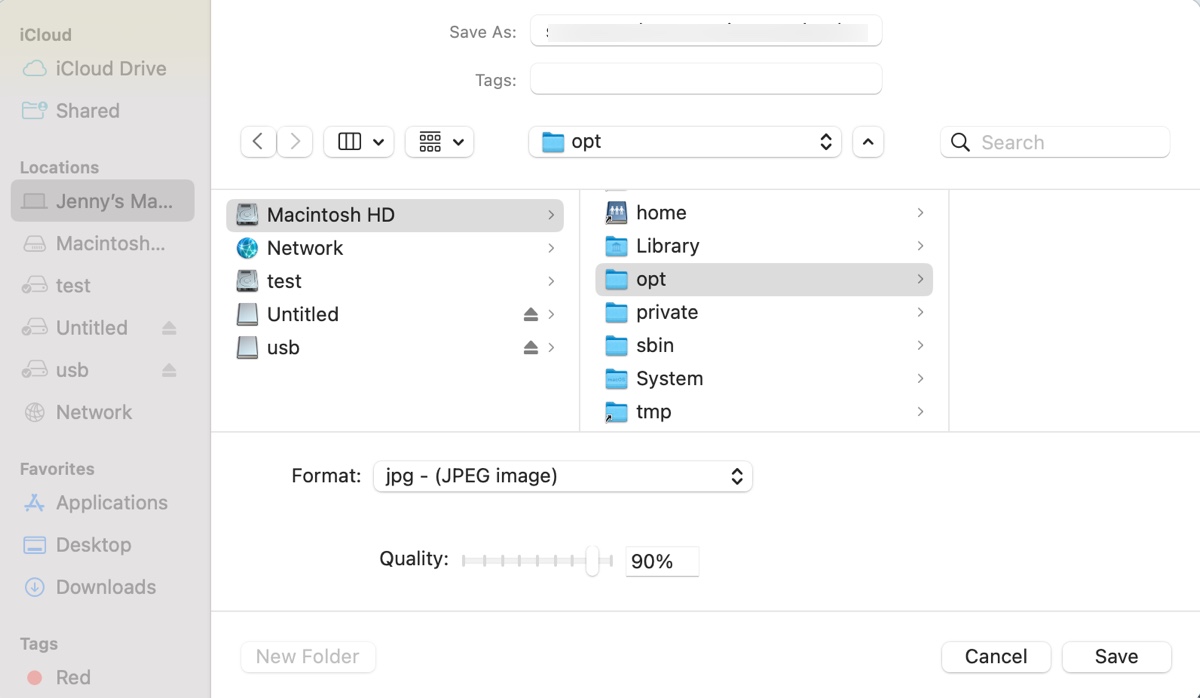
- Now the opt folder should be available. If not, randomly select a folder and press the keys again.
Is the information helpful? Share it to benefit more people!